This article will describe how the prescreen questions can be waived during the Intake, and how you can complete them at a later date.
The prescreen questions on the Client Intake Form are designed to help
identify programs and services which may be of benefit to the client, in an
automated fashion. The Organization sets up the Intake Form to either include
these prescreen questions as a required step in the intake process, or they
are completely excluded from the intake form. There may be occasions when the
Client Intake Form includes the prescreen questions, but contact isn't made
with the client, so the questions cannot be answered at the time the intake is
being done. This article will address that scenario and will describe the
process for waiving the prescreen questions during the intake process, so you
can come back to them later on.
Enabling the Waiver of the Prescreen Questions
The waiver of the prescreen questions must be enabled based on the Account
Role
Access the Account Roles in the Settings & Security Section of the System
menu.
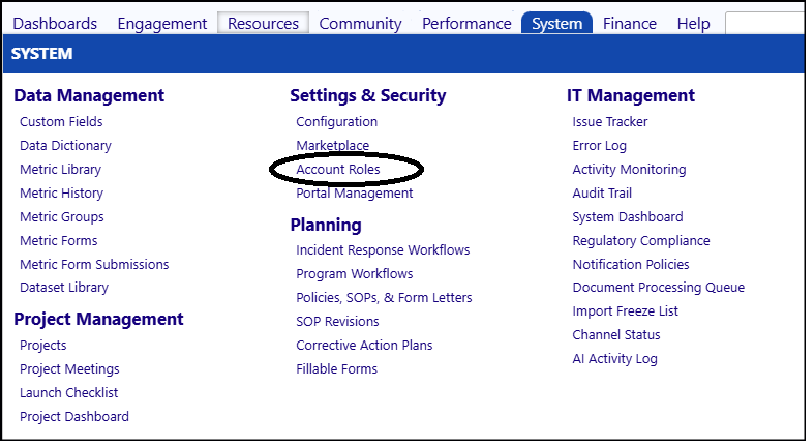
- Select the appropriate Account Role from the list by clicking on its ID.
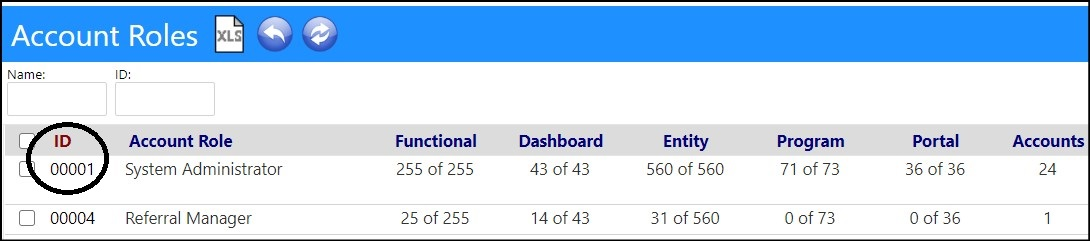
- Select the Settings tab.
- Click on the ID for Allow Prescreen Waiver at Intake.
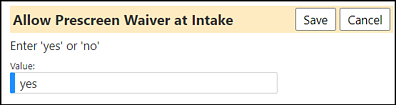
- Enter the Value of 'yes'.
- Click Save to save the Value.
- Click Save to save your Account Role changes.
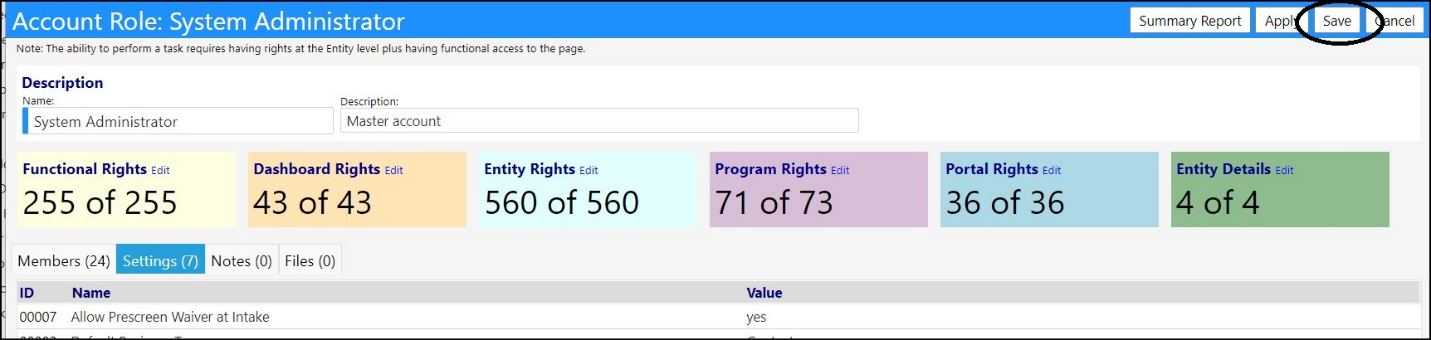
Applying the Prescreen Question Waiver during the New Client Intake process
- Select the New Client Workflow.
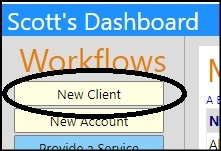
- Perform the New Client Intake Process.
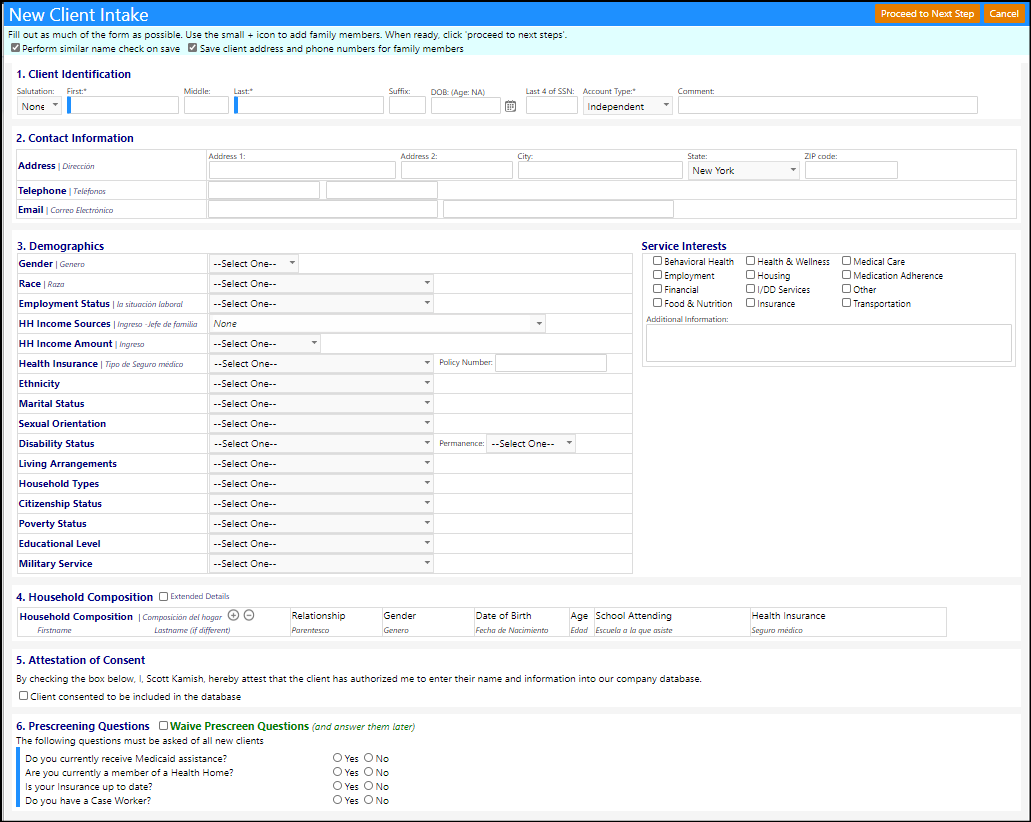
When you get to section 6 on the form, Prescreen Questions, a checkbox to
Waive Prescreen Questions (and answer them later) is now displayed.
- Check the Waive Prescreen Questions box to waive the required prescreen questions.
- Complete any remaining questions on the** New Client Intake** Form and click Proceed to Next Step.
- Continue through the next steps as normal.
Completing the Prescreen Questions
When the client profile opens, a Prescreen Waived indicator is now
displayed.
- Click on Prescreen Waived.
- Re-perform the prescreen to clear the Prescreen Waived indicator.
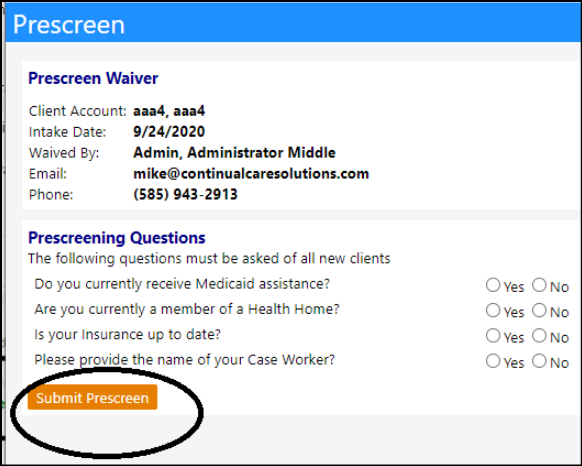
- Click Submit Prescreen when completed.