In addition to assigning people to a Helpline, Conversation Topics and Caller Profiles are the 2 areas of the Helpline that need to optionally be set up before calls are taken.
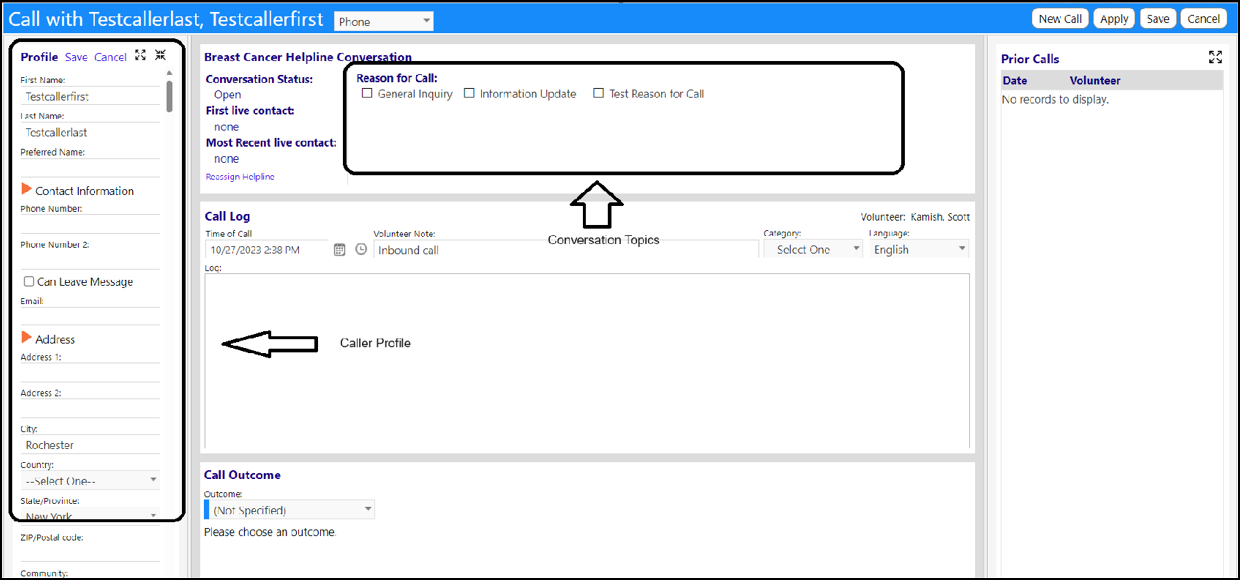
The setup of these is done in the Configuration Reference Libraries (System > Settings & Security > Configuration > Reference Libraries > Helplines & Community).
This setup creates a master list from which you can then choose the categories to use, in your particular helpline (it is very useful when you set up more than one helpline).
To setup the Conversation Topics…
- Select Helpline Topic Setup in the Helplines & Community panel.
- Add or Delete Categories.
- Add or delete items for each Category
Example:
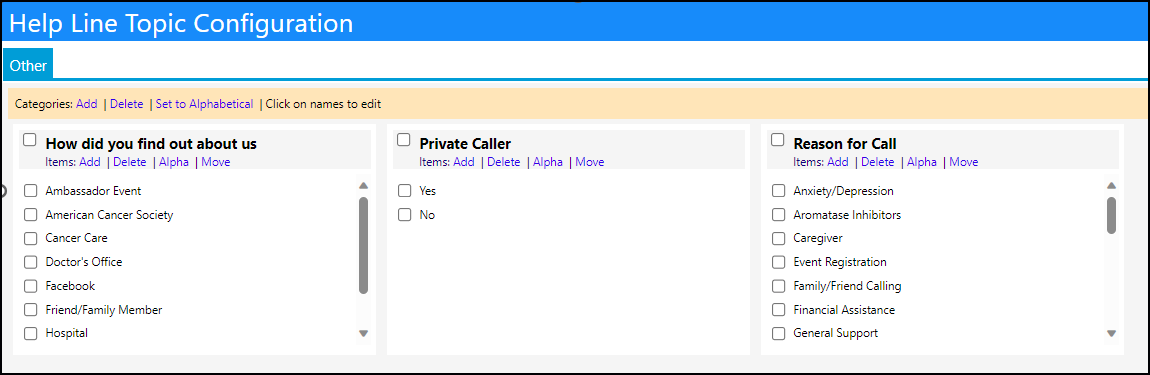
To setup the Caller Profile…
- Select Profile Setup in the Helplines & Community panel.
- Select the tab (Medical, Behavioral, Social, Expertise, Other, Language)
- Add or Delete Categories.
- Add or delete items for each Category
- Click the Save icon to save the entries for that tab
Example:
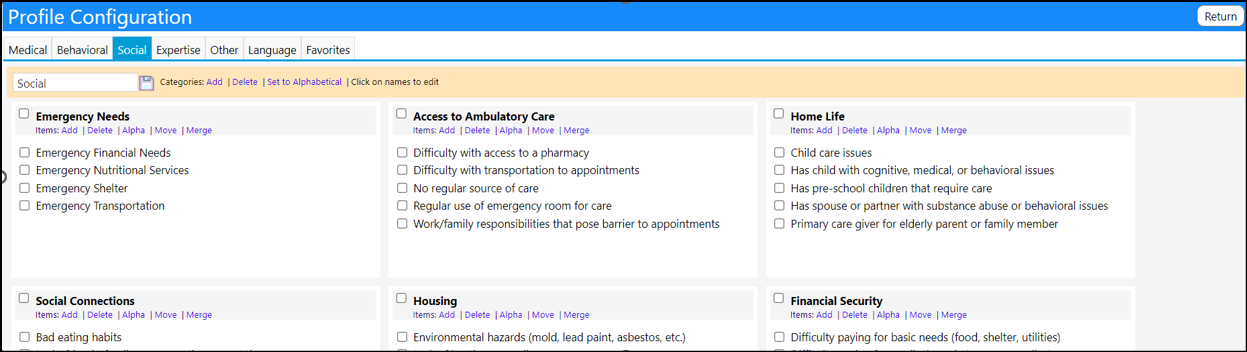
- Move to the next tab and repeat the above steps for the Caller Profile.
The above actions will create the list of categories and topics to choose from for your helpline/call center. You can move items within a list, sort them alphabetically, merge the entries in 2 panels, add or delete the items. You can also add, delete or sort the categories alphabetically.
Once the master list setup has been completed you now have to select the categories you wish to have available on each of your helpline/call centers:
- Open the Helpline Setup (Community > Helplines > Helplines)
- Select and open your helpline (“click here”)
- Select the Caller Profile tab
- Click the ‘+’ button to add new Profile Categories in each section
- NOTE: After adding the category, click its ID to highlight the items you want brought to the attention of the Call Center team – the ones that are most important.
Example:
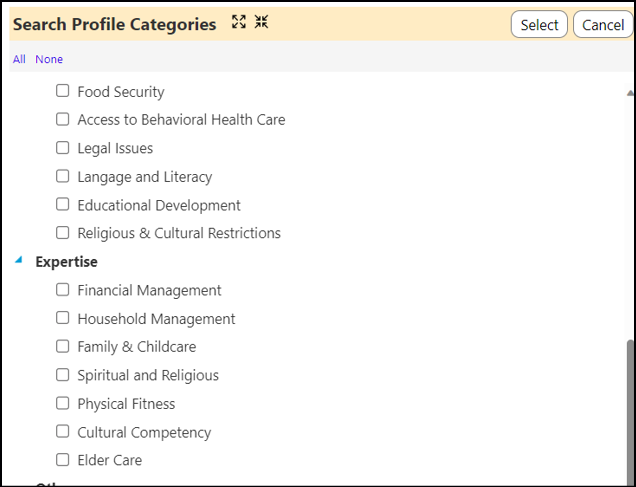
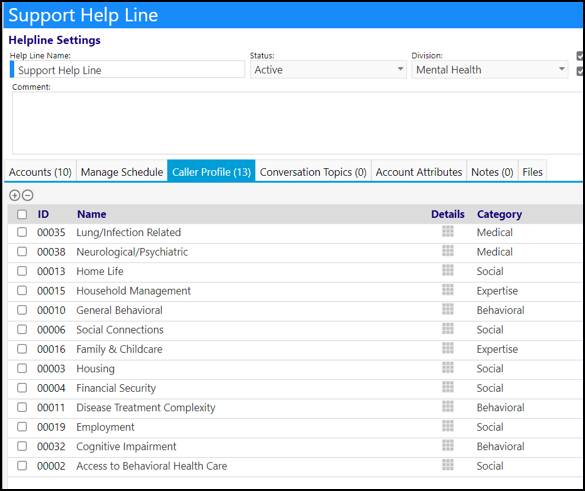
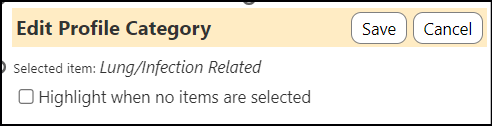
- When you are done with your changes/additions, Click Apply to save your settings
- Select the Conversation Topics tab
- Click the ‘+’ button to add new Profile Categories in each section
Example:
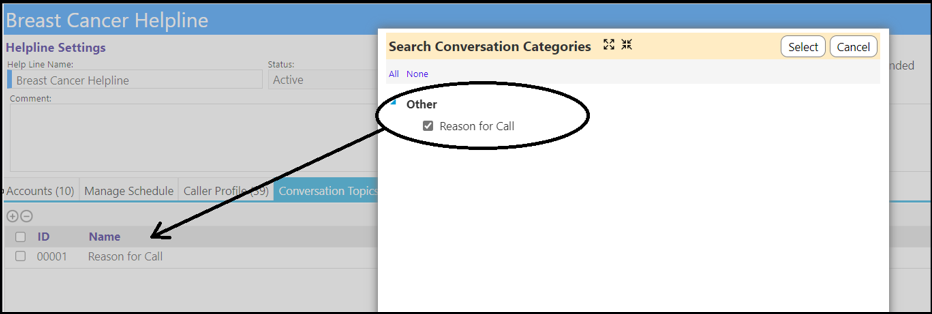
Be sure to save your helpline before you exit it!
Feel free to update your topics at any time.
Your call center/helpline is now one step closer to being ready to be used.