Here are the basic steps needed set up vehicle inspections in IMPOWR:
1.) Make sure you are in the appropriate account role. To see if you are in that account role, look in the upper right corner of your screen and see what account role is listed under your name. If it is not the appropriate account role, click on the account role and select the one you want to switch to from the list of the account roles available to you.
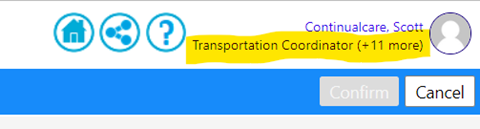
2.) Click on Resources > Physical Resources > Assets
3.) Click on Schedule Multiple Inspections (in the blue bar on the top of the screen)
4.) Select either all vehicles displayed on the page (please be aware you will have to follow these steps for each page of the vehicle assets), or select the specific Vehicle Assets you want to do the inspections for.
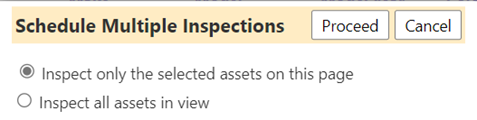
5.) A new window will open… so you can complete the scheduling of the inspections, based on your selected vehicles:
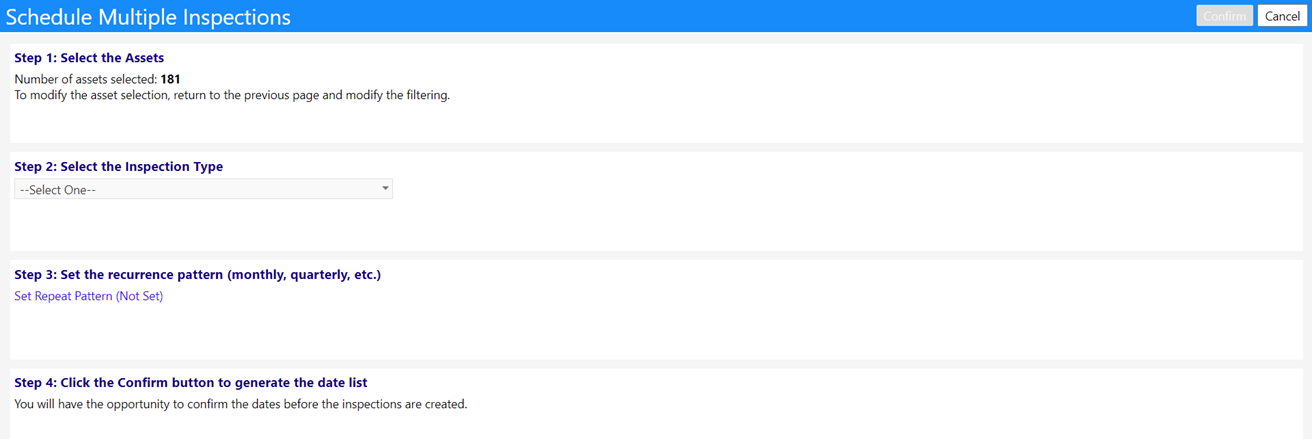
6.) Select the Inspection Type (you only have one type – Weekly Vehicle Inspection Report)
7.) Set the Recurrence Pattern – example:
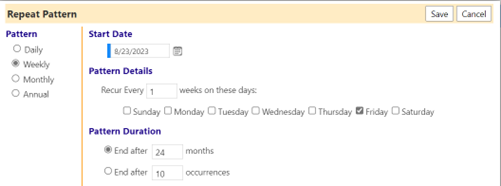
8.) Click Confirm and the inspections will create – you will be able to view them in the Vehicle Inspection page (Resources > Physical Resources > Vehicle Inspections)