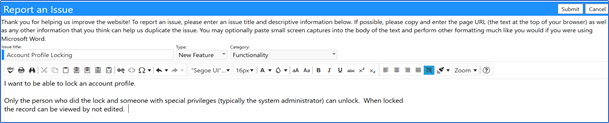This article will tell you how to report an issue and submit new feature ideas.
To Report an Issue or New Feature:
- Login to your imPowr website.
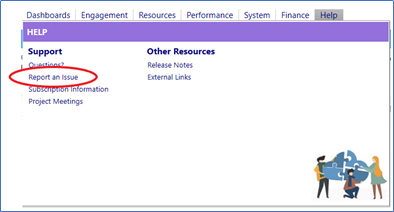
- Open the Report an Issue form.

- Add an Issue Title
- Select the type of issue (Not Specified, Defect, Documentation, New Feature, or Other). If the type of issue is not known, leave this field as “Not Specified”.
- Select the issue Category (Documents, Functionality, Images, Look & Feel, Notifications, Performance, Security Rights, or Usability). If the category is not known, leave this field as “Not Specified”.
- Enter a detailed description of the issue (if you followed a specific path or steps and got to an error, please enter that information). If possible, please copy and enter the page URL (the text at the top of your browser) as well.
- You may optionally paste small screen captures into the body of the text and perform other formatting much like you would if you were using Microsoft Word.
- Press “Submit”.
Defect (bug) and New Feature idea guidelines:
Title
- The Title of the defect (bug) or new feature request should be as concise and crisp as possible.
Example:
Grey out status fields in task board which cannot be used by role
Description
- The defect (bug) or new feature description should be concise and expressive.
- Mention the reason why you are submitting an issue or new feature.
- Describe the current behavior if it is to be changed by the request.
- Using the following (user story) format, describe the intent behind a new feature request:
Example:
AS an imPowr user, I WANT to only show the allowed status fields as active for which a status transition is allowed based on the workflow…SO THAT I am clearly aware which status transitions are allowed before doing them.
Current behavior
- If the feature request is changing existing behavior, briefly explain the current behavior.
Example:
Currently, all status transitions set for a type are displayed as active
(independent of the allowed status transitions defined by the workflow).
Drawings / Screenshots
- If the request is visual, it is helpful to add a small drawing or a screenshot in which changes are highlighted.
- The drawing or screenshot can be pasted into the description of the issue, using programs such as Microsoft Paint or Microsoft Snip & Sketch
Example of a Defect issue:
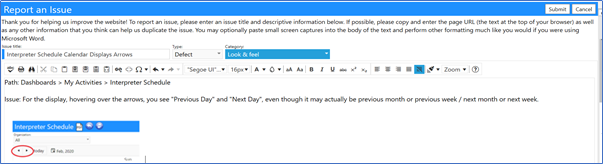
Example of a New Feature: