The IPOP is associated with the person, and their program, and not the Staff Action Plan (SAP). The SAP and IPOP and do not need to be linked in any way. If the person has an appropriate approved IPOP it will show on the SAP screen and the Staff Action - Work Queue screen.
IPOPs are set up in the Program Operations tab of the program.
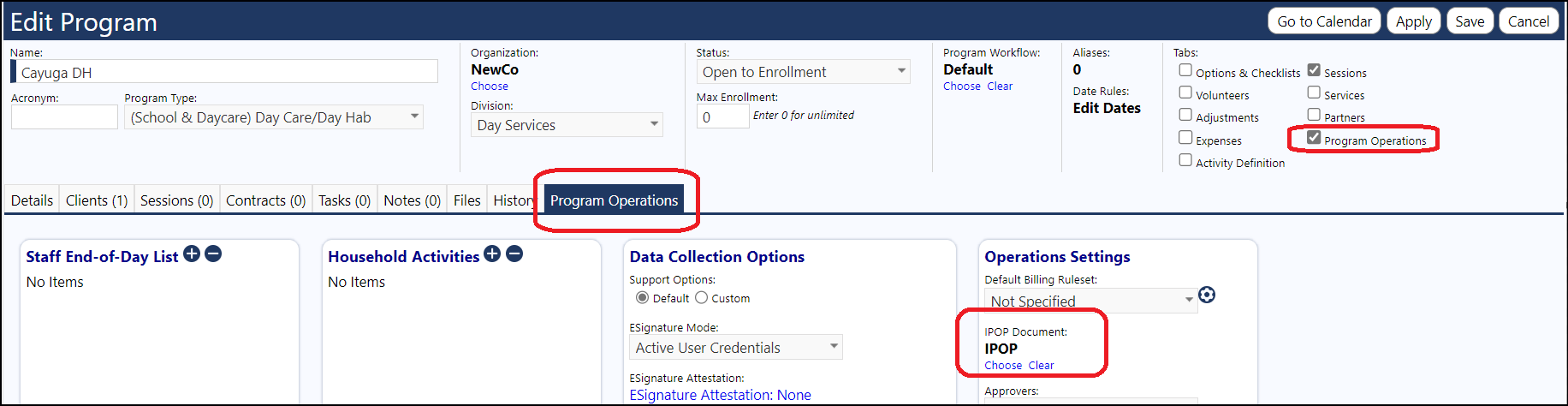
- To get the person to appear on the work queue, they must be actively enrolled in the program.
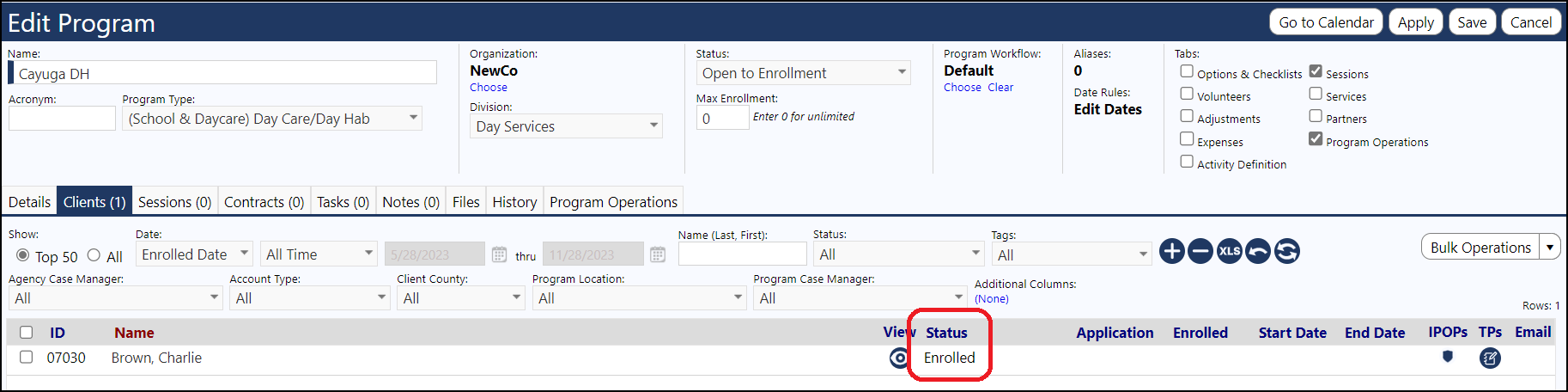
- To get their IPOP to appear, they must have an approved IPOP of the type that the program is looking for.
To get this set-up...
Step 1: We need to make sure we have defined “Client Document Type” in the Configuration Reference Libraries Client Management section that we want to use for the IPOP.

Step 2: For each program, you need to say which client document type you want to use as the IPOP for that Program (this will allow us to have special cases where a specific program uses a different IPOP).
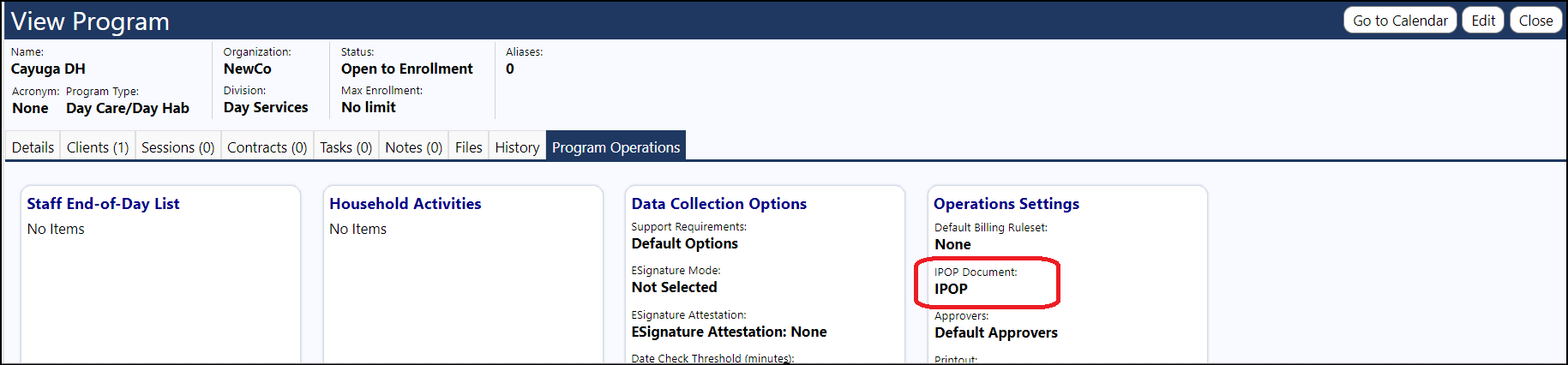
Step 3: For the IPOP links to appear in the Staff Action - Work Queue, the client needs to have an Approved IPOP of the type selected that was selected for the program they are enrolled in.
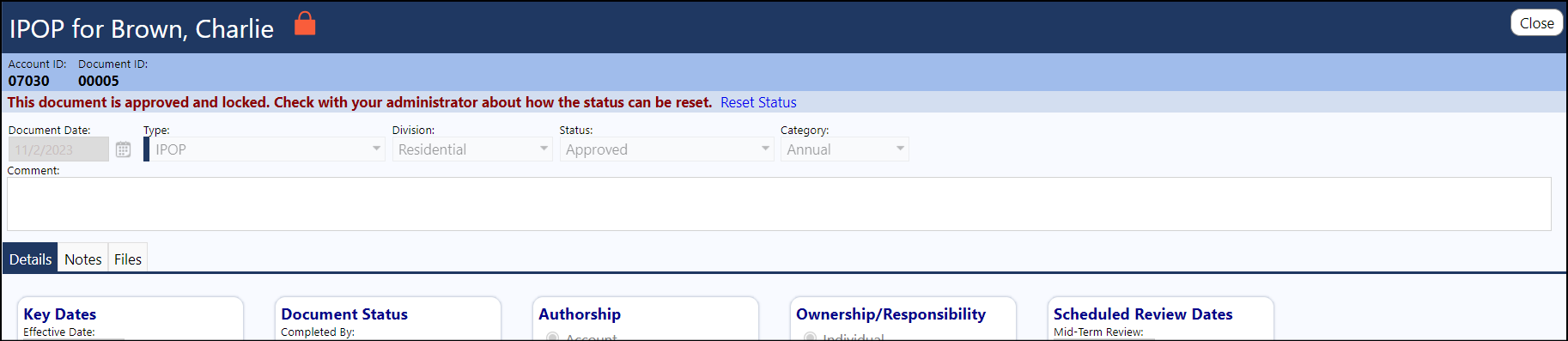
Step 4: Go the work queue for that program and view the IPOP.

If the IPOP does not display...
Confirm the appropriate IPOP type was used based on the selected program.
View the program client page and confirm the client has an IPOP (the green icon on the right) and that the client is actively enrolled in the program.
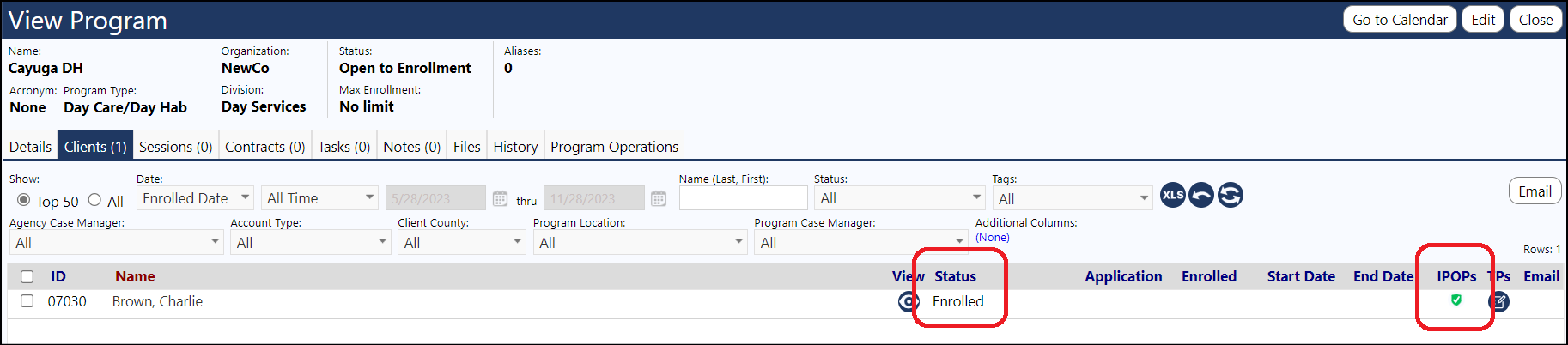
The IPOP must be in effect for it to display on the SAP and in the Program for the client.