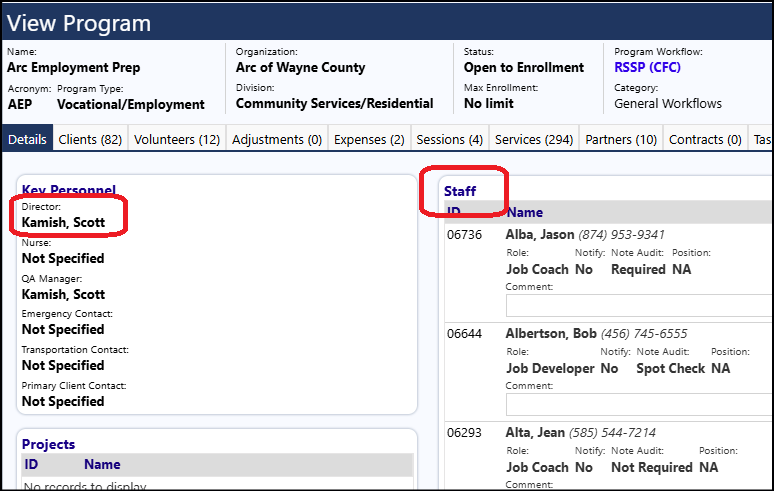Editing an Organizational Chart
Please do the following…
- Go into 'Organizations'
- Select your desired organization
If you want to view the org chart, there is a button on the right side of the screen to view the Organizational Structure for your selected organization.
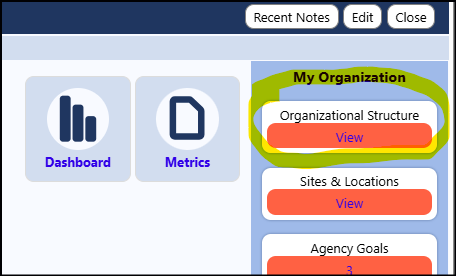
You can turn each level on/off by selecting/unselecting the checkboxes at the top of the Organizational chart:
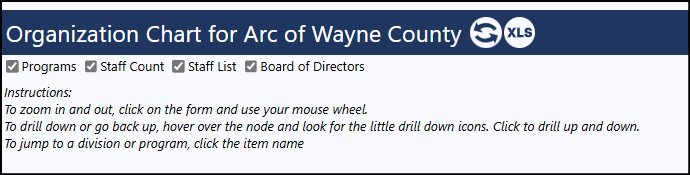
You can also zoom in/out, and drill into each of the board, agency, division, or program level entries.
The Organizational structure consists of the following levels (which you need to understand these in order to make changes):
> Board of Directors
* Members
* Committees
> Agency Primary Contact
> Divisions
* Contact = Division Contact
* Staff List = Staff Members
> Programs
* Contact = Director
* Staff List = Staff Members
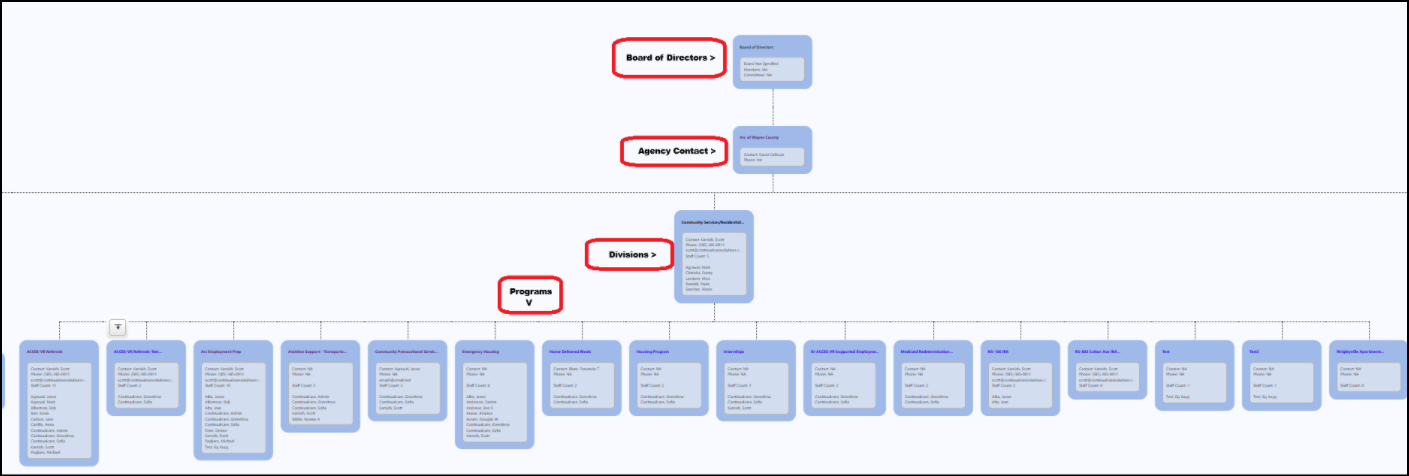
So, to make changes, you need to do the following:
Board of Directors (top level of chart)
- Go into Boards
- Select the Mozaic Board you wish to display
- Change the status from Active to Primary Agency Board
- Change the Board Members in the Members tab (The counts of those will reflect in the Org Chart)
- Change the Committees in the Committees tab (The counts of those will reflect in the Org Chart)
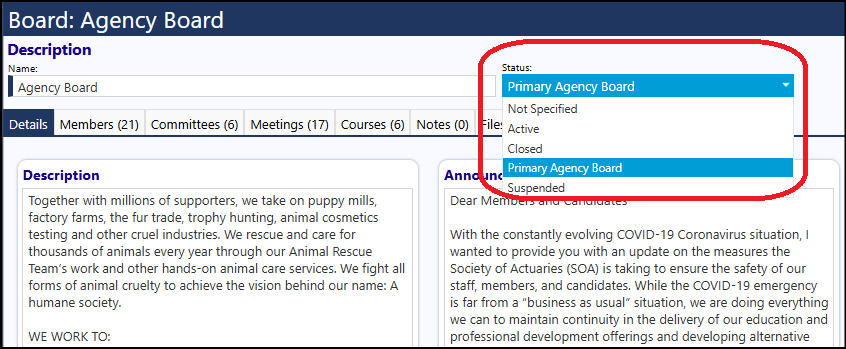
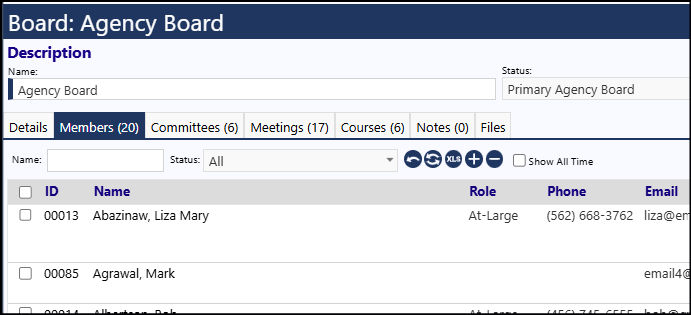
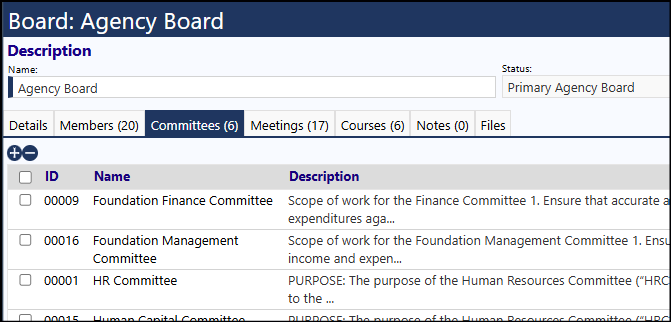
Agency Primary Contact (next level of chart)
- Go into the Mozaic Organization
- Look for the Primary Contact panel
- Change the Primary Contact
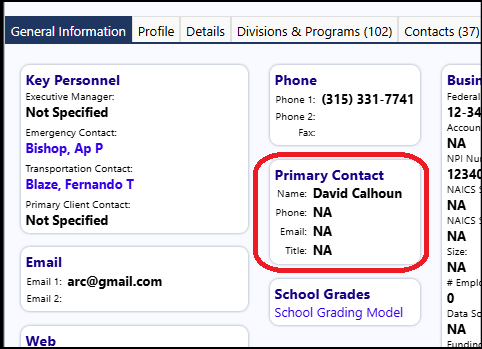
Divisions (next level of chart)
- Go into the Divisions & Programs tab
- Click on a Division
- Change the name of the Division Contact
- Change the staff members (in the Staff panel)
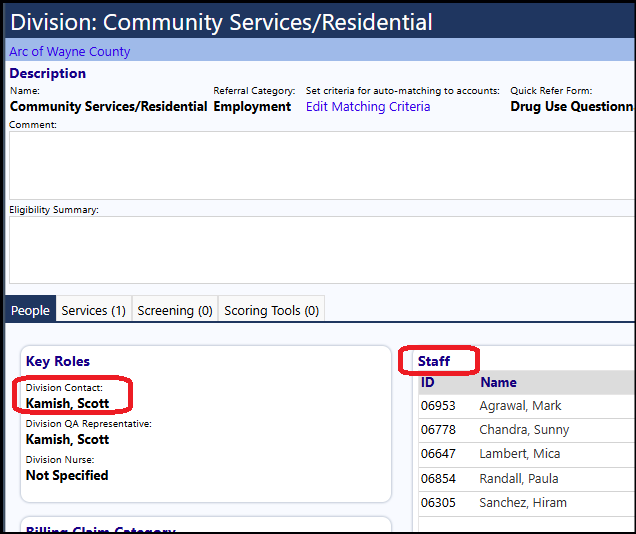
Programs (last level of chart)
- Go into the Divisions & Programs tab
- Click on a Program
- Change the name of the Director (in the Key Personnel panel)
- Change the staff members (in the Staff panel)