Links to pages and documents can be added to Custom menus as well as other pages. This article explains how to link to various documents.
How do I create a link to forms and files stored in the General Files?
To provide a link to a General File (e.g. to be linked to from a document, a web site, or even a custom menu), the file must be uploaded to the General Files page in Configuration.
Example:
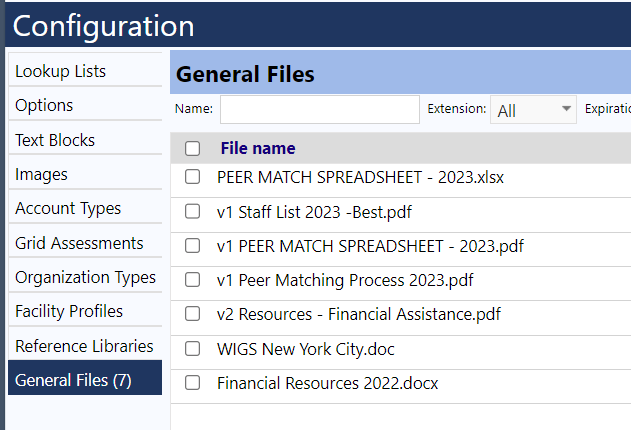
Once there, you can link to it using the following URL format (replace "instance" with the name of your instance (example: Share):
https://instance.impowr.net/Documents/GeneralDocuments/filename.pdf
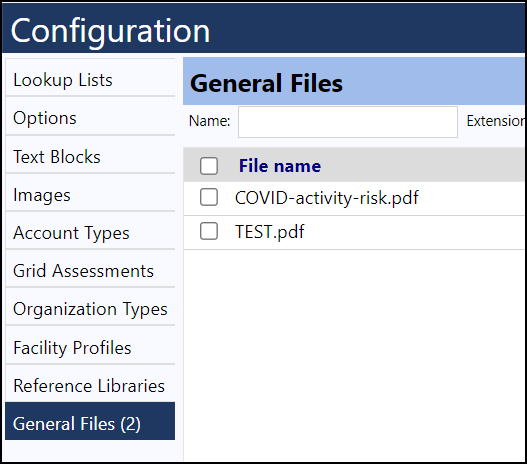
Example:
https://ccpe.impowr.net/Documents/GeneralDocuments/test.pdf
How do I create a link to forms and files stored in the SOPs?
To provide a link to an SOP document, the file must be uploaded to the SOP page (System > Planning > Policies, SOPs, and Form Letters).
Example:
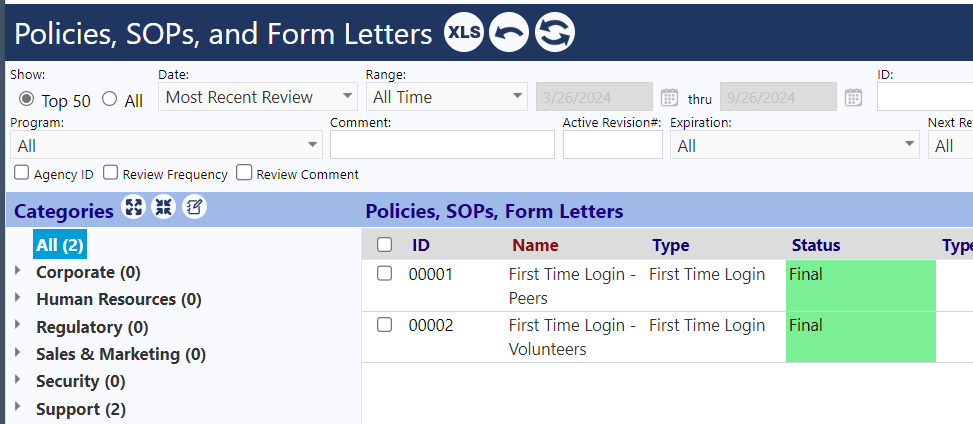
Option 1: Once there, open the SOP PDF by clicking on the eye. If the page opens in your browser, click on the 3 dots in the upper part of the window that opened. Select Settings and click on View Document Properties.
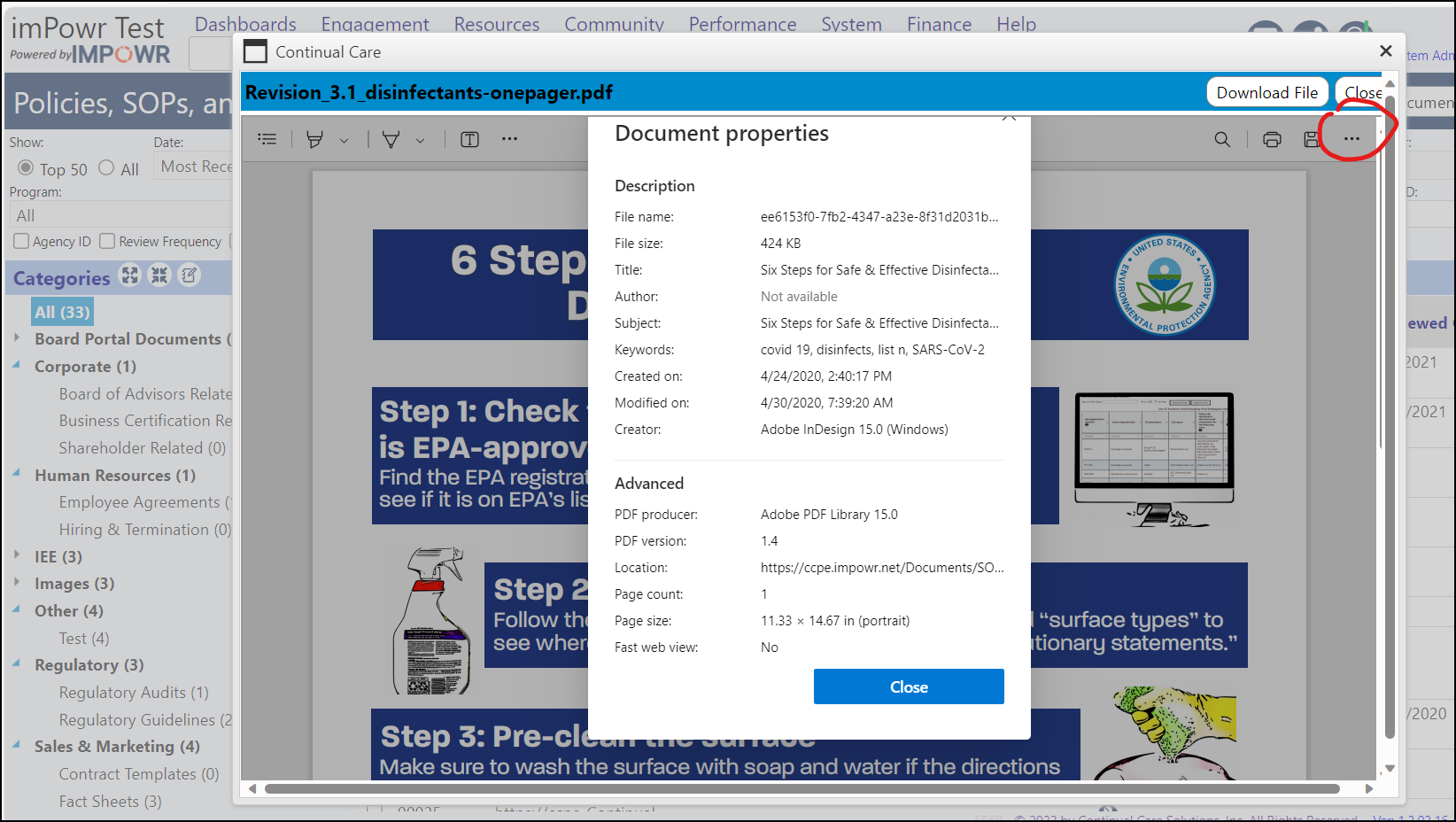
Move your cursor to the line that says Location (in the Advanced section) and right click on it. Choose Inspect.
In the code that opens will be the link to that page. Left click once on that link to highlight it, and then copy the text between the first 2 quote marks (starting with the first one on the left) in order to capture the link to the file. The link will be in the following URL format:
https://instance.impowr.net/Documents/SOPDocuments/filename.pdf?xxxxxxxxxx

Example:
https://ccpe.impowr.net/Documents/SOPDocuments/ee6153f0-7fb2-4347-a23e-8f31d2031bd3_disinfectants-onepager.pdf?1952002678
Option 2: Right click in the contents of the iframe and depending on browser and viewers installed, there will be a link to the effect of "copy link" that will give you the URL to the file.
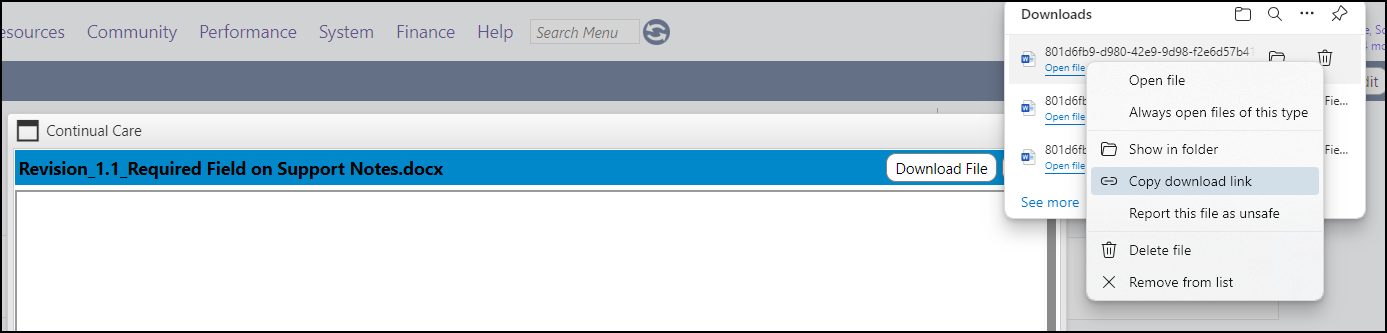
Option 3: If the document opens in your browser, click the View Button to open the document, and then copy the URL after the page opens.

The link will be in the following URL format:
https://instance.impowr.net/Documents/SOPDocuments/filename. Example:

A URL does not imply authentication or authorization one way or another. Resources may be publicly available or have authorization requirements. Barring a few specific situations, IMPOWR resources require authorization.
How do I create a link to forms and files stored in SharePoint?
To provide a link to a SharePoint document, the file must be uploaded to the SharePoint page. Once you click on the page to open it, in the upper right corner of the screen will be a Share button.
Click on the Share Button and select Copy Link. When you do so, a window will open informing you the link has been copied. This link is for internal team members only. Click the Settings button to select other sharing options:
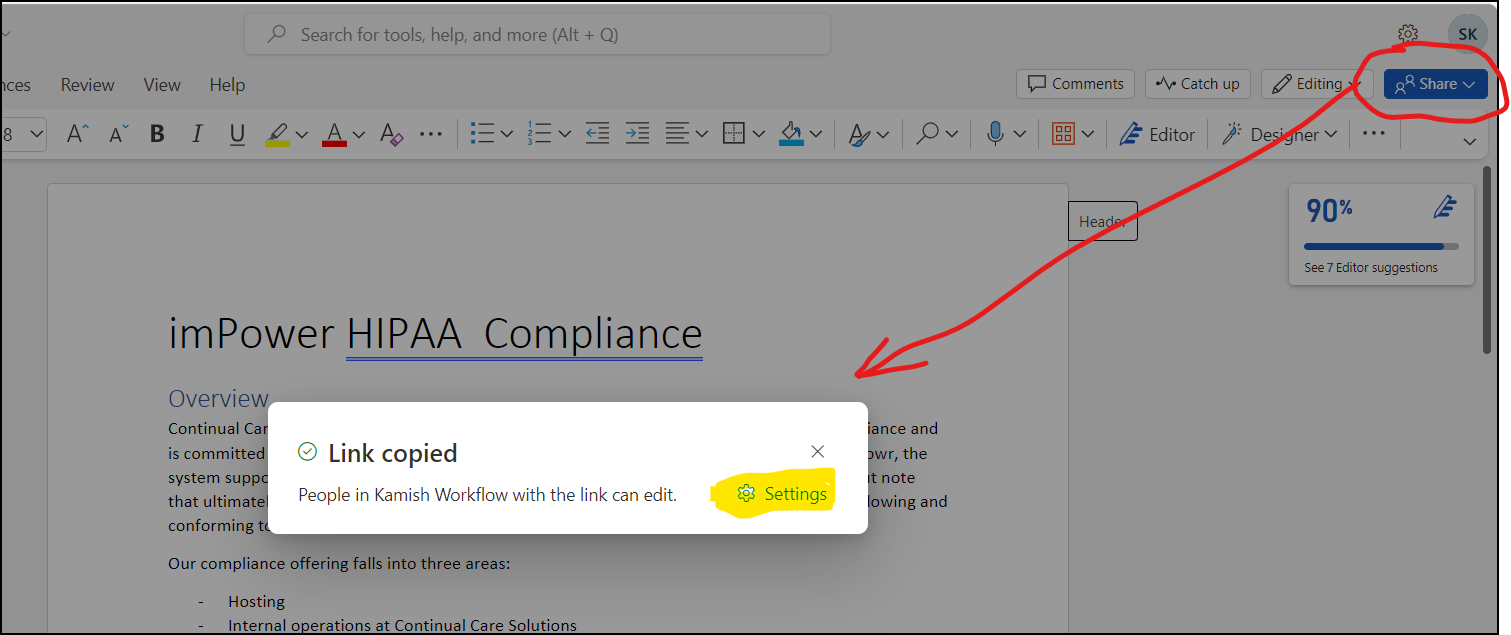
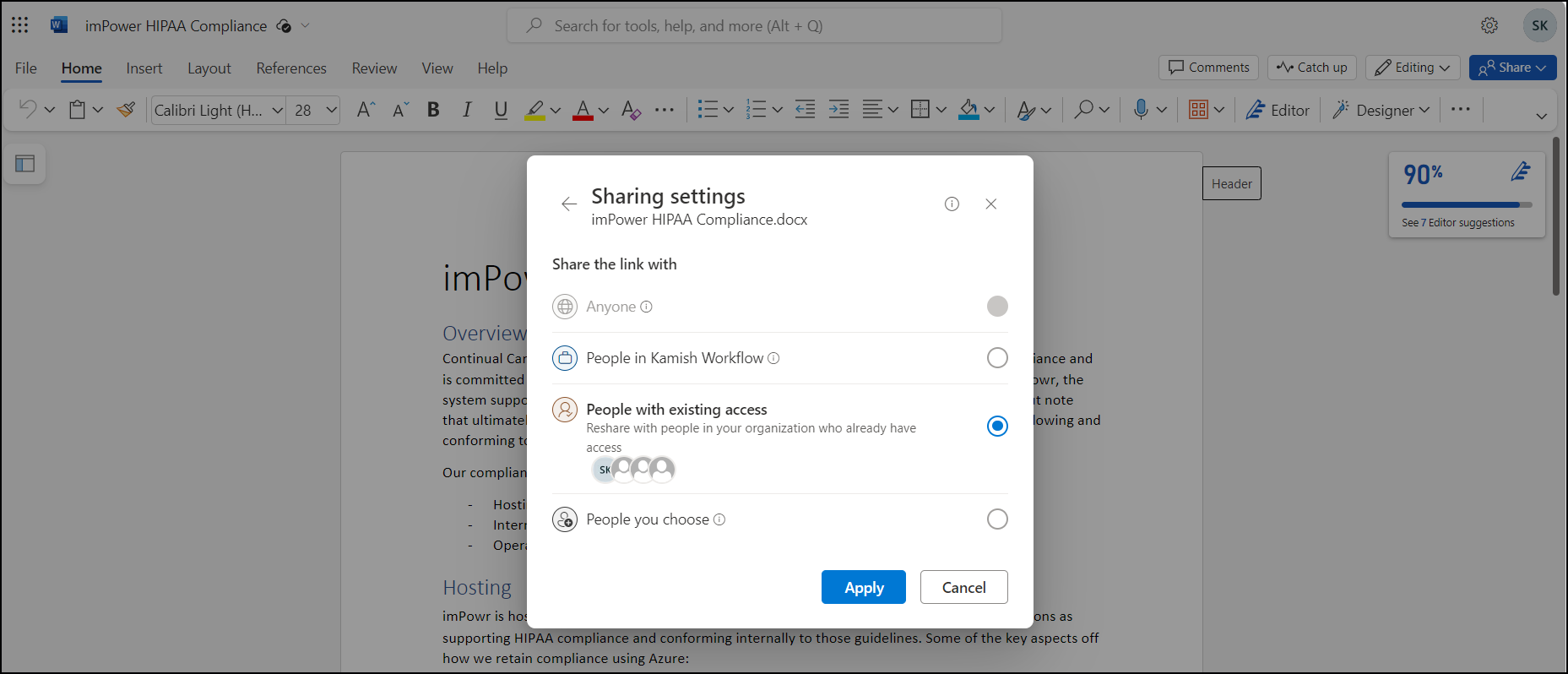
Sharepoint offers a lot of options around links, and that is not in IMPOWR's control. Many sharepoint administrators do not allow sharing of documents. If they allow you to share with anyone, then select Anyone. If you have to provide select specific individuals inside or outside of your organization, select People you choose. For internal users, select the People in your workflow or organization. For those who were provided with access to the document when it was created, choose People with existing access. Apply the settings and then share the link.
Example of link:
https://kamishworkflow.sharepoint.com/:w:/s/ContinualCareSolutionsIntranet/EVJt4IdRLrJOnGI7HWAFcfwB82xVweIGdqRlRMTbLOMymQ?e=J9hvMM
How do I add these links to a Custom Menu?
If that link is to be added to a custom menu, the link must first be added to the Custom Menu Links page in the Configuration Reference Libraries.
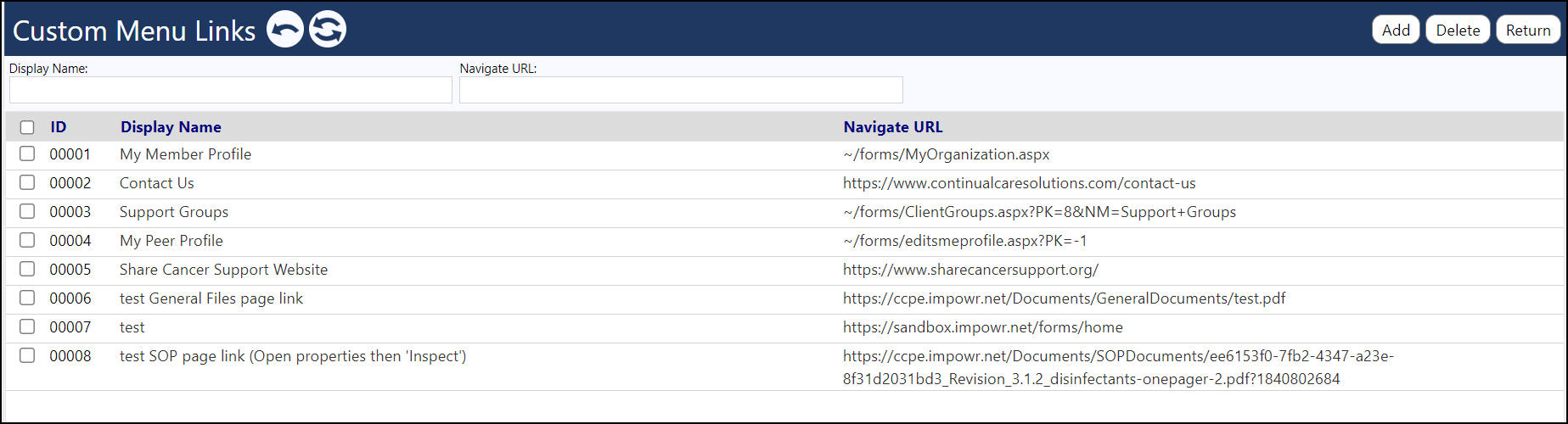
Click "Add" to add the new link and provide a Display Name. Once the link is in the Custom File Links page, you can add it to a custom menu.
To do so, access the Menu Builder for the particular menu via the Configuration Reference Libraries (System > Configuration > Reference Libraries > Menu Builder).
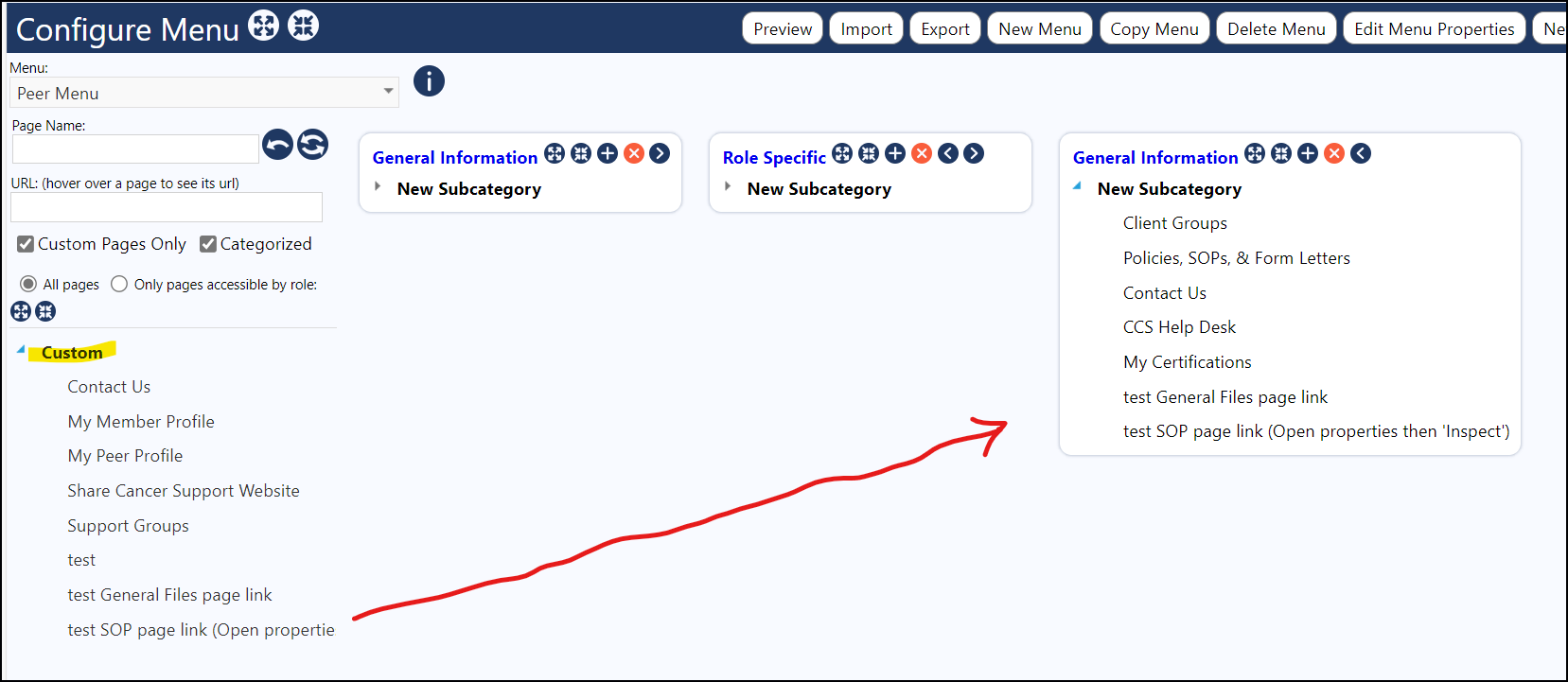
Drag the link to the appropriate menu item, just like you do for any pages. Once it is attached to a menu for a specific account role, you will need to make that page available by selecting it in the Custom Pages panel of the Account Role which will be accessing that custom menu.
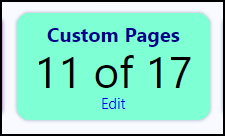
As long as that custom menu is selected as the default menu for that particular account role, users with that role will now be able to click on that link to open the page or document.
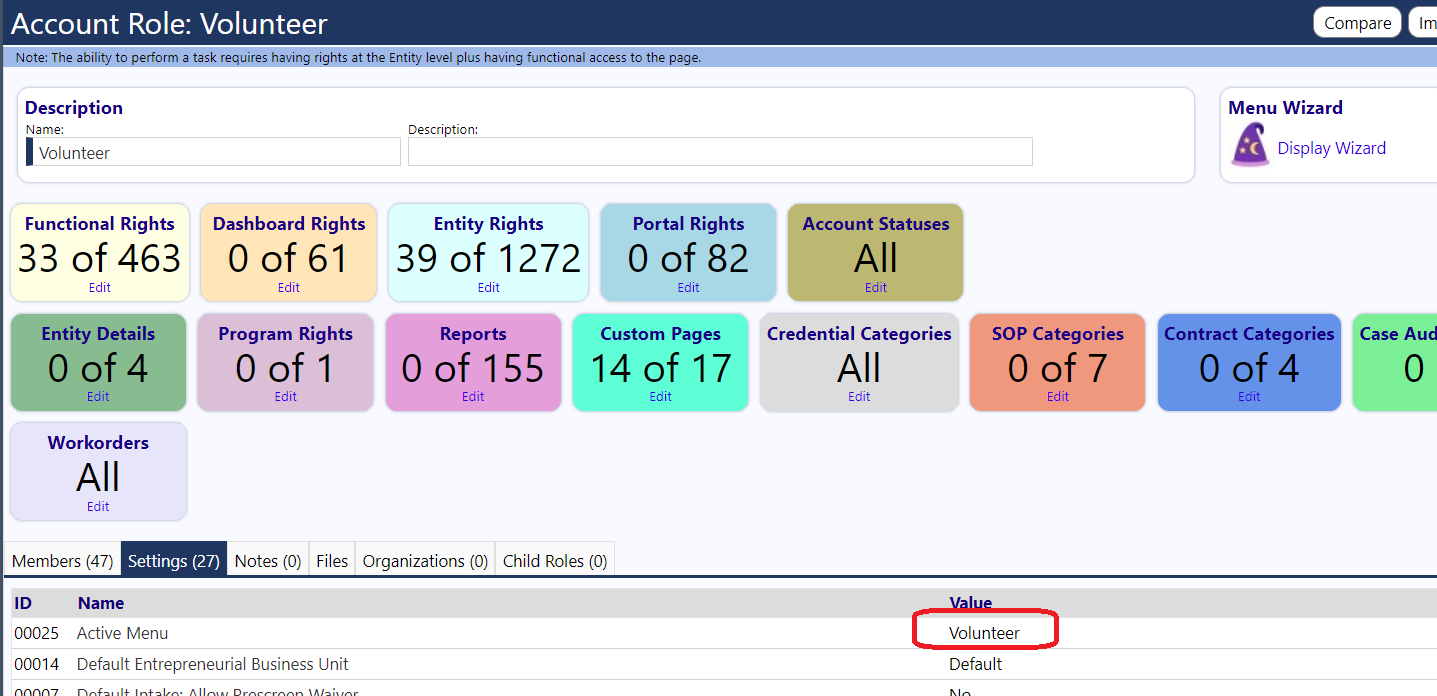
To remove a linked file, go back to the custom menu and drag and drop your linked file entry to the trash can.
How do I add a link to a form I want to be able to fill in from within a different form?
While adding a link to a form from within a form is is something you technically can do following a process similar to those mentioned above, it is not recommended.
Having two tabs of the same site open can lead to issues. When the second form opens in the same tab that the original form is in, you can lose your progress on the original form. Additionally, the first form will not pass data to the 2nd form, so if you were expecting the account name, which may be on the first form, for example, to be passed to the 2nd form, that will not happen. Because of this, it may be better to open it via your normal process.