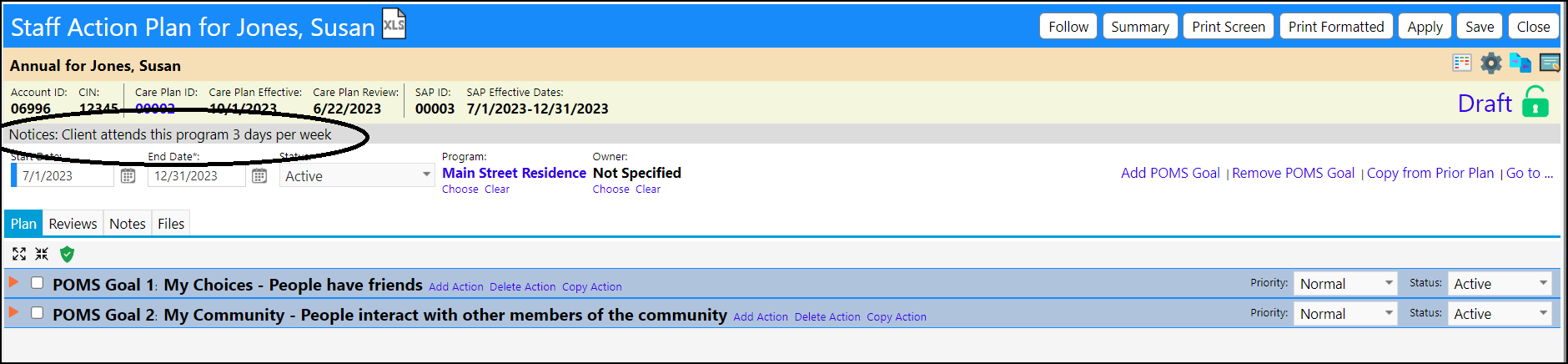When a person participates in a program, it is assumed their participation is not day specific. But sometimes they can only participate on certain days in the week.
For Day Services, for example, possibly an individual only comes on certain days. The setup displayed below, will allow you to set that and only show daily tasks due on those days. It will also display a message indicating what those days are.
For example: Mallory is in Day Services Tuesday, Wednesday, and Friday. She has a daily action. Because she only participates on those days, the system will only display the Action List on Tuesday, Wednesday, and Friday.
And because it is assumed that program participation is not day specific, in order to convey any deviation from that, a modified participation plan message can be created.
Setup
- Open the client's account, either via the client account list or via the client tab in the program (click on the client's account ID).
- Click on the Edit icon associated with their account-program, in the Program Engagements side panel.
- In the Account-Program screen that displays, click on Edit.
- Select the individual's participation as specific days or the week or All. (If specific days are selected, designate one or more participation days.)
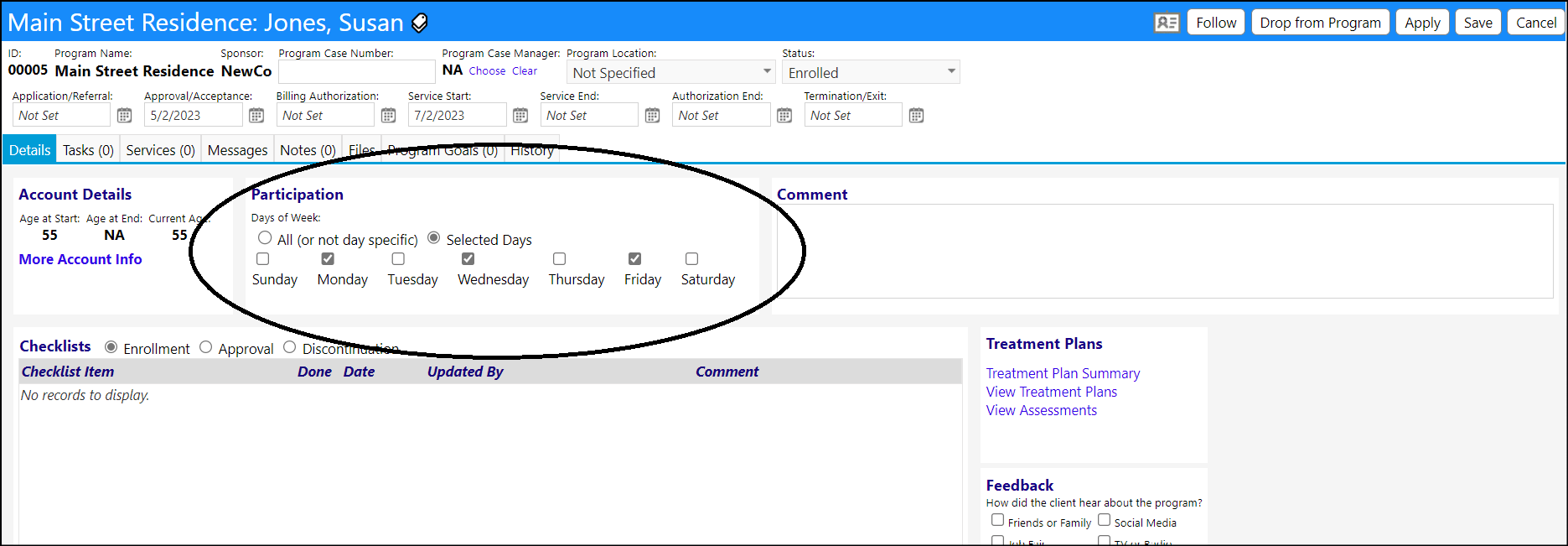
- Click on Save to save your changes to the Account-Program.
To view the modified Participation message...
- Open the Staff Action Plan for the individual by Selecting Care Plans/Life Plans in the menu.
- Locate the Client and click on their (Care) Plan ID.
- Select the Staff Action Plan tab and locate the individual's active plan.
- Click on the Plan ID to open the Staff Action Plan.
- The modified Participation message displays towards the top of the plan.