Creating Merged Routes in the Transport Calendar
Sometimes things come up and when you see you have more than one of the
same types of trips, in adjacent routes, in a single day, you may decide that you
have to temporarily need to merge those routes (just for that day). There is
functionality in IMPOWR that allows you to do that. You can Combine 2 routes and
merge them for a single day - this brings together all of the riders from each of
those routes, into a single merged route. All of this is done within the Transport
Calendar.
Looking at the clients being transported on that day (Clients tab)...
Click "10:30 AMAgazadai, Behnaz".
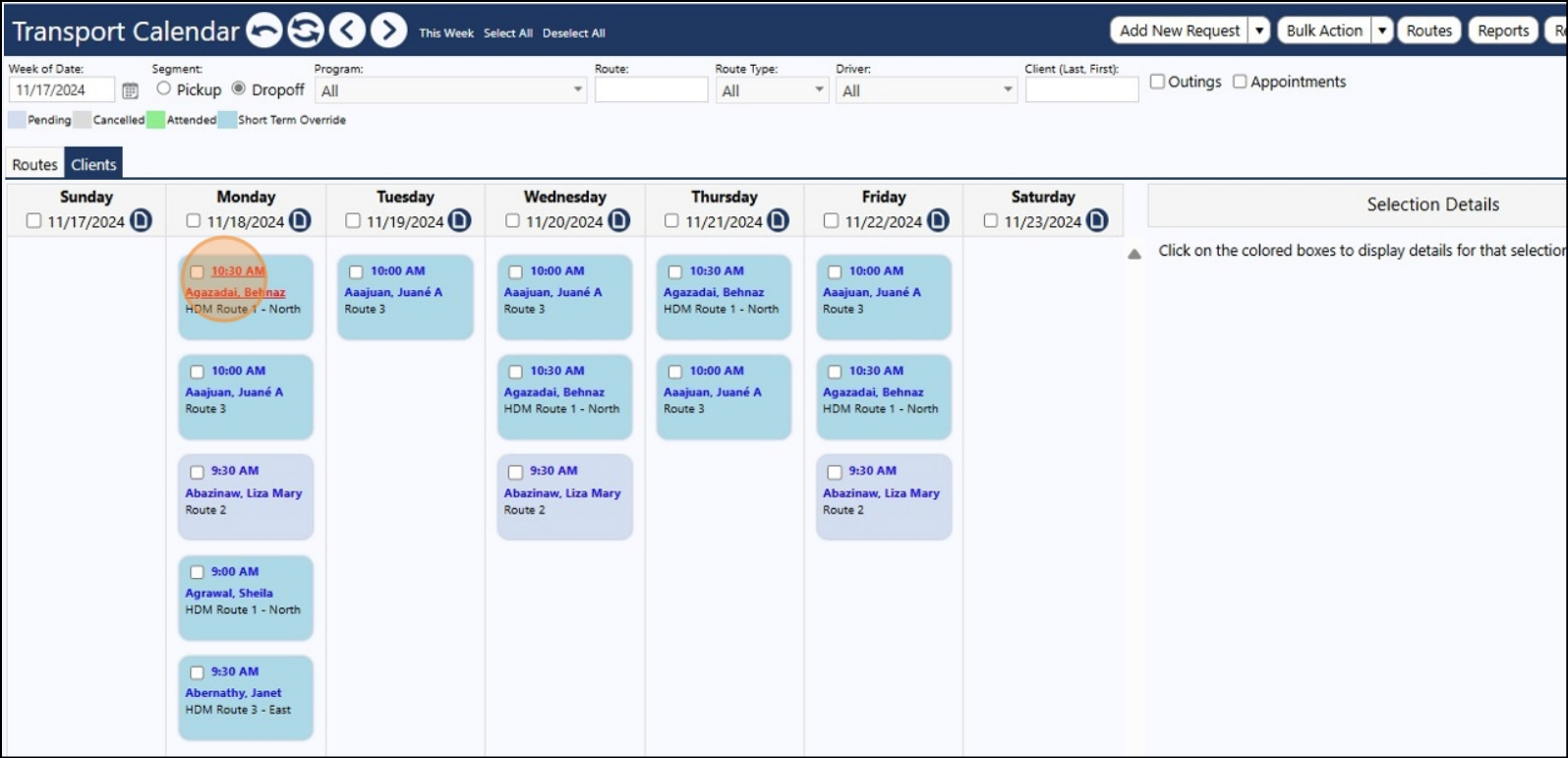
Note that she has a Long Term (One Way - Dropoff) trip with HDM Route 1 - North.
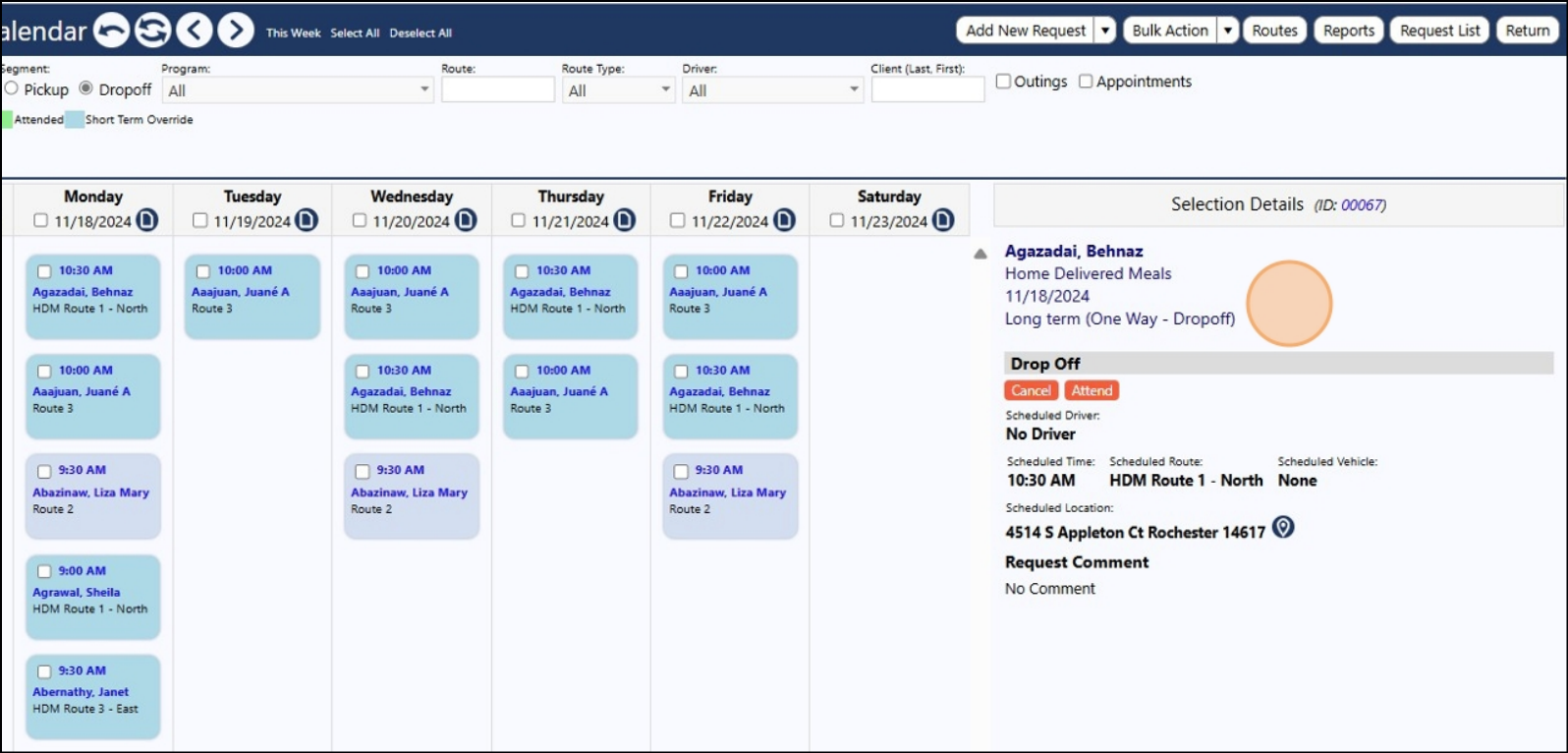
Click "10:00 AMAaajuan, Juané A".
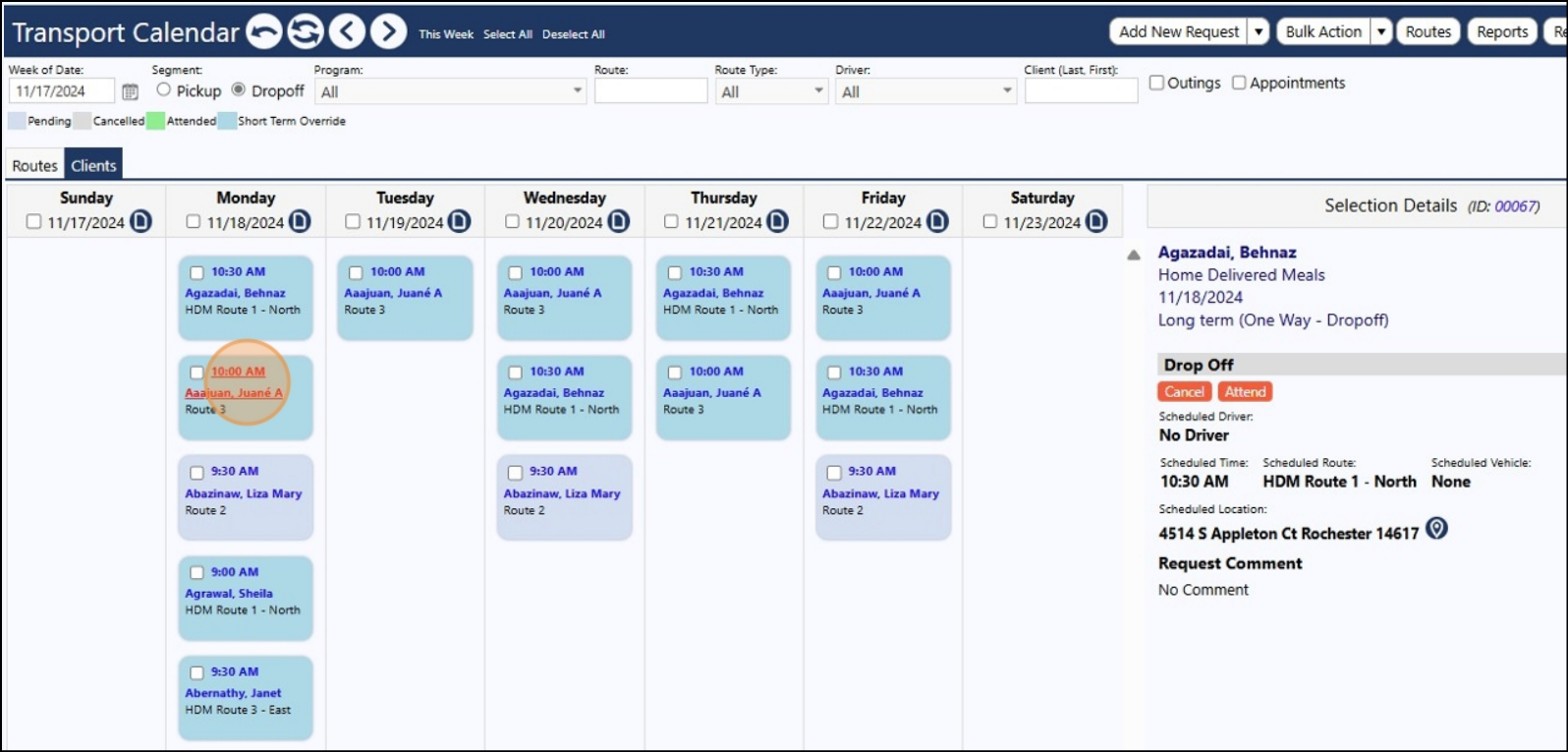
Note that he has a Long Term (One Way - Dropoff) trip with Route 1.
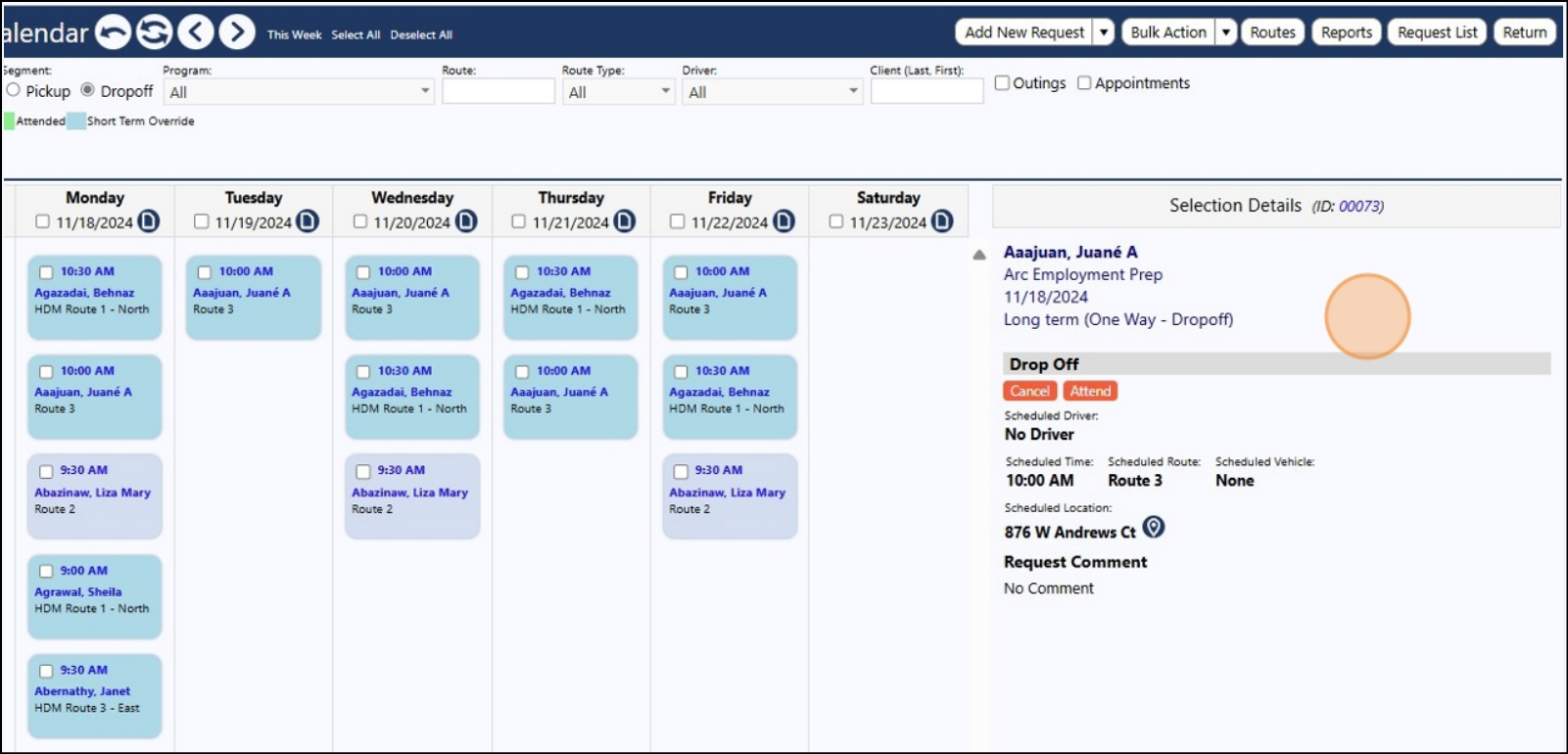
Click "9:30 AMAbazinaw, Liza".
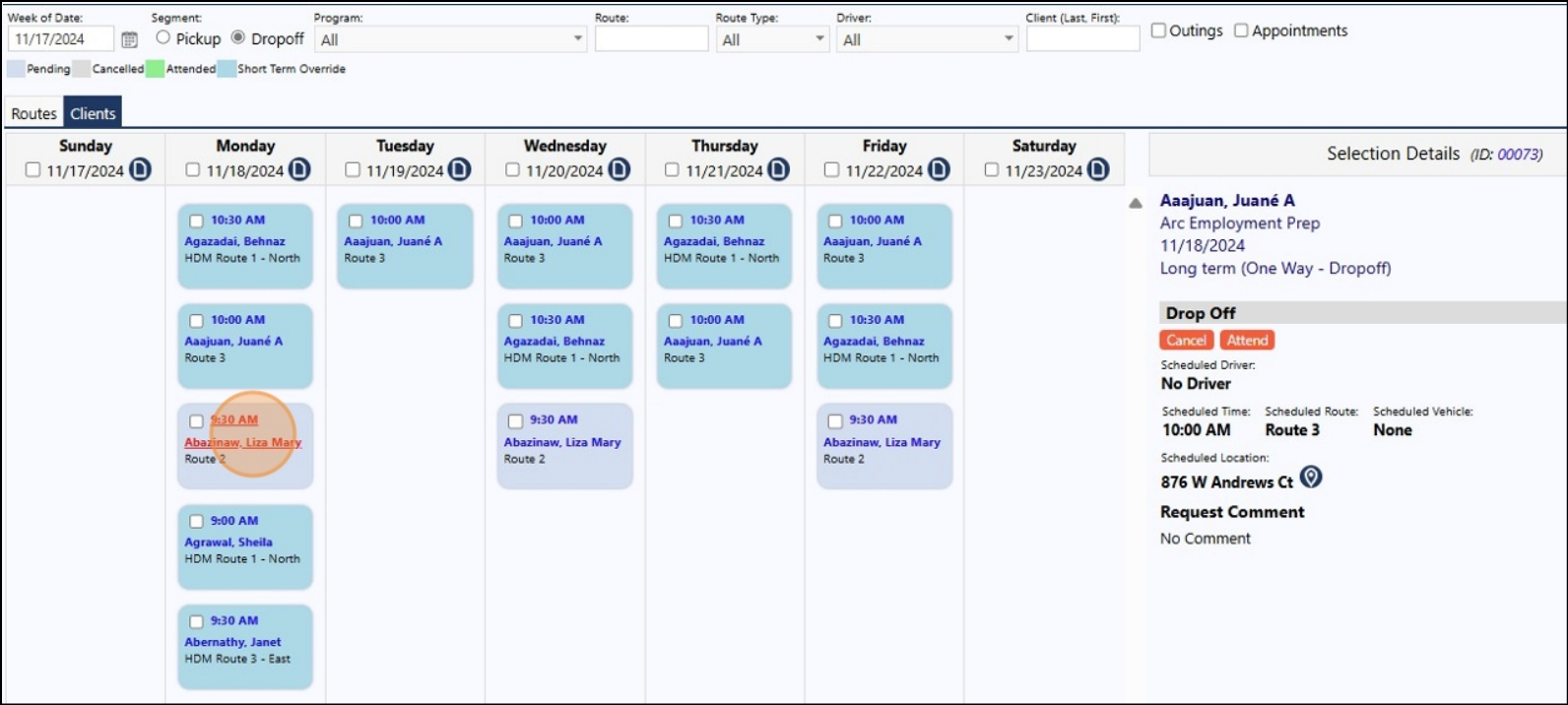
Note that she has a Long Term (Round Trip) with Route 2.
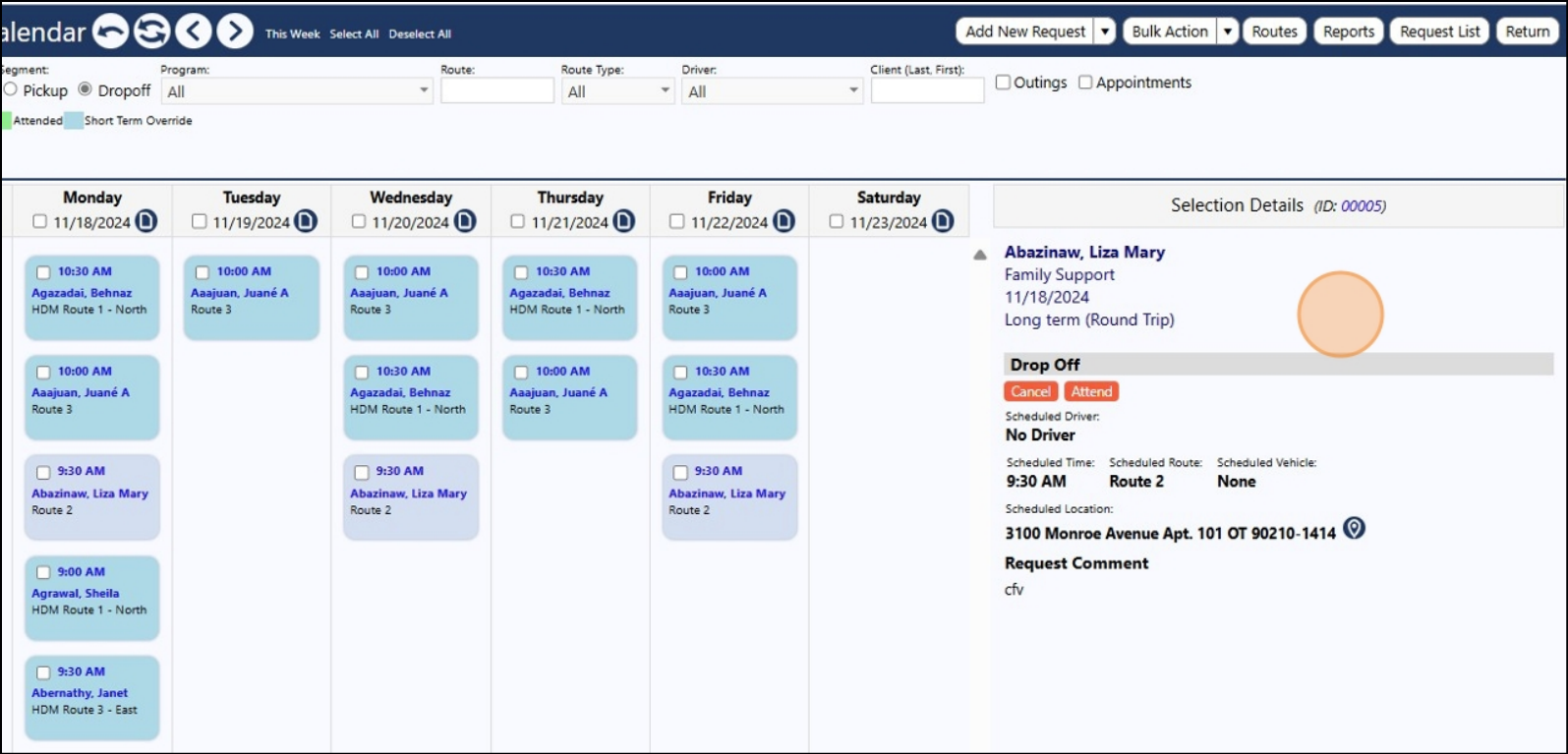
Click "9:00 AMAgrawal, Sheila".
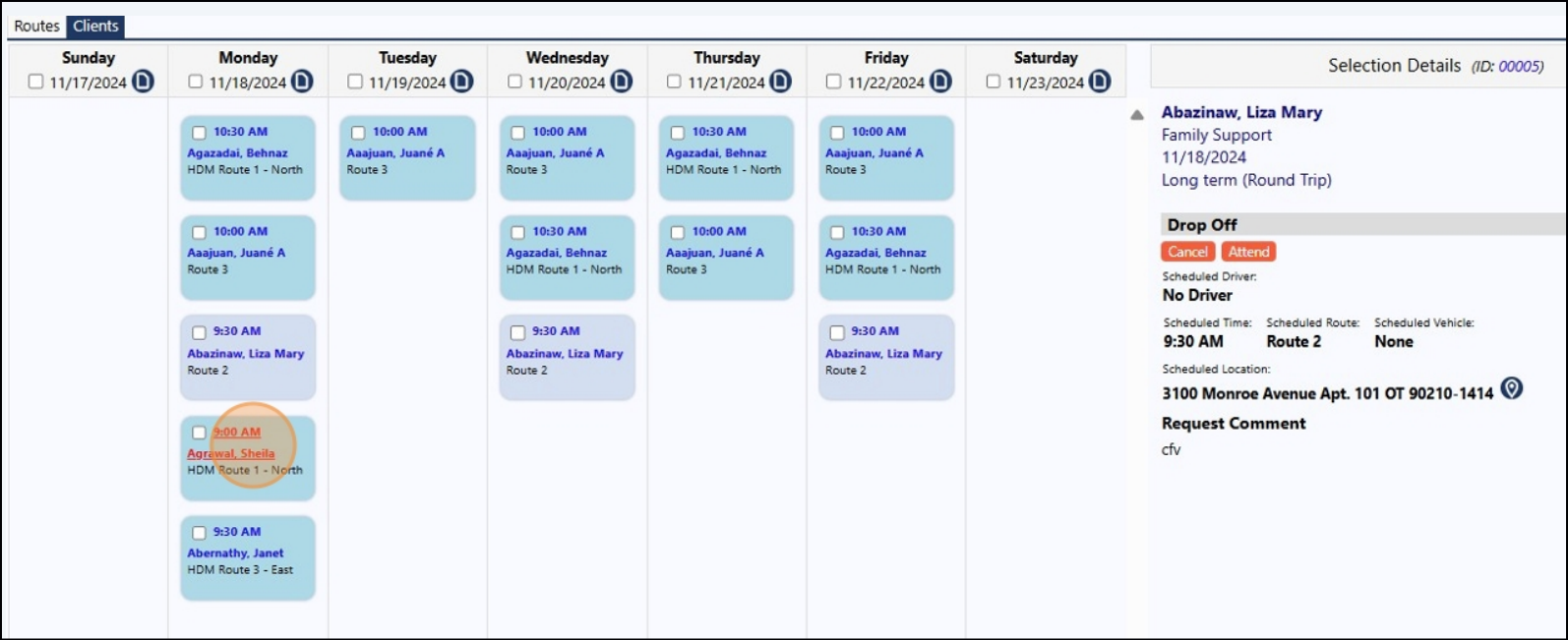
Note that she has a Long Term (One Way - Dropoff) trip with HDM Route 1 - North.
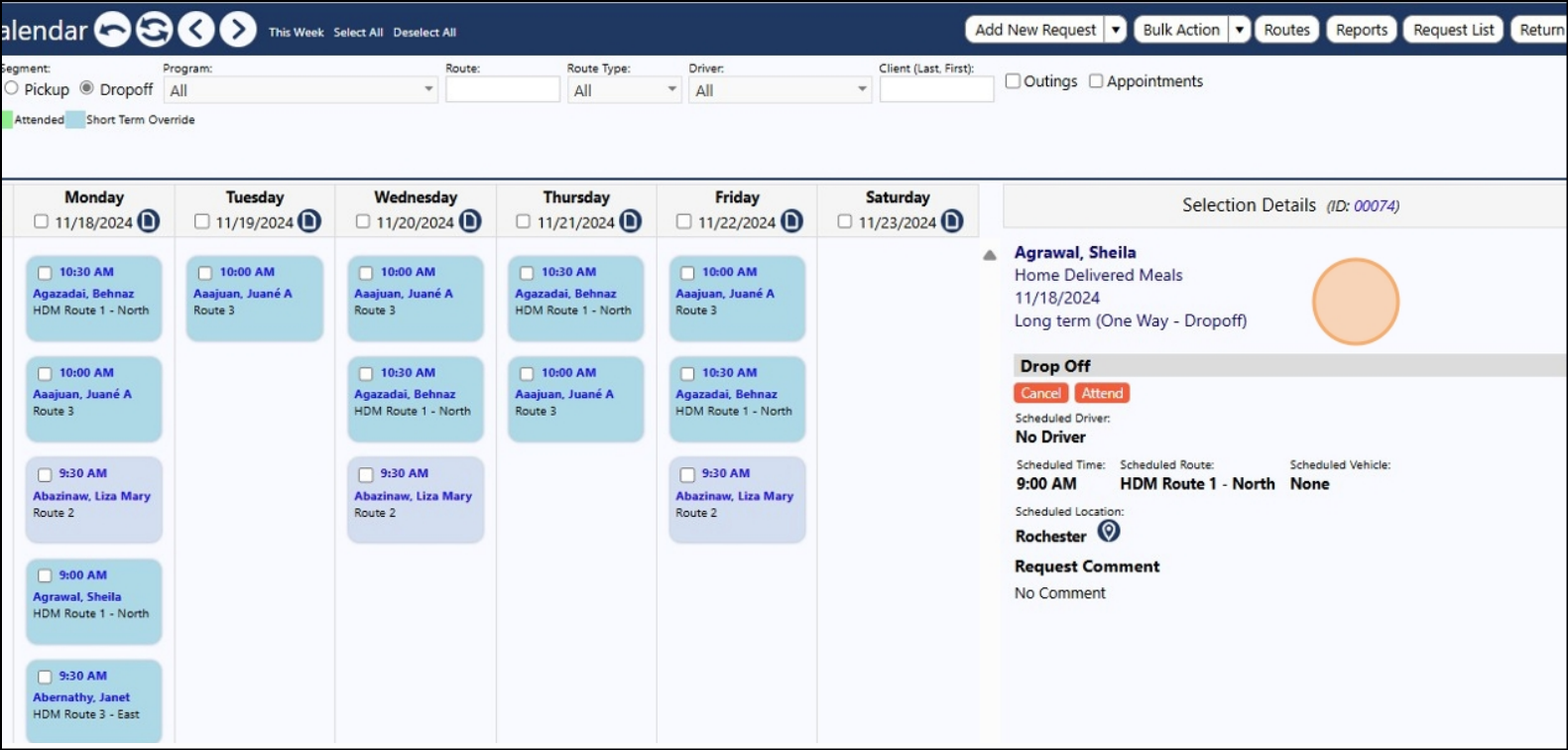
Click "9:30 AMAbernathy, Janet".
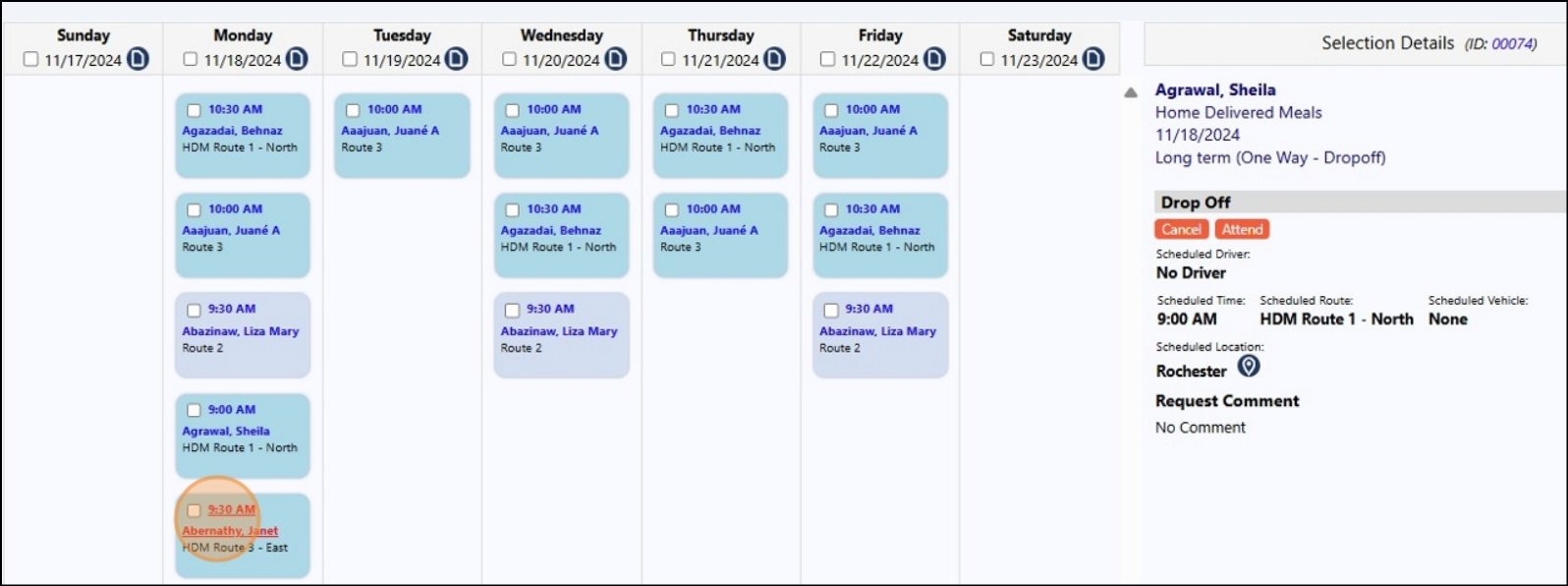
Note that she has a Long Term (One Way - Dropoff) trip with HDM Route 3 - East.
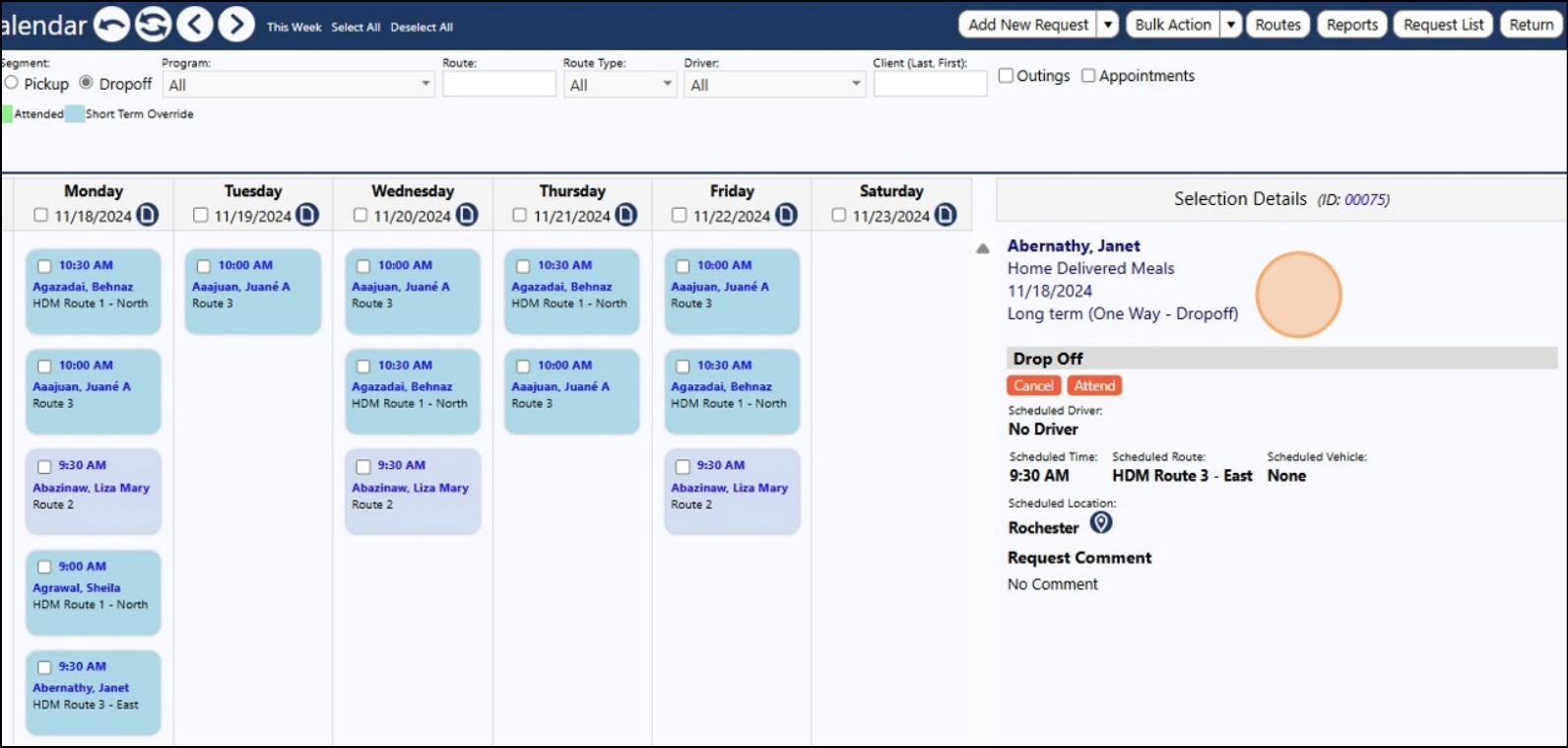
Let's say I want to combine my HDM Trips into a single trip for those individuals in
the HDM routes...so on this day, I will temporarily merge the Routes. To do so,
click the Routes tab.
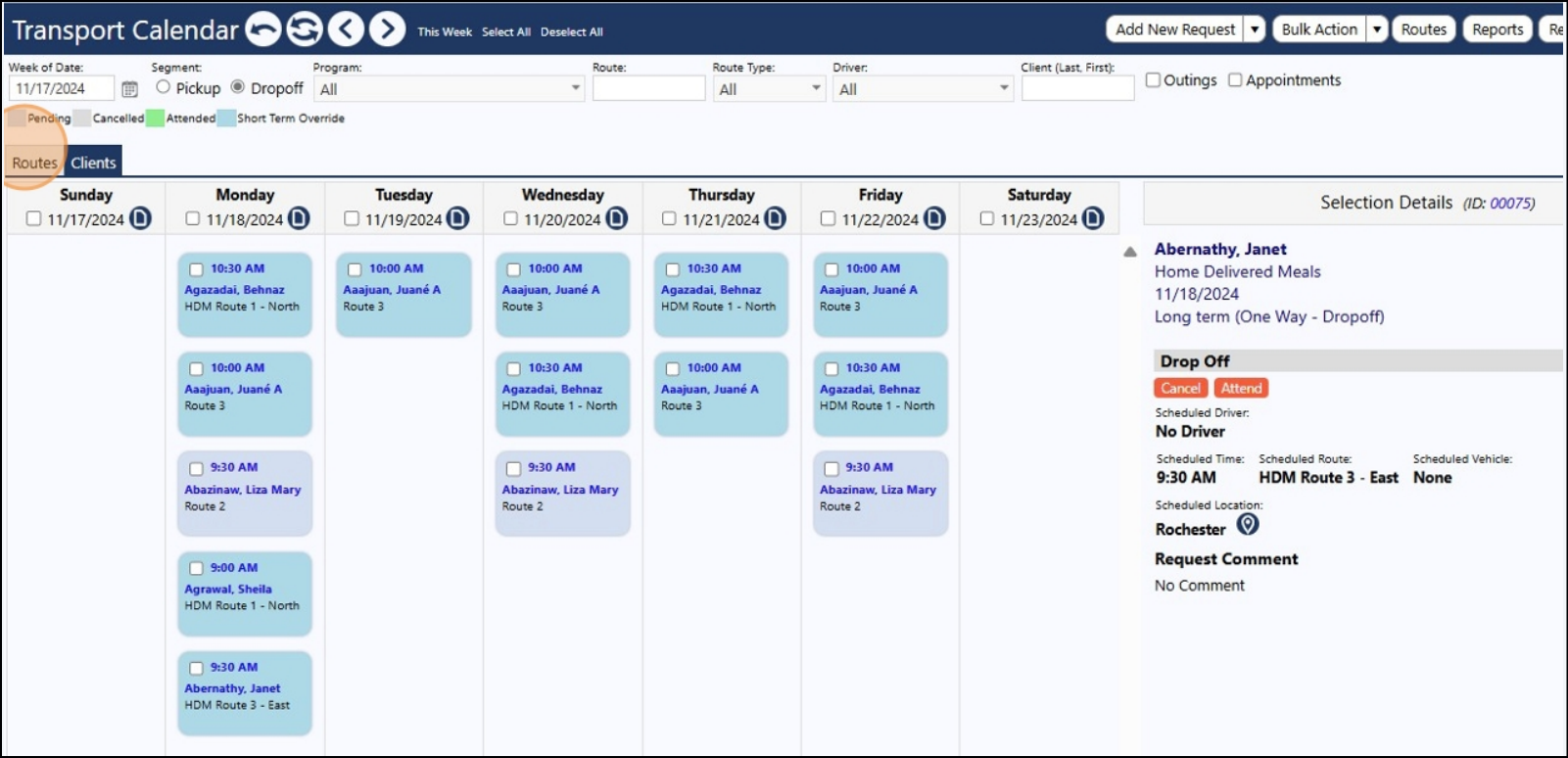
Select the routes you wish to combine. Click the checkbox for the first route.
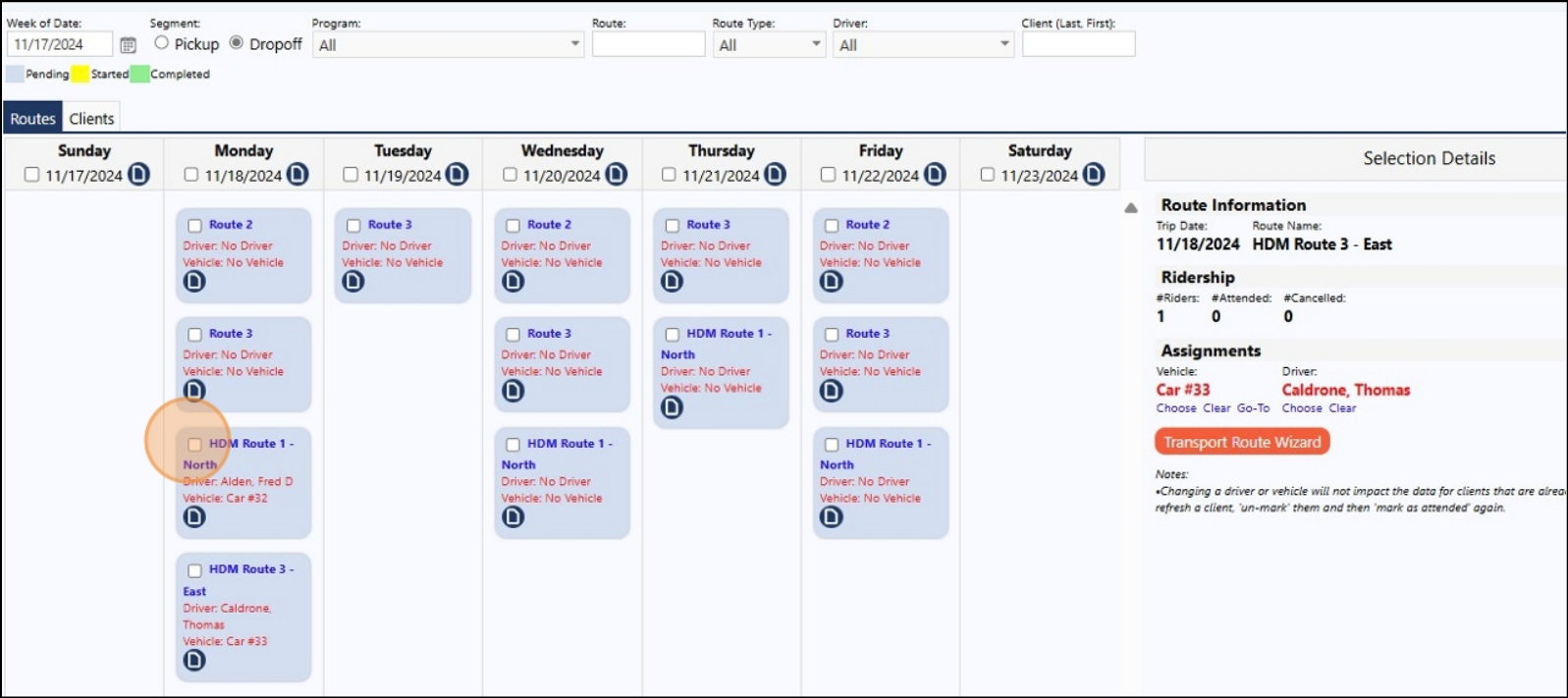
Click the checkbox for the 2nd route.
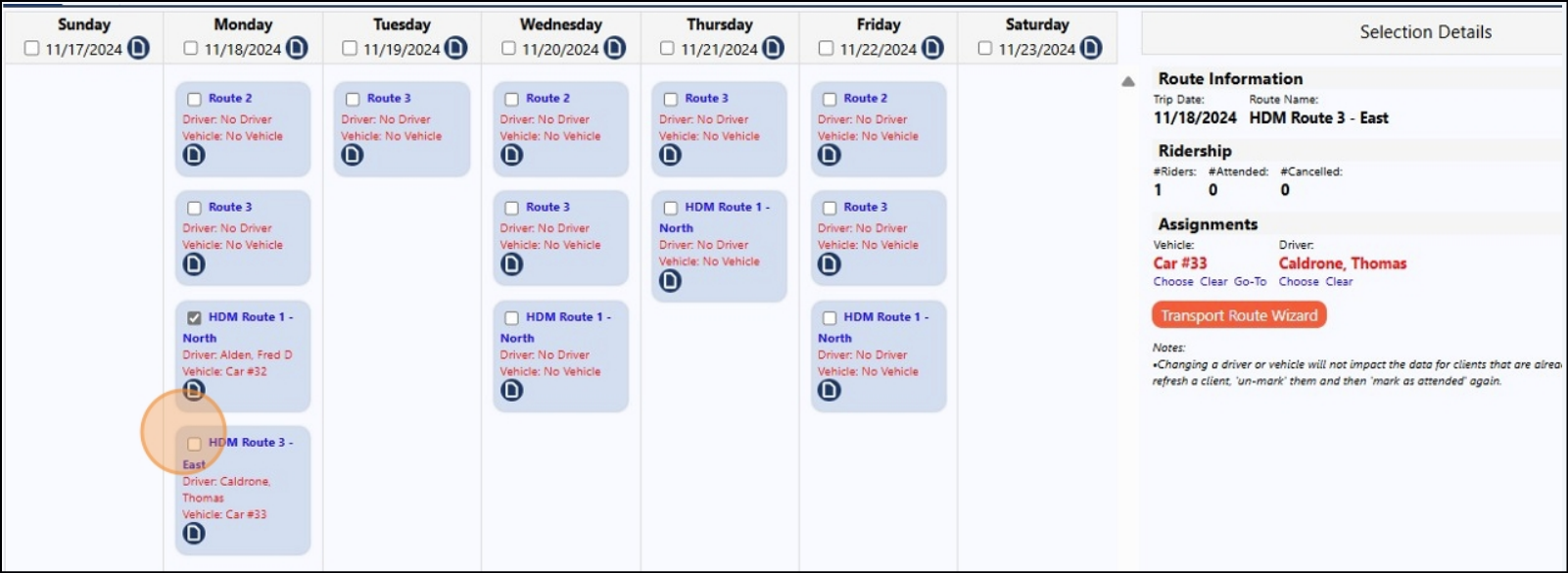
Click this "Combine" button to combine and merge your 2 route selections.
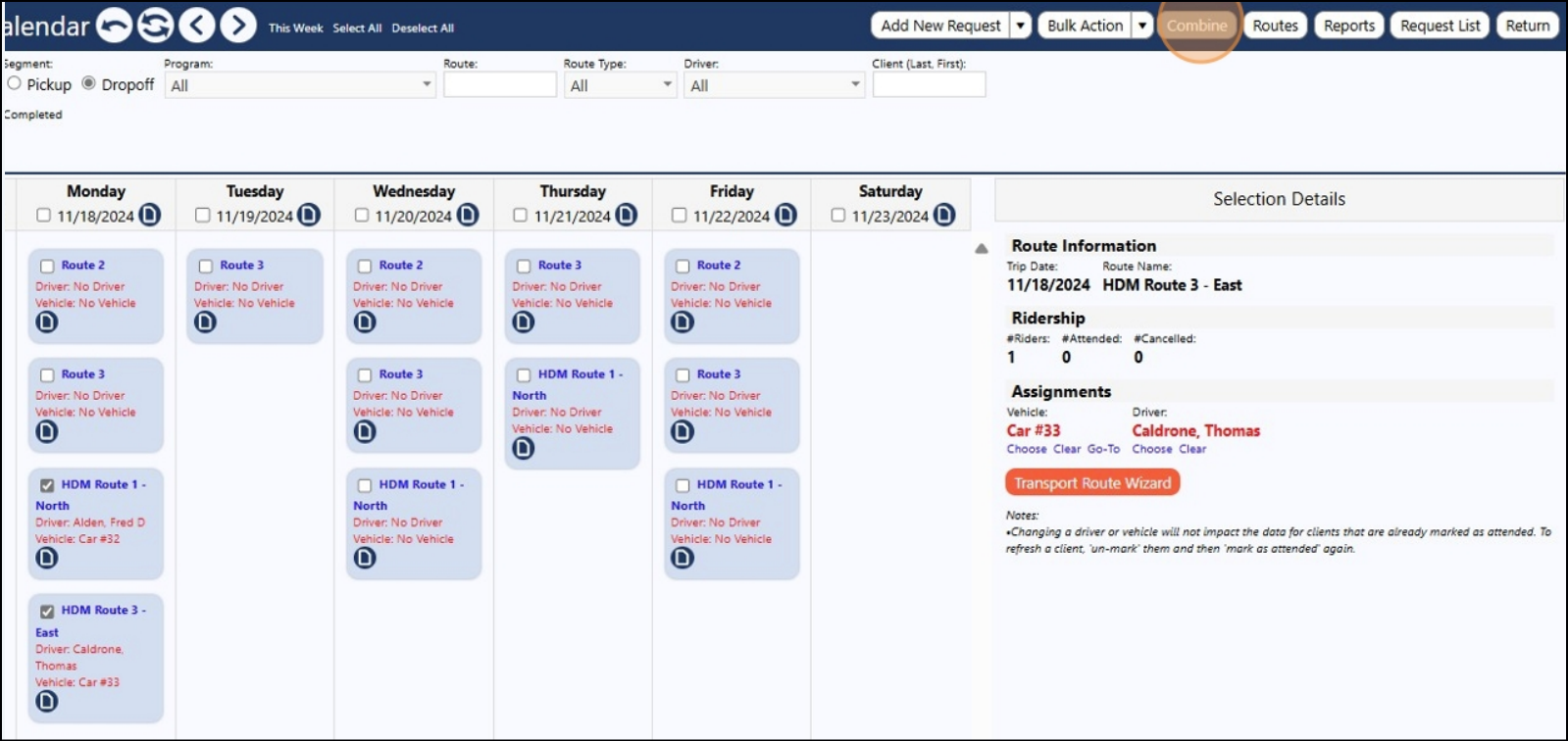
15 A popup window will open. Select the day you wish to temporarily (short term)
combine the routes. Click "Open the calendar popup."
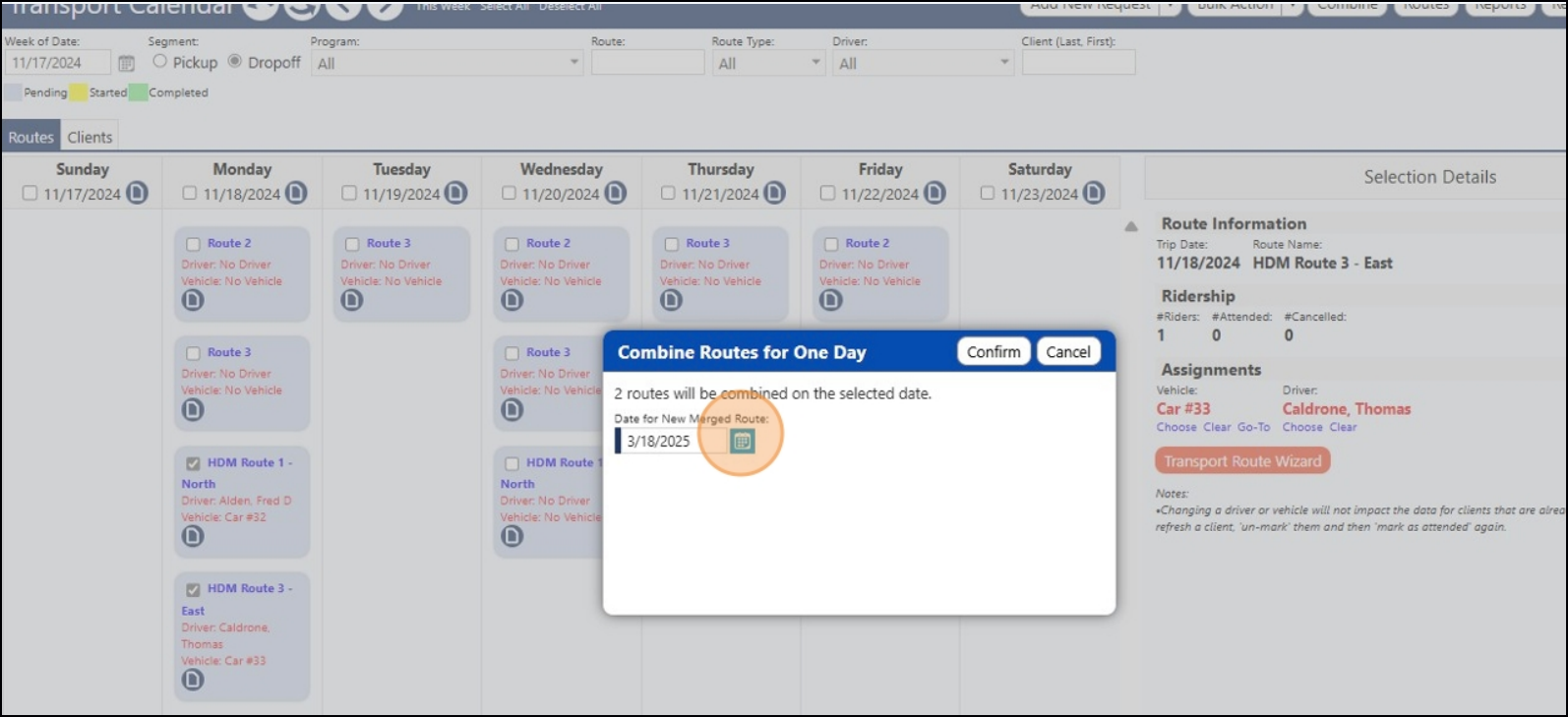
Select the date.
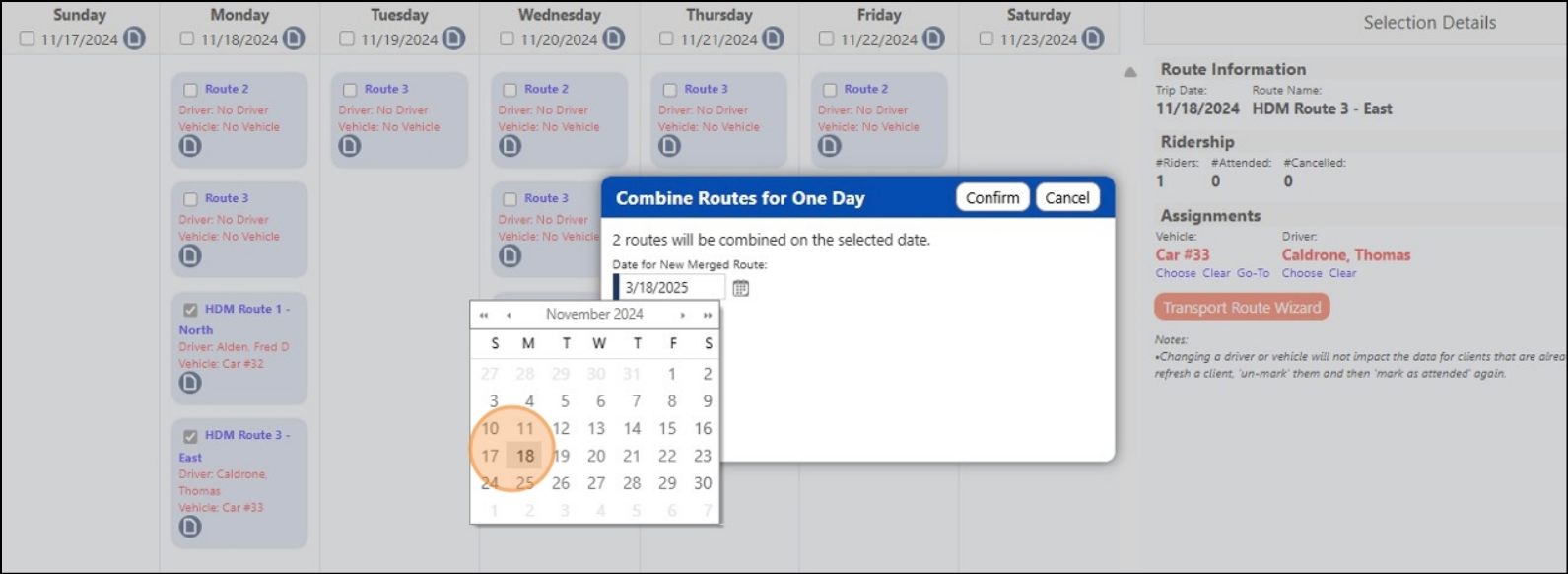
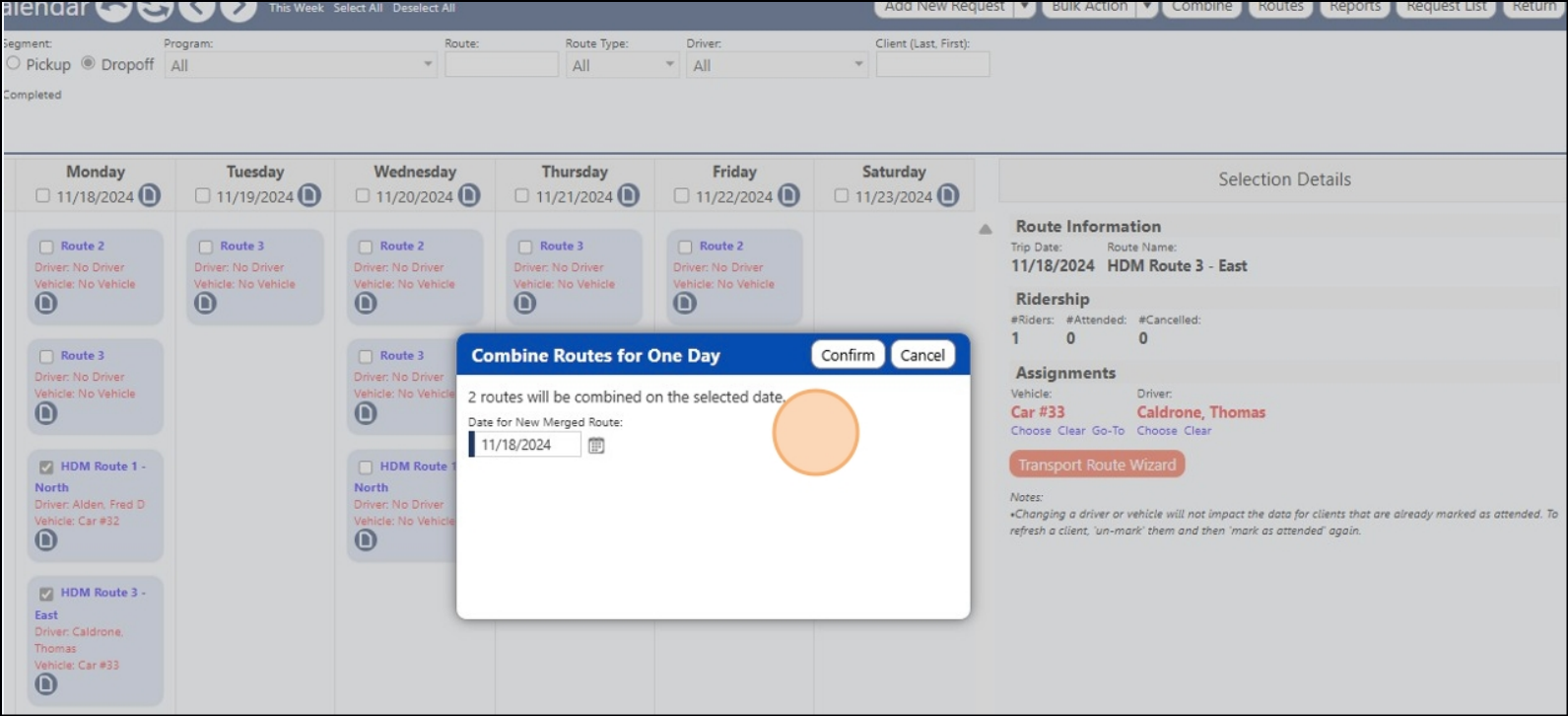
Click this button to confirm the day you want to combine the routes on that date.
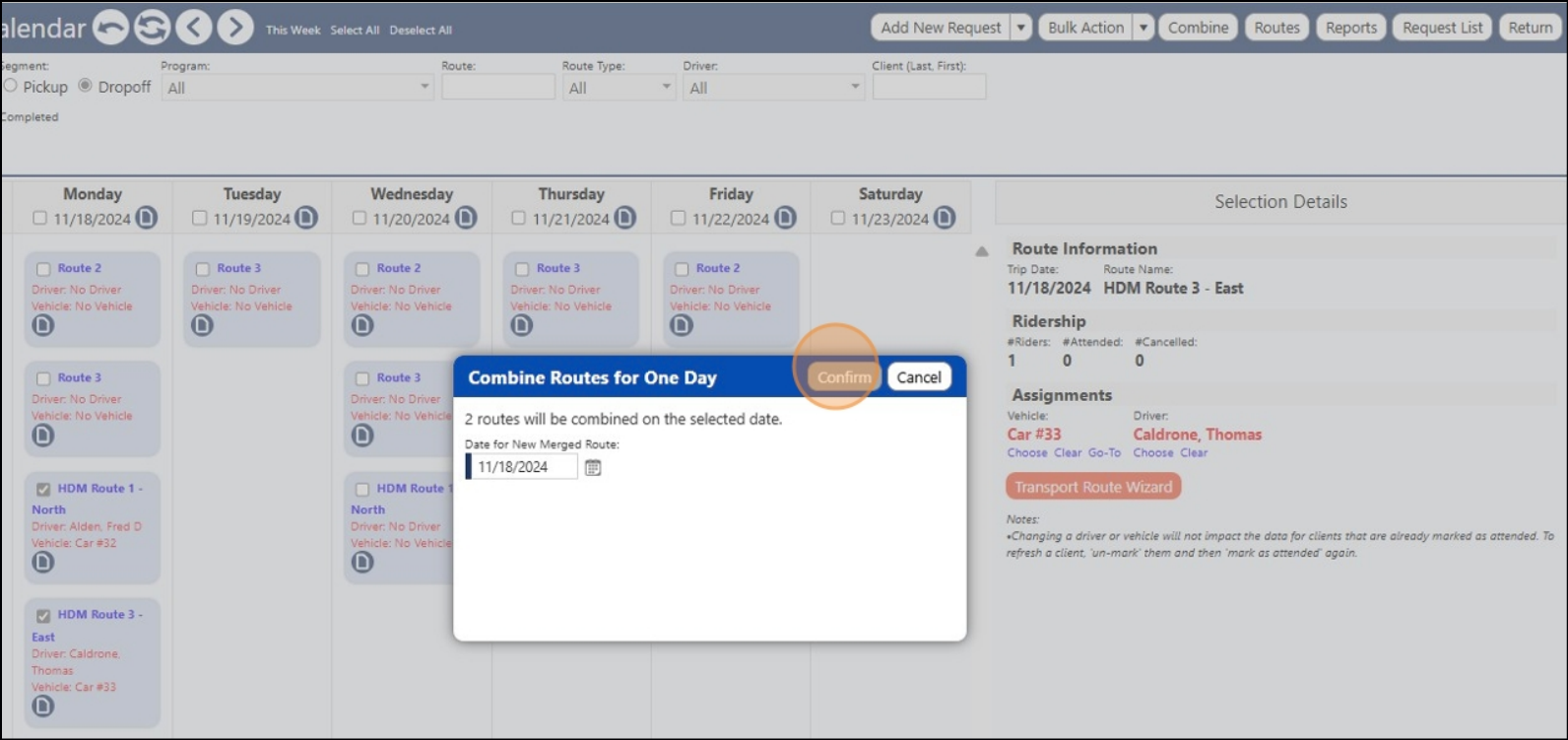
Note that a new route has now been created "Merged Routes".

Click "Merged Routes" to view the details for the new temporary route.
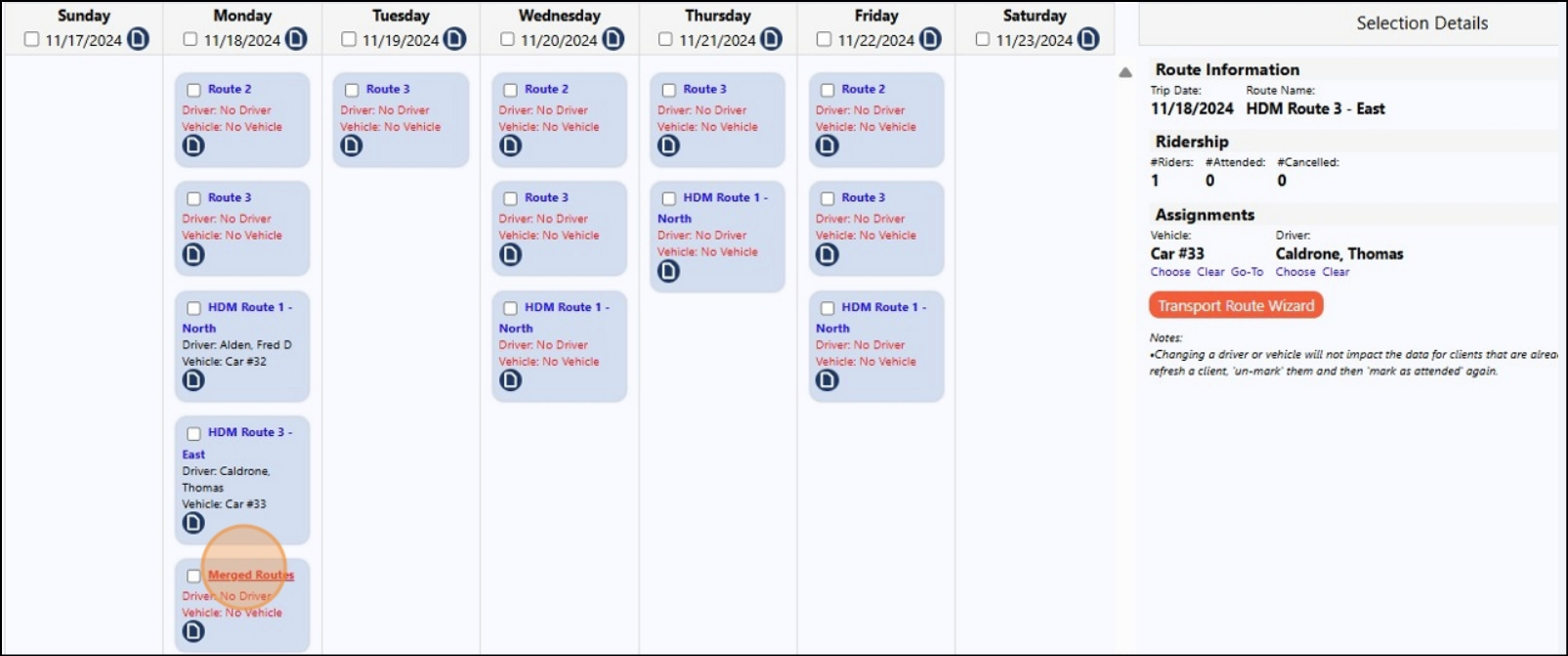
Click the clients tab.
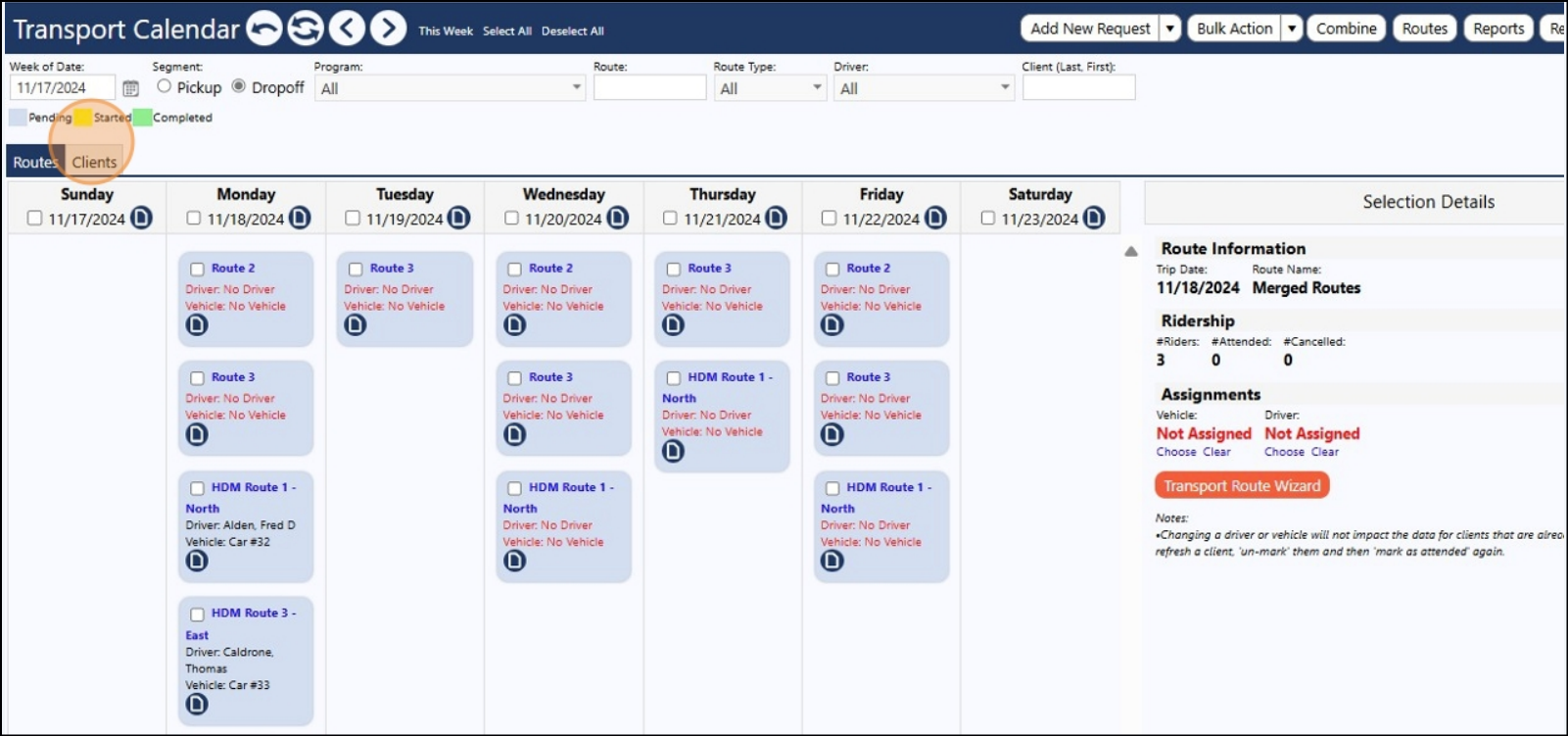
You can see the previous details are still displaying for the individuals in those
HDM Routes.
See Behnaz.
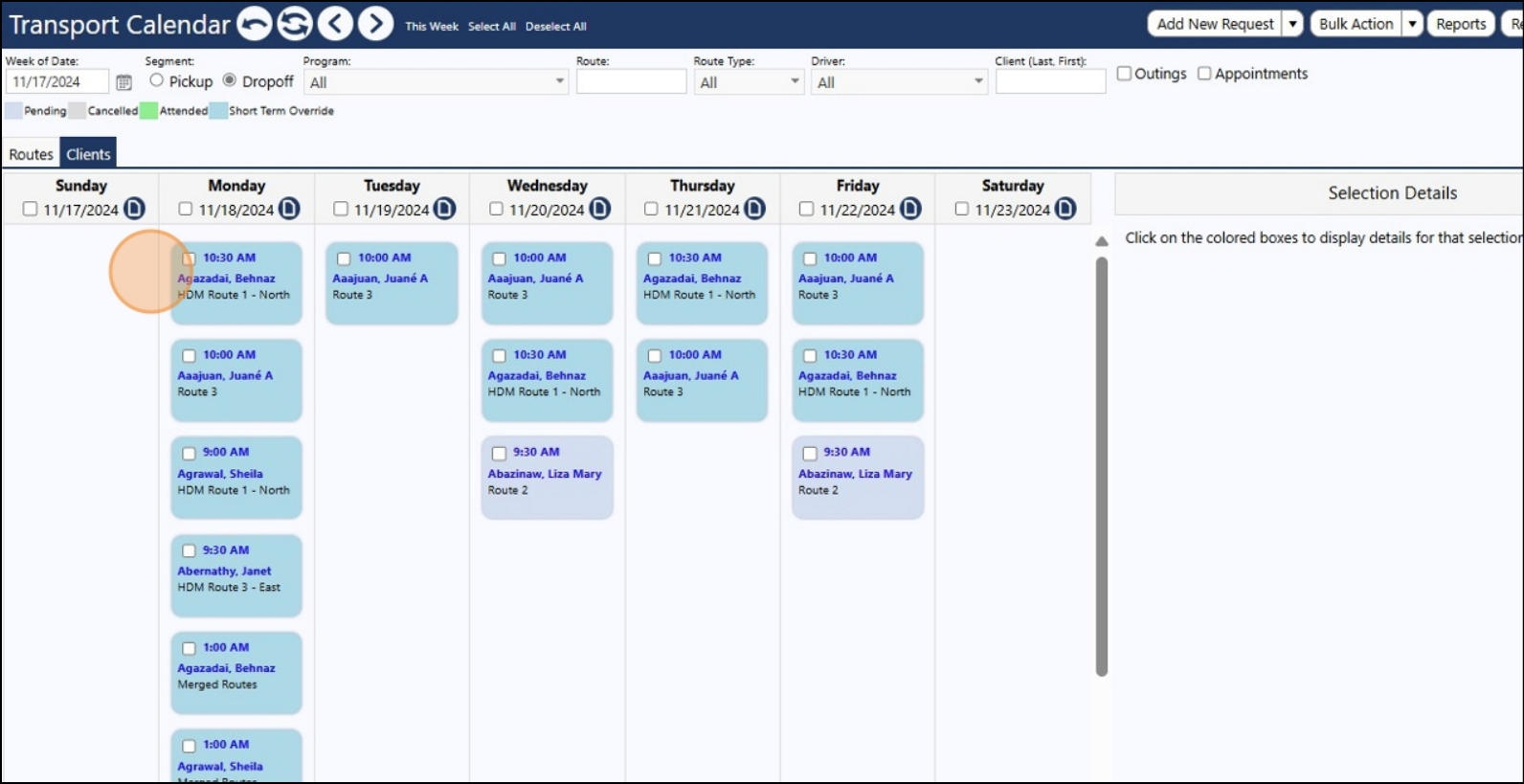
See Sheila...
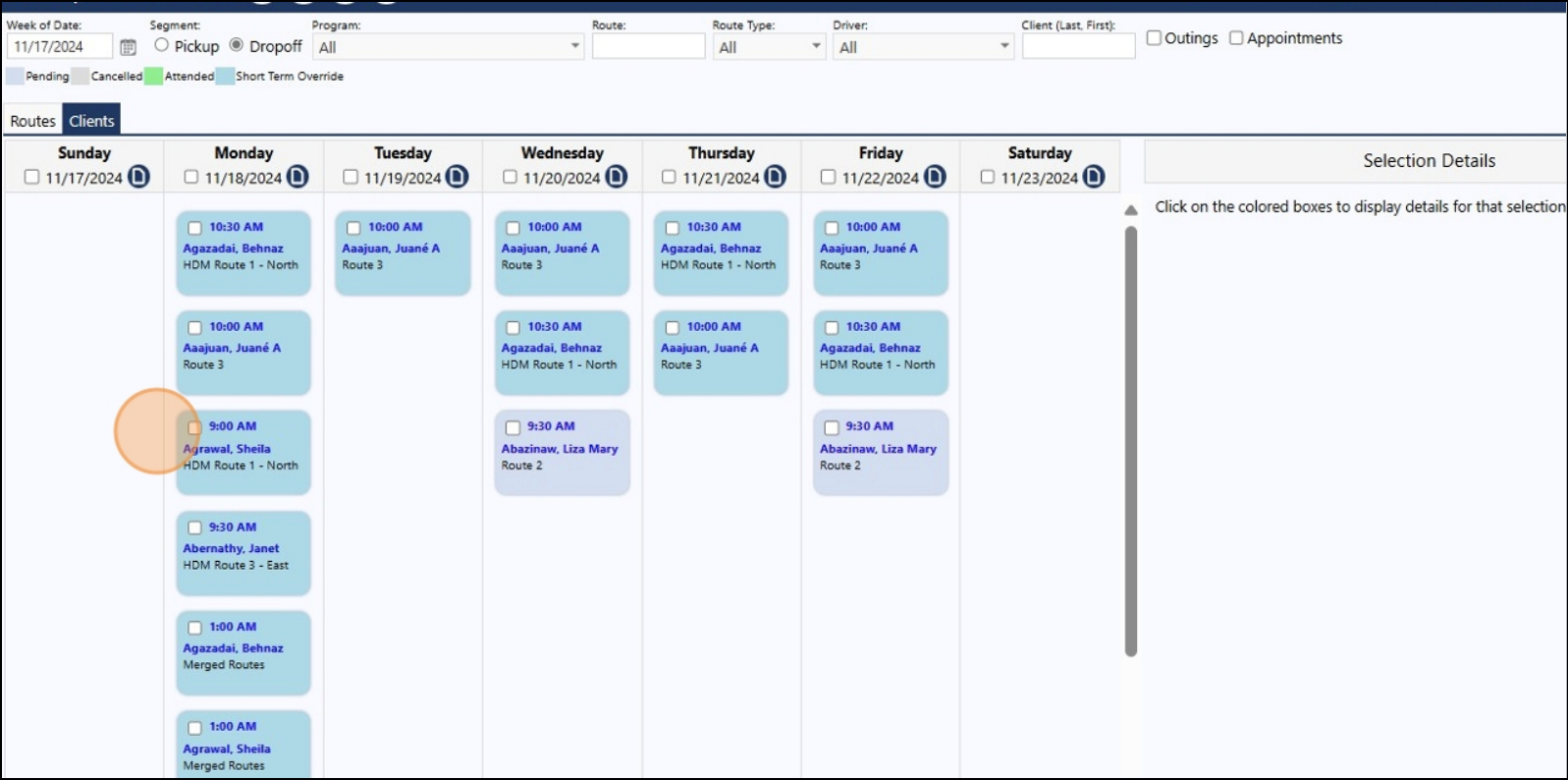
See Janet...
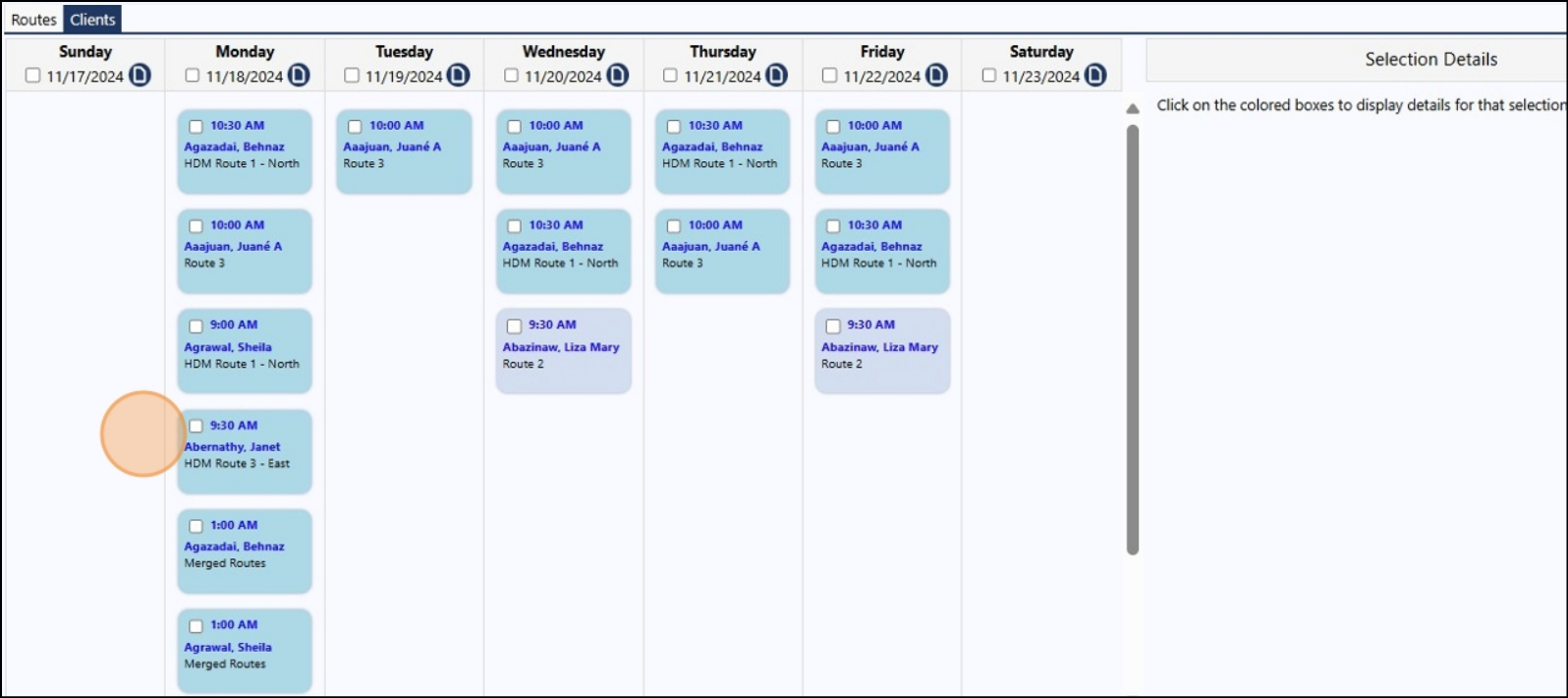
Note that there is now a new Merged Route entry for Behnaz.
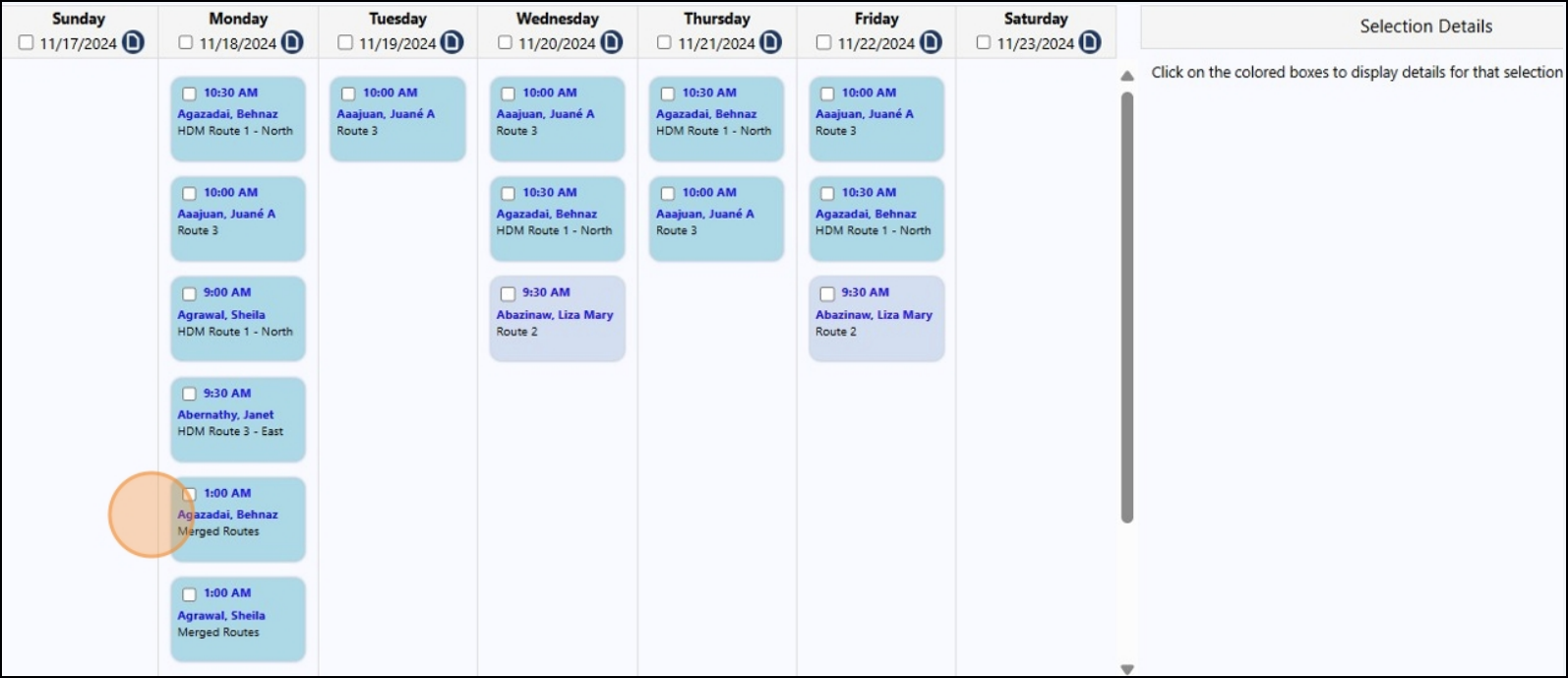
Note that there is now a new Merged route entry for Sheila.
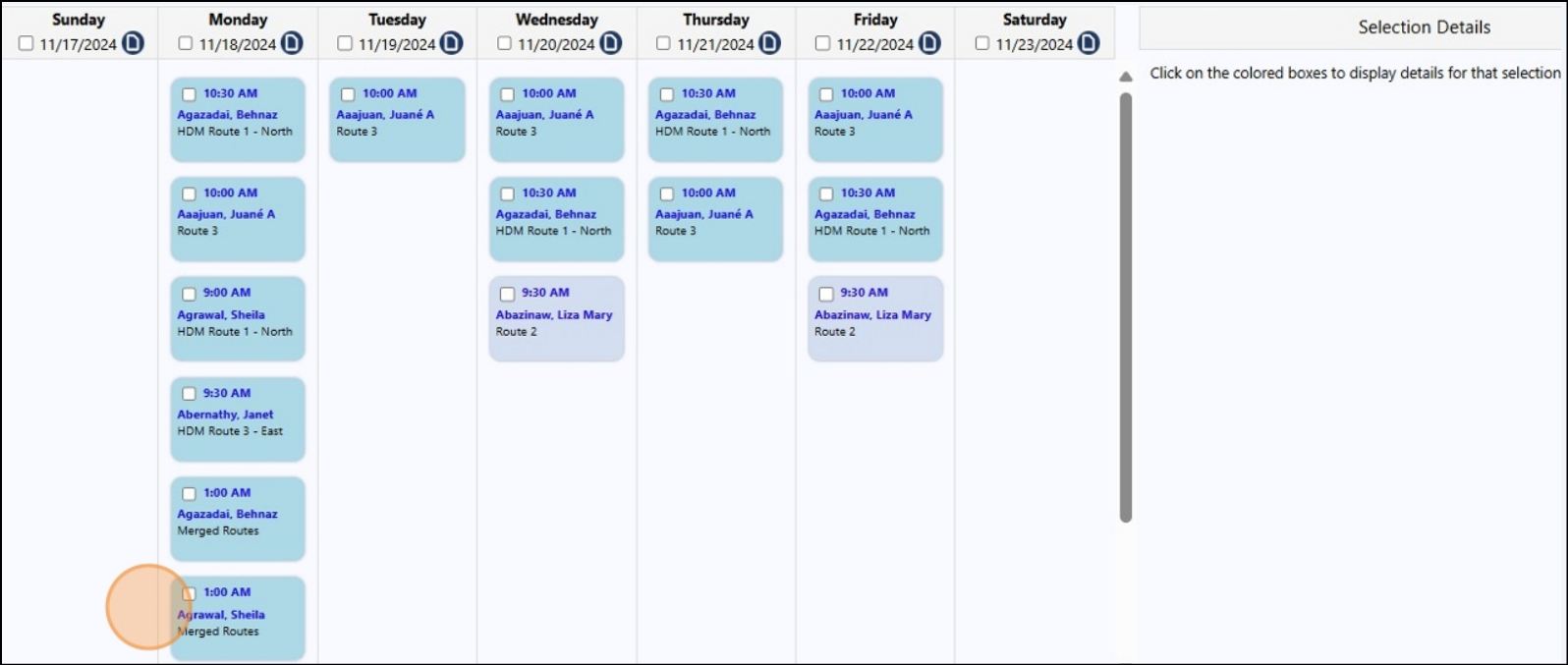
Note that there is now a new Merged Route entry for Janet.
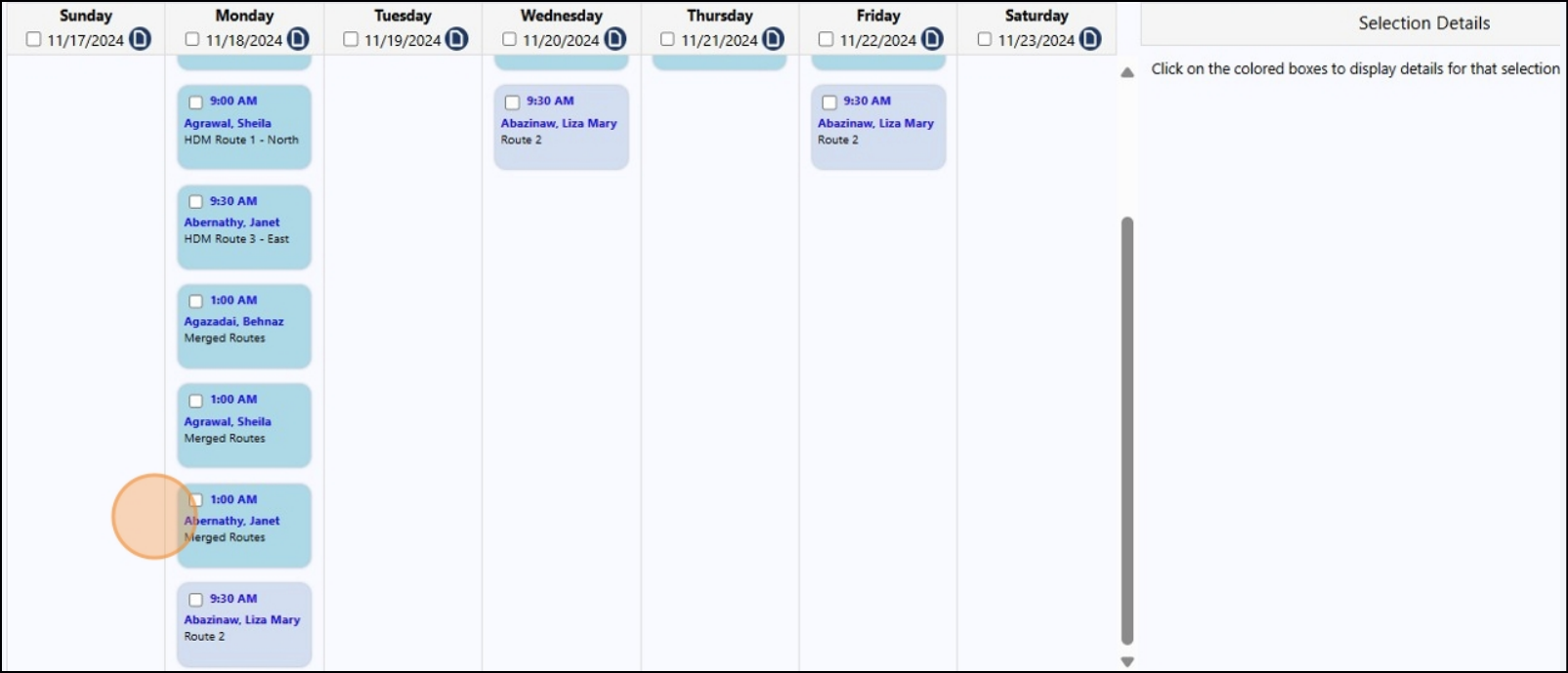
Click "Routes".
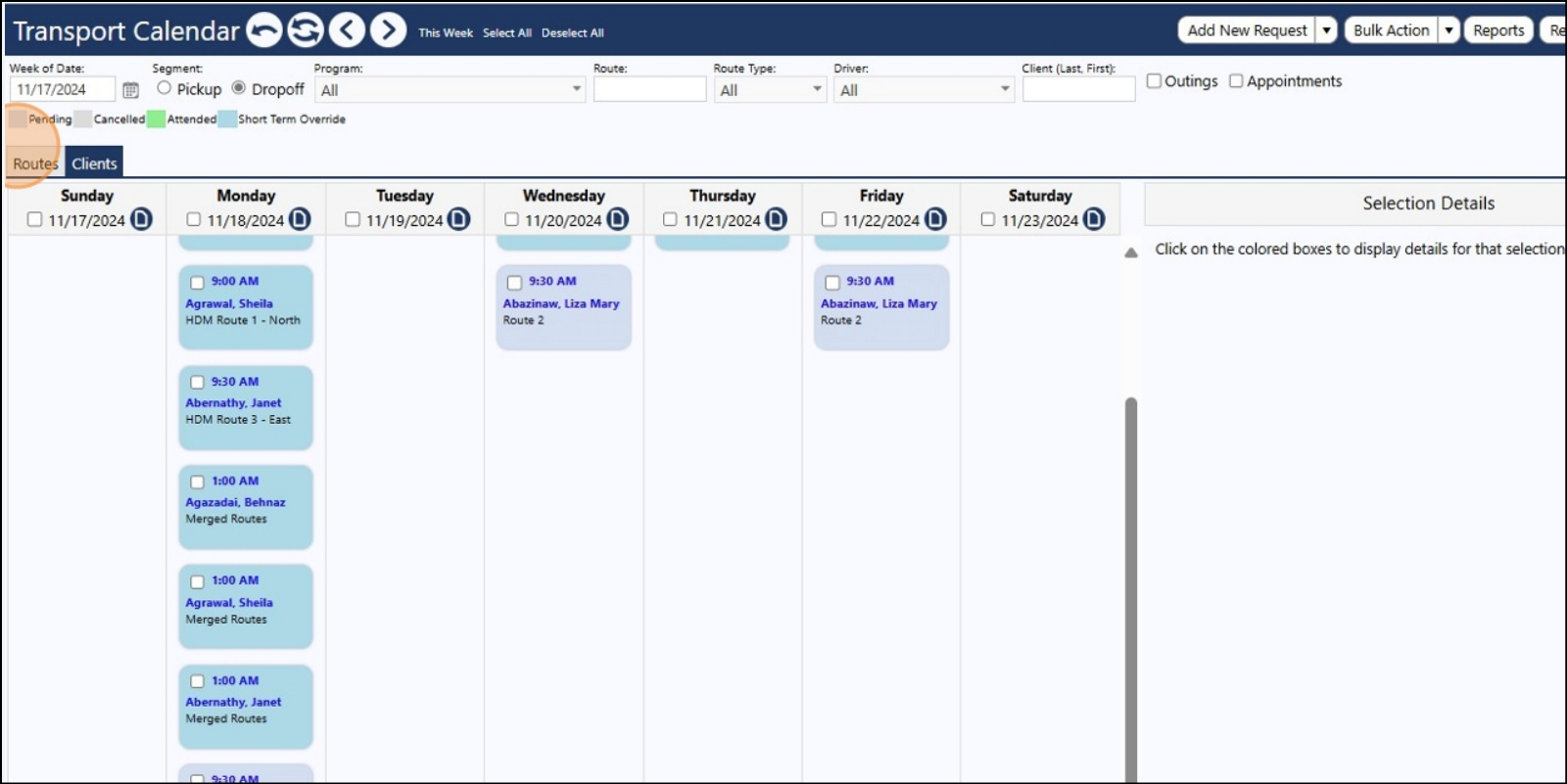
Click "Merged Routes".
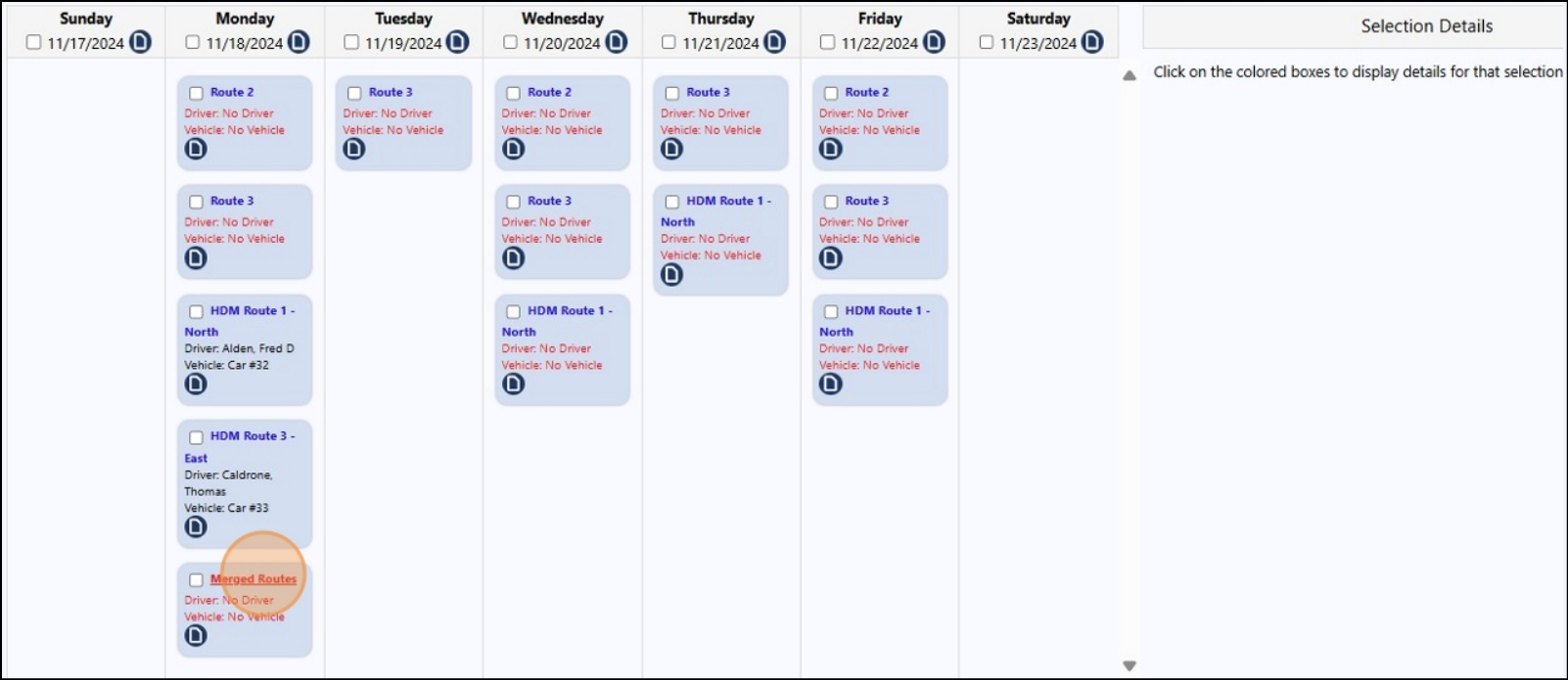
Note that this merged route now has 3 riders - previously there were 2 riders for
the HDM Route 1 - North (Behnaz and Sheila) and 1 rider for the HDM Route 3
(Janet). You can now assign a driver and a vehicle for this route... and use the Transport Route Wizard.
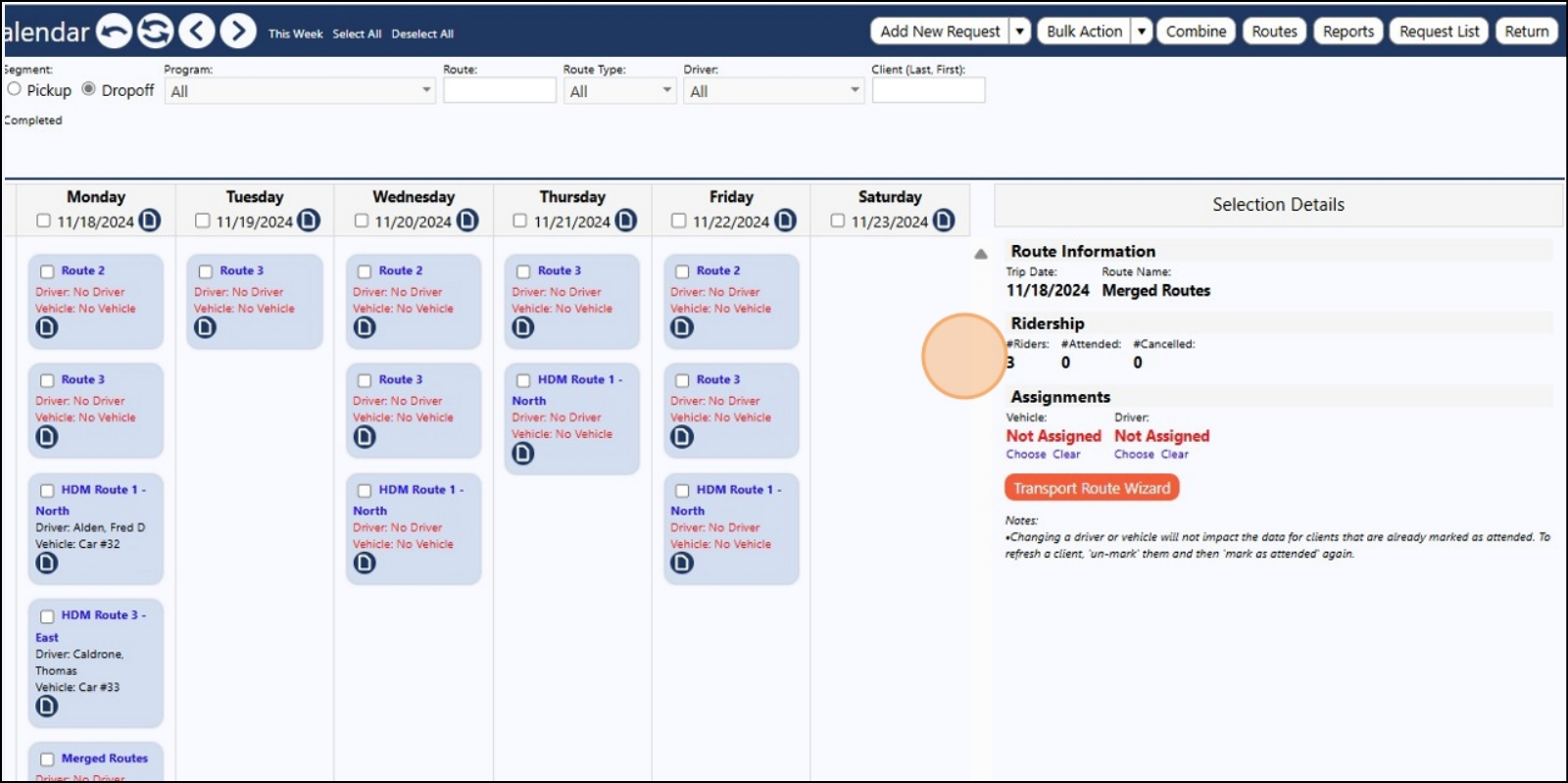
When the merged route trip is completed, you can run your reports to show proper attendance.

