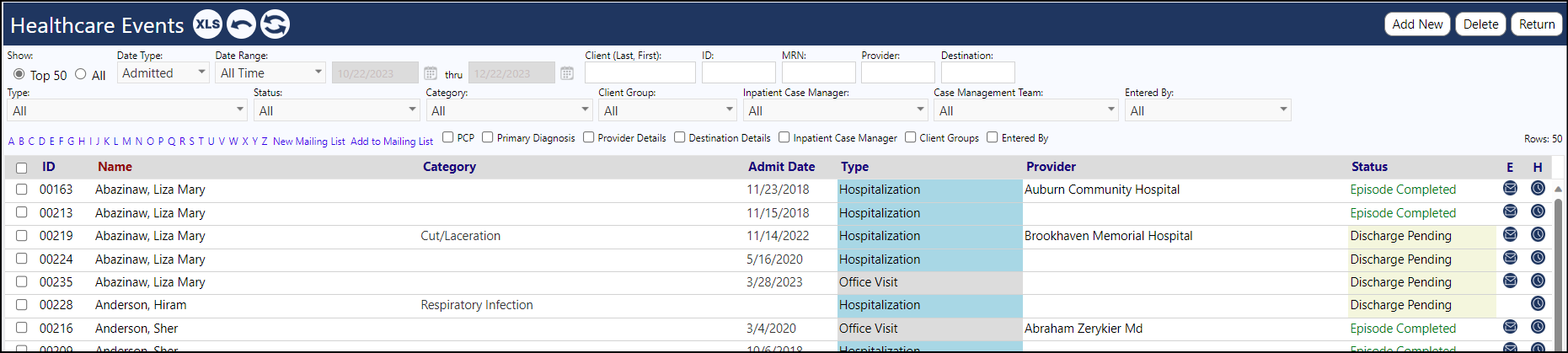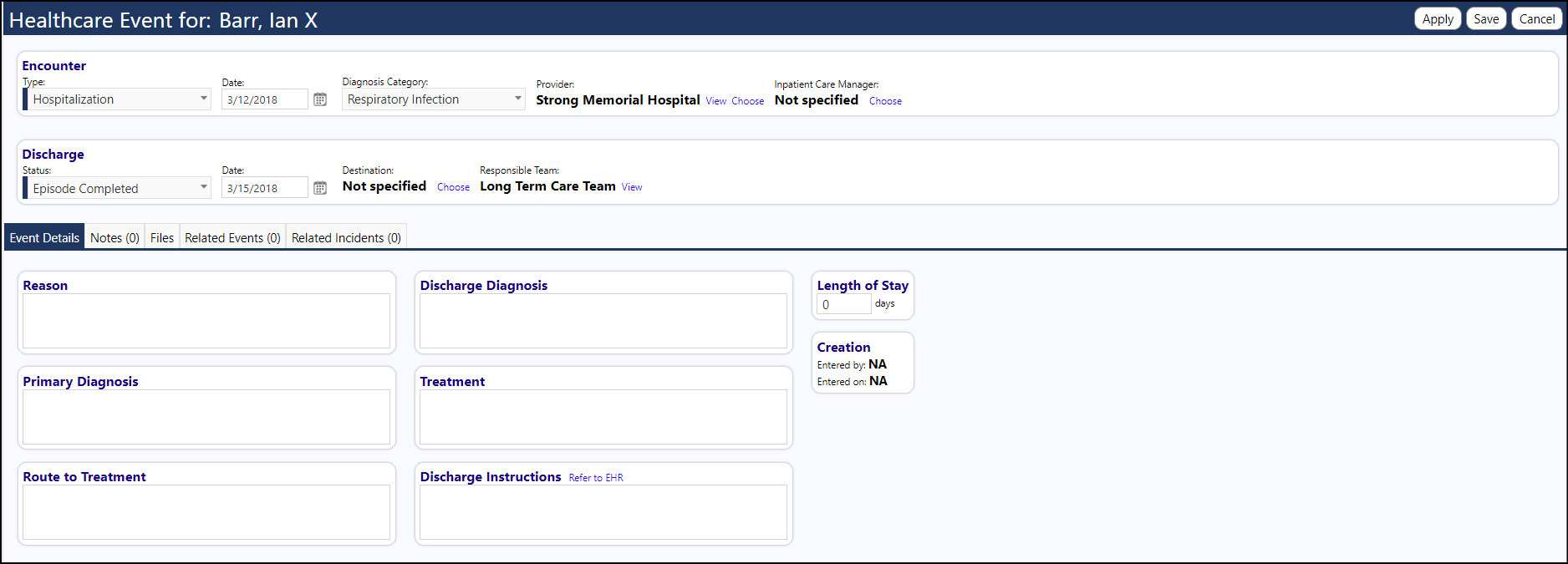How do I create a Healthcare Event
- Published on Nov 22, 2023
- Access Healthcare Events from the Client Events section under the Engagement menu.
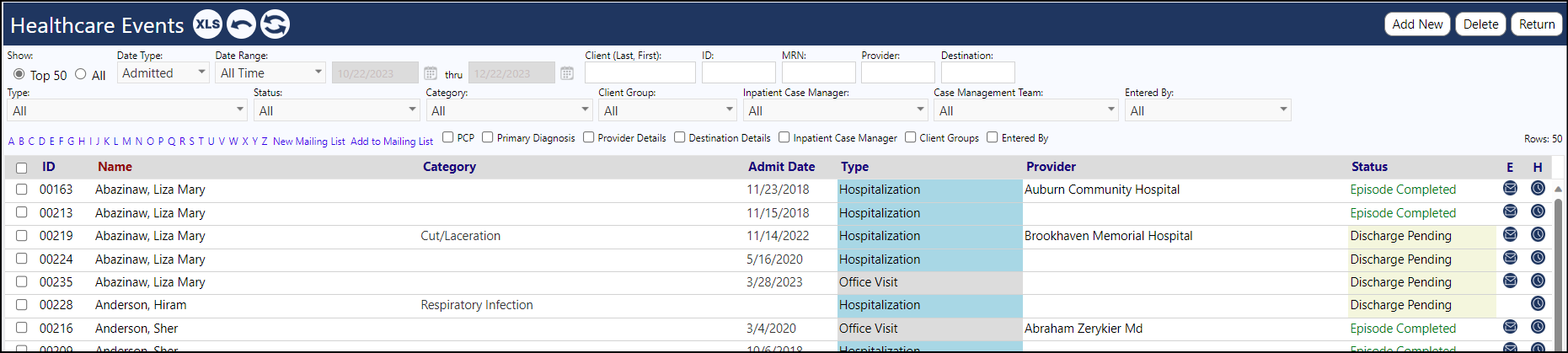
- On the page header, click Add New.
- Choose a client by entering their last name or the first few letters of their last name - use the % wildcard if needed.
- Click the refresh button (icon with double arrows).
- Click on the individuals name and click Select.
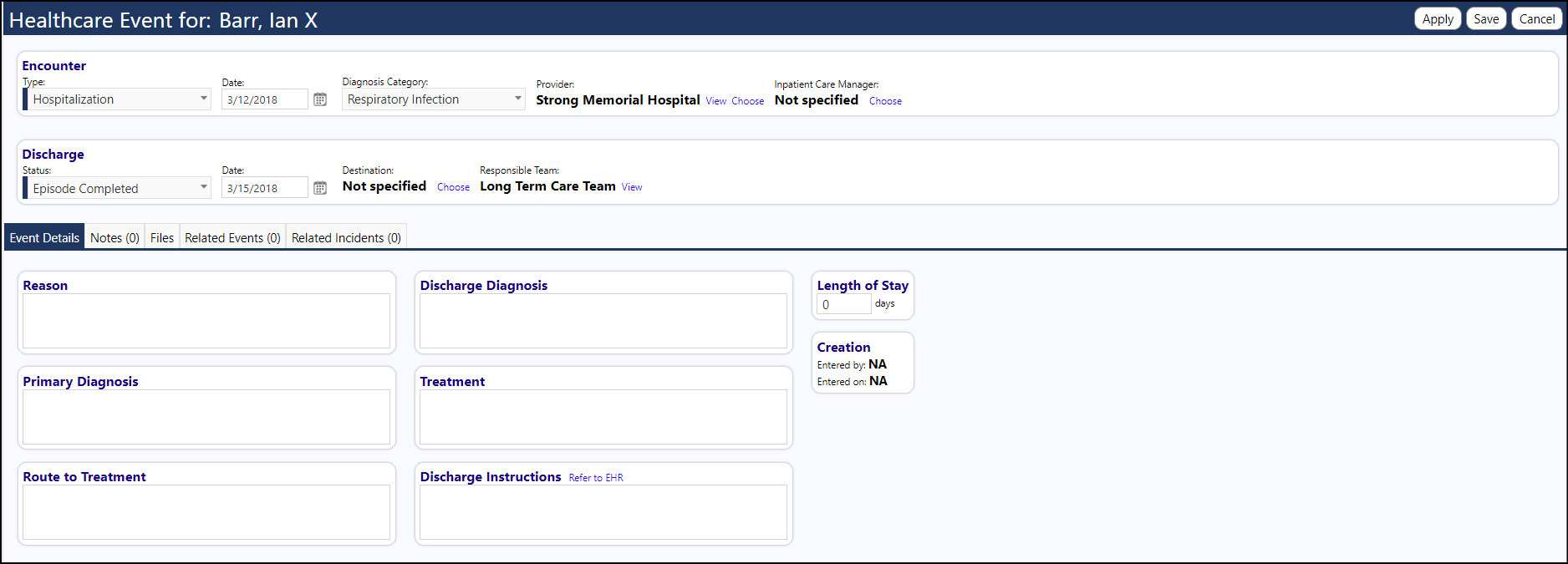
- Choose the Encounter Type.
- Enter date of the event.
- Choose the Diagnosis Category.
- Choose the Provider by clicking “Choose” and searching as described above.
- Optionally select the Care Manager.
- Change the discharge status if necessary.
- If discharged, enter the discharge date.
- Select the facility the individual was discharged to by searching for that facility in the list.
- Optionally enter the Team Responsible.
- Document or add to the reason for the health service sought in the Reason field
- Enter the Primary Diagnosis- if you know it.
- Enter the Route to treatment – how the individual initially went to the health service (Ambulance, Staff Transport, Taxi, etc.).
- Enter the Discharge Diagnosis from the discharge instructions.
- Enter the Treatment received in the higher level of care (hospital, office, ED or Urgent Care) - document a brief statement about the care received.
- Enter Special Instructions - This is where the discharge instructions can be entered.
- Enter the Length of Stay for Hospitalizations only.
- Click Apply to save your changes and stay on that page or click Save to save your changes and exit this screen.
Was this article helpful?