The following must be done to capture the Travel and Documentation Time in the Staff Action - Work Queue:
- There is a “widget” available on the Staff Action - Work Queue for the 'Daily Activity Log', for people with the appropriate privilege. When you select the “Actions to show” you can select it (it defaults to showing).
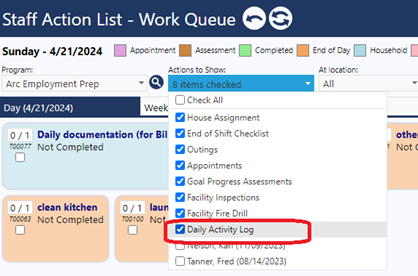
- Click the widget to see a quick “summary” on the right-hand side listing each person and any kinds of Staff Daily Activity entries they have.
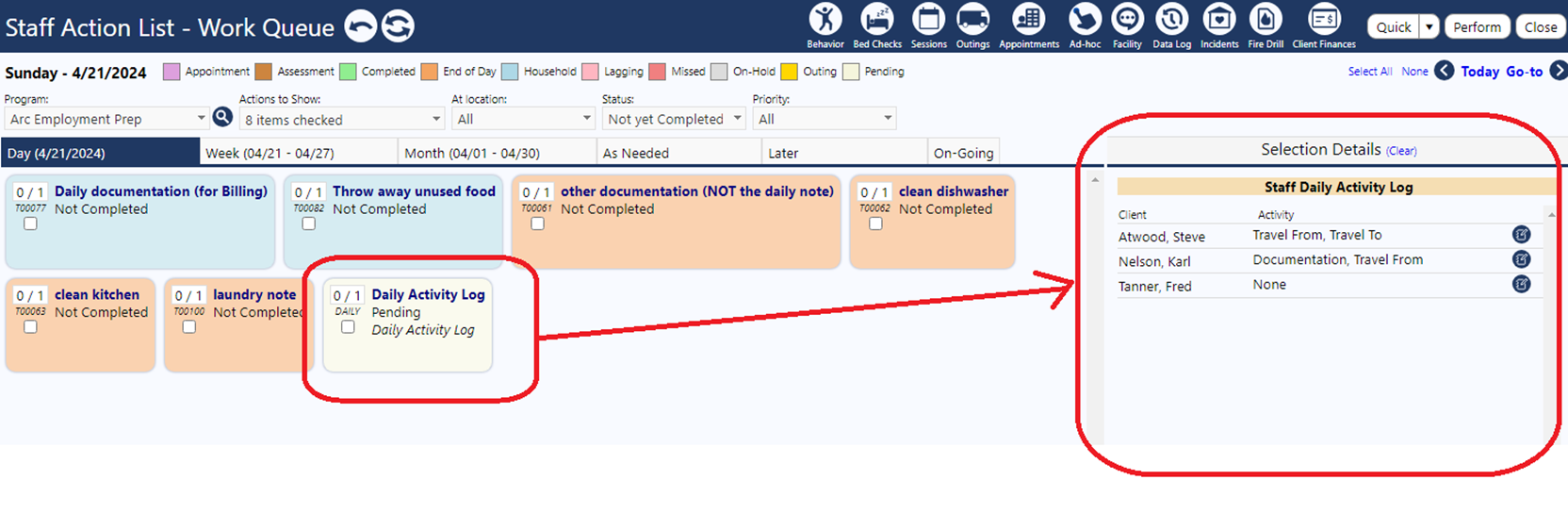
-
Click the little blue icon next to their name to bring up an edit page for that person.
-
Click ‘Add’ to add new things; select them and click 'Delete' to remove them. Click the ID to edit them.
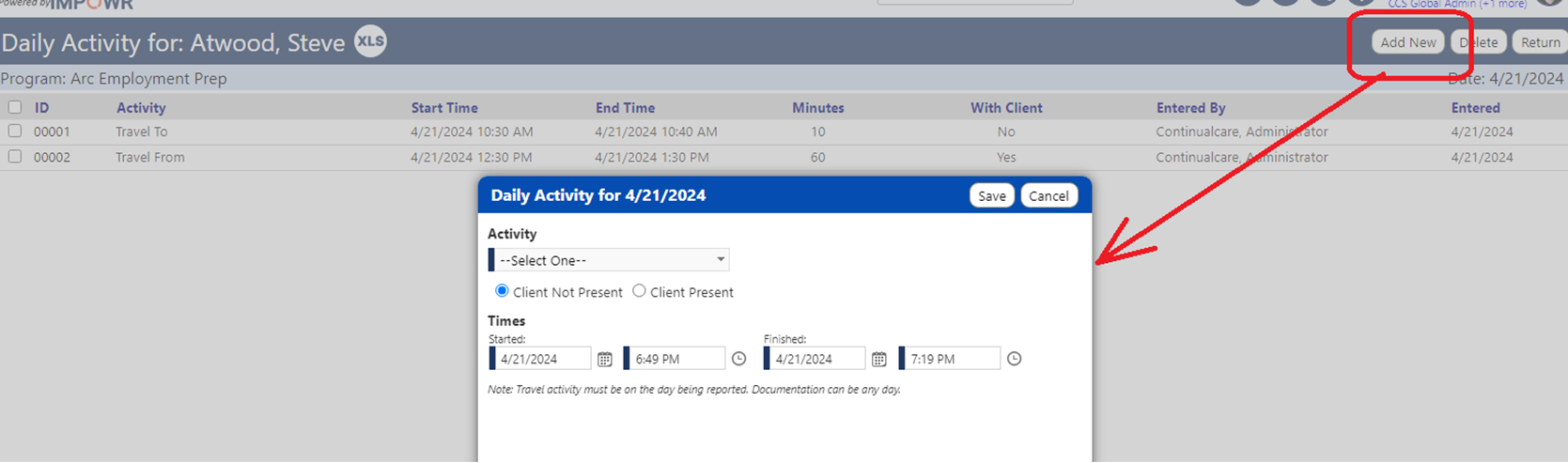
- The choices of activity are “Travel To”, “Travel From” and “Documentation”. In the future additional activities may be added.
- Staff can add as many activities as they want, and documentation can be on a different day than the work being documented.
For example:
a.) If someone worked on documentation on the morning and then in the evening, they could enter two blocks of documentation and both blocks of time can be counted.
b.) If they traveled three times during the day from place to place, they could enter three trips and they'll be added up.
c.) If they documented Monday work on Tuesday or Wednesday, they could enter the date for when they did the documentation.
- As data gets collected. It appears on the Staff Action - Data Log screen, in the Staff Daily Activities tab.
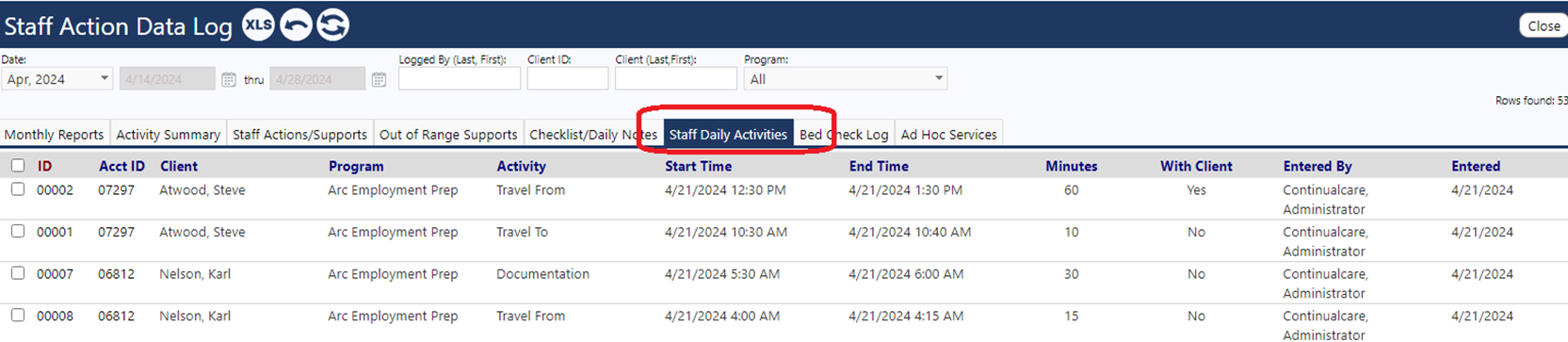
Note:
In addition to the needing access to the Staff Action - Work List, users will need the Staff Action Daily Activity security privilege.