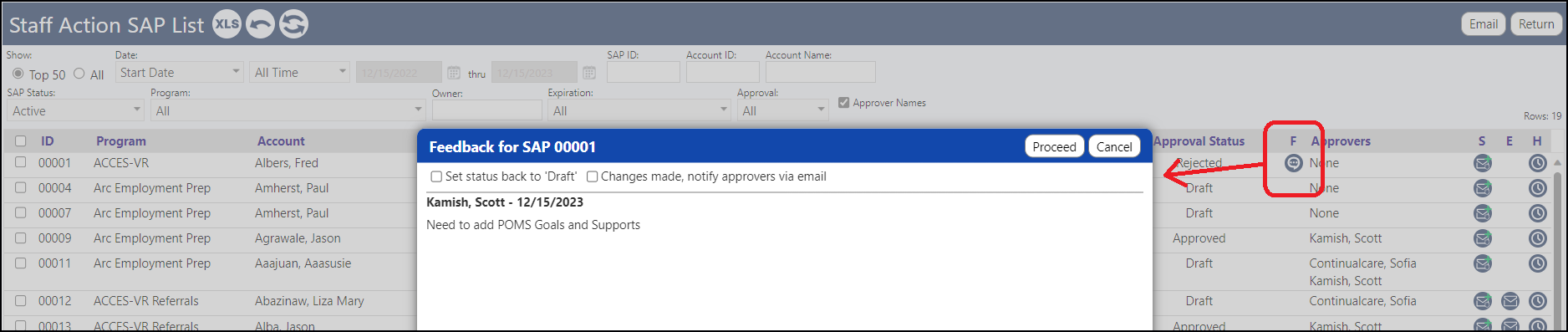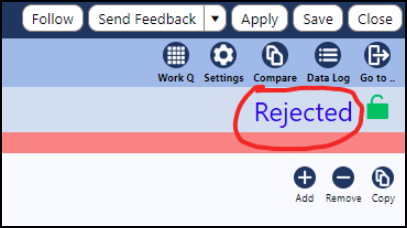When creating a staff action plan there is a process to approve it.
- Go to a staff action plan
- Click on the word "Draft" and go to the Signature Page.
- Once all required signatures are signed, an approve button appears.
- Click it to approve.
An approver to provide feedback by doing the following...
- On the top right of the Staff Action Plan, click on 'Options'
- Select 'Send Feedback'

Clicking this will pop up a feedback screen with an option to reject the plan and/or email the plan author and update the status.
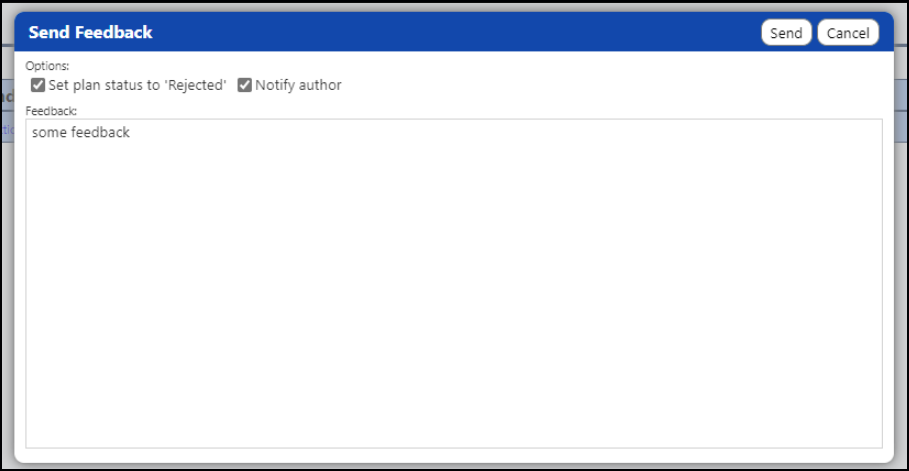
Sending feedback and checking the "set plan status to rejected" checkbox will change the plan to rejected. If you check the "notify author" checkbox, it'll also send an email to the plan's author telling them it was rejected. The Feedback will also cause a new Rejection Feedback button to display on the Staff Action SAP List.

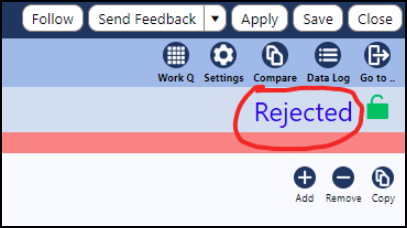
If the user clicks the Rejection Feedback button, they get a popup that displays all of the feedback that has been received, and allows them to set the status back to 'draft' and/or notify the approverstheir feedback was addressed. If there were multiple feedbacks then they show as a scrollable list.