This article will tell you how to create and edit community events, set up volunteer activities, and add volunteers.
Table of Contents:
- Create/Edit Community Events
- Setting up Volunteer Activities
- Adding Activities associated with a Volunteer Category
- Adding Volunteers
Create/Edit Community Events:
- Either create a New Community Event or Edit an existing one
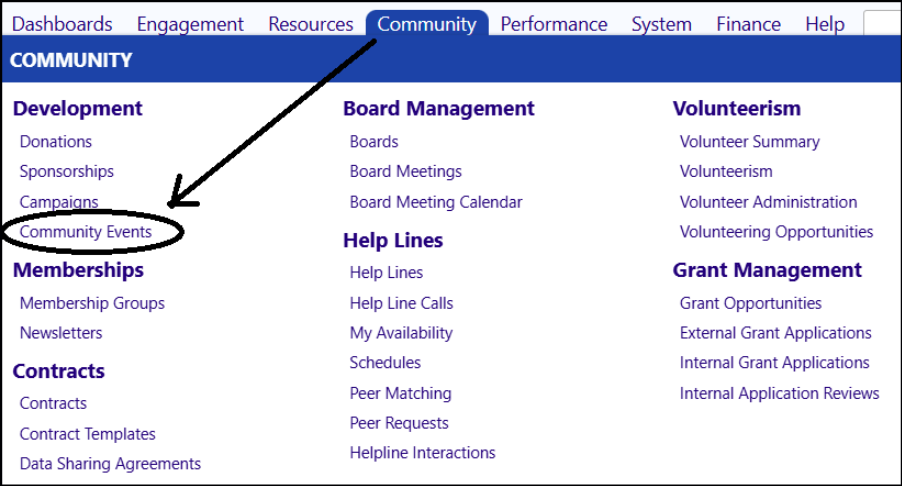
- In order to add Volunteers, you must first create the needed volunteer activities.
Setting up Volunteer Activities:
- Click on Edit Community Event
- Select the Volunteers tab
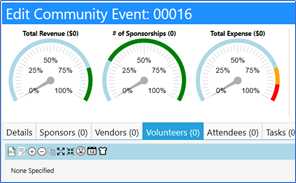
- Click on the Edit Activities icon, which is the 2nd icon from the left in the Volunteers tab
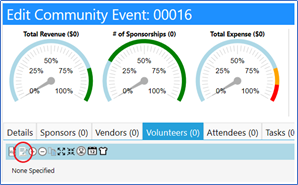
- Click on New Category

- Enter the category of volunteers (for example "Administration" )
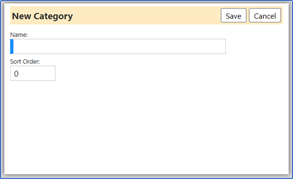
- Click on Save
Adding the activities associated with that Volunteer Category:
You have 2 ways to add the activities for that category.
-
The first way:
- Click on the "+" sign to add a Volunteer Activity for your Volunteer Category (be sure to select Show on Display)
- Click Save
- Click on Return
NOTE: If you can't see all categories and activities, click on the Triangle to expand the list to see what you entered.
-
The second way:
- Click on the "+" sign to add an activity for that volunteer category
- Fill in the necessary information (Enter the Name, Select the Volunteering Category from the drop-down list, Enter the assignment in the Activity Details section, enter the location (if needed), enter the other fields as needed.)
- Be sure to identify how many open slots you have in the Staffing Needs.
- Click on Save
NOTE: If you can't see all categories and activities, click on the Triangle
to expand the list to see what you entered
- You should now see those items in the Volunteers tab
- If you set these positions using the first method, click on each one you to set the number of positions you need, along with the hours needed, the point of contact, instructions, location, etc.
- Click on Save
Your volunteer opportunities are now all set
Adding Volunteers:
- Click on the person in the circle to add a volunteer
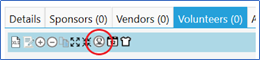
- Click on Add New

- Choose the name of the person who will be volunteering
- Highlight that person and click on Select

- Click on "Activity Description" Choose the volunteer activity by selecting the Volunteer Activities in Community Events (expand the selection by clicking on the triangle to the left of Community Events)
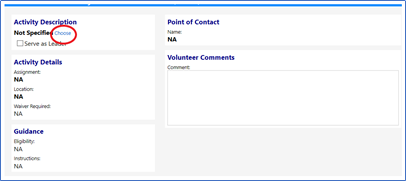
- Find your event a Volunteer Activity (you might have to click on another triangle to show the activities for your particular event)

- Click on that activity to highlight it and click on Select.
- When you click on Save, that person has been assigned that volunteer position.
- If you click on Return (then click on the activity), you will see their assignment