This article will explain how you can download a document from the Policies, SOPs, and Form Letters page, update it, and then repost a new version of the document.
- Click on Policies, SOPs, & Form Letters in the Planning Section of the Performance menu, to access the page:
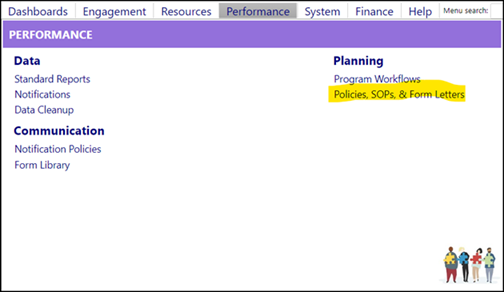
- Click the ID Sub Category of the document you wish to update:
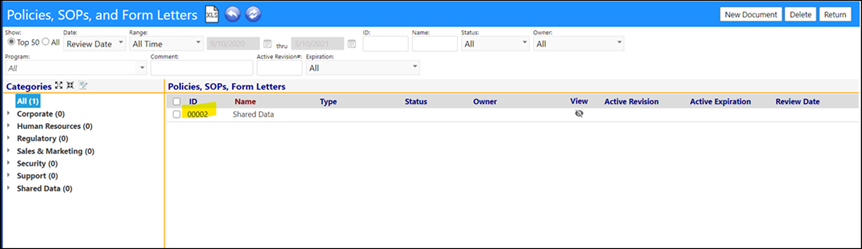
In this example, File 00001 is the spreadsheet that you want to update.
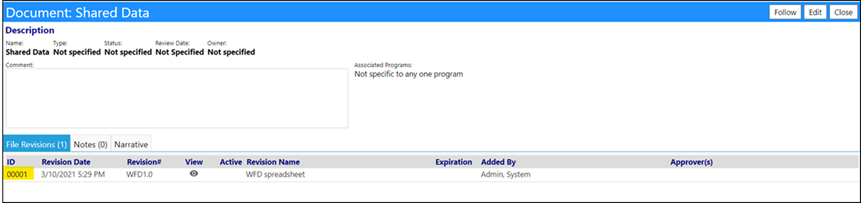
- Click the ‘eye’ to download and view the file:
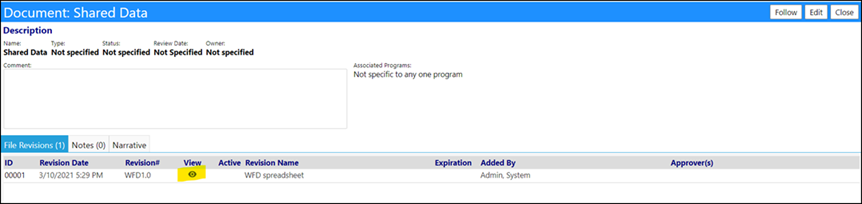
The file will download to your computer (if you don't see it, check to see if
it downloaded to a file in the lower left hand corner of your monitor screen):
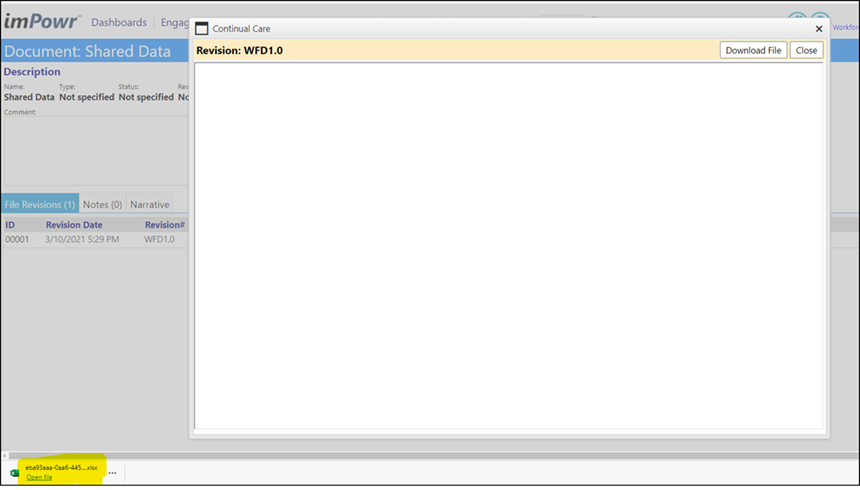
- Click Open File:
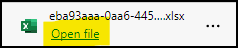
The file will open in Excel.
- Click Enable Editing so you can make some changes to this file:

At this point, it is like any other Excel File. You can add, edit or delete
data, columns, rows, etc.
- Click Save when you are done, making your changes (or if you want, save it first before making any changes), and save it in a place where you will find it.

When you are done with your changes, go back to the Policies, SOPs, & Form
Letters.
Go back to the same screen you were on previously - the Files in the Shared
Data sub category.
- Click Edit
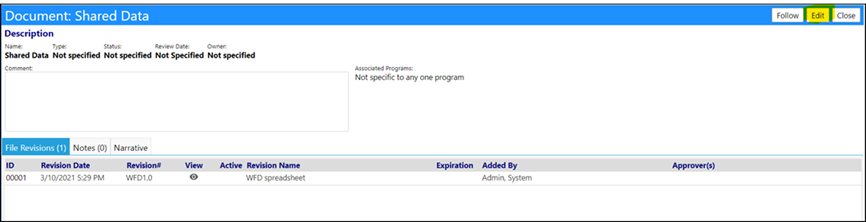
- Click the ‘+’ to add the file to the list of files:
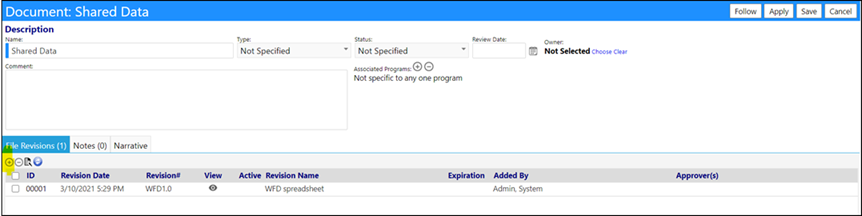
An Upload Files box will display:

- Either drag and drop your file from wherever you saved it at on your computer to the box next to the Select button, OR click on Select and find the file on your computer.
NOTE: When you are done, if it is successful, there will be a green ball to
the left of the file name.
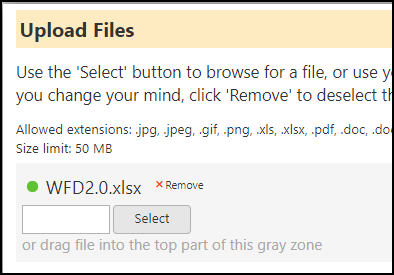
- Enter the Revision #.
- Enter the Revision Name.
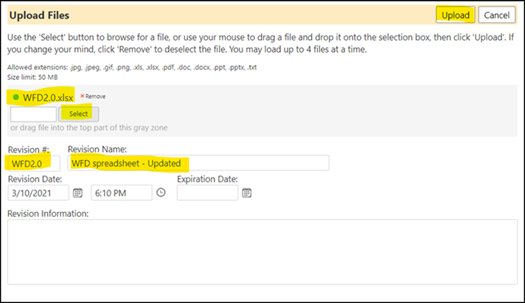
- Click Upload.
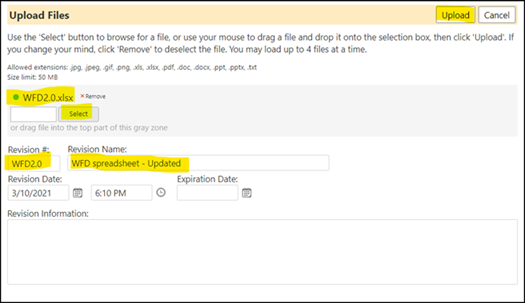
The updated file will display in the Files list as a new revision:
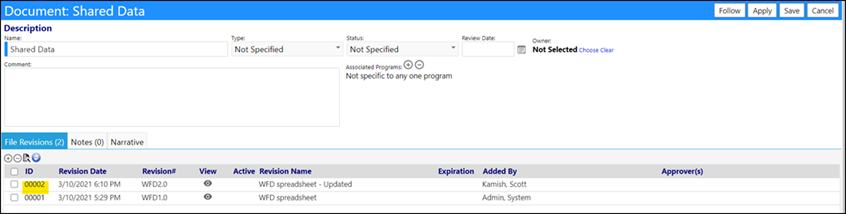
- Click Save when you are done.