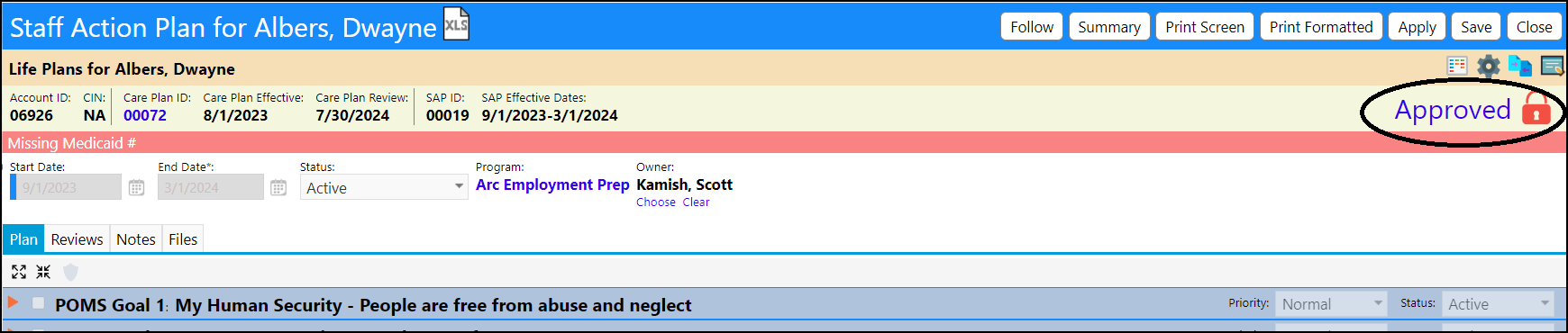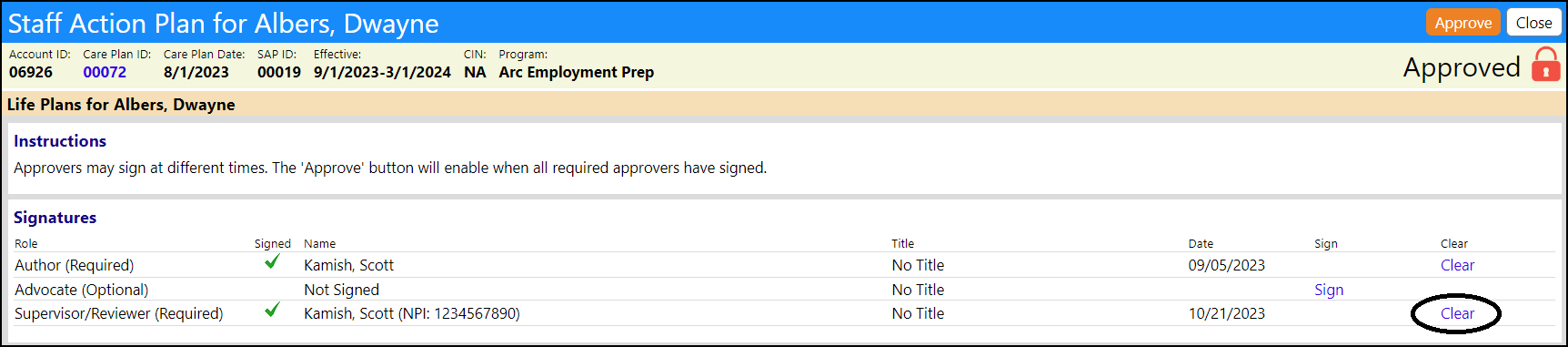The list of approvers for a Staff Action Plan is predefined with approvers - the list will identify who is required to sign off on the plan and who is optional.
One way to quickly access the Staff Action Plan approval page is to access it from the Staff Action Plan list.
- Navigate to Staff Action - SAP List
- Filter the list for plans with an approval status of "Draft"
- Using the filters, locate the appropriate Staff Action Plan, for your client
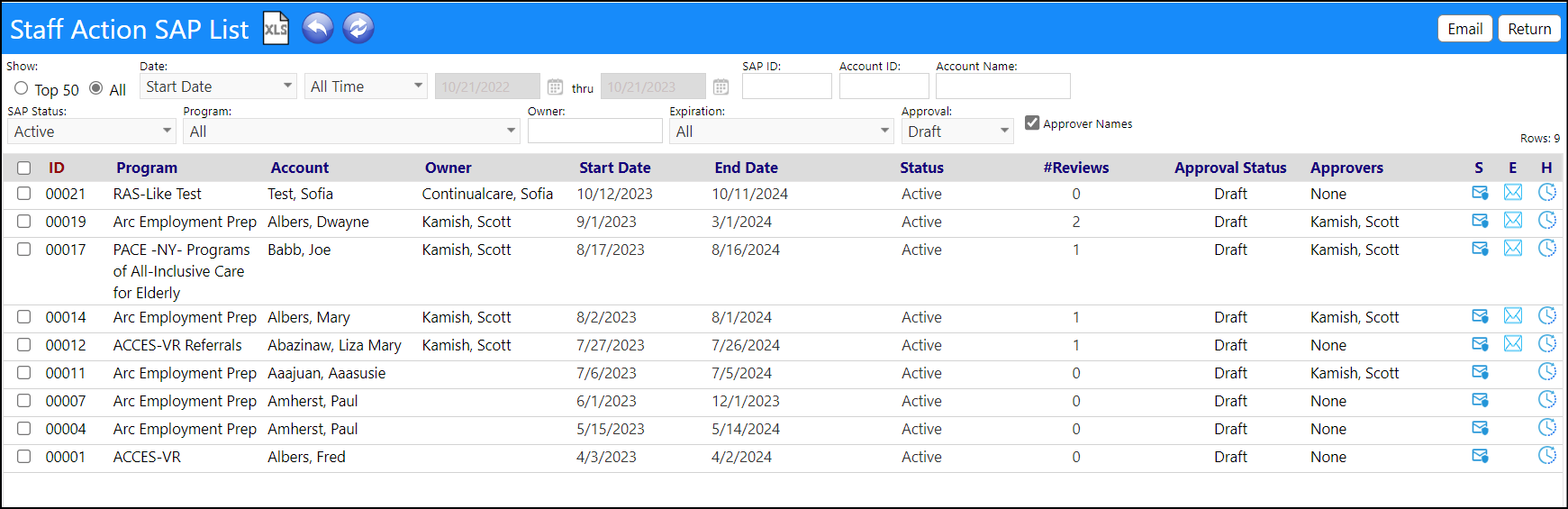
- Click on the approver's name, under the Approvers Column
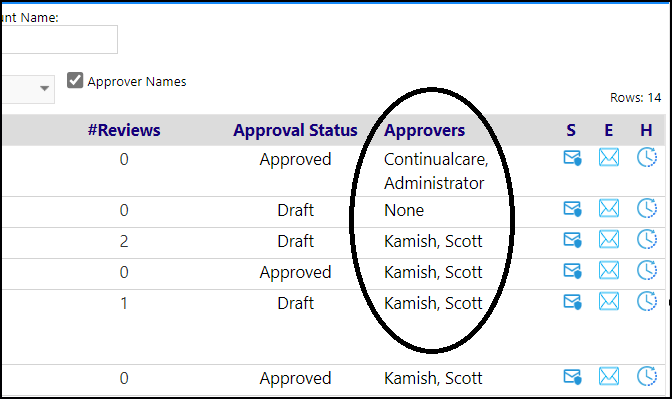
NOTE: If the Approver column does not display, check the box for the optional column:
- The approvers will display:
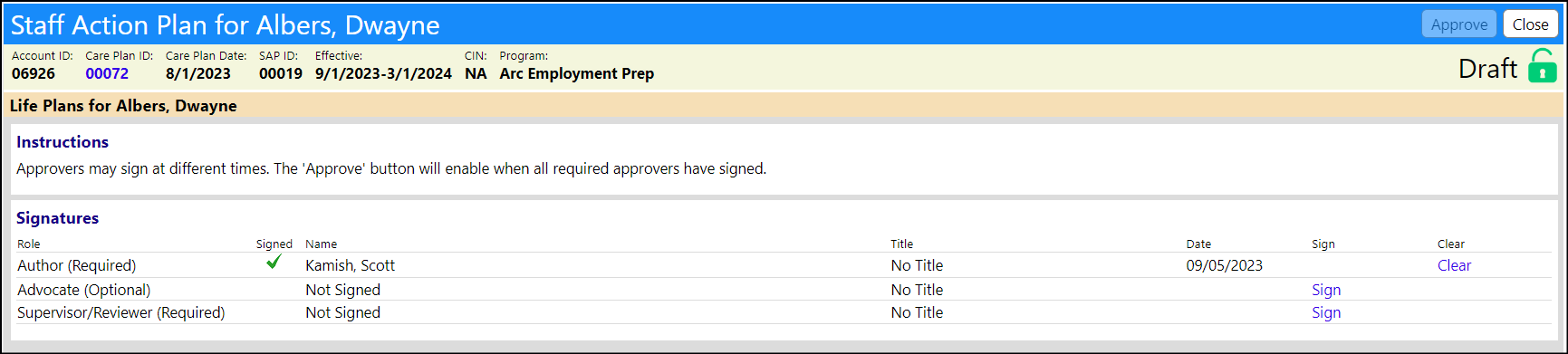
- Review the signature list to see if you have already signed off on the Staff Action Plan. If you haven't, click the Sign button to the right of your name.
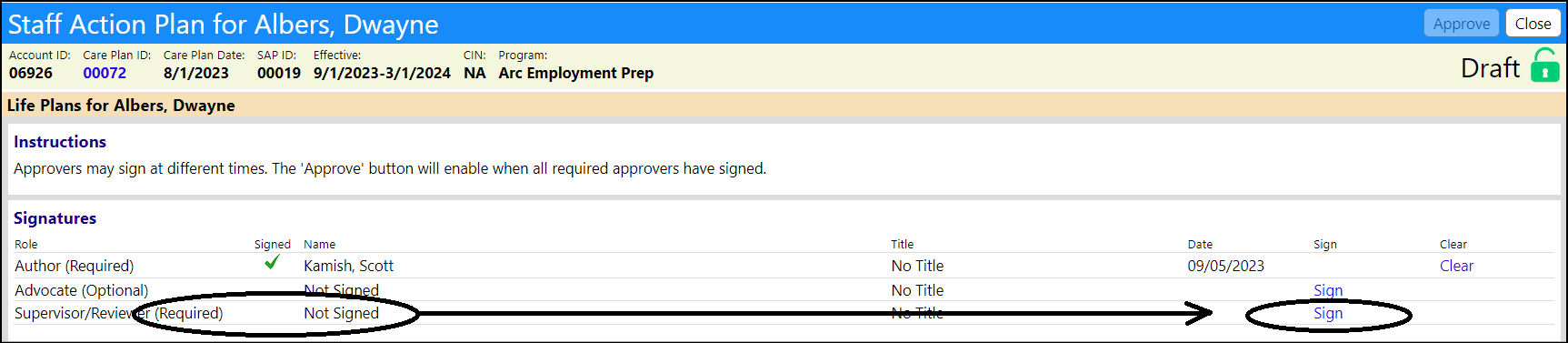
- A pop-up window will display with an attestation that you are electronically signing the document
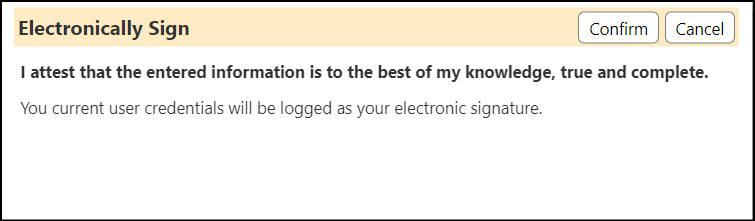
- After you click 'Confirm', your name and date of signature will be captured, along with a checkmark indicating that the person in your role has signed the plan.
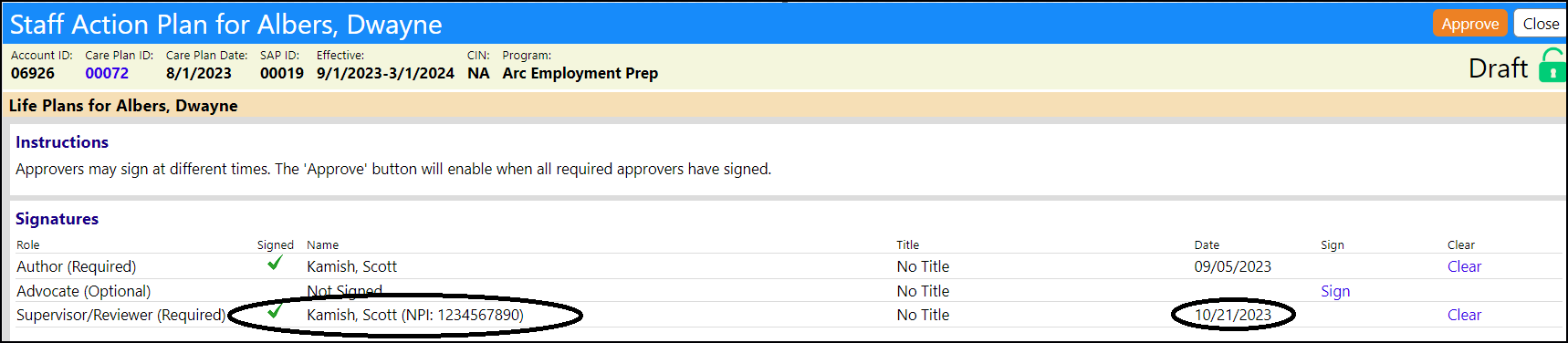
If, for some reason, you wish to remove your approval signature, open the Staff Action Plan Approvers screen and click on 'Clear'.
When the last required approver signature is entered, the 'Approve' button on the staff Action Plan will highlight.

Depending on your organization's policies, you may be able to complete the Staff Action Plan Approval at this time - thereby locking the plan from further changes.
To approve the plan, click on the 'Approval' button.
The plan's status will change to Approved and the plan will be locked: