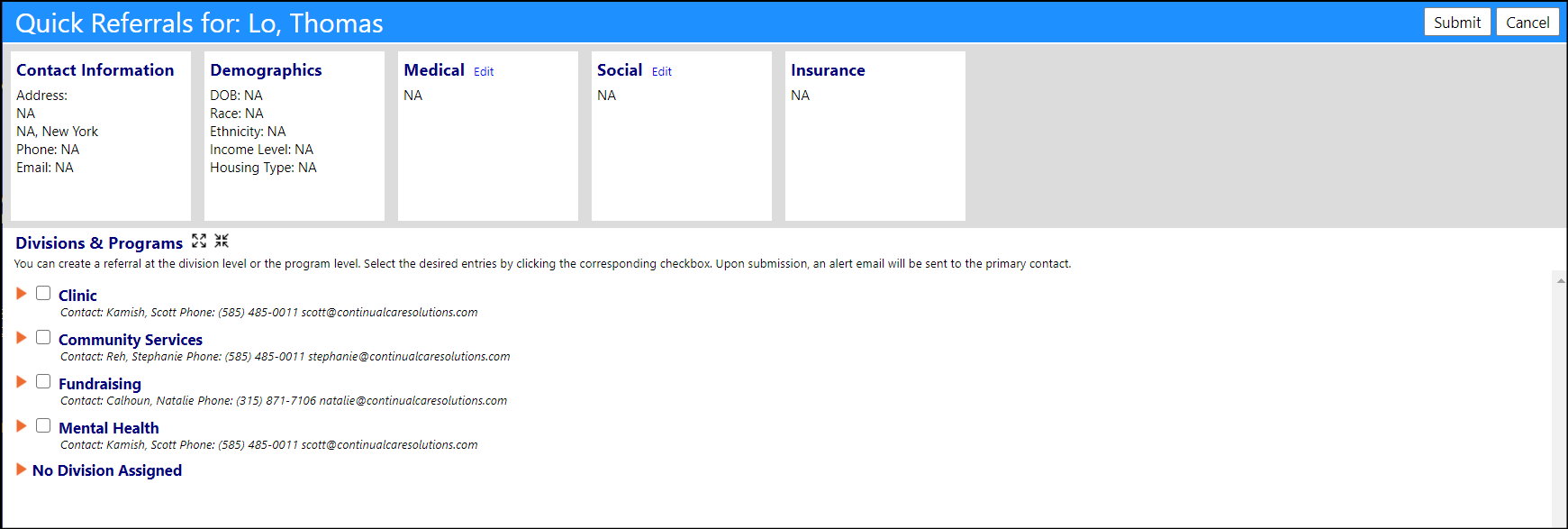This article will tell you how to jump straight to quick referrals from the client intake screen.
The appropriate account role privileges must be set up in order to set up
quick referrals for the client intake process. This article assumes someone
with the appropriate security rights is able to set up this privilege.
Setting up the appropriate Account Role privileges
To redirect you to the Quick Referral form from the intake form, the
appropriate Account Role settings must be established first.
- Access Account Roles from the System menu, in the Settings & Security section.
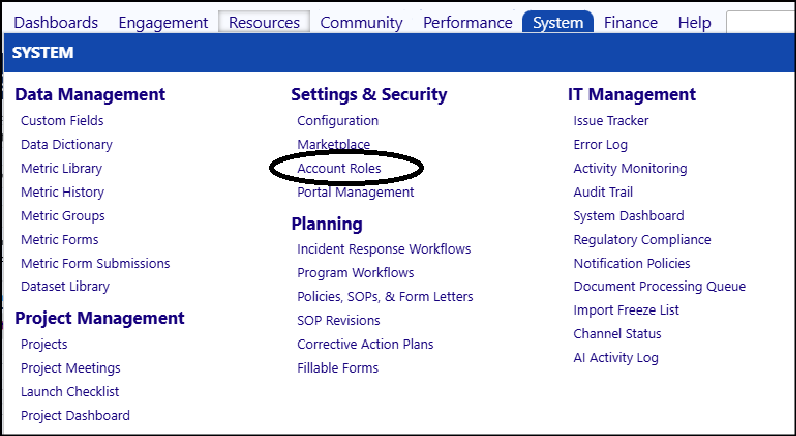
- Select the appropriate Account Role by clicking on its ID.
- In the Settings tab, click on the ID for Redirect to "Quick Refer" on new Client.
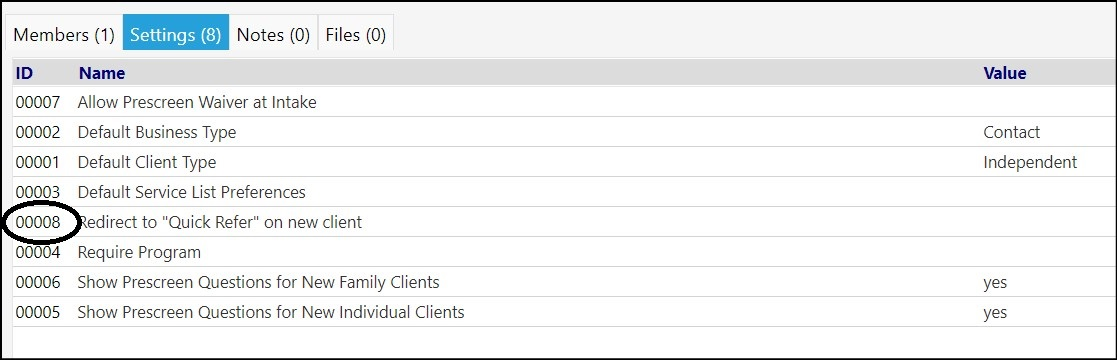
- Enter yes and click Save.
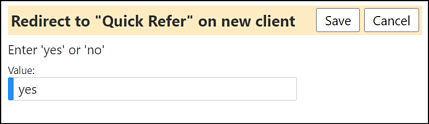
Your entry will appear in the settings display.
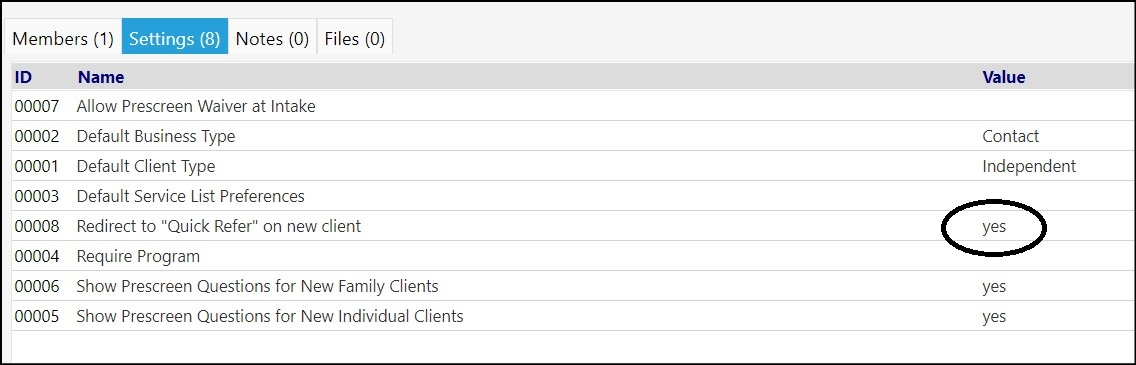
- Click Save.
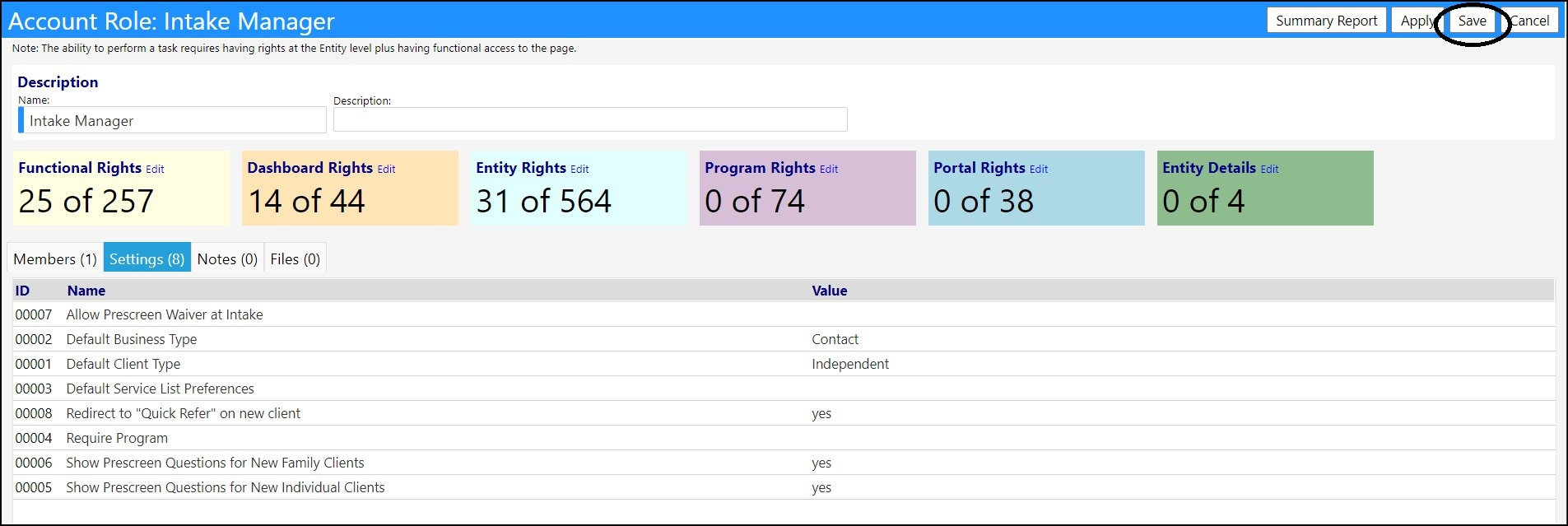
Your Account Role settings are now complete.
- Log out of imPowr and log back in, for your new privileges to be in effect.
Perform your client intake
Now that your Account Role is set to redirect you to the Quick Refer form,
process your client intake as you normally would.
-
Add a 'new client' either from the Workflow or the Engagement > People > Clients menu.
-
Complete the intake form as you typically would.
-
When you are finished entering the form, click Proceed to Next Step.
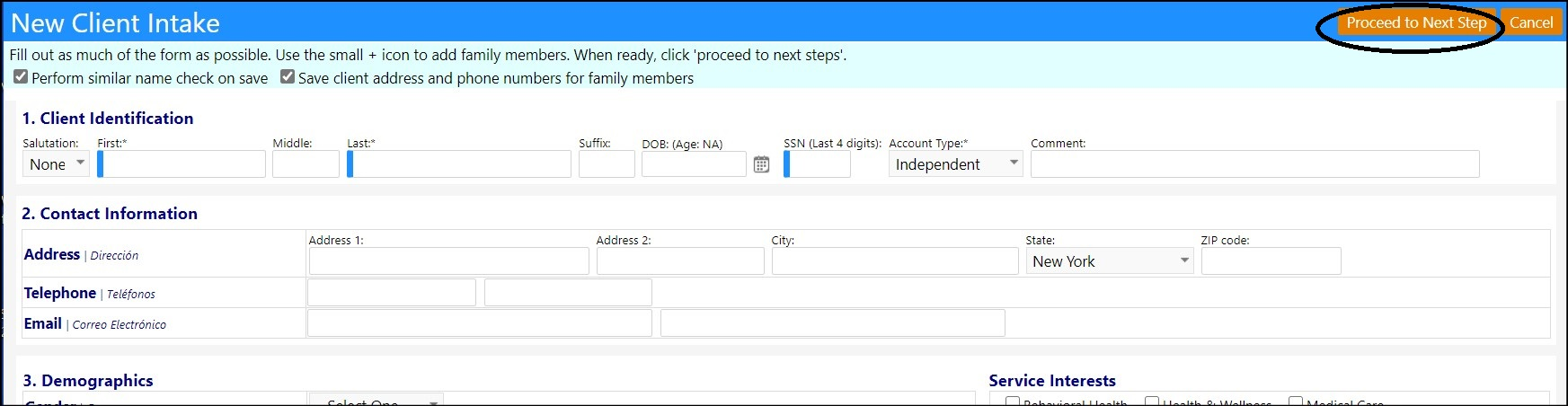
- Validate the new Account by clicking Proceed to Next Step.
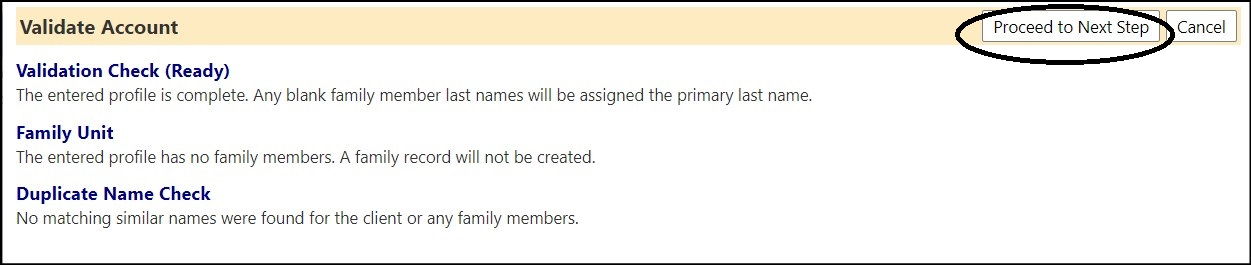
- Confirm Completion of the Intake and the next steps by clicking Confirm.
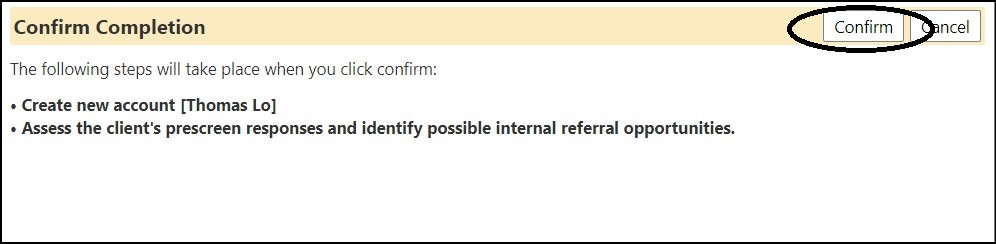
You will immediately be redirected to the Quick Referrals screen
(instead of the Account Edit screen).