This article will explain how you can use imPowr to generate a survey link for you.
When creating a survey (or when in an existing survey), click on the Settings link:
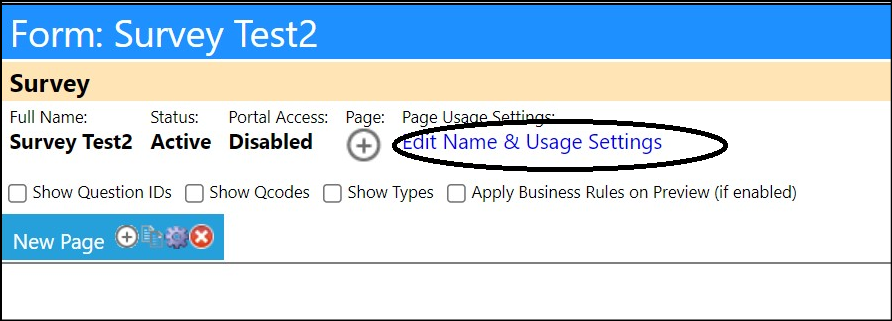
This will bring you to the Form Settings page:
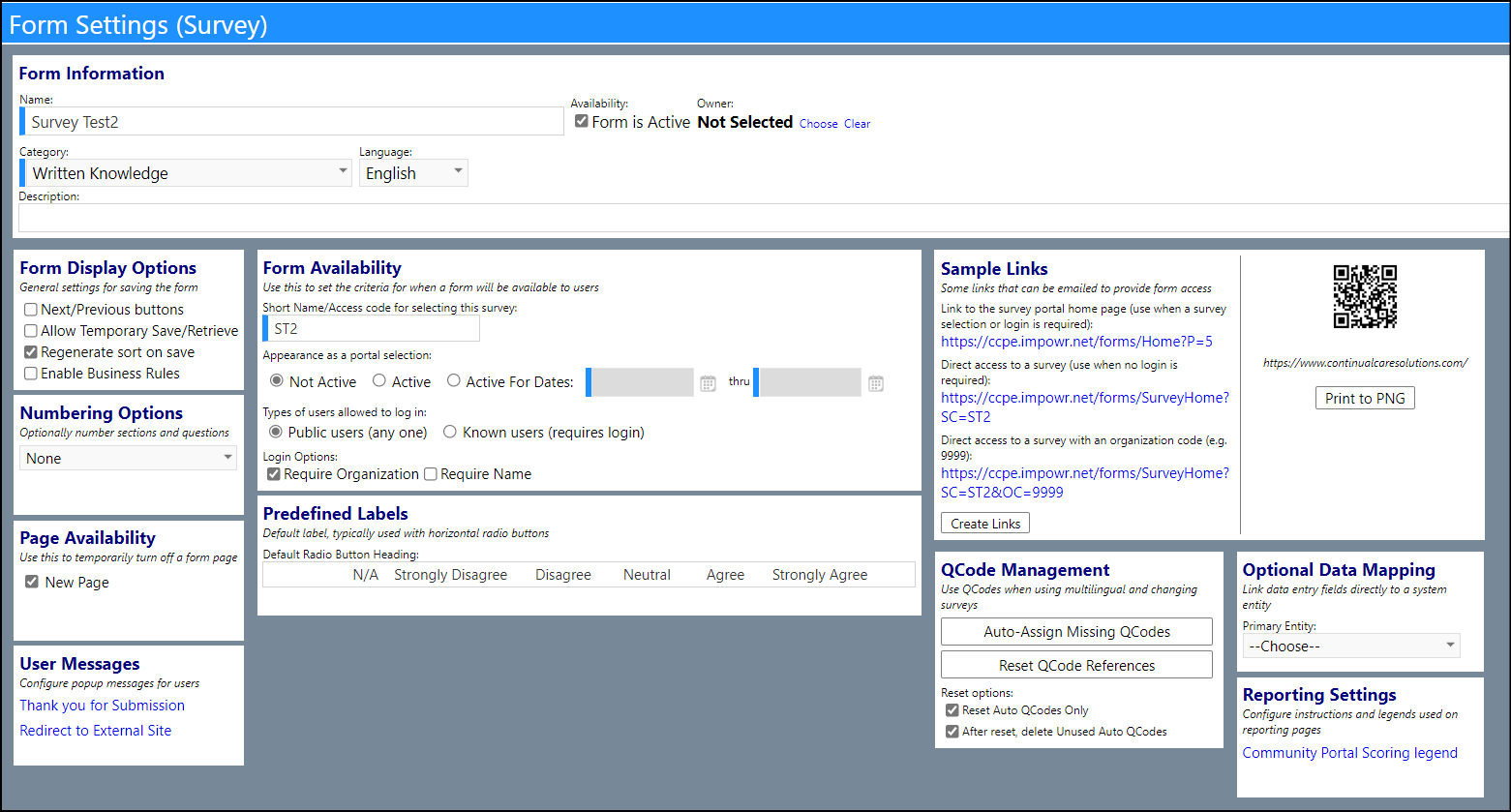
In the Sample Links panel, near the bottom of the Form Settings page, there are samples of links you can use for your survey. Although these are displayed as "Sample Links", you can directly copy these links and provide these to your users to access the surveys.
- If you wish to provide access to the survey portal and require users to know which survey you want them to access, as well as their organization (if required), you can provide them with the first link that imPowr generated for you. (example: https://ccpe.impowr.net/forms/Home?P=5)
- If you wish to provide users access to a specific survey on the survey portal and require them to enter their organization (if required), you can provide them with the second generated link. (example: https://ccpe.impowr.net/forms/SurveyHome?SC=ST2, where ST2 is the Short Name (Access Code) for Portal Access which was provided when the survey was created.)
NOTE: Each survey will have its own Access Code (one that was created when the survey was created. You can view this in the Survey Portal panel displayed above the Sample Links panel on the Form Settings page.
- If you wish to provide access to a specific survey on the survey portal, you can provide them with the third link, which includes the survey Access Code and the organization. (example: https://ccpe.impowr.net/forms/SurveyHome?SC=ST2&OC=9999, where 9999 represents your Organization ID.) This link format, by the way, is one of the most popular, because it provides the user with all of the required information to access the survey.
Because the Organization ID is different for different organizations, and because you may wish to provide this survey to people in different organizations but keep track of the organization of the person completing the survey, a simple way to generate these links without you having to know what the organization ID is, is available in imPowr...
- Click on the button labeled Create Links.
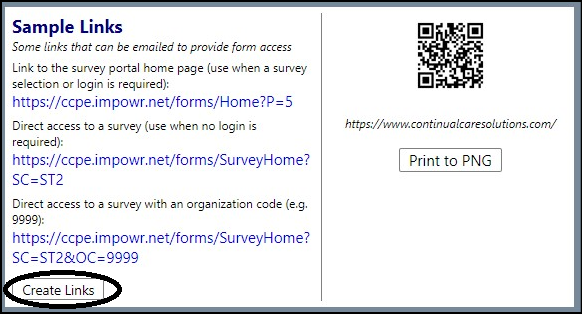
In the window that opens, click on the '+' sign to Choose the
Organization.
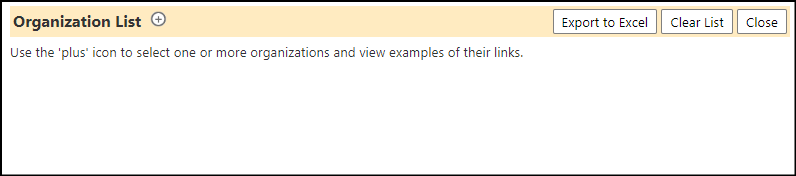
- Once selected, click the checkbox(s) to the left of the Organization(s) name(s) and click Save.
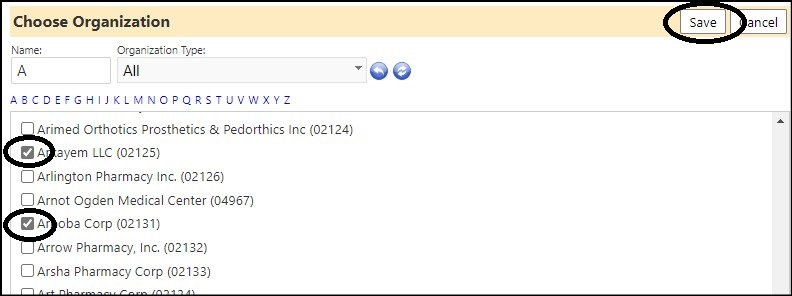
imPowr will automatically generate the links (including the organization and survey Access Code) for you:
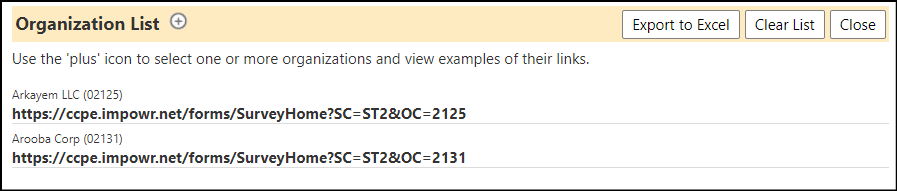
You can now copy this information, Export the information to an Excel spreadsheet, or you can start over, by clicking on the Clear List button.