Question 1:
How can we prevent 'non-billables' from showing up on the invoice? We can't submit them as they might just need to be audited, which would then make them 'billable'... which in turn would have them submitted again. If we have already submitted it as 'non-billable', we cannot submit it again.
Answer:
- 'Non-Billables' should never happen for Residential because they should always match one of the billable options.
- For Prevoc, Com Hab, and Day Hab it will happen when people do not show up on scheduled days or don’t meet a billable criterion.
But we want to know who is coming up as non-billable to make sure (a) that they really were a no-show that day, (b) be able to see why they were not billable for a day if they did show up, and (c) to make sure your rules are correct. So, we do need to compute the ‘non-billable’ entries.
- To prevent sending non-billables to the Billing System, we enforce the already-existing non-billable flag. When you go to the setup screen for ‘services’ where we enter the billing codes, there is a checkbox for ‘billable’. When you generate an invoice, only ones marked as ‘billable’ would go on the invoice. (Going forward if you create any new billable services you will need to set that billable checkbox manually).
- The billing opportunity screen also defaults to only showing items with a value over $0. You’ll still be able to show the $0 if you want to (so you can assess why they are $0) but it will remove a lot of the clutter on the screen during normal use.
Question 2:
Are they coming up non-billable because of their schedule? If the schedule says M-F, and they didn't show up two of the days, is it showing up? If this is the case, would marking this on the sessions page as out sick, for example, prevent them from coming up as non-billable?
Answer:
To troubleshoot issues, you need to get familiar enough with the program that you can inspect the raw data to narrow down what any problems are.
This is an example of an approach you could use.
- Look at the individual's record for the day.
- Review the number of supports that took place.
- Look at the Staff Action - Billing Opportunity grid.
- Review the minutes in session with no lunch.
- Check the ‘Group info” check box to display the Group size column.
- Review the group size that that took place during that time.
- Click on the number of session minutes.
- Click on the number to see the details of the individual's attendance and how many minutes were captured in the sessions.
- Next, look the service the system rules computed.
- Review the identified service for correctness, based on that support group size.
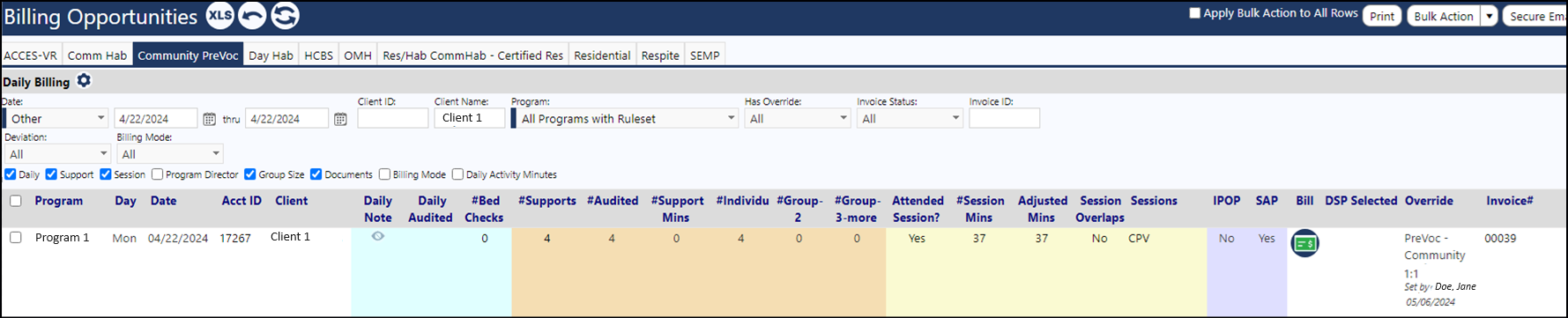
- Review the identified service for correctness, based on that support group size.
- Look at the price on the invoice.
- Review the price for the service (example: a price per unit).
- Confirm the price is correct based on the data entered into the system, in the Billing Schedule.

- Looked at the billable $ on the invoice.
- Determine if the amount billed is correct based on the session minutes times the number of units. If it is not, you may need to revisit the Billing Schedule amount.
This is where, by simulating some real-world scenarios and trying them instead of waiting for these sorts of cases to come up, users can proactively catch mistakes that may have been made.
Users should also check for inconsistency in the charge rate.