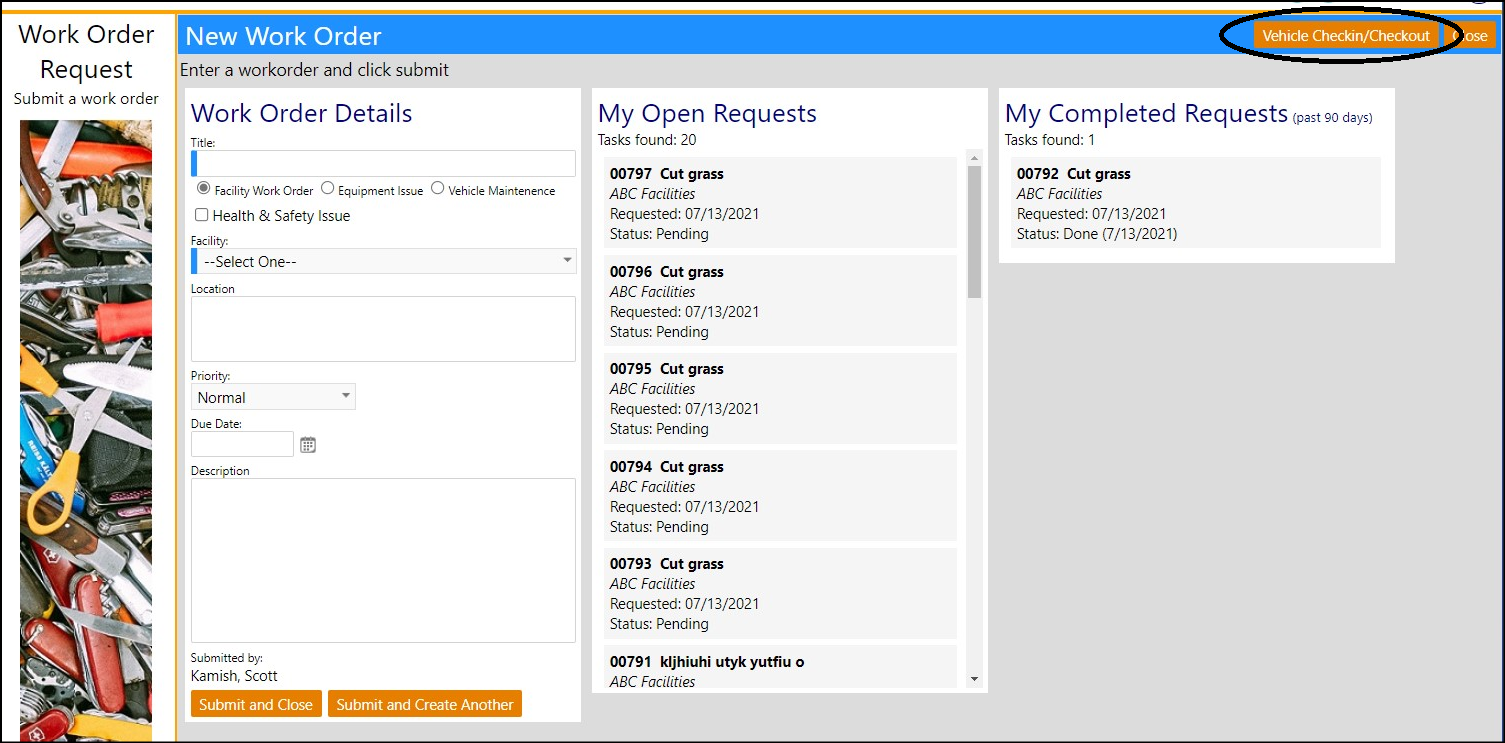Originally published 09/08/2021
Account Enhancement - Multiple Changes
- A new Volunteer List indicator has been added to Account Profiles. The Volunteer List indicator is found in the Participation panel in the General Information tab of the client profile. With this addition, agencies no longer have to utilize flags to designate accounts who have expressed an interest in volunteering.
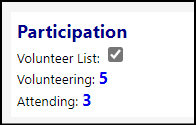
- The Volunteer List has been added to the to Participation popup filter. This will make it easier for agencies to identify those accounts who have expressed an interest in volunteering. (This is not the same as the Volunteer Summary page which displays those individuals who have actually volunteered.)
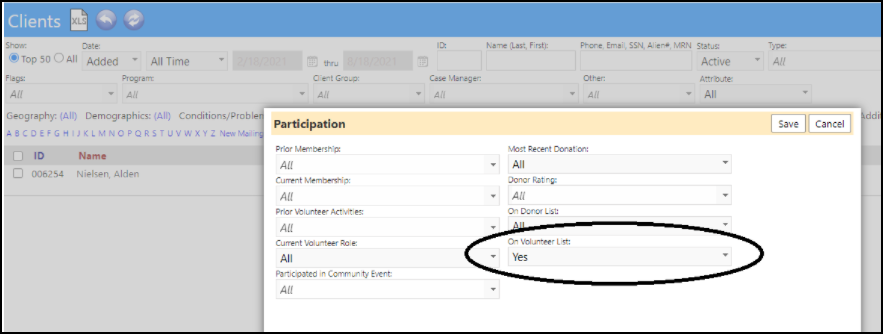
- Additional pages have been added to the list of those which can be selected for Account Start Pages, allowing for greater flexibility when customizing menus and access for staff.
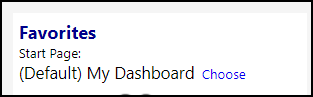 {height="" width=""}ccount
{height="" width=""}ccount
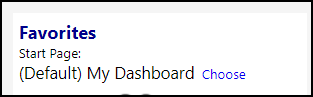
- Some cosmetic changes were made to the Client Account list.
- The Additional Column picker was moved.
- The display column checkboxes were replaced with a 'Show more...' button. When pressed, the checkboxes are displayed - otherwise, they are hidden.
- The Column Picker Select All was changed to a more common approach.
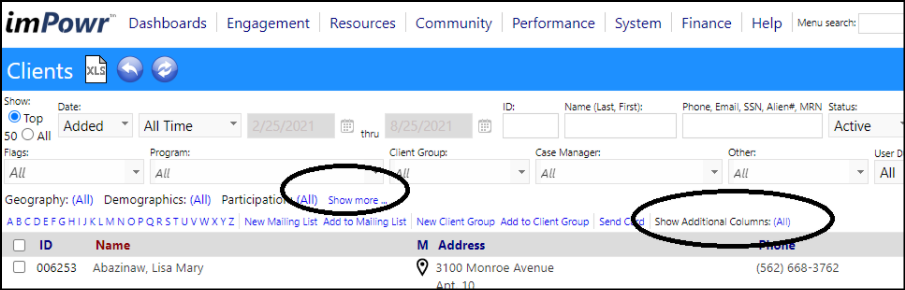
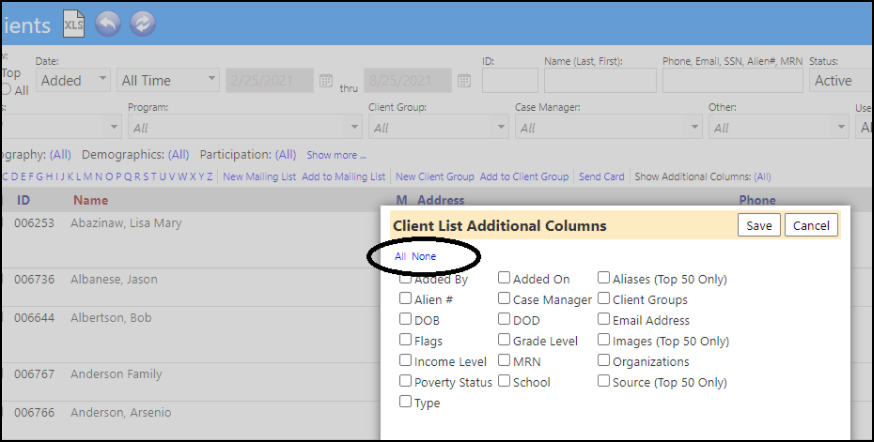
- The ability to filter for Assessment results has been added to the Client list.
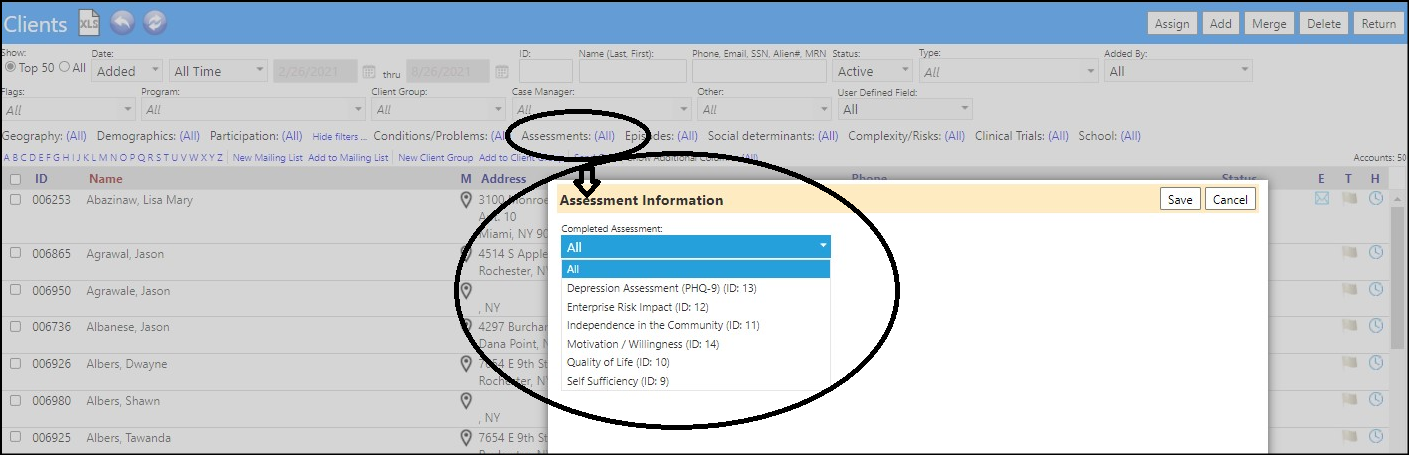
- Recently, a change was made which added assessments to the Account List. A new way to filter list based on assessment scores and dates has now been added - making the search much more accurate and meaningful.
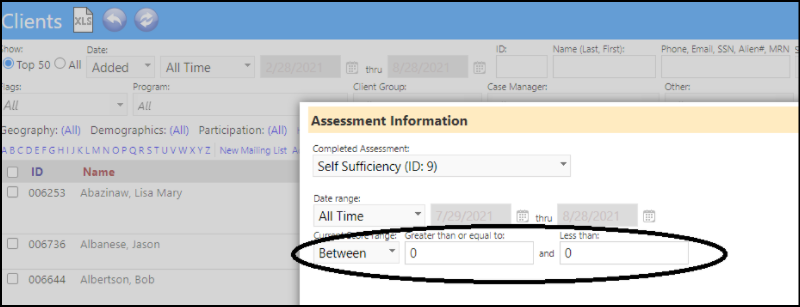
- When merging Accounts which participate on Helplines, the creation of some duplicate entries has now been eliminated. Shifts, Interactions, Conversations, Shift Availability, Helpline Shift Assignments, Peer requests, and other items have now been addresses so no duplicate entries are generated.

Enhancement to Account Roles - Multiple Changes
-
When Adding New Account Roles, users now have multiple ways to do that:
- Add New Account Role
- Account Role Wizard
- Copy an existing Account Role
- Export/Import an Account Role
-
New Add New Account Role functionality has been added. When clicking on the Add New button, a new window displays:
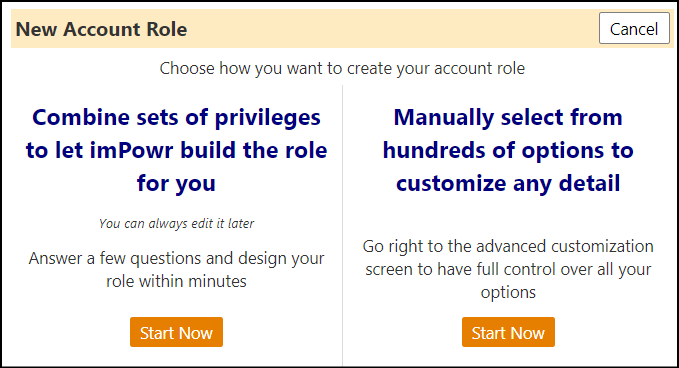
- Step one lets you choose SubRoles (Privilege Sets) - all the privileges from the selected Privilege Sets will be combined at the end to form your Account Role.
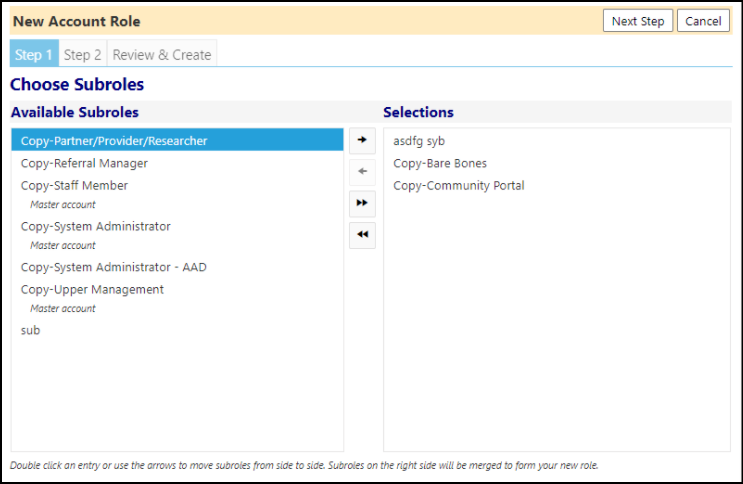
- Step two lets you choose a name, description, and a few additional Account Role settings.
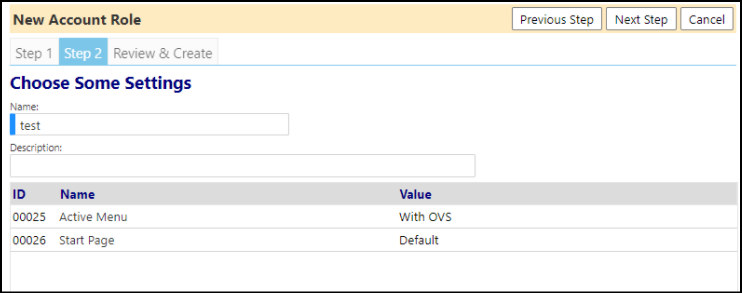
- The final step shows a summary of what will be created, then clicking the "generate role" button will create the Account Role and take you to its edit page.
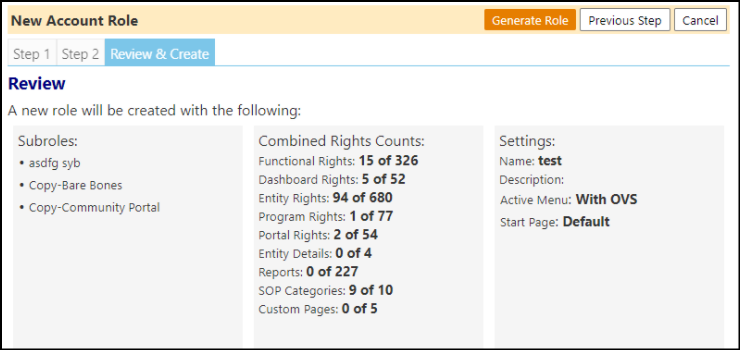
- The Privilege Sets (SubRoles) found in Step one, above, are created using the following process... When you click the "new" button when on the SubRoles tab, you'll go to the usual create page, the same process we have for making roles currently. You go through the normal process and then save. The SubRole will then be saved and will display in your Privilege Set list. You can then use that grouping of Privileges for future Account Role creations.

- New button has been added to the account roles page (controlled by a new privilege) for Bulk Updates.
- You can perform several actions on multiple account roles at once.
- This not only works on Account Roles but also works on privilege sets (click the bulk updates button while on the privilege sets tab) but you get a smaller selection of options.
- When adding or removing privileges, you can also choose which rights category to affect. Entity rights and reports are not on the list for now due to how much more complicated they would be to implement.
- If you check off several account roles on the list page, and then click the bulk updates button, those checked roles will automatically populate step one of the bulk updates page.

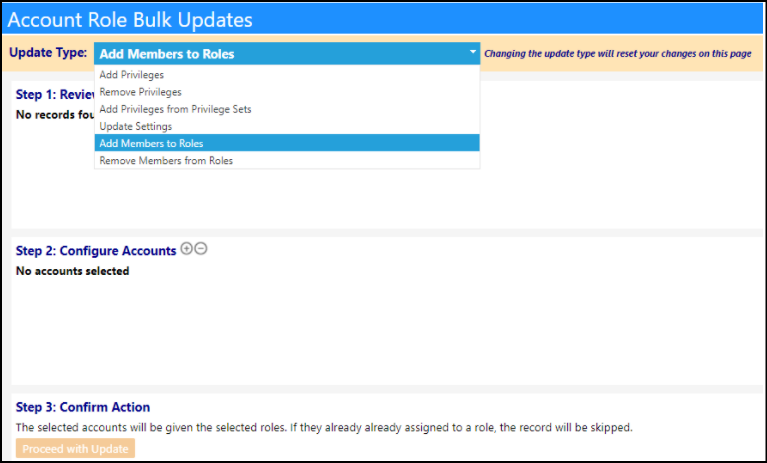
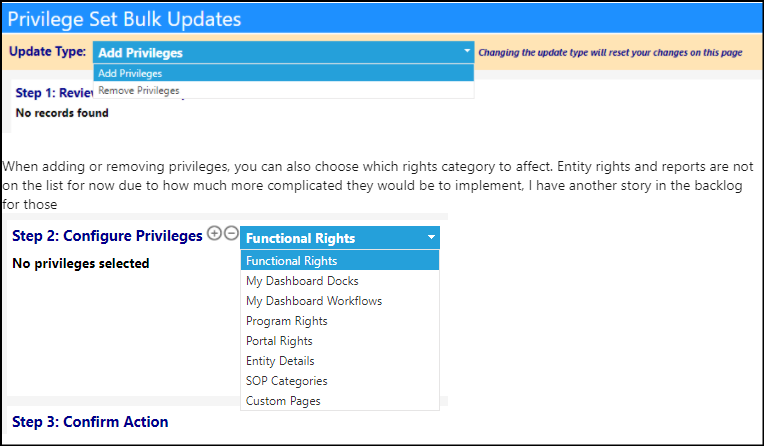
- Users can now optionally display the dataset ID that corresponds to the reports in the Account Role. When selected, users can then search by that ID. The display of the dataset ID makes it much easier to understand which report access has been provided to.
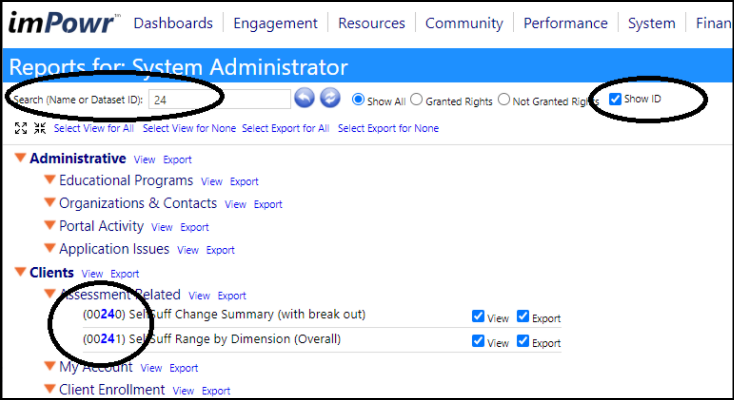
- When Datasets are created, they are automatically assigned to the account role for the person who created it. A new change has been implemented that now autoassigns the datasets to the account role of the person who copies that dataset, as well.
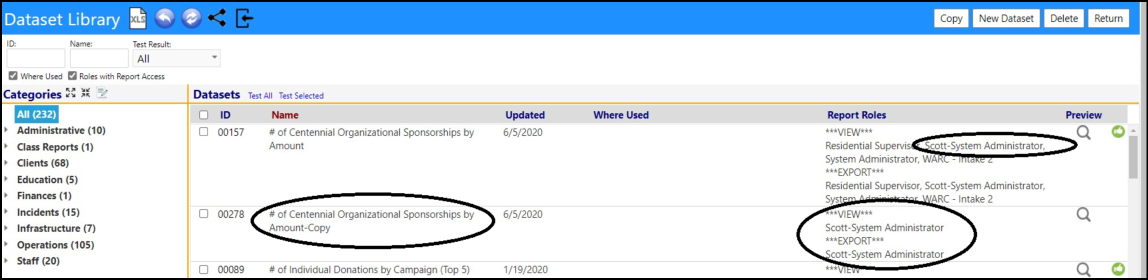
Asset Enhancement - Multiple Changes
- When editing asset types on the configuration page, you can now choose if that type should be treated as a vehicle. This will default to 'on' for the existing vehicle type and should not be changed. Any asset type that has this set to 'on' will get the additional features we give to vehicle assets (odometer, vin# field, etc).
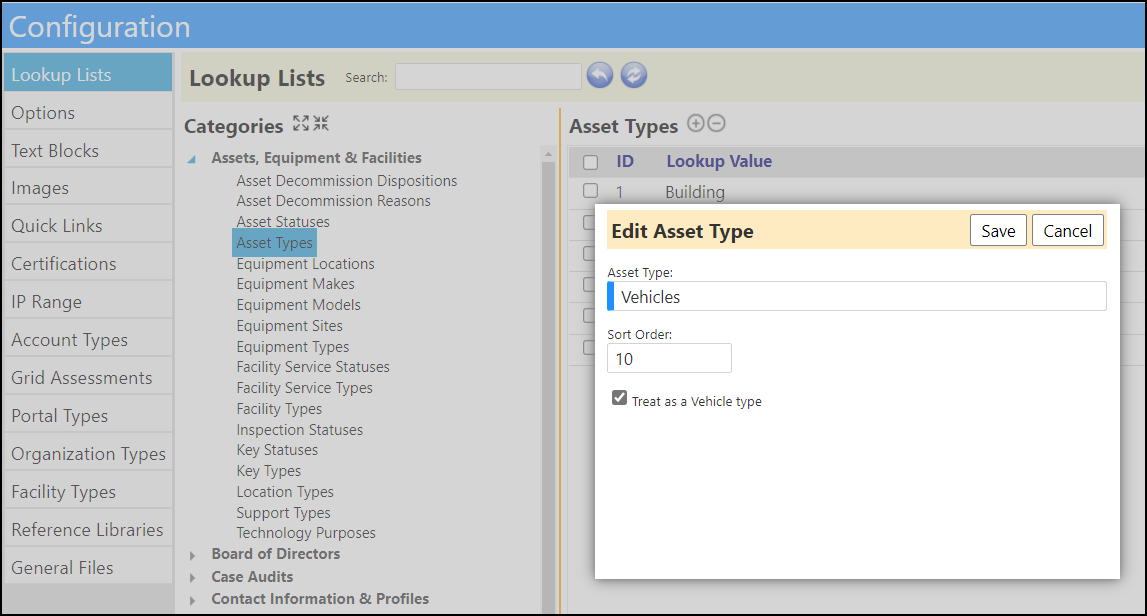
- When entering an Asset name, the system now checks to see if it already exists in the system - if it does, the user is informed the asset already exists.
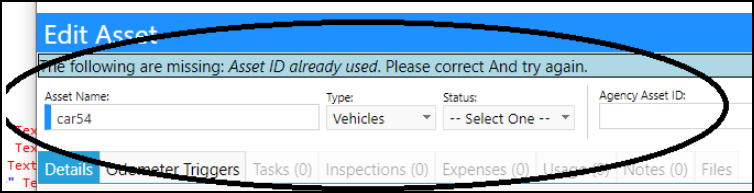
- History is now being tracked for Asset Tasks.

- As previously reported, Asset tasks now have an auto-repeat mode that addresses those tasks which repetative and are based on some kind of increment. A change was made so that item which the repetative task is based on is more generic. Users can set the units used in the task ('usage') to hours, miles, trips, days, etc. - any unit the user organization wishes to use. When the task is completed, the usage is applied for the next repetative task.
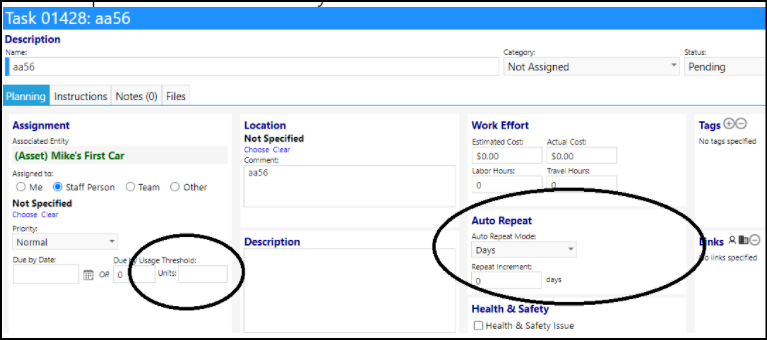
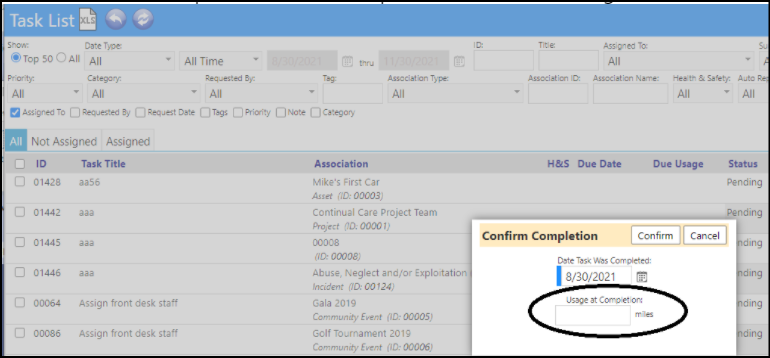
Enhancement to Asset Inspections - Multiple Changes Added
- If the person has the view asset security right, the asset name is now a link back to that asset.
- Links now display on associated tasks.
- Links will also show on the task list.
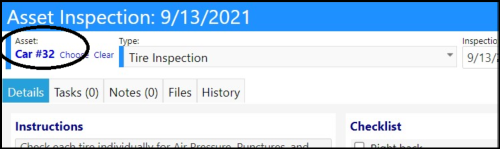
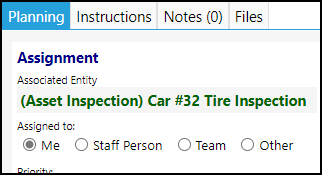
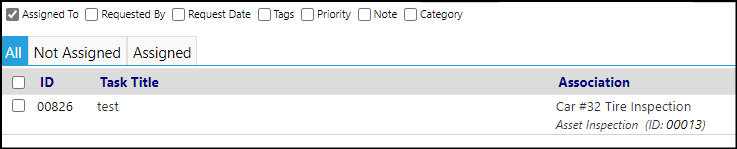
- History and email functions were added to each row in the Asset Inspection list.

- On asset inspections, the ability to send bulk email to inspection owners has now been added. This will save users a lot of time and can be used for things like sending out reminders of inspections which are due.

Case Audit Enhancement - Mulitple Changes
- A new form “widget” called “Audit Finding” has been added. This widget consists of four parts :
- a place to enter the finding (like what is currently available)
- a dropdown list to categorize it (example: Compliance, Quality, Observation, Other)
- a dropdown list to assign a severity (example: Normal, Low Risk, Critical, Other)
- a dropdown list to assign an urgency (example: High, Low Normal, Other)
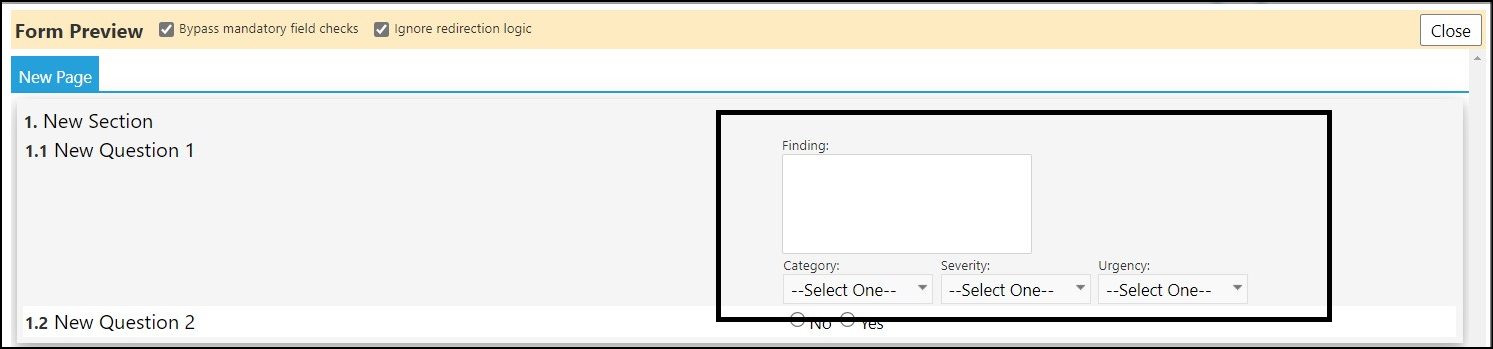
- A widget "Audit Recommendation" has also been added to the form. This widget is used to capture recommendations directly related to the sample.
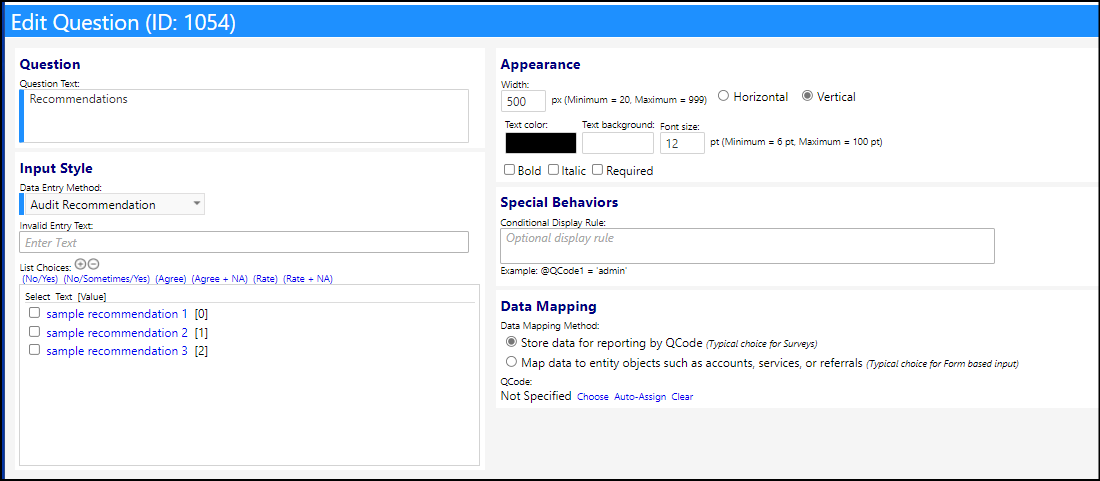
- Both the Audit Finding and Audit Recommendation widgets display when users click on the new 'Case Audit Report' page, which summarizes all the findings for the audit.
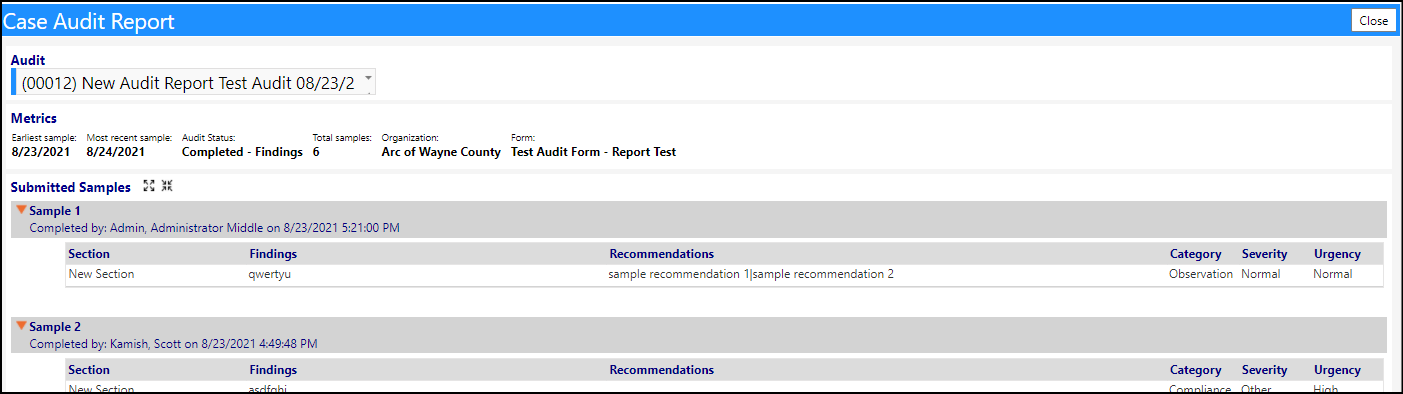
- These also display when users click on the new 'Report' button on the Case Audit List or the new 'Summary' button which has been added to the Audit Form.
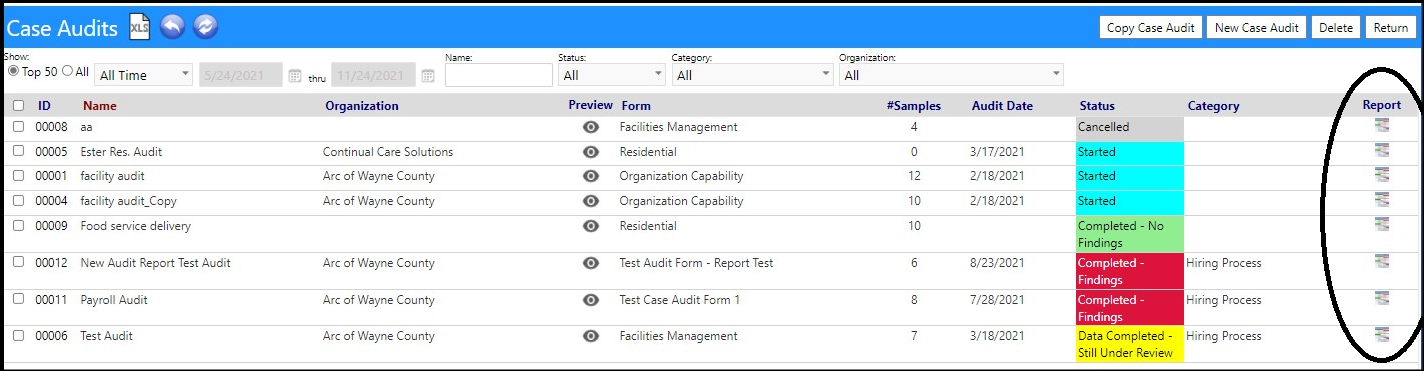
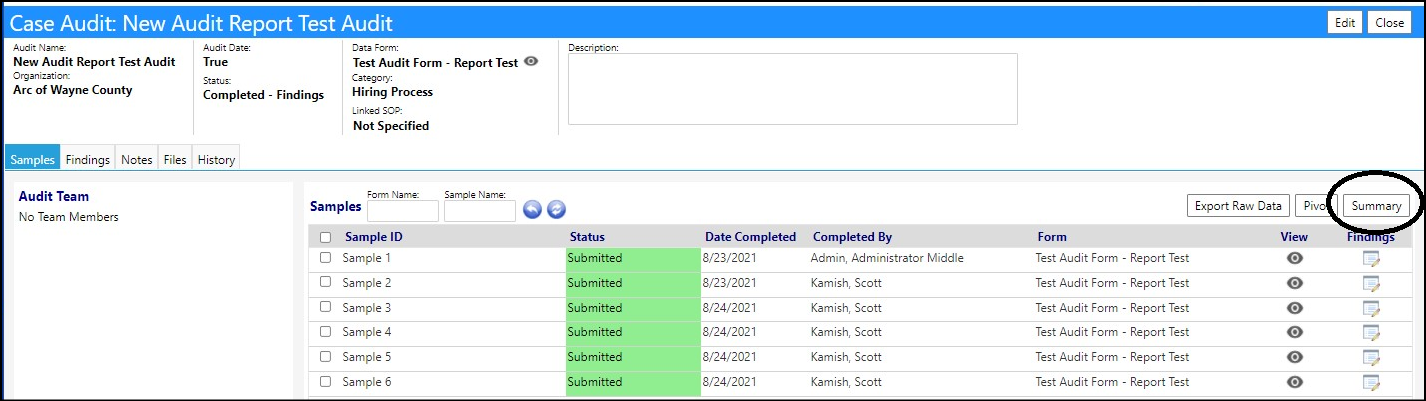
- Workflow:
- After logging in, go to the “Performance” menu and choose “Case Audit Report”.
- Select the audit on the dropdown.
- The screen will refresh as shown below.
- Click the little “expander” icon to expand out the samples or expand them individually by clicking the orange triangles.
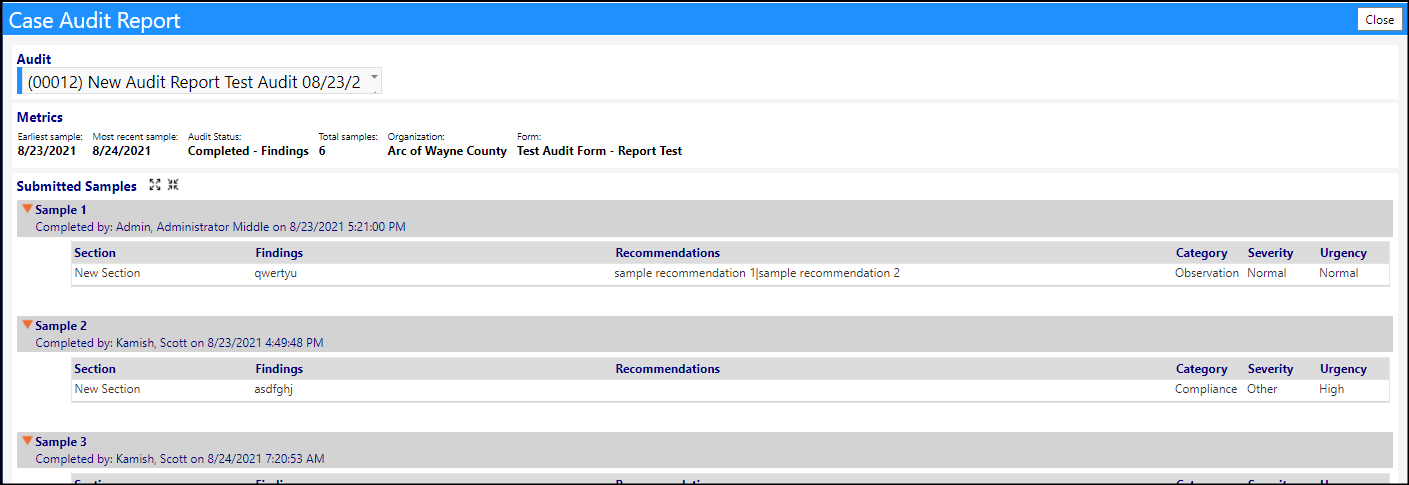
- An Audit Summary Screen has been added to the Case Audit Report. This new screen displays a summary of the entire audit on a single screen - making it much easier to get a quick understanding of the findings and recommendations.
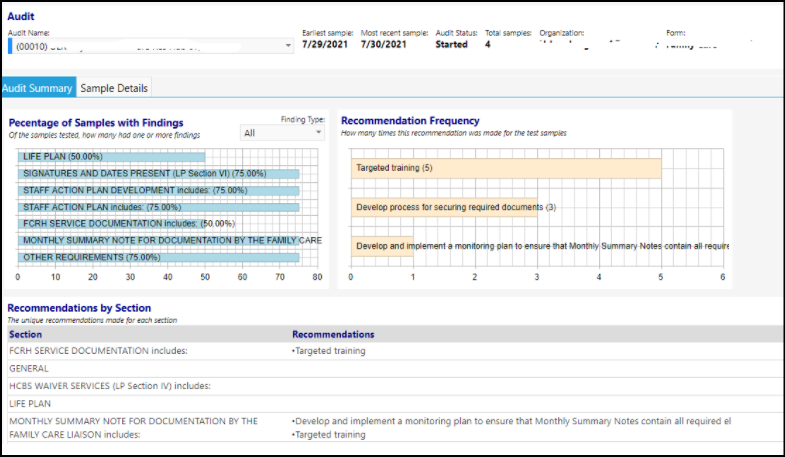
Enhancement to Contracts - Multiple Changes
- Just like what was done for SOP documents, System Admins can turn on or off the display of Contract Categories, based on a new Security Privilege in the account role. The default value is that all contract categories are displayed, but if one of the security privileges were to be removed, that contract category would no longer be visible to anyone with that account role.

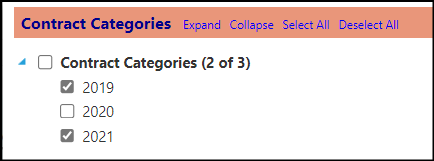
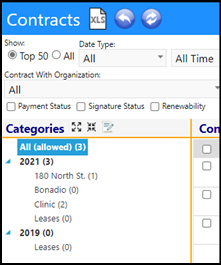
- A new Contract ID filter was added to make it easier to quickly locate contracts.
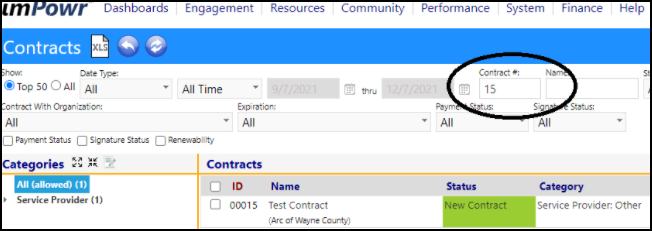
Enhancement to Datasets - Where Used Display
- When the Where Used box is checked, users can see where the Dataset is being used, including on which portals.
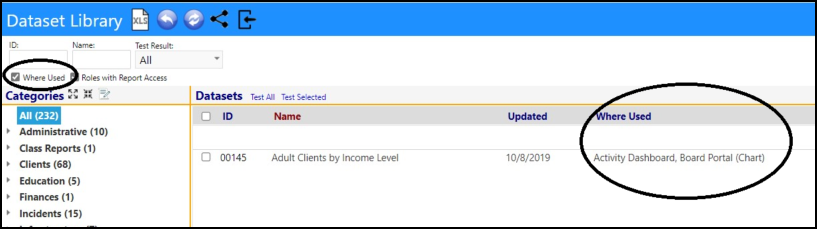
- When working with datasets, in addition to knowing where it is used, it is helpful to know the Account Roles that can view it as a report. That is now possible on the Account Role setup, as well as from the dataset library.
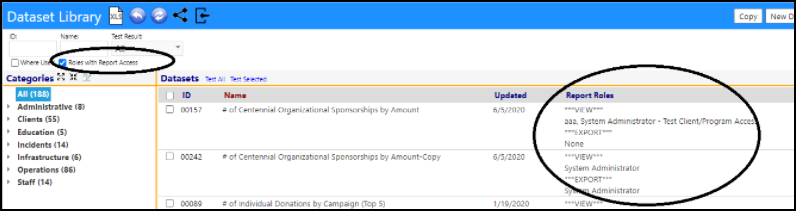
Enhancement to Error Log - Multiple Changes
-
A few changes have been made to the Error Log to help System Administrators troubleshoot issues which come up with its instance users. Changes made are:
- Added a user filter to quickly filter the error log to display only the errors for a single individual
- Added the ability to delete specific rows in the error log (this comes in handy when duplicate entries are found in the log)
- Added the logging of table query errors (will result in duplicates but also catch details of ones we missed previously)
- Added the logging of stored procedure call details (may also result in some duplicates)
- Ability the ability to view the details of the logged error, including parameters (the view icon only appears if details are available)
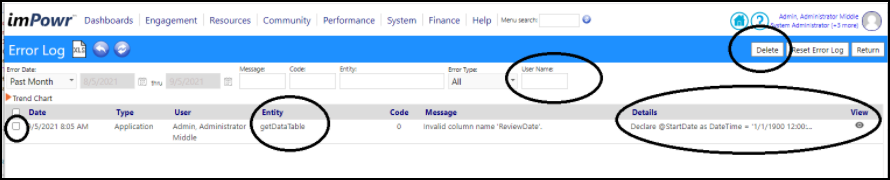
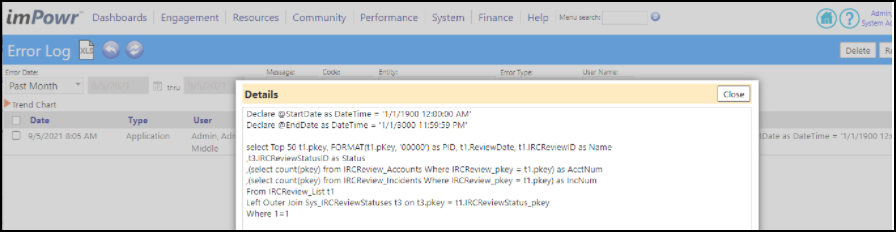
Facility Inspection Enhancement - Multiple Changes
- Users can now send Emails directly from the Facility Inspection list, as long as the recipient has a valid email address.
- A link to the History has also been added to each row in the Facility Inspection list.
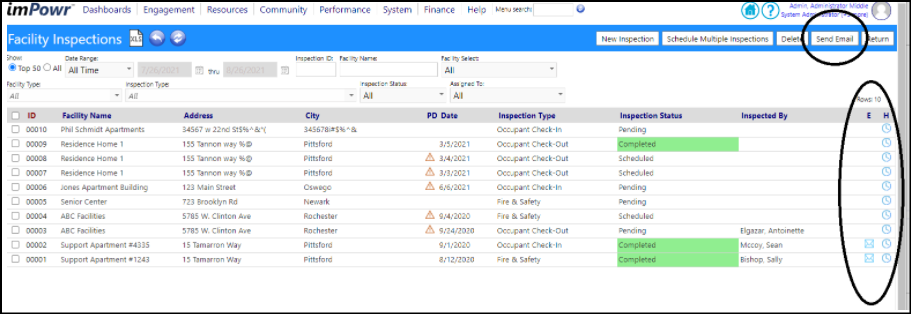
- We can already associate a Facility inspection to a task. This change makes that identified facility inspection a link to the inspection form, when a Facility Inspection is associated with the Task.
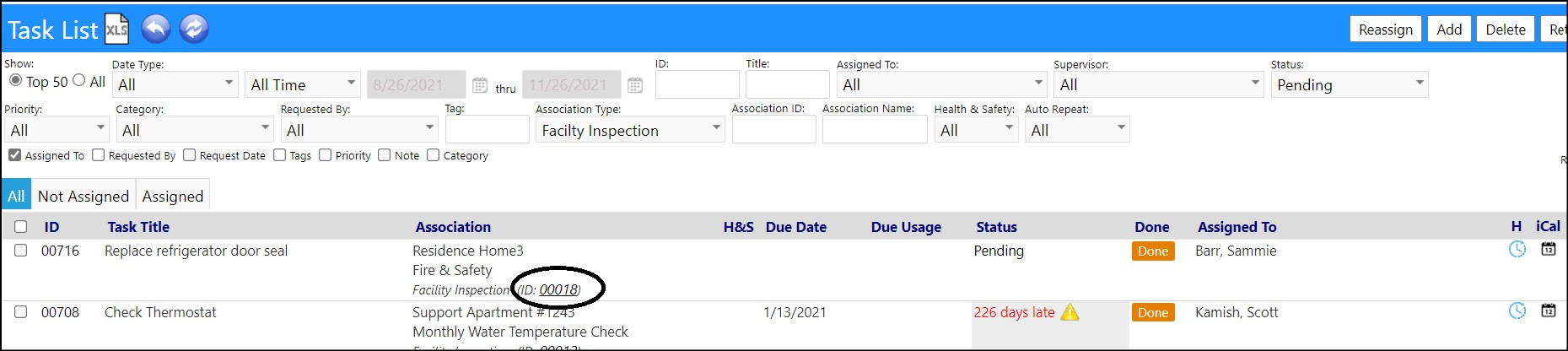
Enhancement to Form Builder (Surveys) - Multiple Changes
- A new option to display field types has been added to form building. Checking the 'Show Types' box displays the type of data entry selected for the particular question in the form.
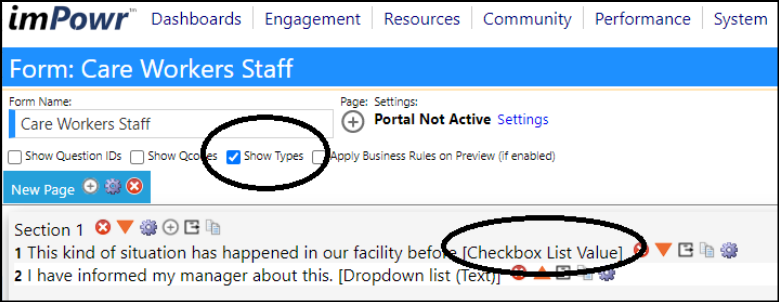
- The ability to copy one section of one form (survey) into another form has now been added. This will save users a lot of time when creating new forms.
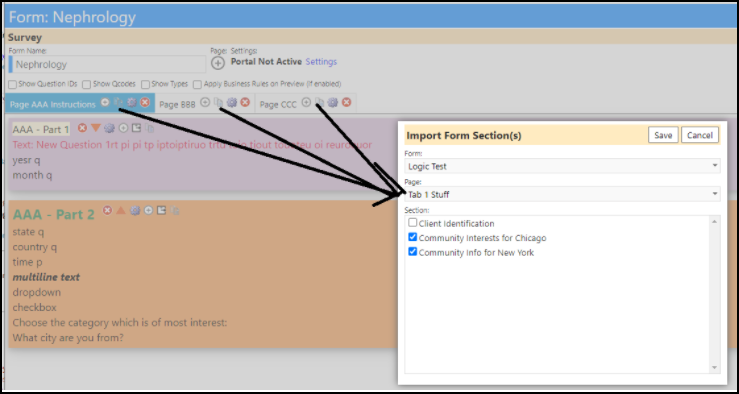
Enhancement to Helpline Call Interaction Statuses - Now User Configurable
- The Helpline Call Interaction Statuses have been changed to be user configurable, since different helplines might view these differently. For example, for some, only 'Pending' is 'Not Resolved'. For some, 'Called - Left Message', 'Called - No Message', 'Follow-up Call', and 'Requesting Peer' are outcomes that include the expectation that after they do that activity, either a new pending interaction is created (in the case of 'Follow-Up Calls'), or a 'Request a Peer' is expected to be sent to someone else - so, because no other action is to occur with that interaction, so they are considered as completed/resolved.
- This new change allows the agency to be able to select which of these outcomes they want to be included in the "Not Resolved" selection.
- An edit form has now been added to the Interaction Statuses in the Configuration Reference Libraries so users can edit Helpline Call Interaction Statuses.
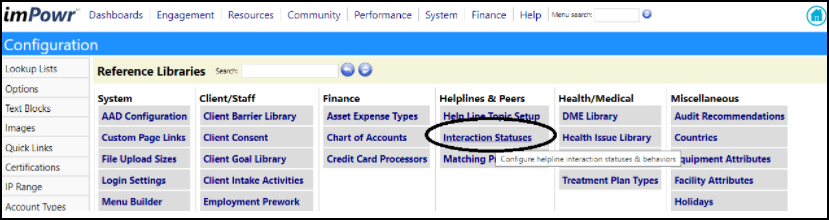
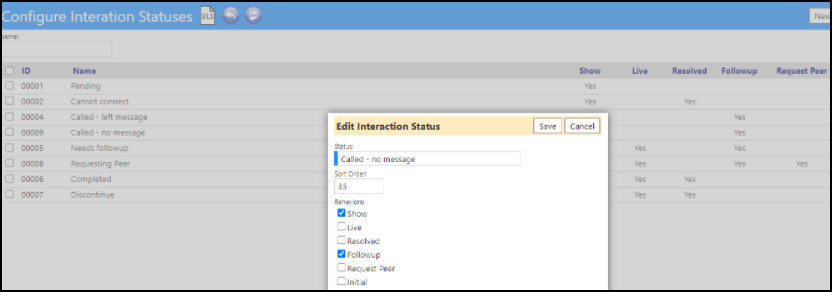
Helpline Caller Profile Enhancement - Multiple Changes
- The settings for Donor List, Volunteer List, and Ok to Leave a Message from a user's account profile are now linked between the Helpline Caller Profile and the Caller's Account Profile. Once the information is updated in one, the other is automatically updated. This will not only save time because the information is captured in the profile, but will also allow users to run reports on the Client List to find those accounts who either wish to participate with the agency by either volunteering or donating. A report can also be run to quickly see which callers do not want messages left.
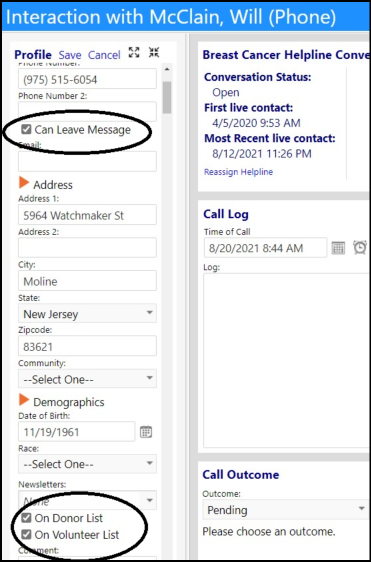
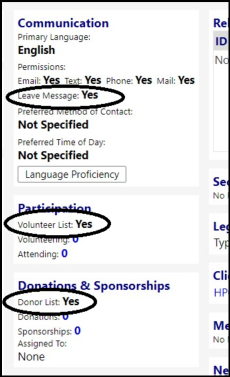
- A change was made to the sort order of how the items are displayed in the Caller Profile. With this new change, the order of the list of items being displayed will now match whatever sort order you enter into the Matching Profile Configuration screen.
Incident List Enhancement - Multiple Changes
- Users can now display the names and roles of the people involved in an incident, directly on the incident list by clicking the All Involved checkbox.
- By adding a client or staff member name into the new into the new 'Any Involvement' field (wildcards can be used), users can limit which incidents they wish to display.
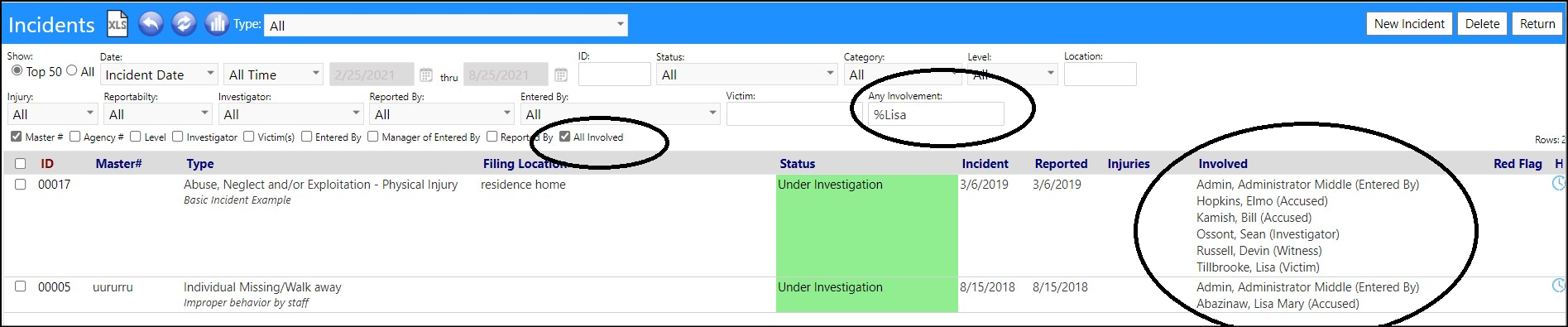
- When users designate a location for an incident, they can now choose between a location list or enter a location via free text.
- For cases where text is not allowed, the system just defaults "behind the scenes" to the list mode. The setting is found in the Configuration Options and when turned off, you do not get the 'other' option for the free text entry.
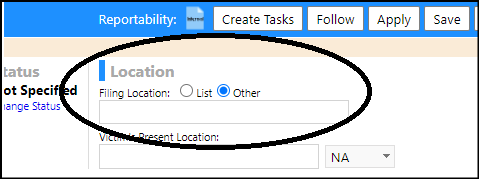
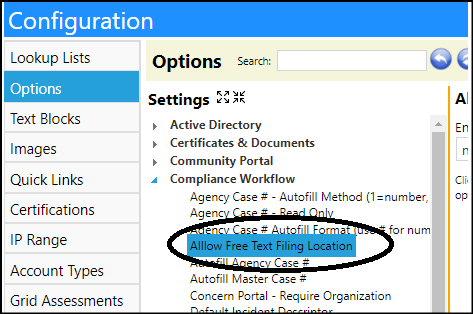
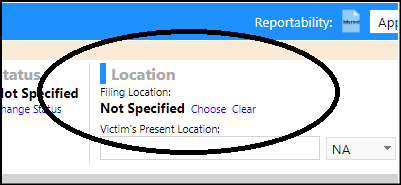
Incident Body Map Enhancement - Easier Identification of Body Parts
- The Body Map has been improved. When you select a body part, it now clearly defines the part as well as provides a place to enter the injury.
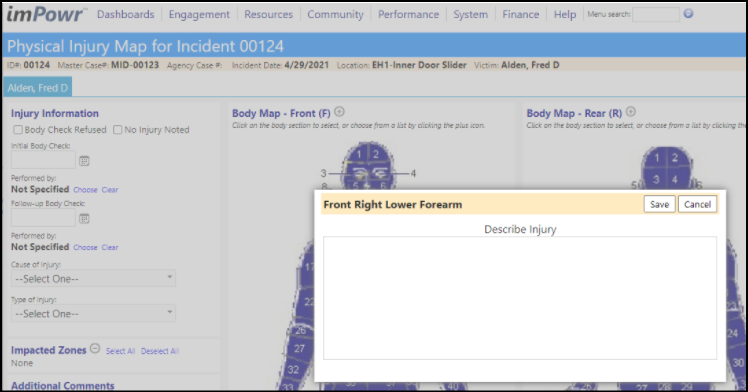
Enhancement to Incident Medication Errors - Now Handles Multiple People
- In the past, a medication error only included a single responsible person - that one person would get points depending on the error. A change has been made so multiple people who were involved in an error can now get points for their part in the error. Those involved are now added to the incident in the Medication Error Details action item screen.
- A staff list has been added to the Medication Error Scoring Screen, which defaults to the primary individual, as well as allows users to select other staff members who were involved. Each staff member can then be scored indpendently.
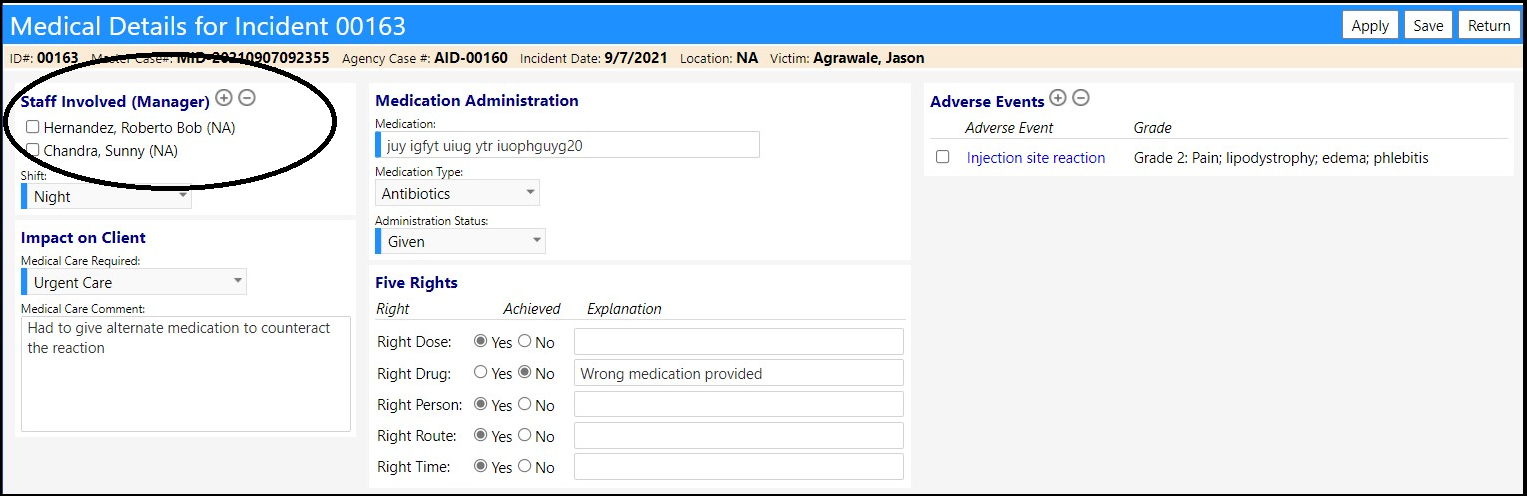
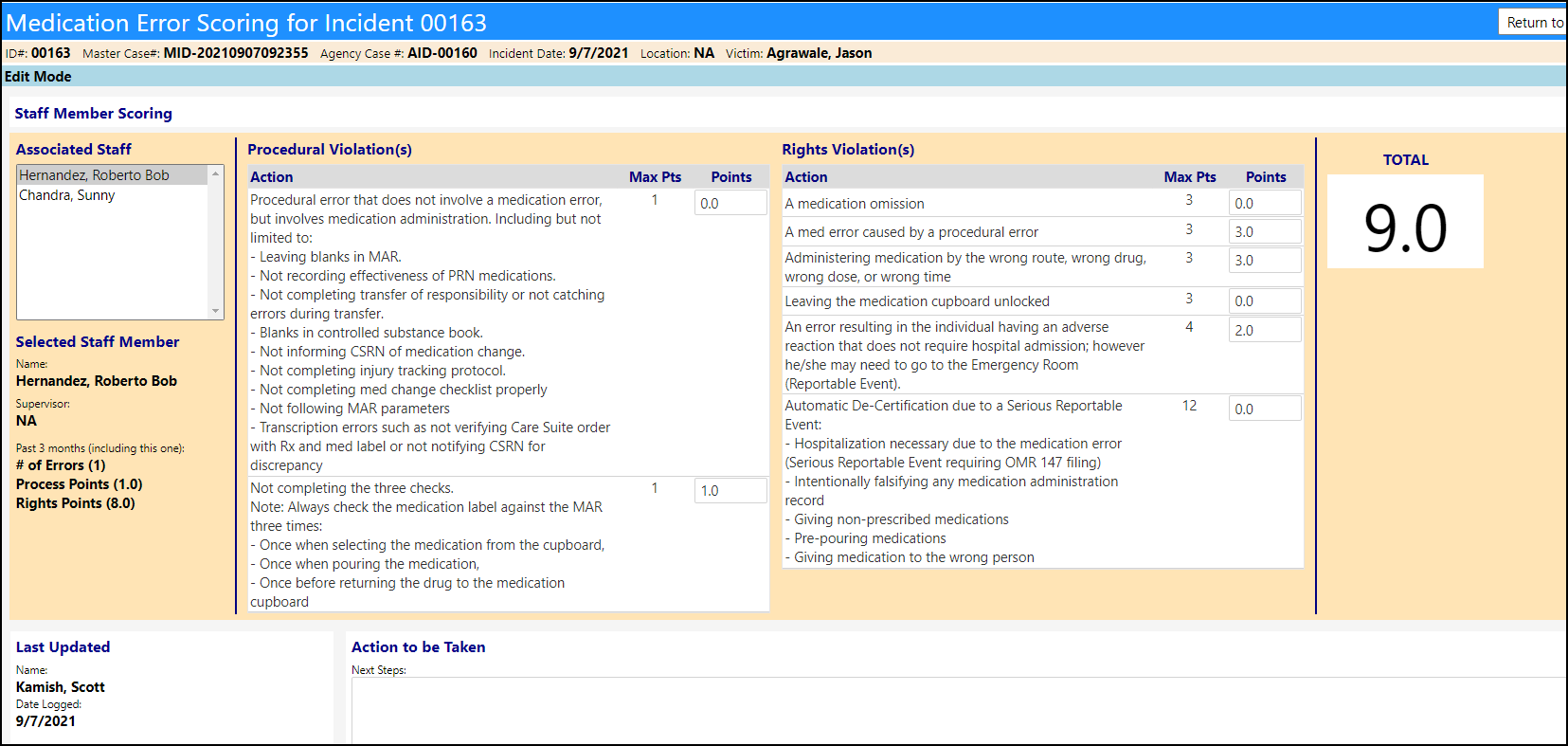
- On the Medication Error Log, the individuals and scoring are now displayed for each person involved with the error.
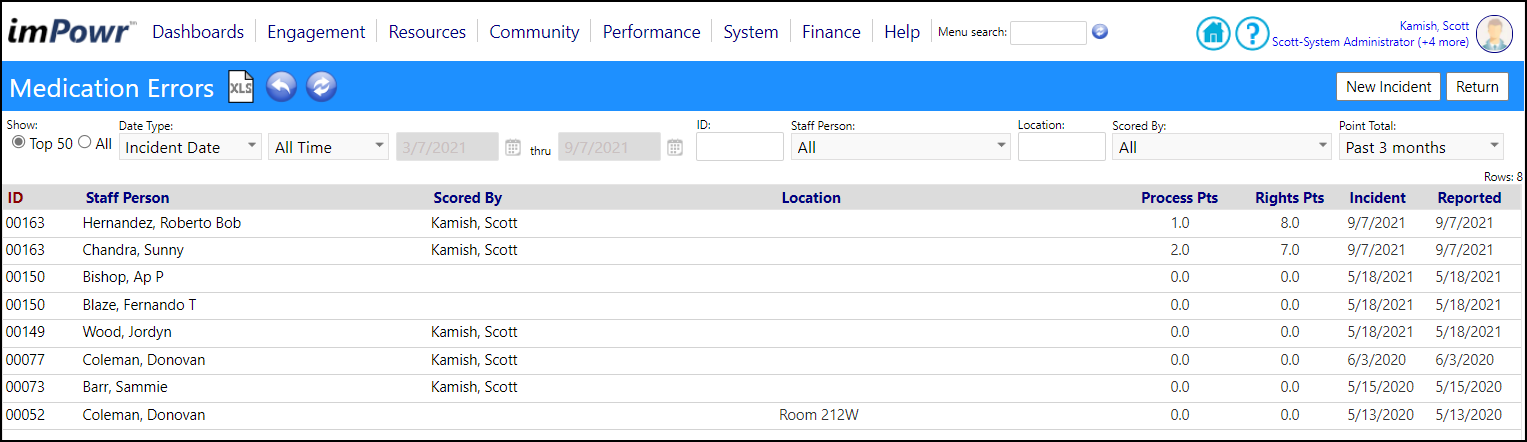
Enhancement to Mailing Lists - Multiple Changes
- Added a Top 50/All filter and paging to the main grid.
- Added paging to the grids in each of the combine receiver helper windows (if they have over 50 entries, paging will appear).
- Added new filters to the main grid.
- The name filter on the main grid will also search for people who are recipients.
- The main grid now has sorting on all columns.
- When a large list of items appear on the combine and decouple receivers windows, scrolling now works properly.
- The look of the receiver-related buttons has now been changed.
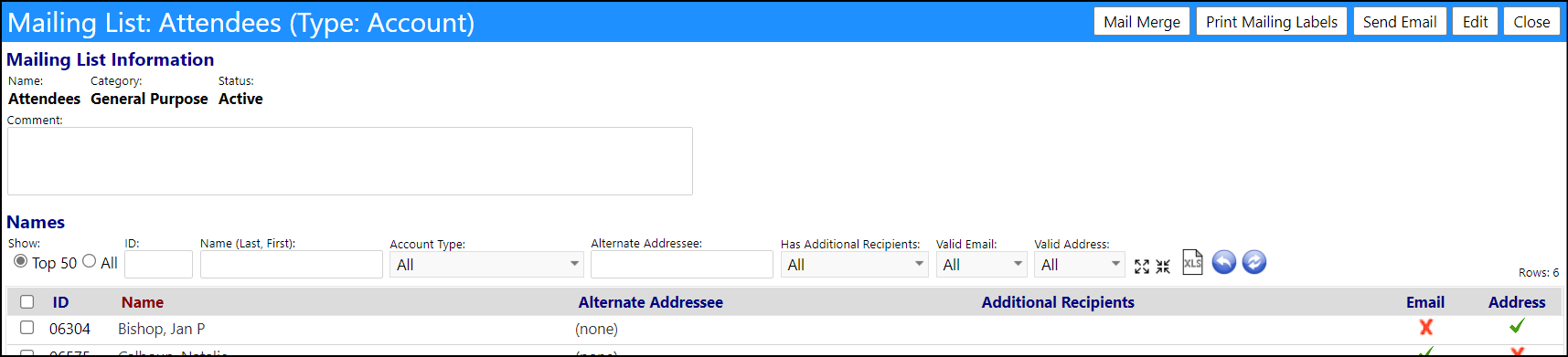
Matching Profile Enhancement - Multiple Changes
- The ability to merge 2 items within a single category has been added to the Matching Profile Configuration. This will help users better manage the items without data loss.
- The Matching Profile Configuration is used for Peer/SME/Advisor matching, as well as for Helpline Caller Profiles.
- The process works as follows:
- make sure only 2 are selected
- prompt for a new name, which should default to one of the selected names
- set the name of the new item to the one supplied in the prompt
- migrate all use of the old item item to instead use the new item
- remove the old item
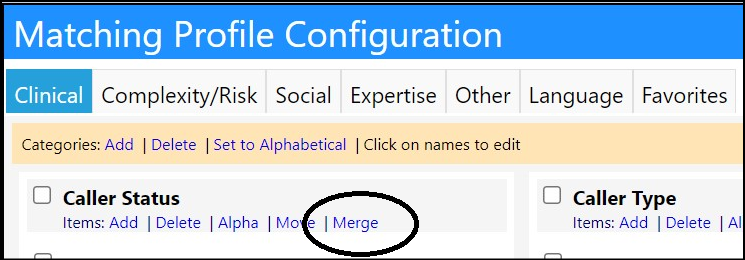
- New Entity Rights have been created for managing Matching Profiles.
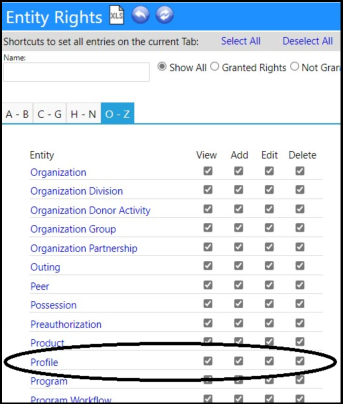
- Matching Profile changes are now being tracked in the Audit Trail.
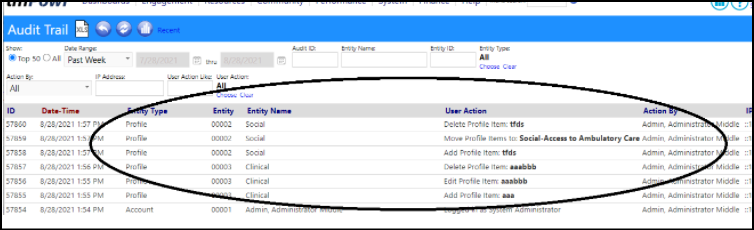
Notification Enhancement - Added New Reserved Words
- Some additional Reserved Words have Audit Notifications. The words now include Facility Reserved Words and Asset Reserved Words. These words display if the selected Entity Trigger Type is Facility or Asset.
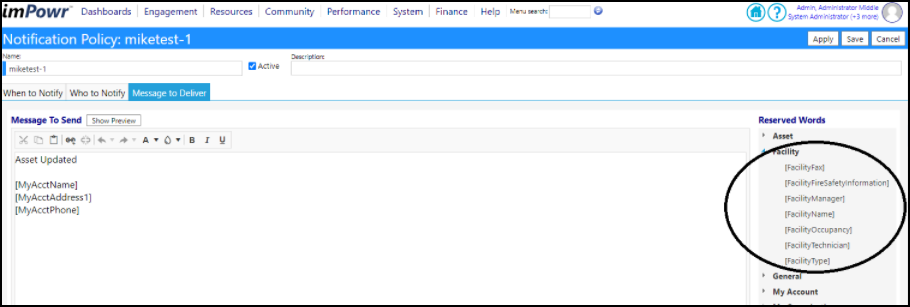
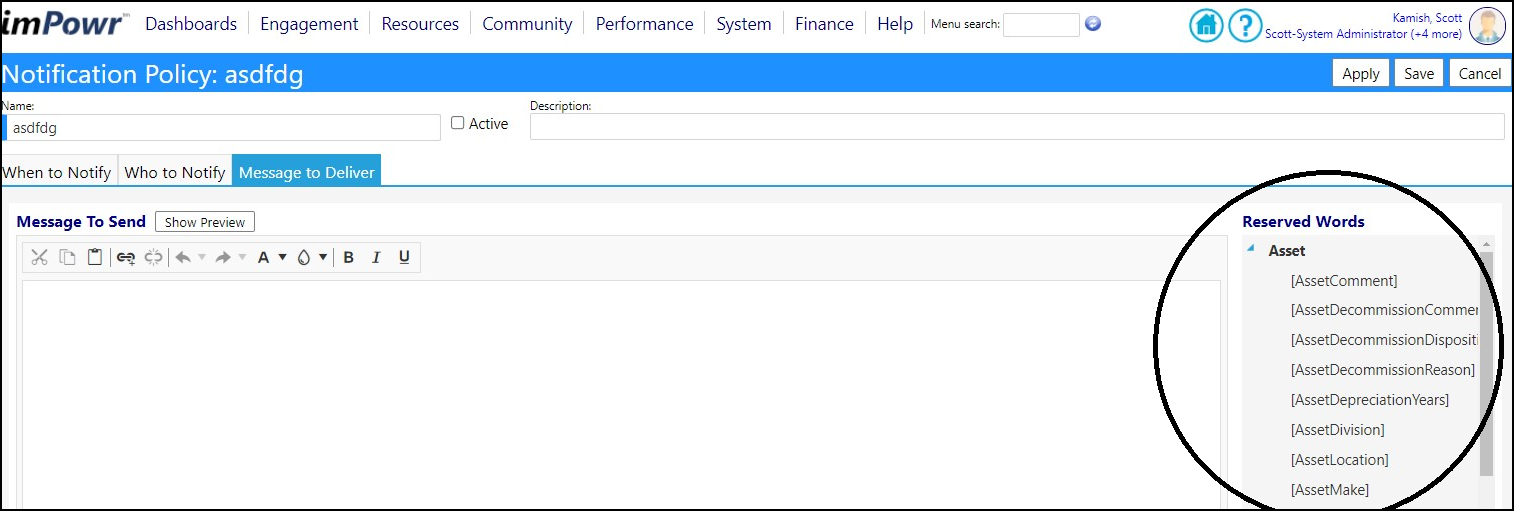
Peer Matching Enhancement - Added Hover Functionality
- When selecting Find a Peer with Specific Expertise, users always had difficulty remembering what each Matching Profile Category contained. Now, users can hover over the category to see what items are included. This will save users considerable time and will make the entire matching process a lot more efficient.
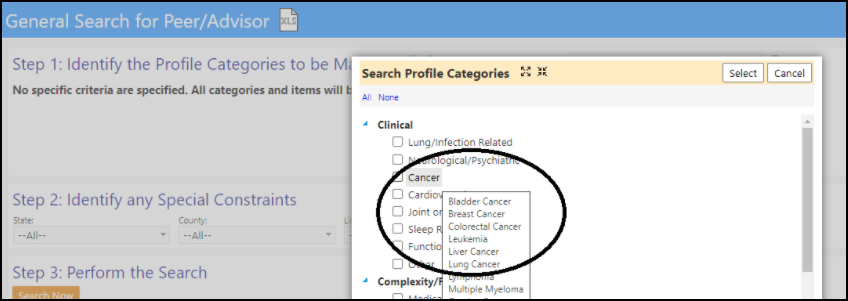
Enhancement to Quarantines - Multiple Changes
- A new column and filter have been added to the Quarantines list to display whether or not the individual who is quarantined has received a COVID vaccination.
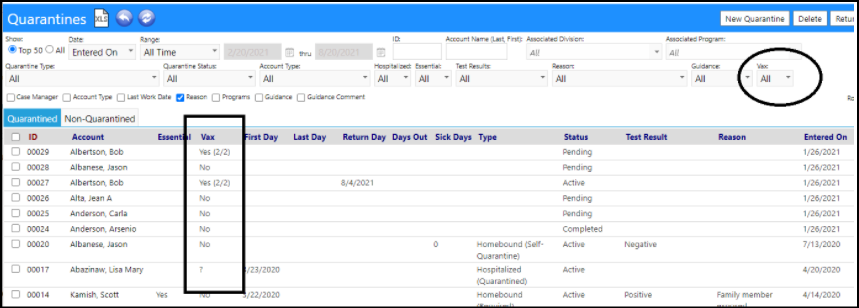
- History and email functions were added to each row in the Quarantine list.
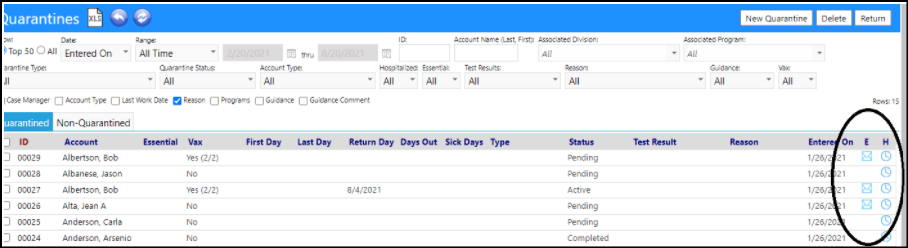
Enhancement to Tasks - Priority Now Configurable
- Users can now configure the Task Priorities in the Configuration LookUp Lists. This will make the use of Tasks much more flexible.
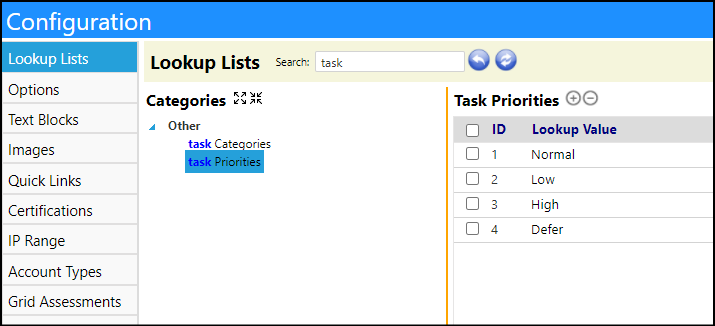
Task Kanban List Enhancement - New Filter and Defaults Added
- Users can now select +/- 60 days as a filter for Requested on Dates. They also now have Not Assigned states and Pending status defaults for their Task Kanban List filters.

Enhancement to Required (Treatment ) Plan Summary - Changes made to Filters and Columns
- Some changes have been made to the filters and columns in the Required Plan Summary.
- The 'Status of Next' filter now includes "Pending" as an option in the drop down list.
- A checkbox selector to optionally display the columns "most recent" and "status of recent" has been added (the default is off).
- A new column "latest approval" has been added. This column displays the maximum approval date, whether the approval date was for a past due plan or a future plan. A checkbox selector to optionally display this column has been added (the default is on).

Treatment Plan Enhancement - Auto Completion of Open Treatment Plans for Clients no Longer in the Program
- When a client is set to "cancelled" or "completed" in a program, all treatment plans linked to that account and that program will be set to "completed".
- This is controlled by an Configuration Options setting in the "Treatment and Care Plans" section.
- No treatment plans get deleted as a result of this, their status just gets changed. So they will still have the history, and if there is a mistake, it's just a matter of changing the status on each one
Vaccination List Enhancement - Added History and Email functions
- History and email functions were added to each row in the Vaccination list.
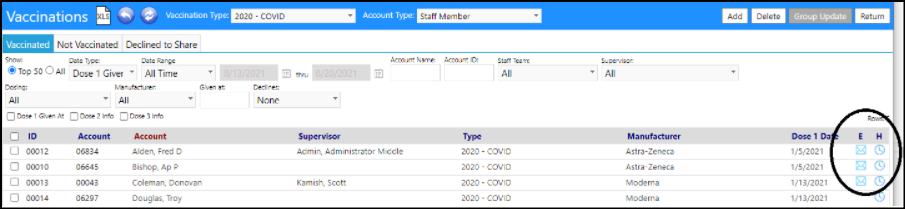
Vehicle Enhancement - New Vehicle Checkout Selector
- A change was made to Vehicles. There is now a box that can be selected if the vehicle is available to be checked out via the Vehicle Portal or via the Vehicle Check-out Workflow. When unselected, the vehicle will not appear in the list of those available to be checked out. This new feature will allow vehicle management teams the ability to take a vehicle 'out of commission' to perform repairs, etc., even when the vehicle's status may say otherwise. This checkout 'status' is also filterable in the vehicle list.
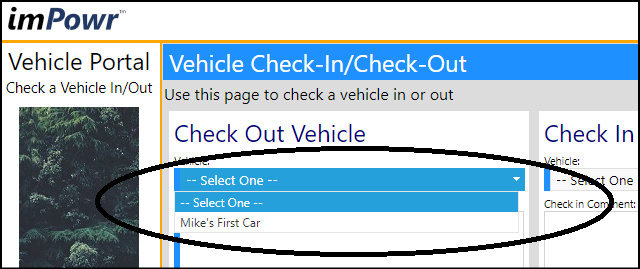
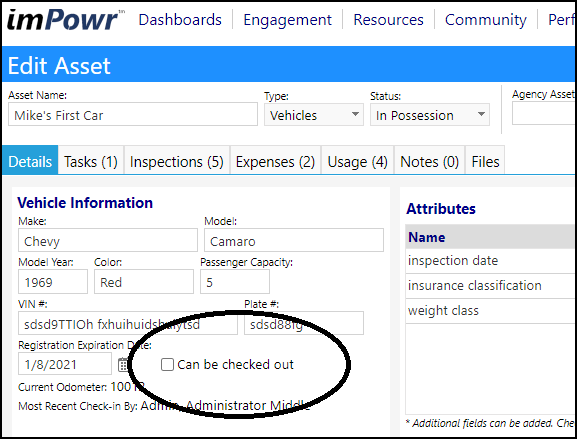
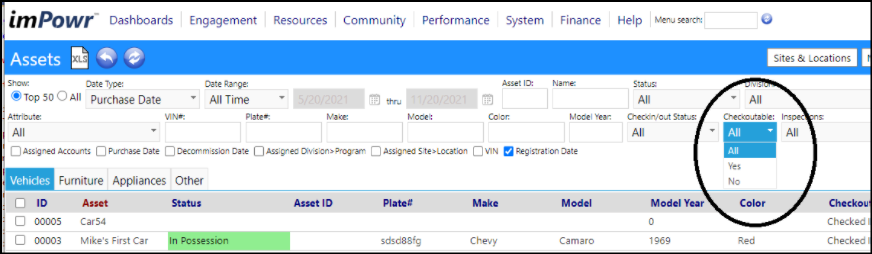
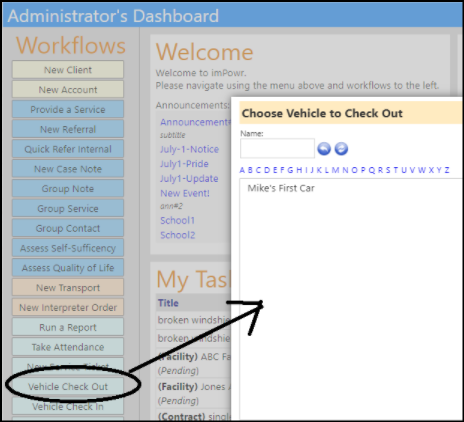
Enhancement to Vehicle Portal - Added Links to Work Order Portal and Inspection Page
- The Vehicle Portal now contains links to the Work Order Portal and the Inspection page, so that vehicle related work orders and inspections can be entered without having to open up other screens.
- The role must have:
- workorder portal login
- vehicle portal login
- main application login
- asset inspection page access
- add/edit/view asset inspection
- add/edit/view task
- The account role setting for default workorder type must be set to 0 for default.
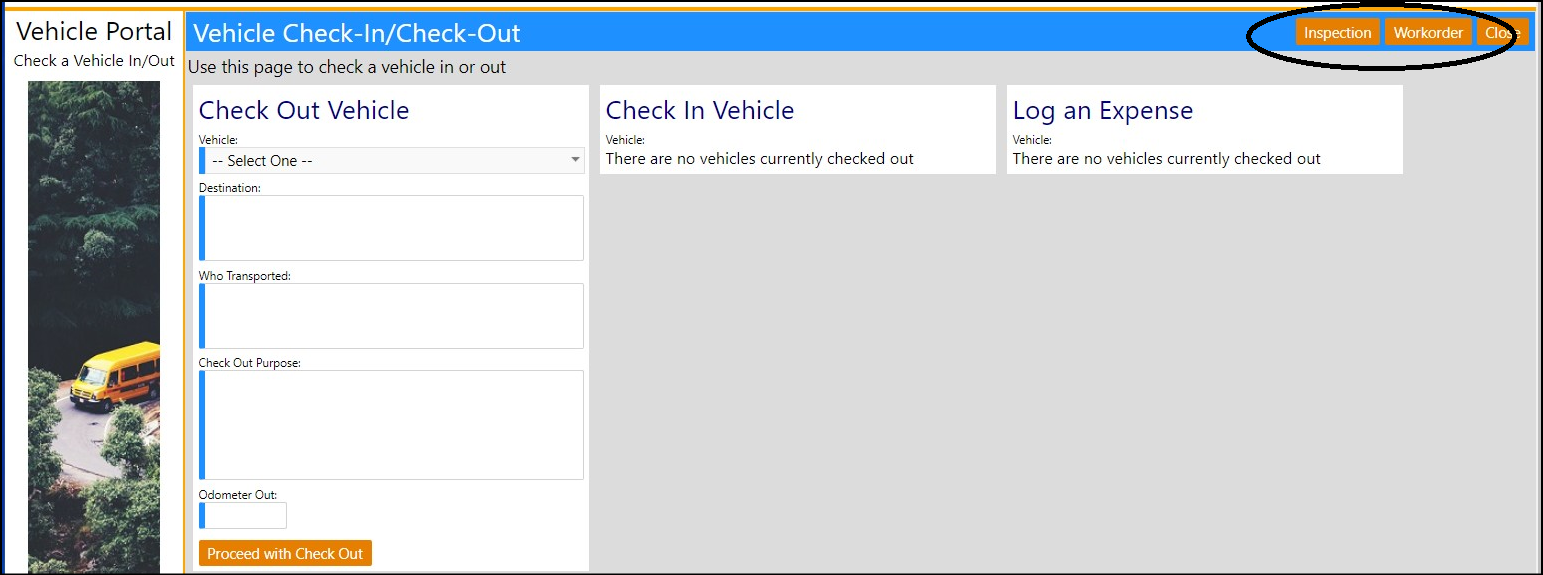
Volunteer Summary Enhancement - More Clear Distinction Between People who Volunteer and Those Who Wish to Volunteer
- The Volunteer Summary page was enhanced to underscore the distinction between the lists of those who havce expressed an interest to volunteer and those who actually volunteered.
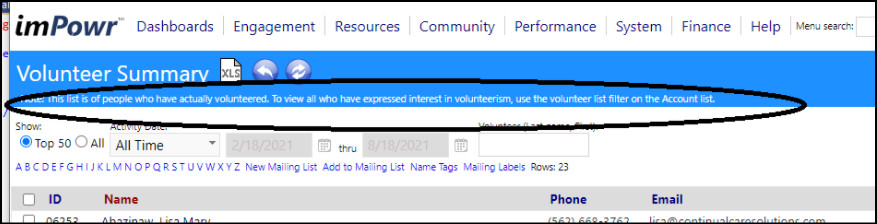
Enhancement to Work Order Portal - Now Also Applies to Vehicles
- The Work Order Portal has been modified so it now allows for Vehicle Maintenance Related Work Orders. This new feature will make the portal more flexible. Once the Work Order type is selected as Vehicle Maintenance, users can select the vehicle that needs the maintenance performed on.
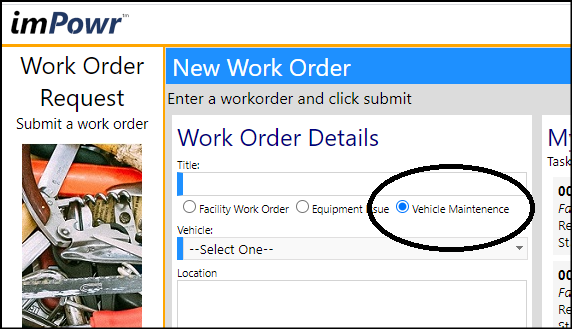
- A new link has been placed on the Work Order Portal, which links to the Check in/Check out process on the Vehicle Portal.