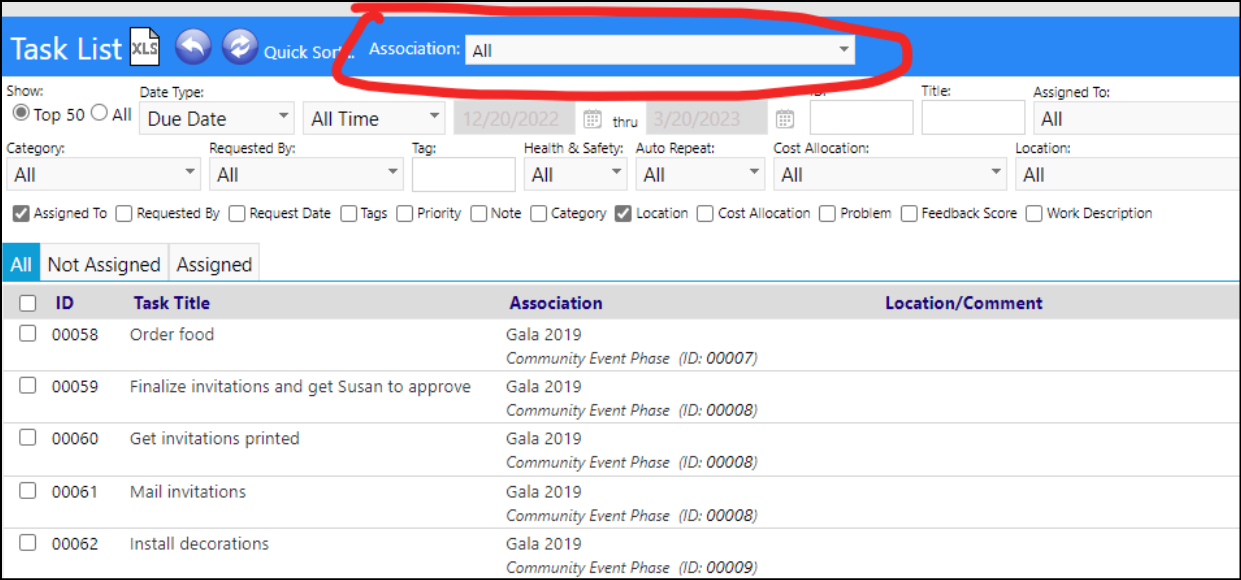New Asset Inspection Type
A new Asset Inspection Type has been created. Users can now create Outcome Based Asset Inspections. Instead of just a checkbox, the inspection form will allow users to select Pass, Fail, or NA for each item in the checklist.
This new form type is setup in the Inspection Library, found in the Configuration Reference Libraries.
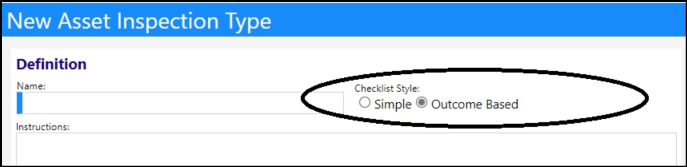
Once in place, when a user performs an inspection, they can select the outcome of their findings:
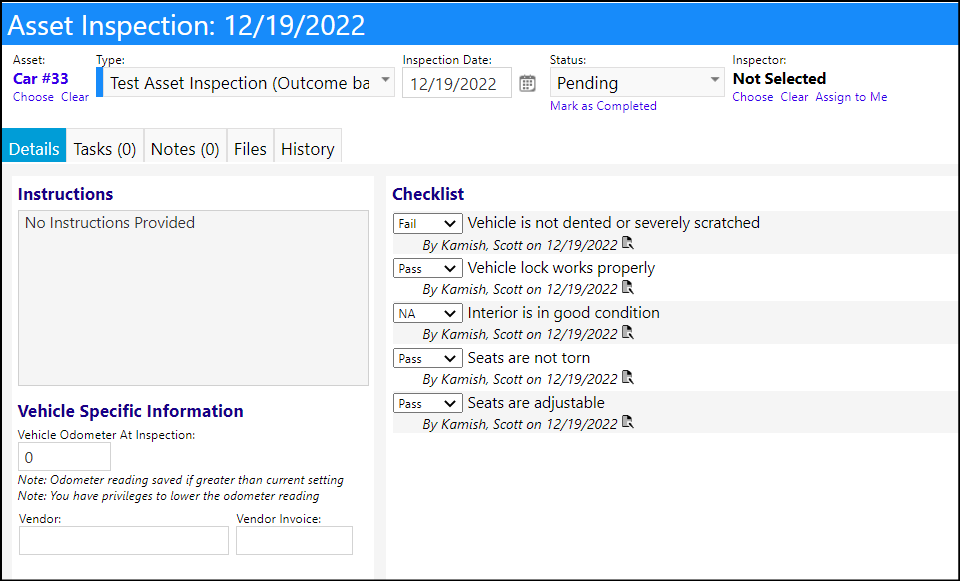
A new Print button has been added to the Inspection form. Depending on whether you are still entering your data, pressed Apply, or pressed Save, or press Print after you saved and then return to the Edit mode, the outcomes on your printout will be printed slightly differently.
Printing after Saving:
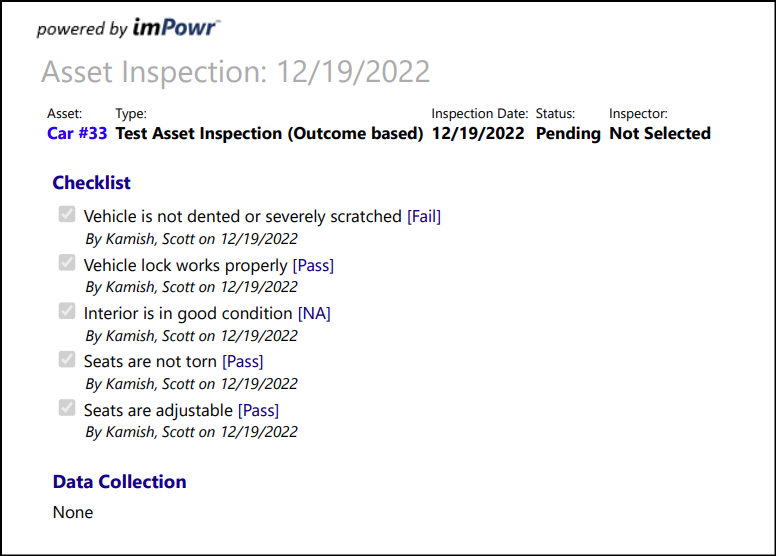
Printing from Edit Mode after Saving:
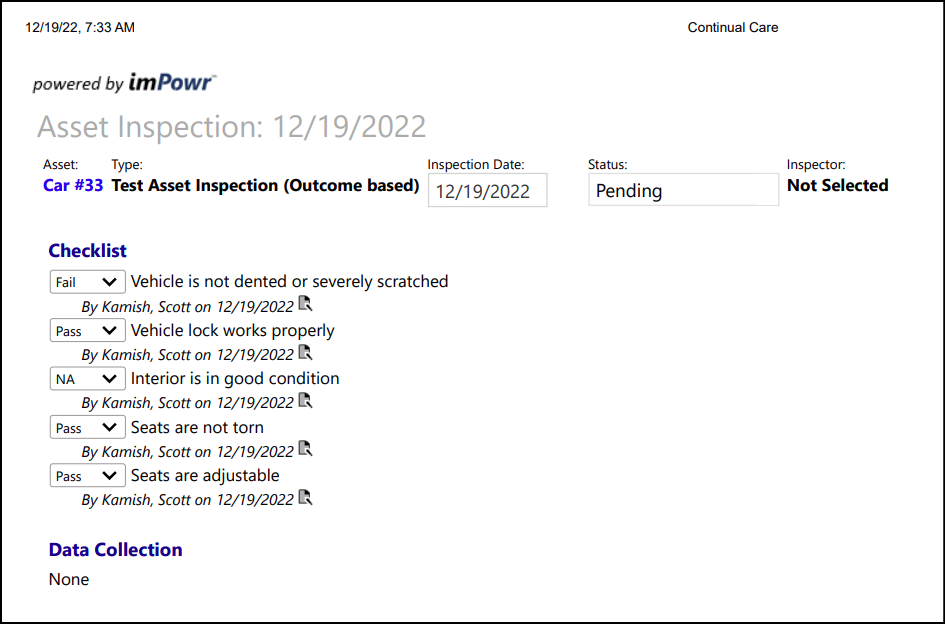
Business Inspections - Multiple Changes
A new Business Inspection Type has been created. Similar to Asset Inspections, users can now create Outcome Based Business Inspections. Instead of just a checkbox, the inspection form will allow users to select Pass, Fail, or NA for each item in the checklist.
This new form type is setup in the Inspection Library, found in the Configuration Reference Libraries.
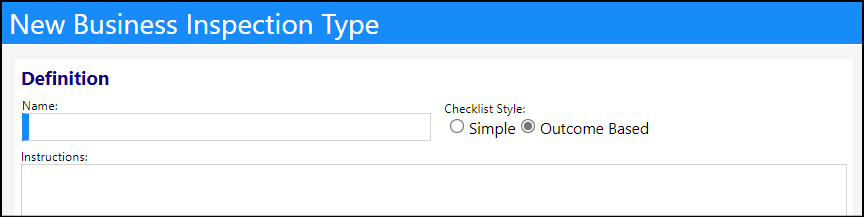
Once in place, when a user performs an inspection, they can select the outcome of their findings:
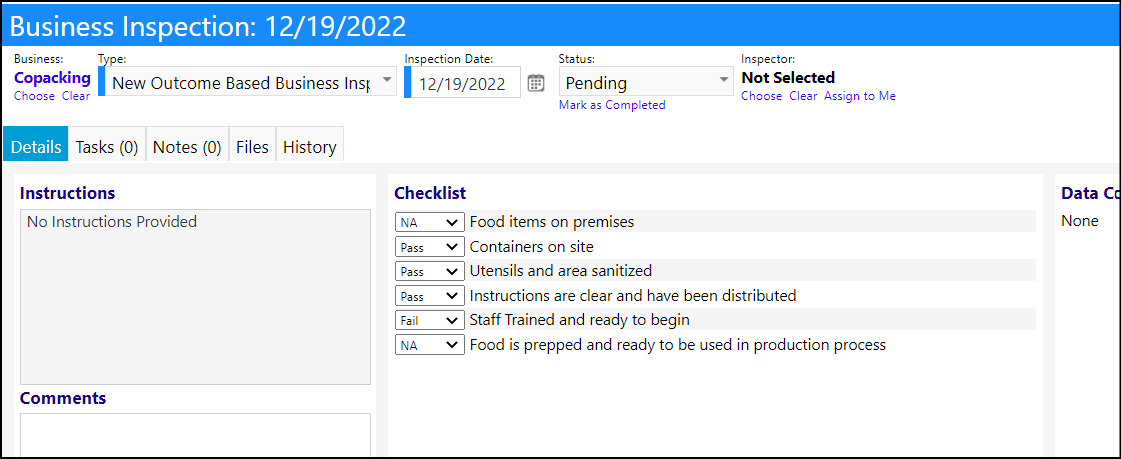
A new Print button has been added to the Inspection form. Depending on whether you are still entering your data, pressed Apply, or pressed Save, or press Print after you saved and then return to the Edit mode, the outcomes on your printout will be printed slightly differently.
Printing from Edit Mode after Saving:
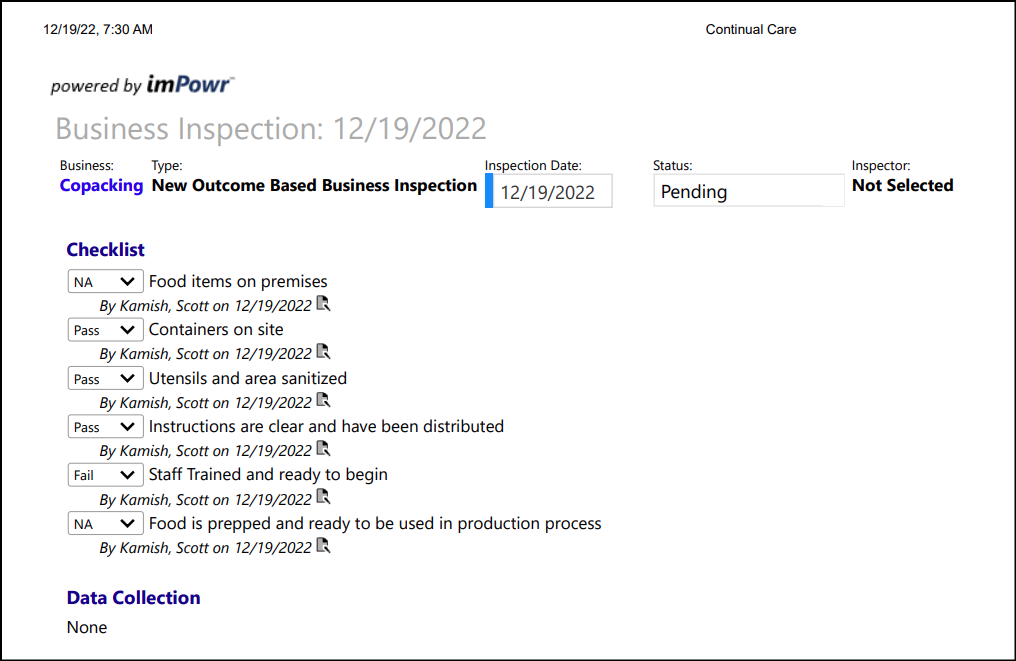
Printing after Saving:
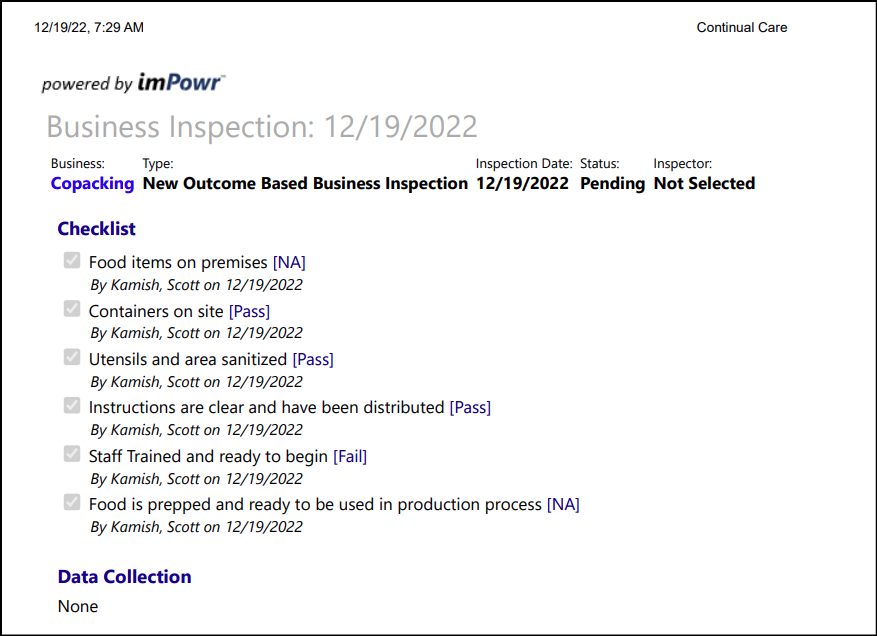
Data Cleanup Enhancement
The Data Cleanup items were separated to show on respective tabs. We added a new tab for 'repairs' with some initial functionality. These changes should make it easier to find the cleanup tools needed.
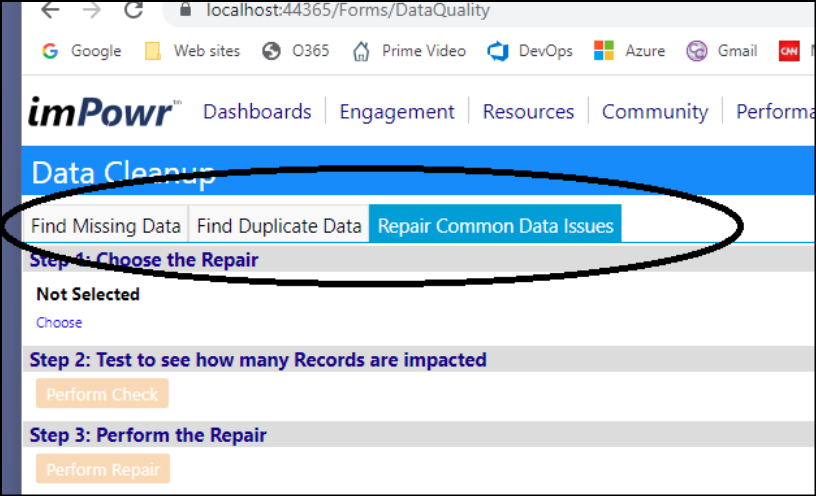
Some new Common Repairs have been added:
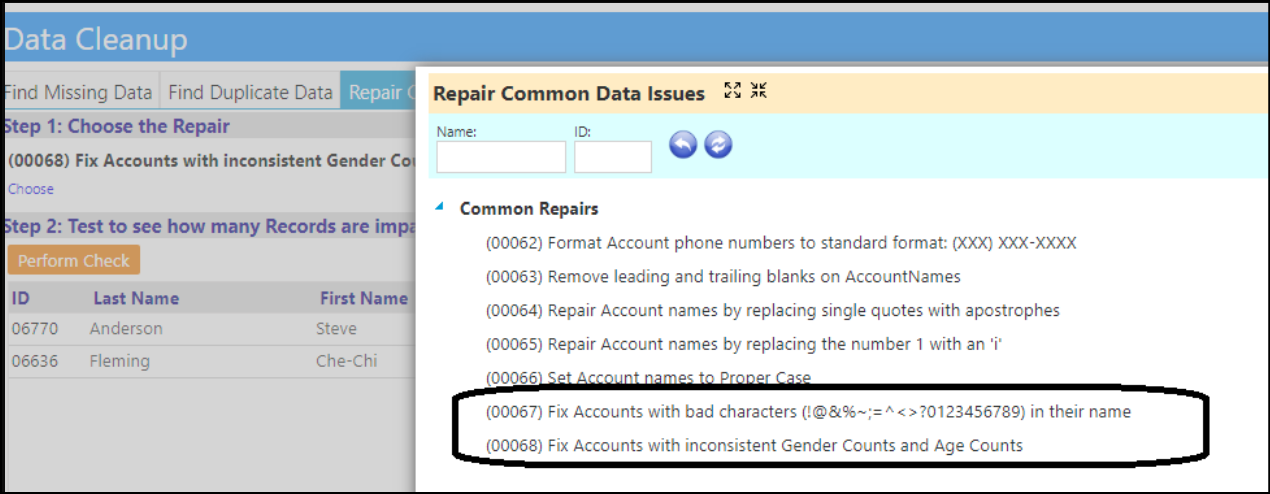
Along with these new Common Repairs, a row count of records has been included as has the ability to export a list of the identified account or organization records.

When Repairing common data issues...
- We now show the actual list of impacted accounts and organizations - i.e., those where repairs will be made
- We separate out the organization repairs and the account repairs so that we can show the records for whichever one of them is being cleaned up, on a single grid
- Users can click on the Account ID or the Organization ID link in the list and be brought directly to that account or organization, so the record can be corrected, if the user has the appropriate entity edit rights.
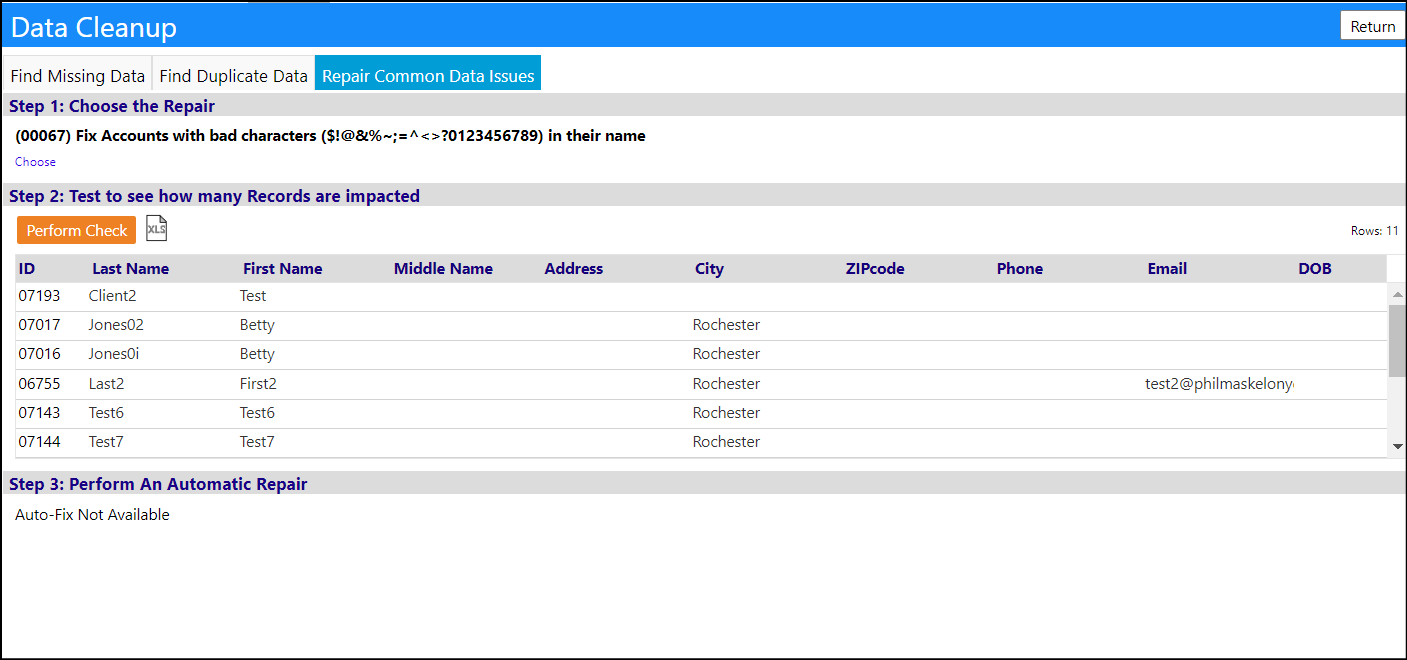
Entrepreneurial Tools Enhancement - Multiple Changes
When entering a customer order, users have the ability to set a repeat pattern to create recurring orders. With the newly added enhancement, users can extend those recurring orders with the same or a new repeat pattern, without having to re-enter the orders. This new enhancement will save users a lot of time when working with recurring orders.
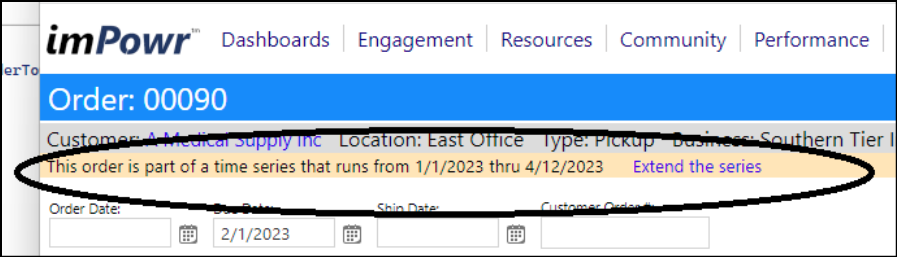
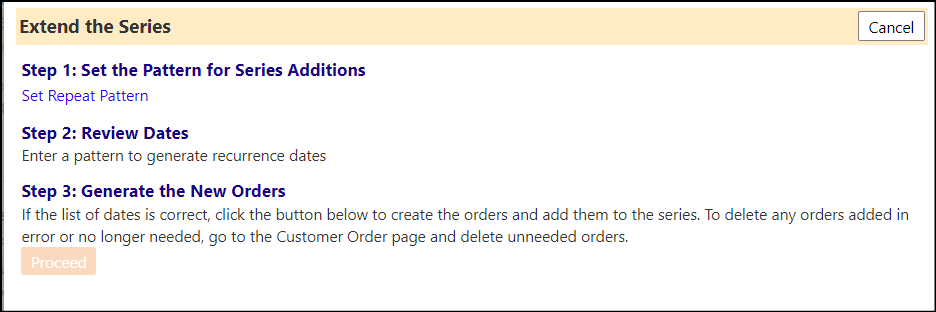
Add active/inactive status has been added to Delivery Locations. When creating a new order, you can only select an active location (inactive locations will not display on the selection list).
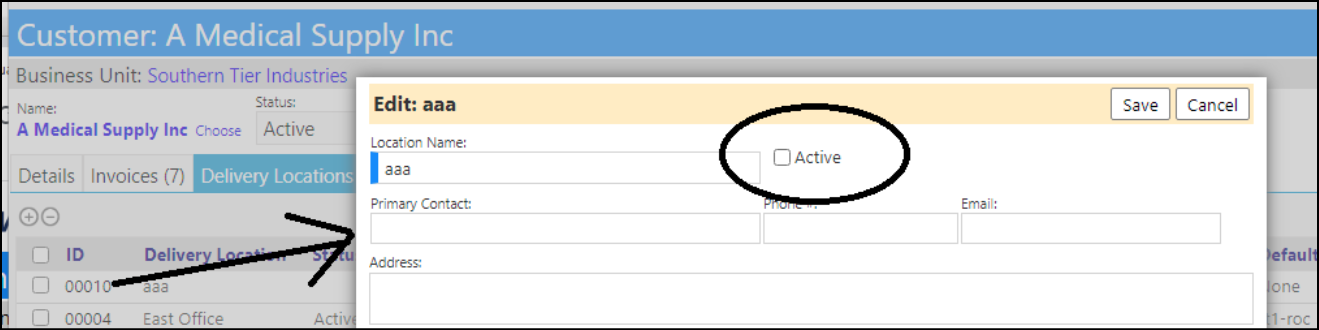
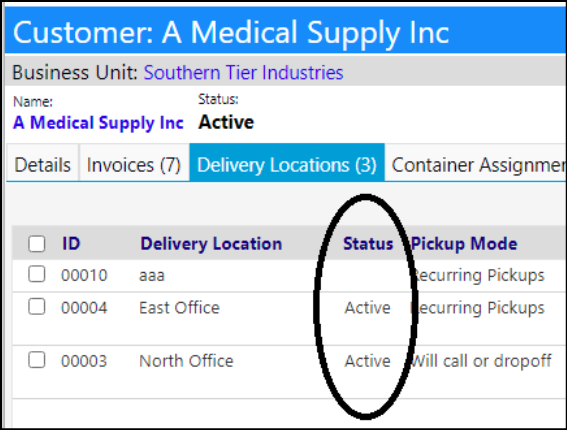
A customer status filter and order location filter have been added to the Customer Order list.
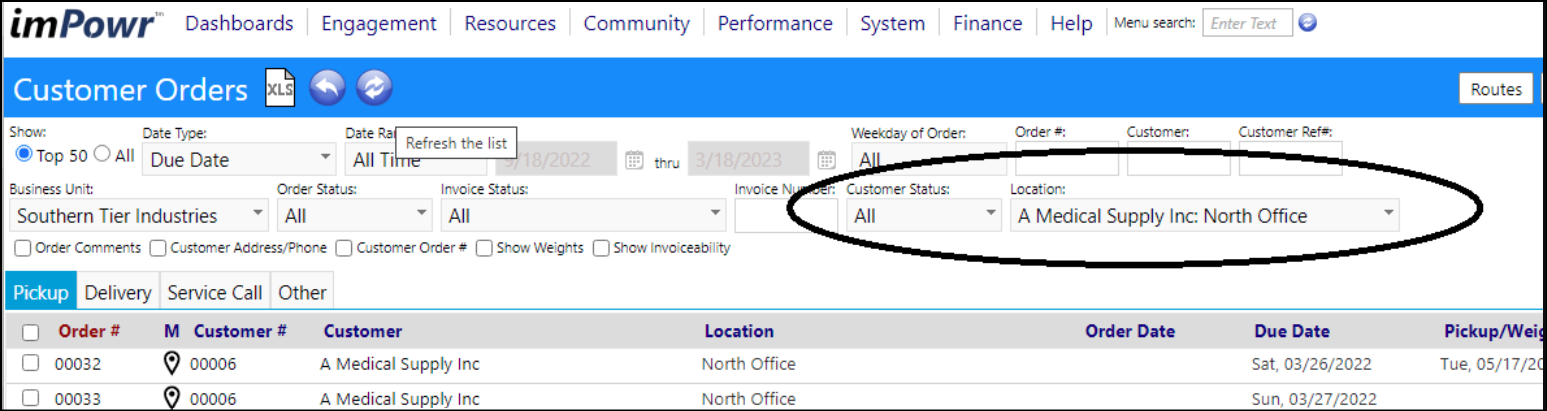
A customer status filter and order location filter have been added to the Customer Invoice list.
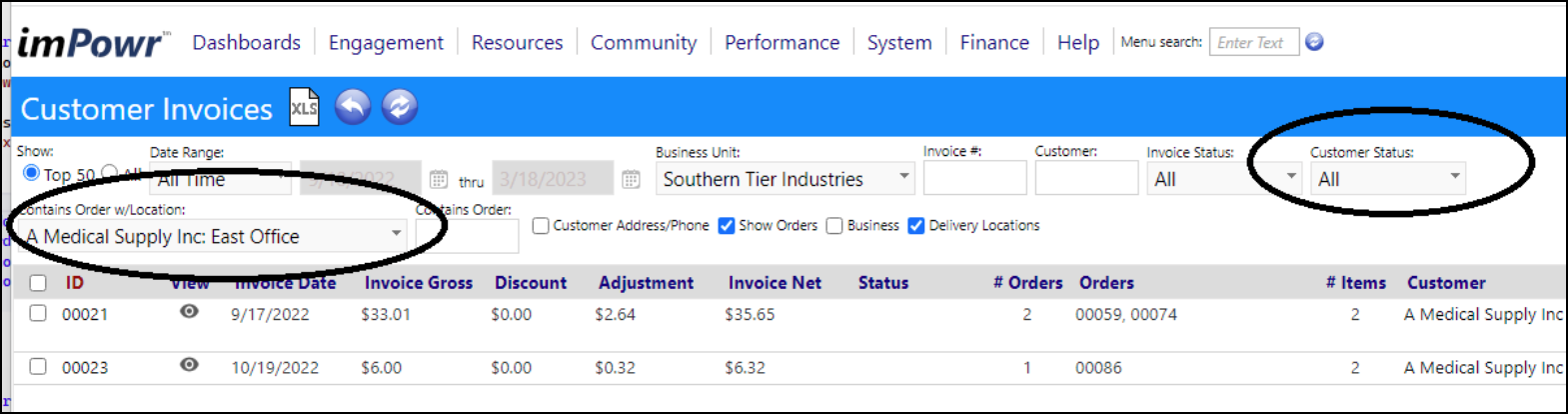
A list of datasets have been created for the Entrepreneurial Tool Businesses, and those can be added directly to the Business Unit.
Once the reports are added, when users wish to execute the reports, all they need to do is click on 'Business Reports', and select the desired report. The reports will immediately execute. This button is available on:
- View Business
- Edit Business
- Customer Invoices
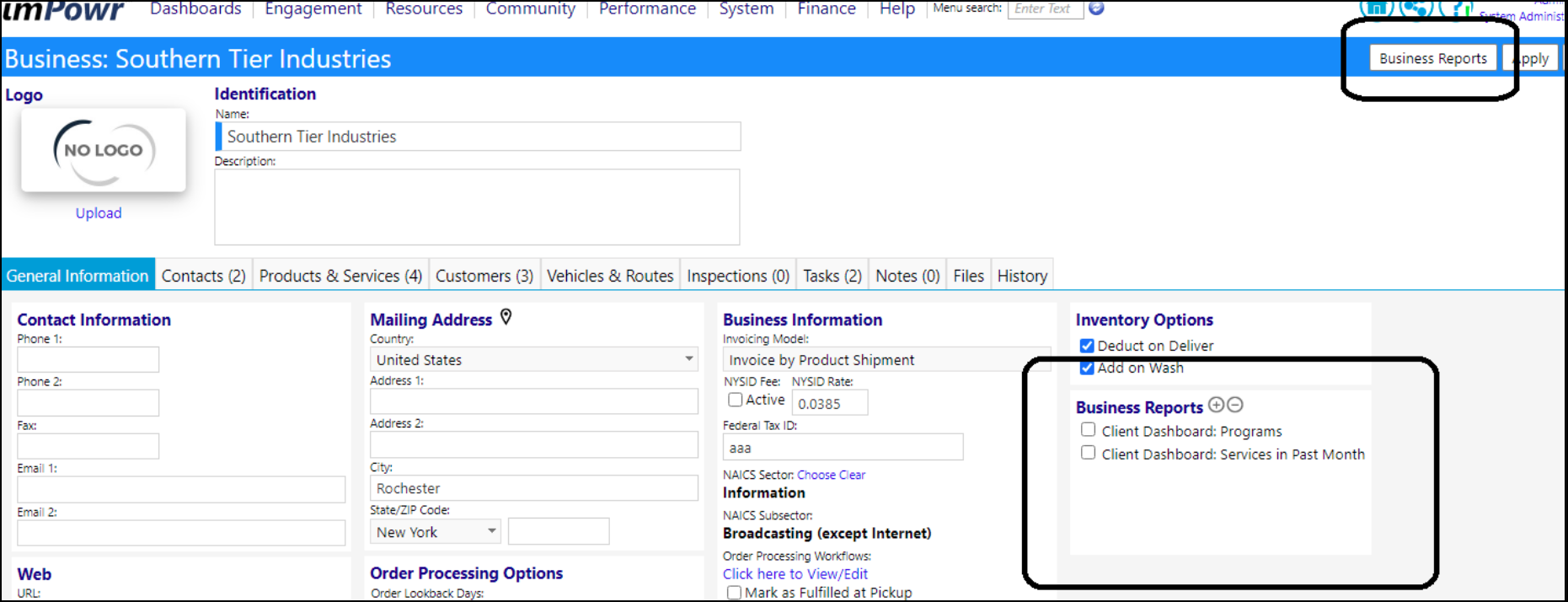
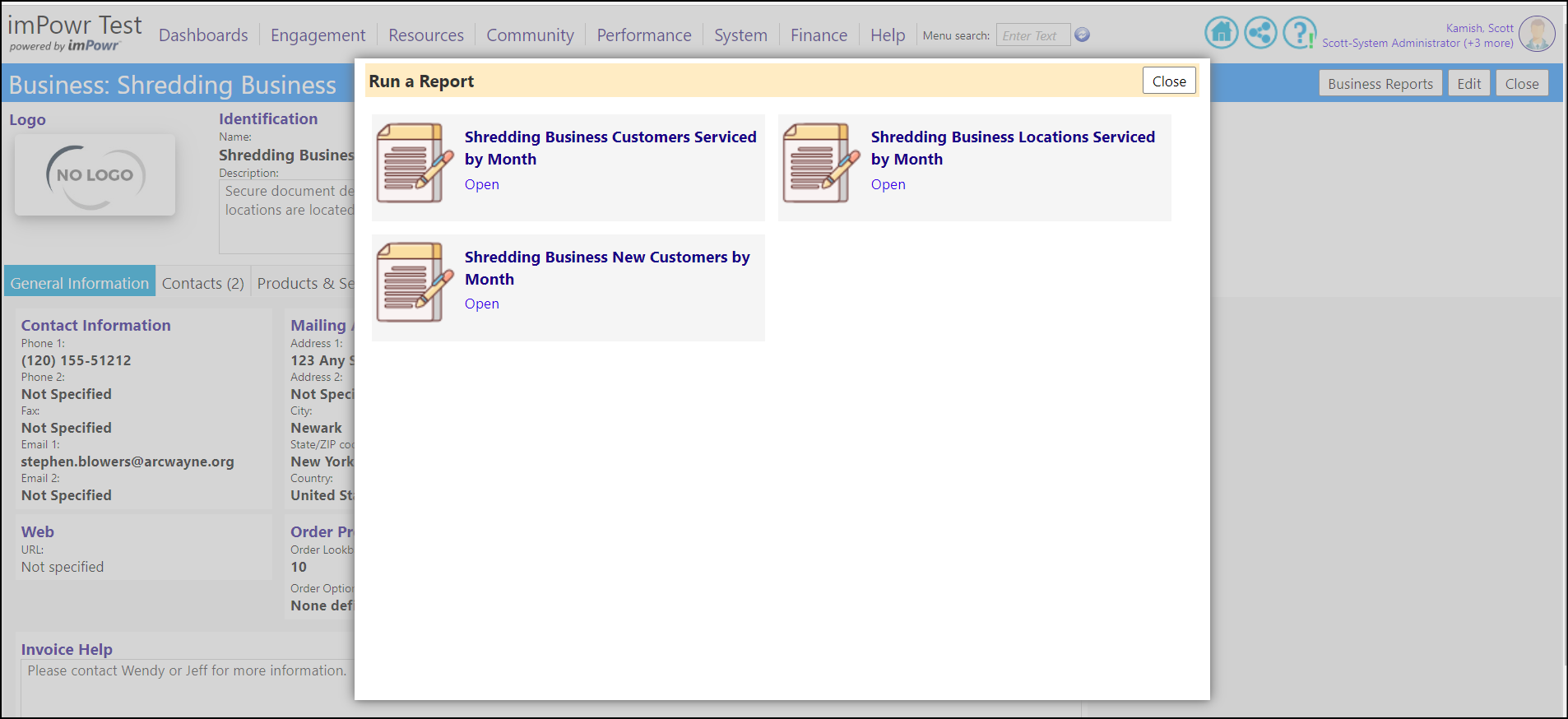
Changes to Facility Inspections - Multiple Changes
A print button was added to the bar along the top of Facility Inspections.

When a printout is created of the inspection form, it no longer includes the names of the individuals who completed each of the items in the checklist or each Data Collection item.
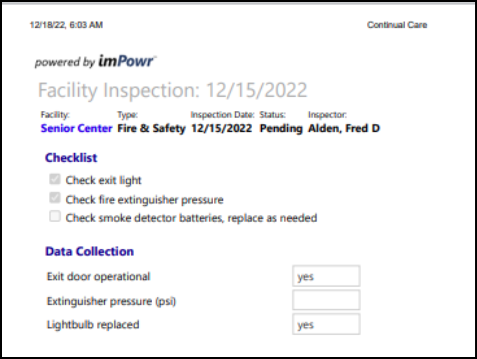
The Facility Inspections page has been refactored to Auto shift panels for narrower screens such as an iPad.
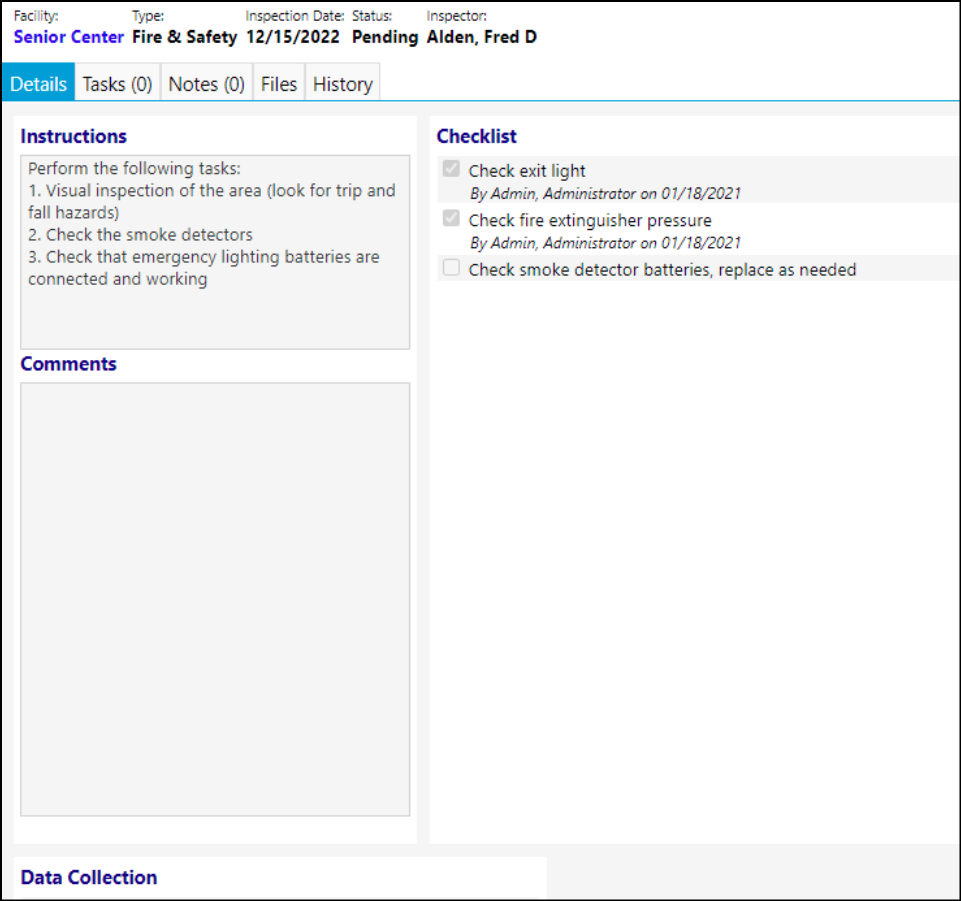
A new Facility Inspection Type has been created. Users can now create Outcome Based Facility Inspections. Instead of just a checkbox, the inspection form will allow users to select Pass, Fail, or NA for each item in the checklist.
This new form type is setup in the Inspection Library, found in the Configuration Reference Libraries.
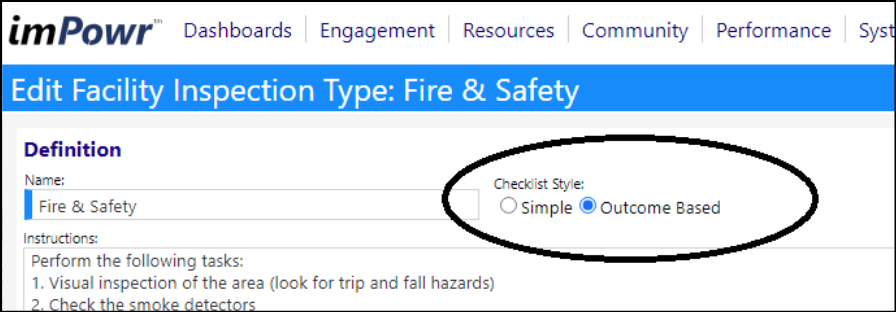
Once in place, when a user performs an inspection, they can select the outcome of their findings:
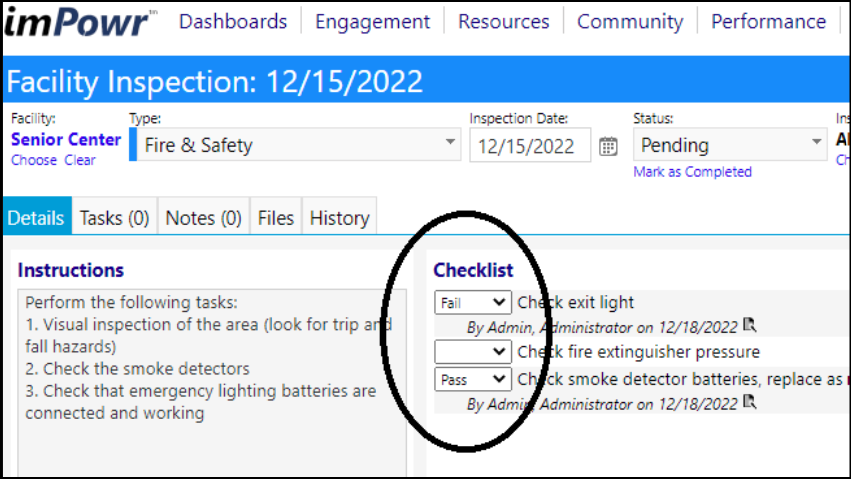
Depending on whether you are still entering your data, pressed Apply, or pressed Save, or press Print after you saved and then return to the Edit mode, the outcomes on your printout will be printed slightly differently.
Printing after Saving:
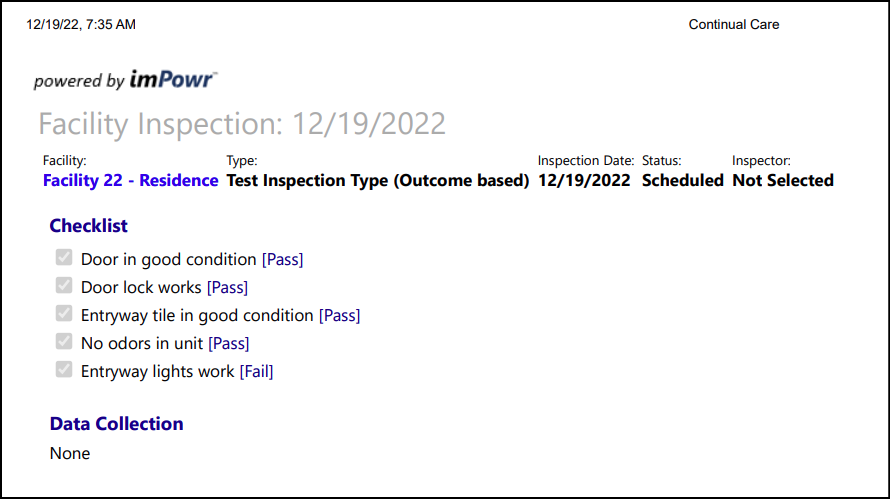
Printing from Edit Mode after Saving:
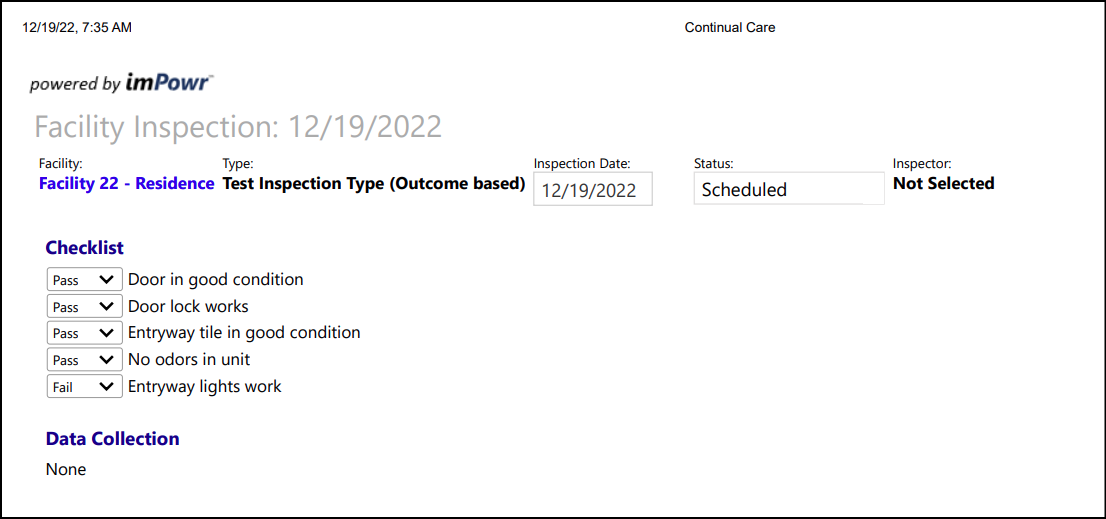
Enhancement to Forms - Form Tool Tips enhancement
Tooltips on form questions will now display with colors and font styling, as defined by the user when creating the tool tip.
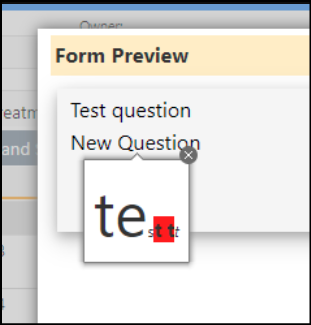
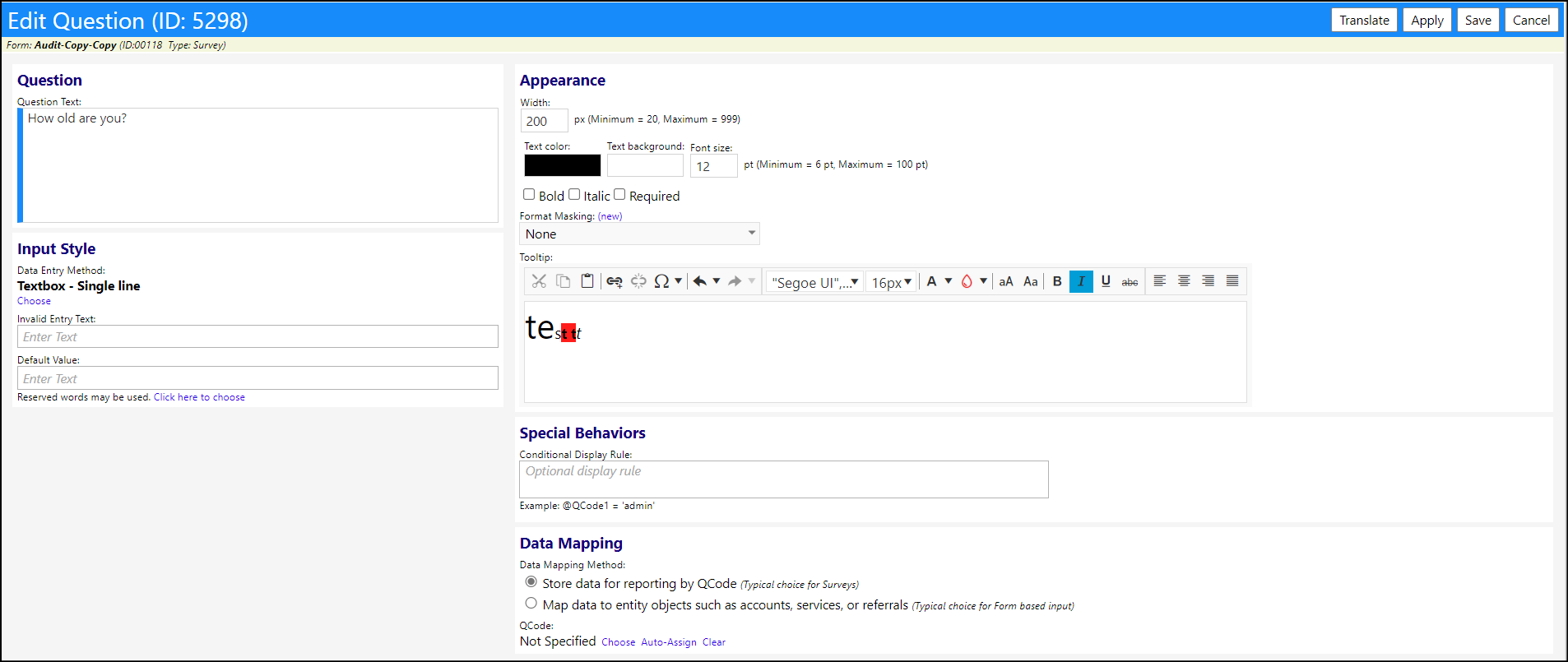
Program Workflow Enhancement - New option to change category of an action
A new option has been added that allows a user to change the category of selected actions in a Program Workflow, for the items in that category.
The new button is active when editing a Program Workflow. Users can check off some actions in that category, then press this button to get a popup window to change the category.
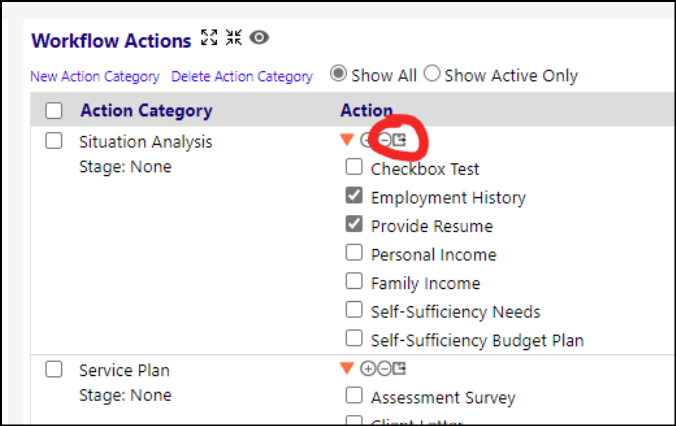
Users can then select one of the other categories to change it to.
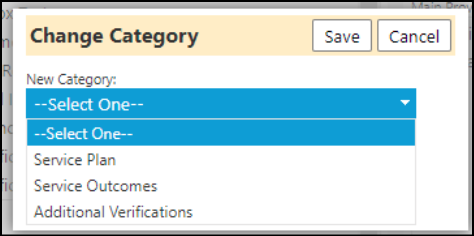
Enhancement to Reports
If a report description exists, we now display a banner with that description along the top of the report.

Example of description entered on a report:
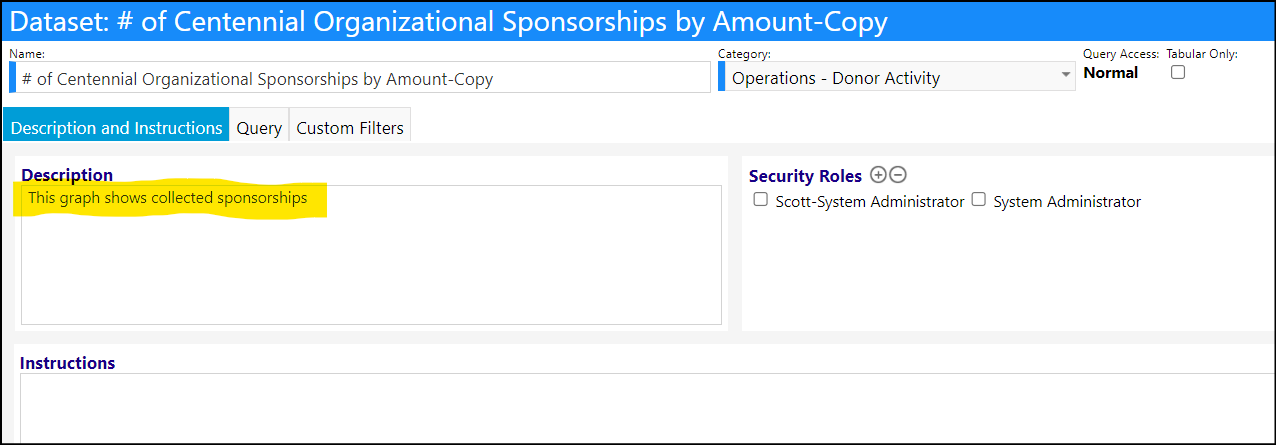
Example of its display when executing the report:
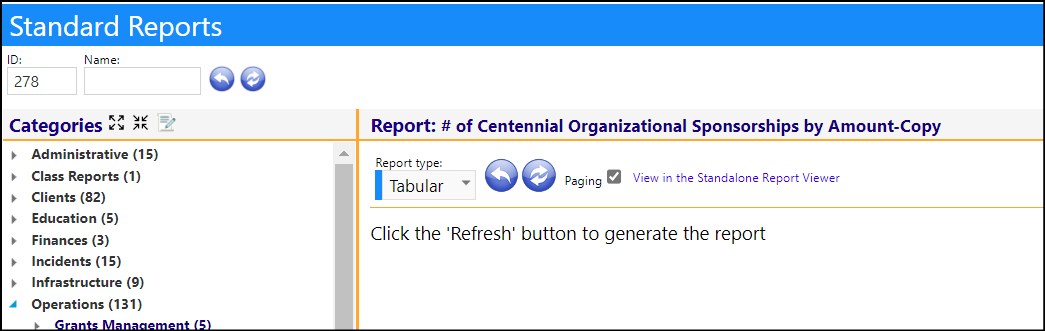
In the Standalone Report Viewer:
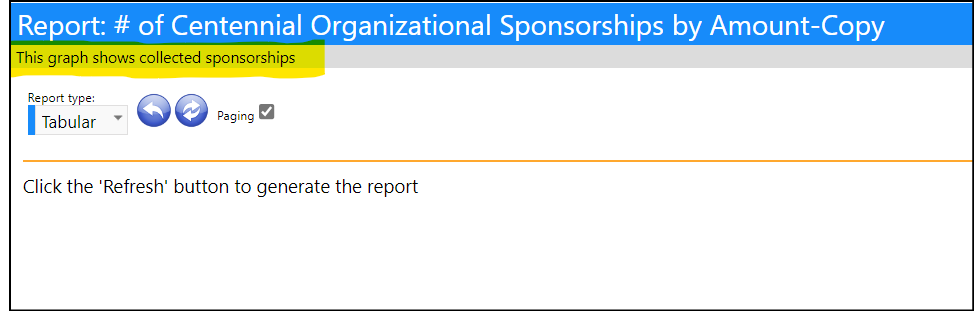
Change to Staff Credentials
Staff Medication cumulative errors are now also being captured in the Staff Credentials page. Selecting the Medication Administered Checkbox, and then refreshing the list, allows the display of 5 additional columns related to the credentials of those individuals who administer medications:
- Credentials
- Med (an indication if the individual is authorized to administer medications)
- Cumulative Errors
- Cumulative Process Points*
- Cumulative Rights Points*
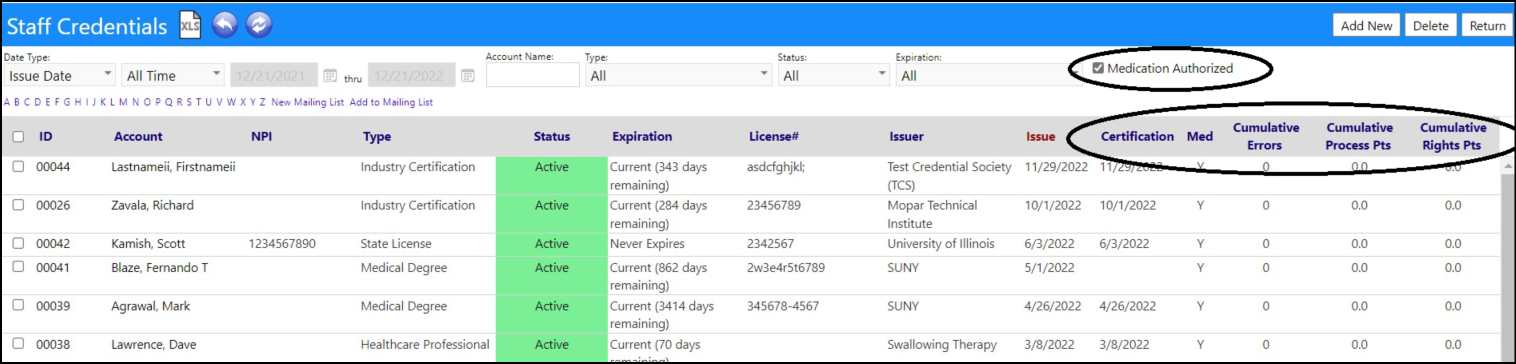
*These columns refect the points obtained in the past 3 months (or whatever setting was made in configuration) or since the last certification, whichever is more recent.
Authorization to administer medications is done in the Staff Credential Library which is located in the Configuration Reference Libraries.
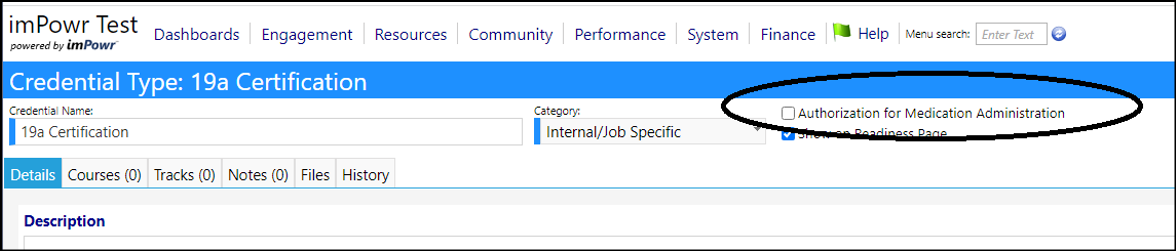
Changes to Staff Medication Errors
Previously, the Medication scoring interval was hard coded for 3 months. That timeframe is now user configurable to make the scroring more flexible.
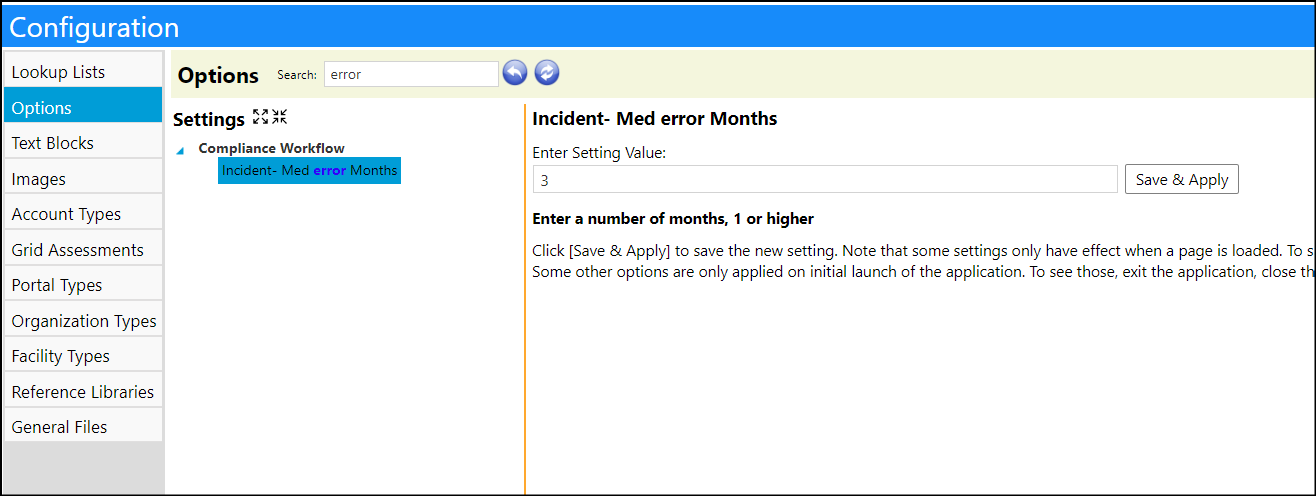
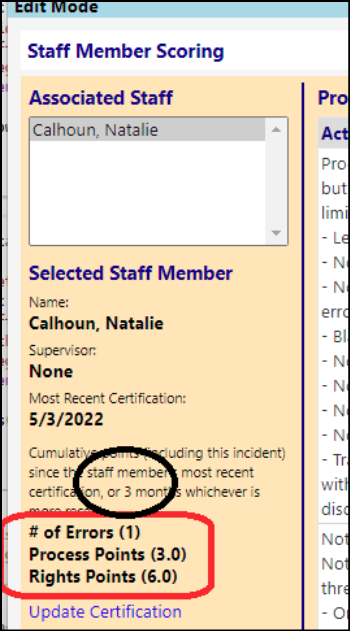
On MedicationErrors page cumulative errors were added, using the same logic and time period as the cumulative points.
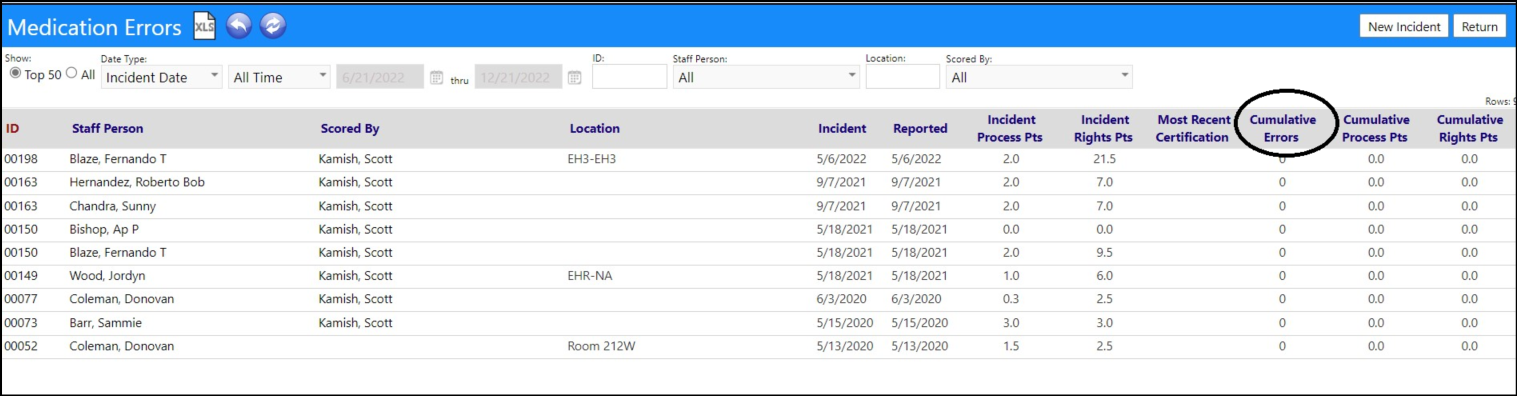
As previously indicated, these cumulative errors are also captured in the Staff Credentials page. Selecting the Medication Administered Checkbox, and then refreshing the list, allows the display of 5 additional columns related to the credentials of those individuals who administer medications:
- Credentials
- Med (an indication if the individual is authorized to administer medications)
- Cumulative Errors
- Cumulative Process Points*
- Cumulative Rights Points*
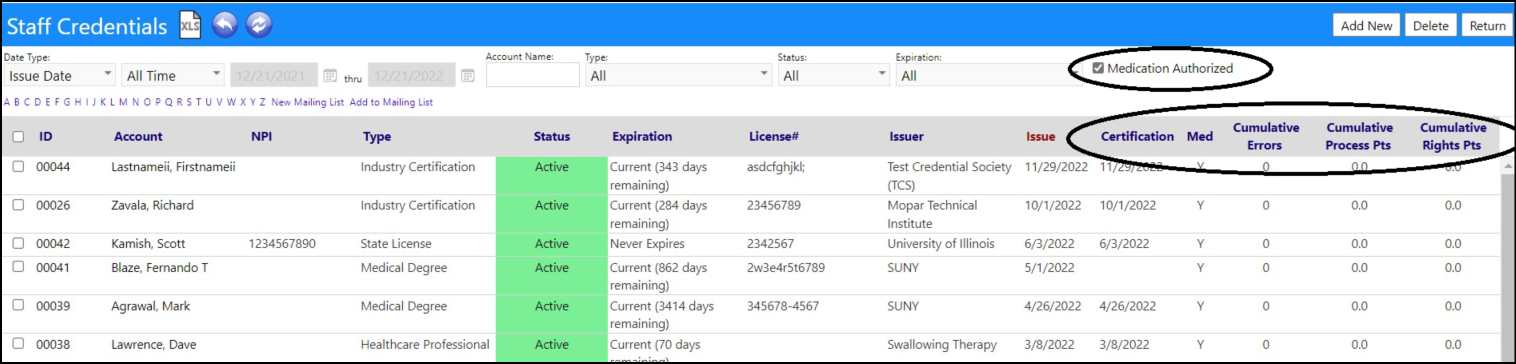
*These columns refect the points obtained in the past 3 months (or whatever setting was made in configuration) or since the last certification, whichever is more recent.
Enhancement to Tasks - Alternative Filtering Available
As the lists of possible tasks grows, not only are there large quantities of tasks, but users can see tasks for other purposes or that they are not required to see (e.g. vehicle people can also see community event tasks). To account for this, users need to use the association filter to get to the tasks they care about. As an alternative...
We have:
- added a new association/entity level security rights
- updated the account role configuration functionality
- updated users to see all they currently see
- updated the task list page to respect the new security rights
On the account role entity right page, there is a new column for task privileges now, which admins can only enable for entities that support tasks.
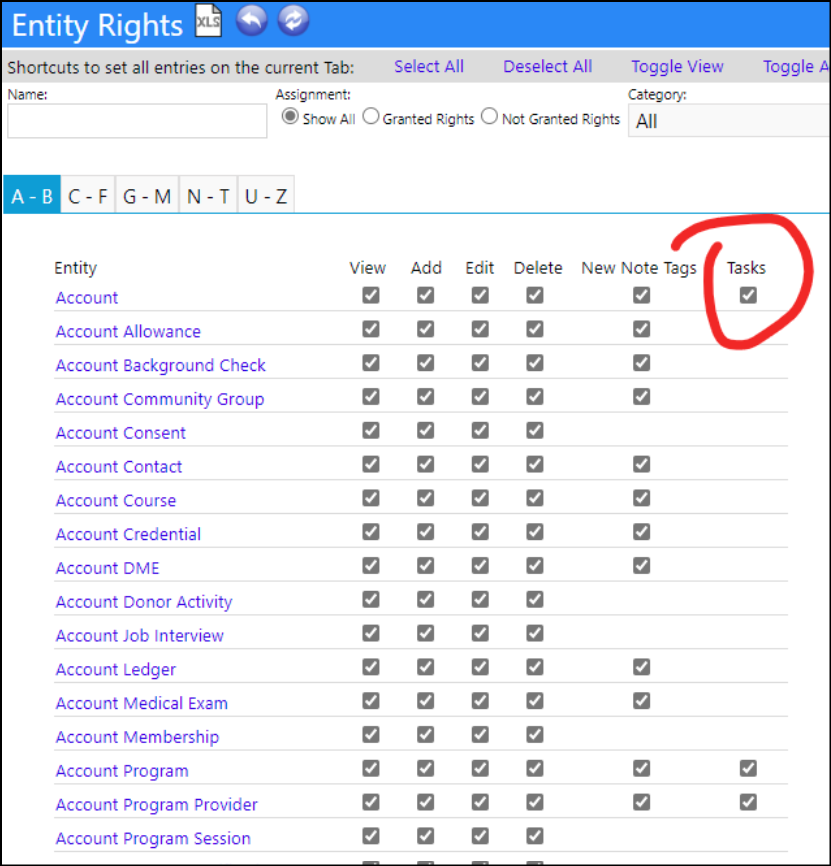
This will automatically be enabled for anyone who already had the task list privilege.
There are now 3 new filters on the entity rights screen.

(The Category filter though lists 6 categories which group our entities into logical groups. When users access the dropdown list and hover over a category's name, it'll show a little description of what's included in the category.)
The Association filter on the task list has been moved up to the top to make the filter move visible, and made into a drop down list to make it easier to use.