Account Status Wizard Configuration
System -> Configuration -> Reference Libraries -> System Settings -> Account Status Wizard Configuration
This new page allows users to change which options show on the Account Status Change Wizard for multiple configurations.
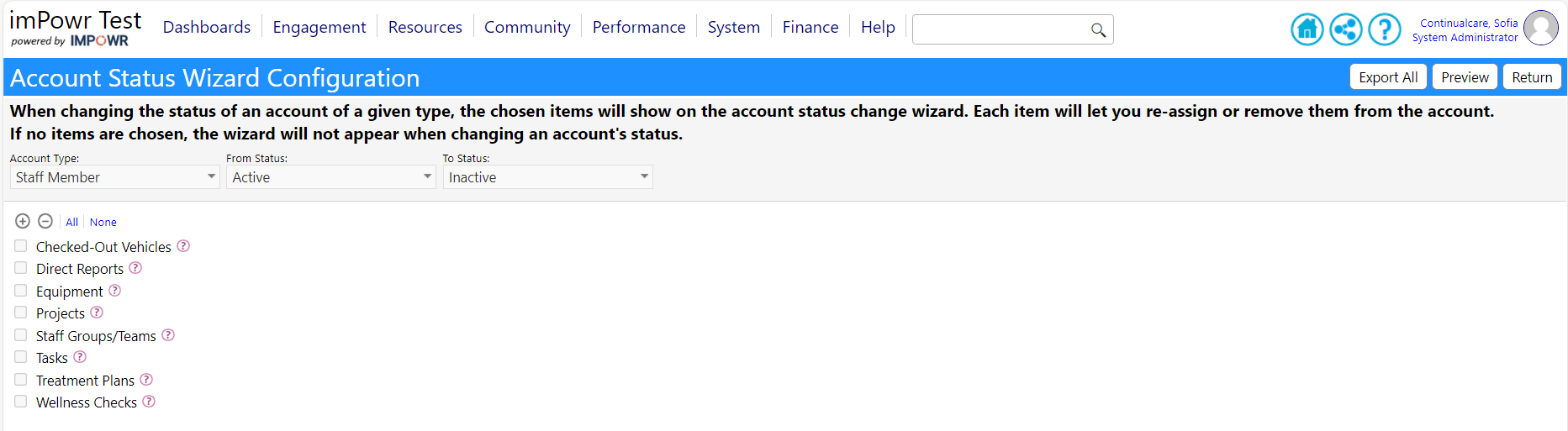
Auto Disable Log-In
Configuration -> Reference Libraries -> Login Settings.
- Log-In can now be disabled for users who have been inactive for X amount of days (Defaults to 90).
- Only an Admin can re-eanble their account.
- Global Admins can not be locked out.
An account can be disabled for five reasons:
- Admin manually disables an account
- Inactivity
- Three failed log-in attempts
- Account is not active
- Account has been terminated
How to Re-Enable Accounts
Admin accounts are able to re-enable locked-out accounts.
- Go to the locked out staff's page
- Click on the "Locked Out" Icon
- Re-Enable the account

Bed Checks
Unique Program Actions
Under "Edit Program", users can now add or edit the actions that are performed during bed checks.
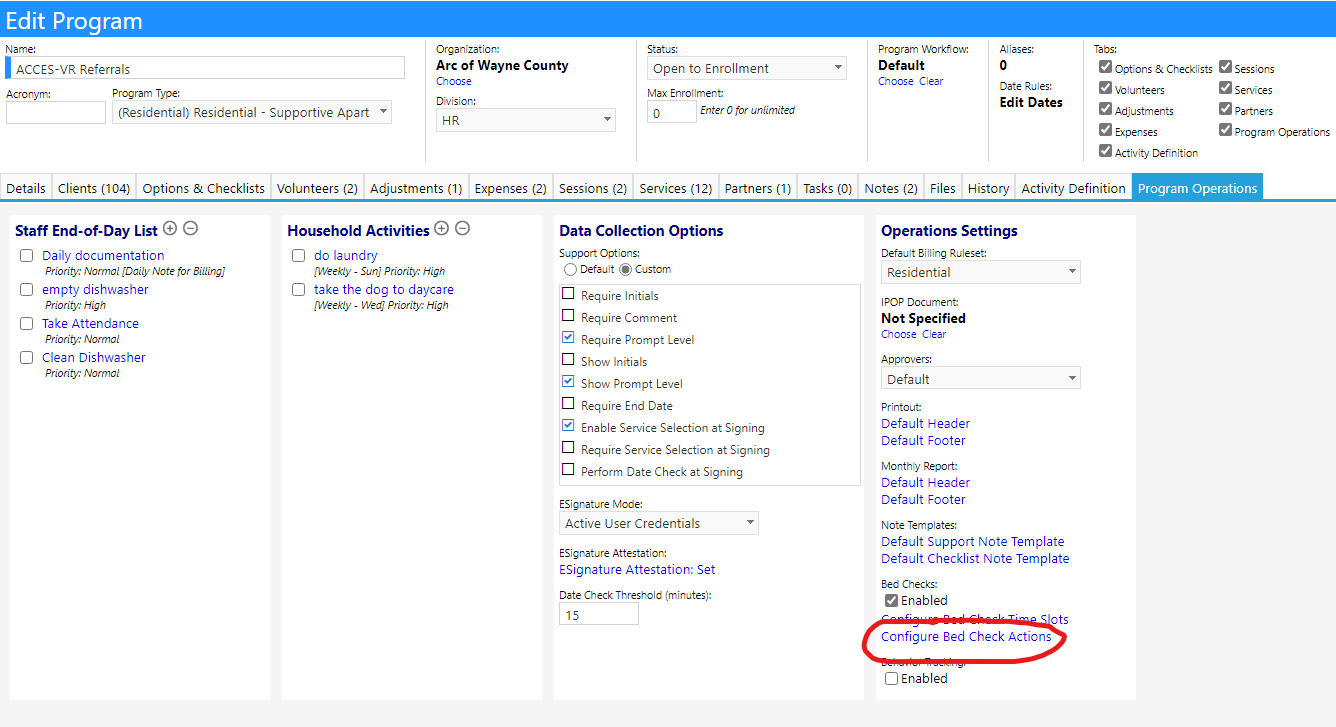
Bed Check Training Screen
Staff Action - Work Queue -> Bed Check Icon
The user is able to assign actions to the patients on this screen.
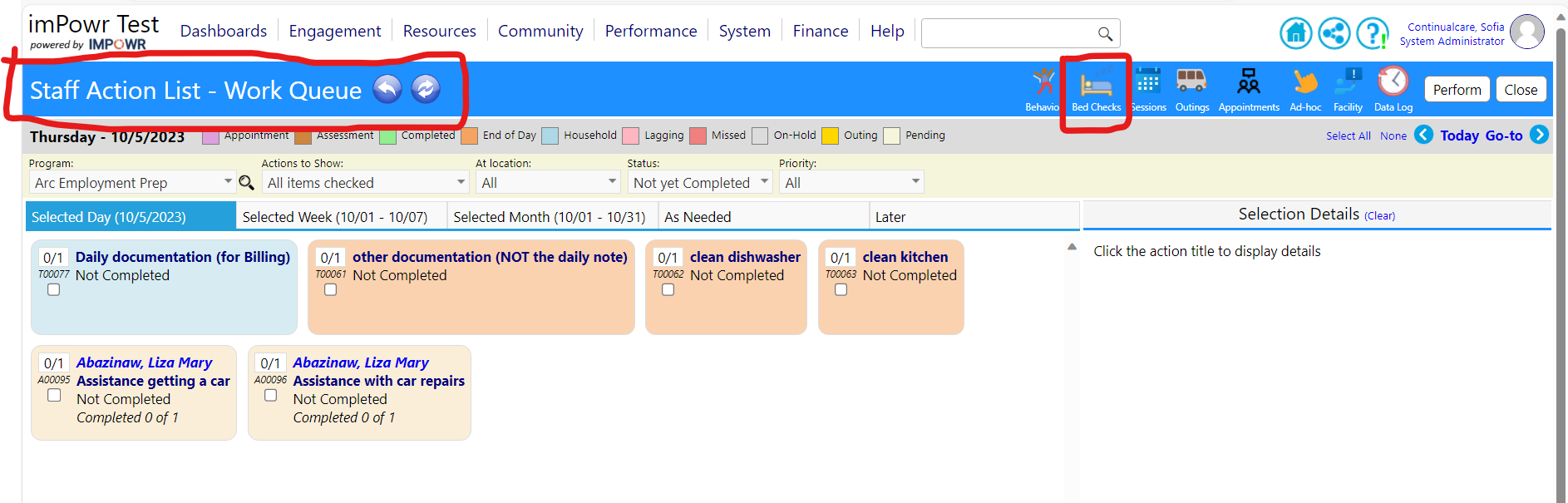
Users are able to leave comments about the bed check by pressing the "i" icon.
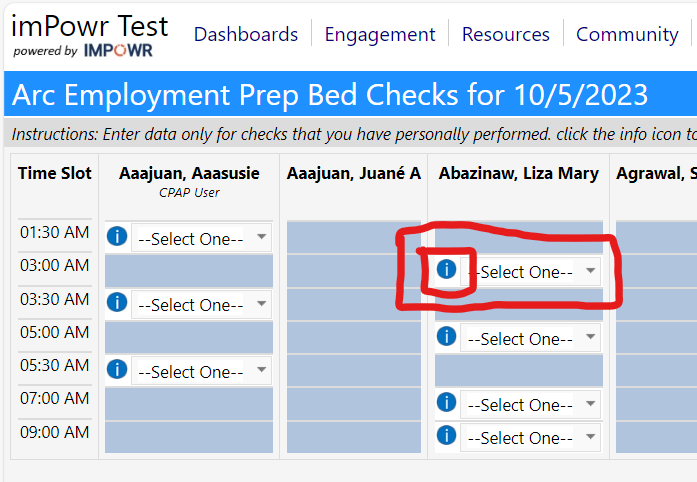
Behavior Support Plans
New Plan Type
A new Behavior Support plan type has been created. It is currently available on the Required Plan Summary Page, Individual Plan List page, the Forms Library, and the Individual Plan Calendar. Like the other plan types, the Behavior Support plan type is configured in the Configuration Reference Libraries.
Client and Famiy Portal
My Monthly Reports is a new widget added to the Client and Family Portal that displays all staff action monthly reports that belong to that individual.
You can enable this widget by going to the Client Portal settings and selecting it under "Portal Panels".
Course Session Summary
Non-enrolled students can now be included in the course session summary export.
To turn on this option, go to Course Session Summaries and select the heck-box under "Options".
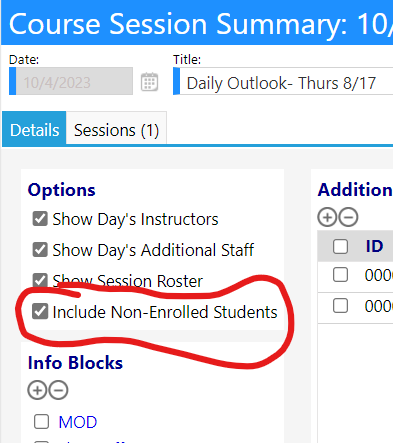
Dashboard Widget Customization
Plan trackers were added to the MyDashboard Settings.
Use the dropdowns to set what kinds of plans are visible on your dashboard.
Program Insights
Filter by Director
The Director Filter shows all programs belonging to that specfic director.
Program Session
Comment Box
To turn on this setting go to:
Configuration -> Options -> General Perferences -> Program Session Check-In Sheet Comment
Comments will now show in Program Sessions on the check-in sheet mode.
You can edit the comment by pressing this icon.
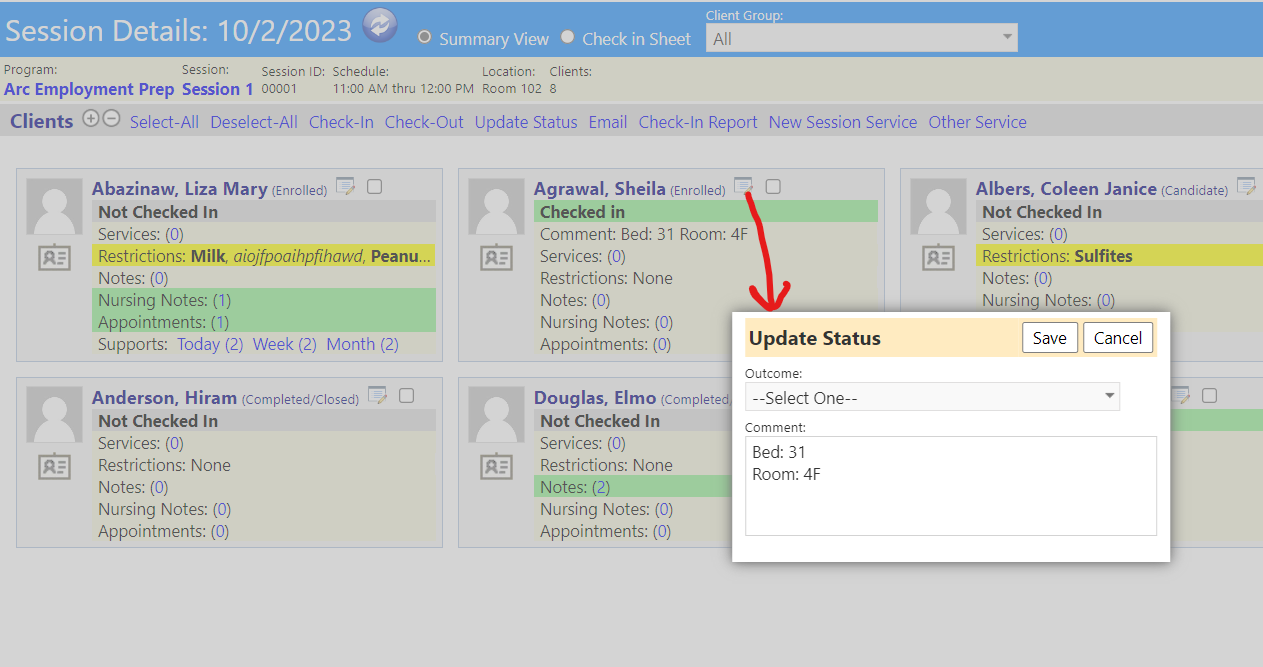
RAS Workflow Mangement
Appointments
Scheduled appointments can be marked as complete in the Program Engagements section.
Workload Balance
- Workload Balance page now displays the workload for nursing staff.
- Data can be viewed in a tabular graph or a bar chart
Export and Print
The chart can now be exported as an image or as an excel file with the data only.
The page can now be printed via a "Print" button in the upper right.
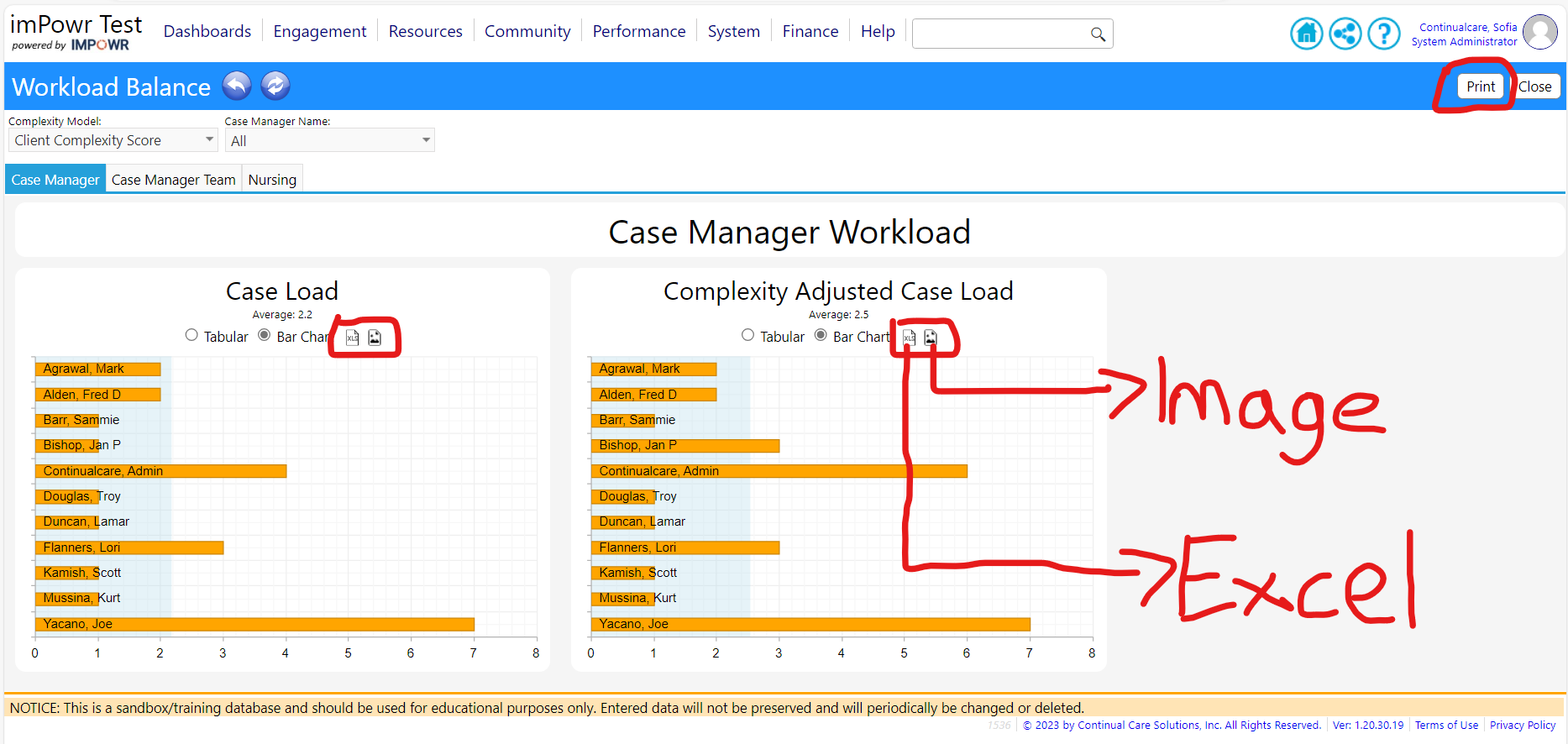
Complexity Model Filter
Filter workload using:
- Client Complexity Score
- Client's ISPM Score
Case Manager Name Filter
Filter workload using:
- Name of the Staff