Accounts
Displaying Staff Managers
The ability to hide of display Managers from displaying on the Staff Member's Account Profile is now configurable in the Configuration Options.
Anonymous Sessions
Anonymous Sessions are a new feature that allow clients to create session reports for sessions with people who do not have accounts.
Part 1 - New Client Mode
"Anonymous", a new client mode, was added to the application.
Click the "Client Mode" drop-down to choose the anonymous feature that allows you to add clients to the session, without needing an account for them.
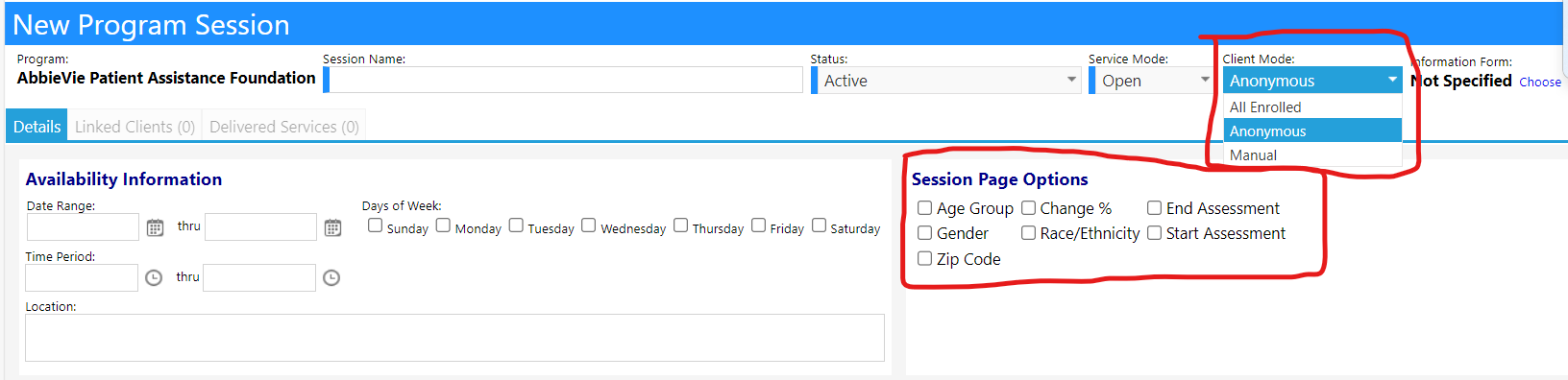
Part 2 - Adding Clients to Sessions
Step 1: Configure the Age of Participants and Session Topics
Configuration -> Programs & Program Workflows -> Age Ranges (for Program Sessions) AND Program Session Topics
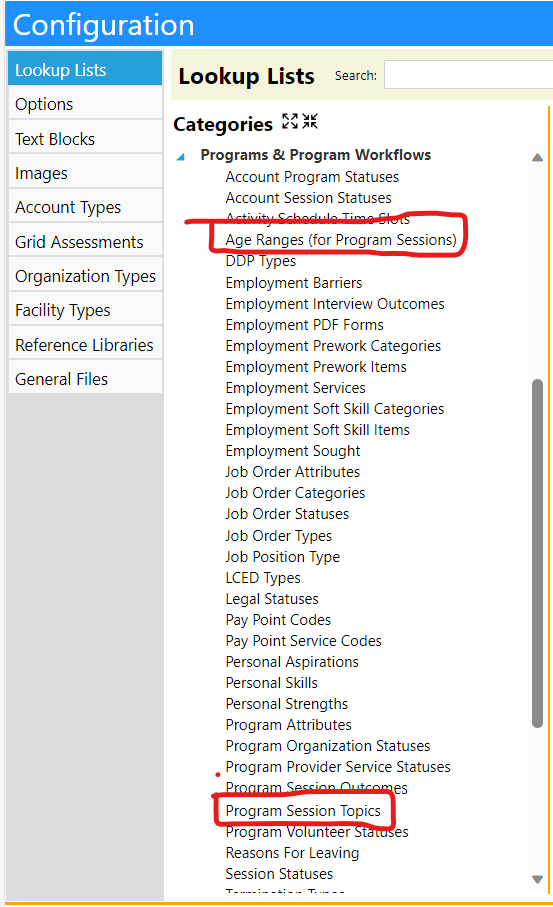
Step 2
Program Sessions -> Session Details -> Clients + -.
This is where you add the number of clients that will be in the session as a table, with the necessary information as extra cells.

Part 3 - Session Reports
Program Sessions -> Session Details -> Session Report.
^ It can be seen in the above screenshot.
This feature generates the anonymous session result reports.
The result reports track the change in partipants before and after the session.
DDP Assessment Scores
The list of DDP assessments are no longer user-configurable, and are now locked to a list of 11 identical fields for all users. ISPM scores have now been added to the list of DDP assessment scores.
(ISPM Scores are derived from the Adaptive, Health and Maladaptive Factors (which are derived from the Index Scores)).
[The ISPM (Individual Service Planning Model Number) score is a measure of the level of support needed for that individual. Direct support can be low, medium or high depending on the behavioral support need.]
Staff Action Plans
Audits
The existing staff action plan view audit gets triggered when visiting the StaffActionPlan page and clicking on the Staff Action Plan ID. Additional Staff Action Plan audits occur when performing an action in the Staff Action Plan - Data Log screen.
Case Audits
Audit screen -> "Edit" -> "Choose" under Program.
Case Audits -> Clicking on a specific audit.
Users can now link programs to case audits.
Work Queue Alerts
- Default Value and Individual Staff Action Plan alert thresholds can be set up in Configuration.
- The system automatically sets the work queue alert to the default value if no alert set is selected on the Staff Action Plan.
- Can be set up in the Configuration Reference Libraries, under Staff Action Alert Thresholds.
- The alert will send a message to all users in the system when the outstanding Staff Action Plan activities on the work queue have not been completed.
For example, if the alert is set to 20 days lagging and 24 days missing, if you are 20 days into the month and an activity was not yet completed, the activity will colors, and if it is still not done at 24 days, it will change colors again and be missing.
Facility Inspections
- Reviewer and Reviewed were added to the Facility Inspections page and can be added by editing the page.
- "Reviewed" is a new facility inspection status.
- The user can see the reviewer on the facility inspection list.
- Each item on the facility inspection checklist has a spot for a comment.
Fire Drill Settings
Facility -> Fire Drills
- "Reviewer" and "Reviewed On" were added to the Fire Drill section to add who did the review on what date.
- Drop-down for day, evening, and night shift added
- Account type was added to Partipant Table
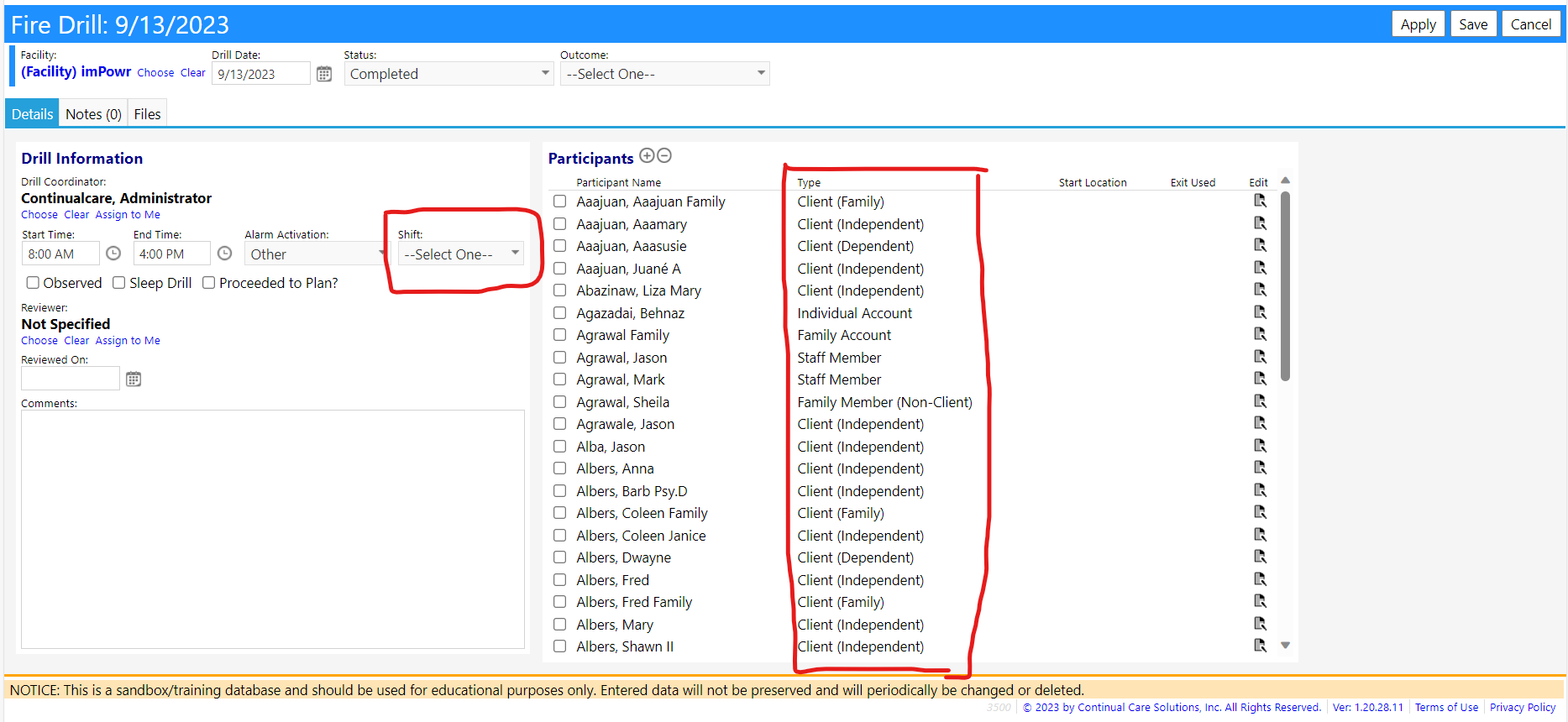
Programs
Program PayPoint Setting Changes
- "Program Options & Checklists" tab under Programs
- Pay point codes and service codes can be set to be specific to this program.
- When adding a pay point to someone in that program
- Option to see only program-specific codes or service codes (if you set them up).
- The corresponding dropdown list will be filtered to a program-specific list of codes when you add a new service.
Program Vacancies Information
Program Vacancies is now Program Information in the menu and search bar.
Copy Client Capacity
Copy Client Capacity button was added to the "Program Information" page to allow the user to copy the capacity from the last month, into the present month.

New Pages
- Vacancies (existing)
- All the program vacancies information is shown here.
- Hours (new)
- Contains staff hours tracker.
- Finances (new)
- Database table that holds all financial information.
New Fields and Filters
- Maximum Enrollment was added as a text field to report on the total number of attendees.
- A Program Group filter was added to all three new pages.
Summary by Position Section
The Summary by Position section on the Program Vacancies page shows specific data relating to the position of the program.
Program Insights
New Tabs
Program Data, Program Events, and Program Insights were added as tabs to the Program Insights page.