Before you can perform a Time Study test, you must go into the Configuration Reference Libraries for Work Types and make work types specific to a certain contract. When adding Time Study work types to a contract, you can only add work types that aren't specific to any contract, or are specific to the specific contract you are interested in:
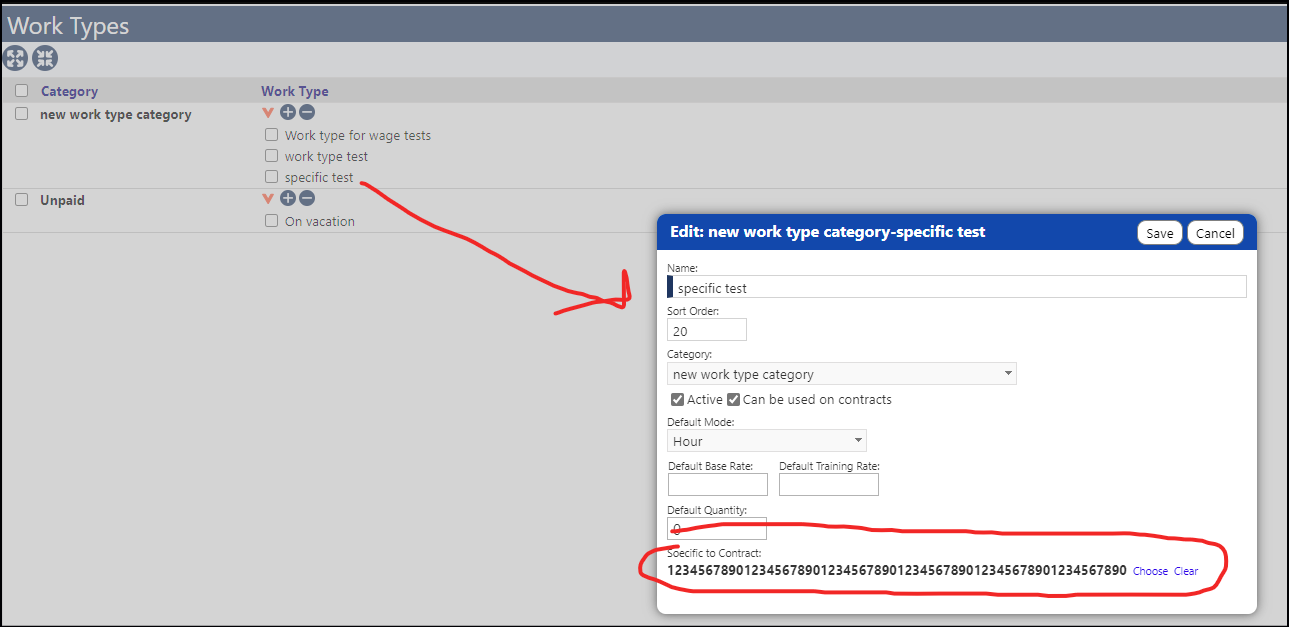
When making a time study for a contract-specific work type, the name of the contract will show on the time study:
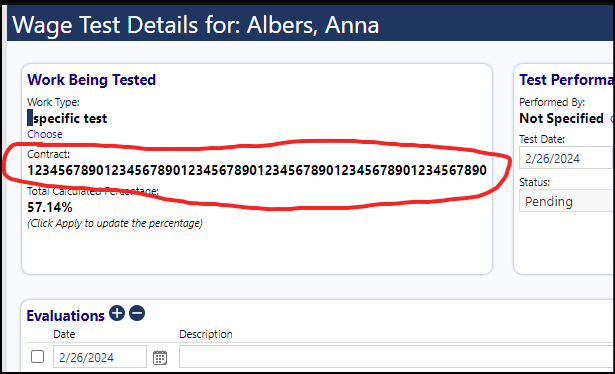
When choosing the work type, you can select it from the drop-down list or choose it based on the contract, if it is contract specific work.
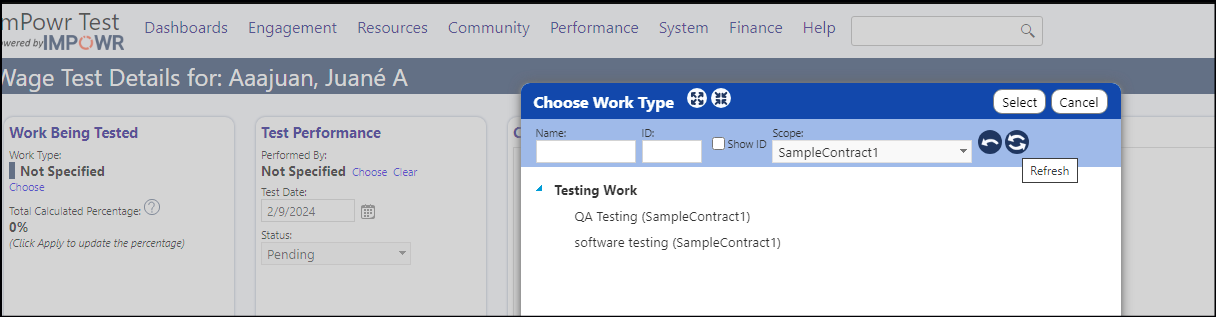
On the time study test edit screen, there are ways to better fit the data model you're going for. The baseline, effort, and rework boxes can now be filled in in the evaluations section, so one time study can have multiple smaller tests within it. The percentage value of the entire time study test is the average of the percentage of each smaller test.
Example:
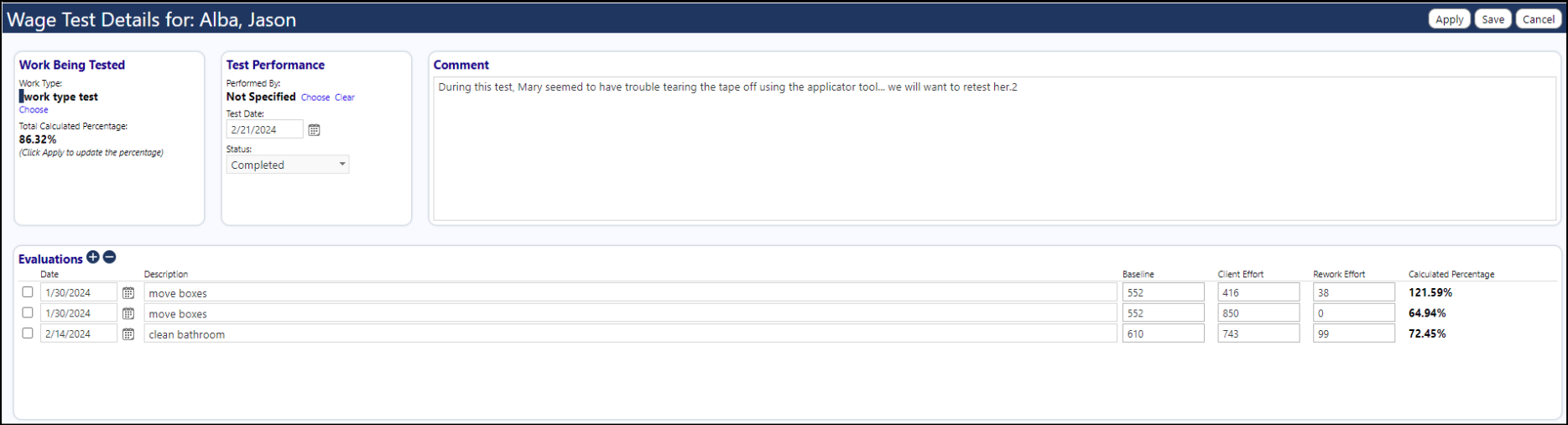
The percentage is calculated as: percentage = baseline / (client effort + rework effort).
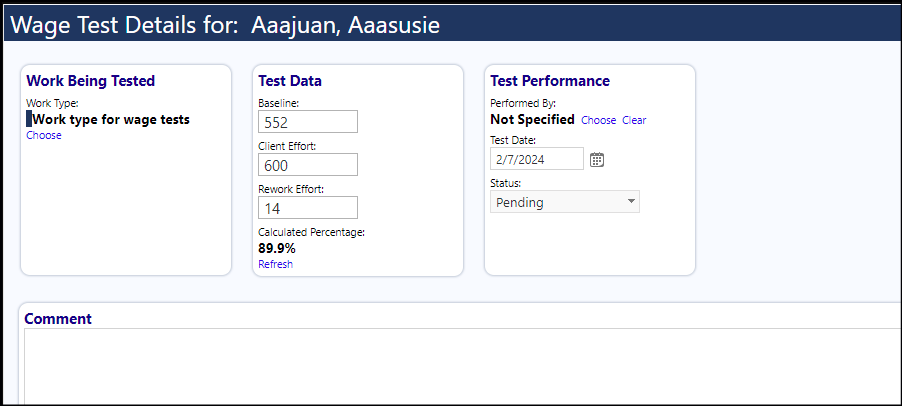
If the default Time Study Test Baseline field is set when you select the work type on a time study, it will auto-fill the baseline textbox.
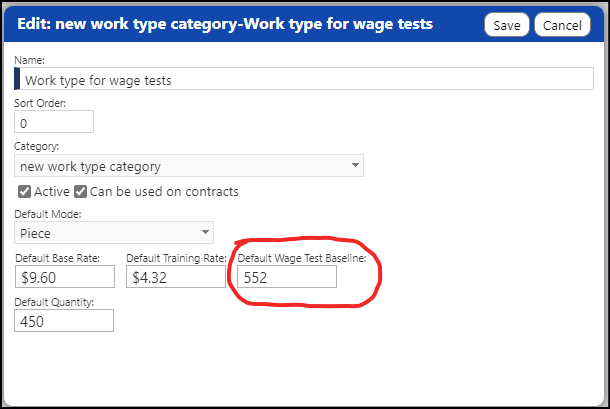
There is also an option to calculate the client effort value using data from the work log. This first prompts you for a date range and a value for how much work was performed:
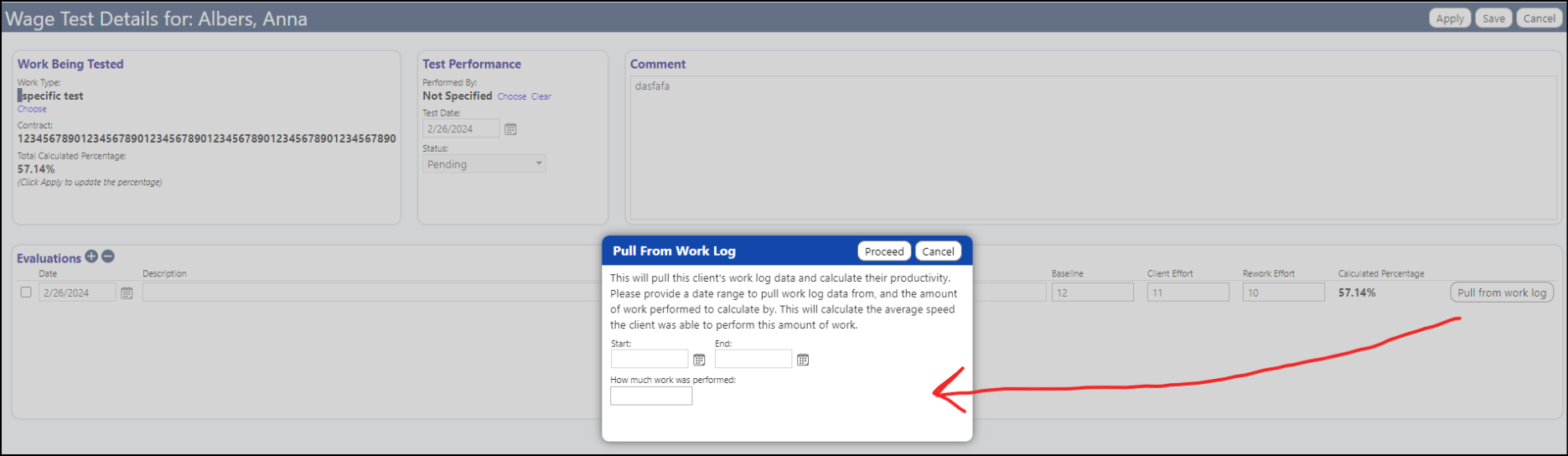
When you click 'proceed', it'll pull in all of this client's work log data tied to this work type within the date range you set. Using that data, it'll calculate how many seconds it took the client to perform the amount of work, on average, in the other textbox you set.
When you click 'Proceed', it gives you some of the values used in the calculation and more of an explanation. The values it shows are just to assure that it's finding the correct data. This will also fill in the client effort textbox on the row you picked, and it'll change the description of that row to show what you typed into the popup:
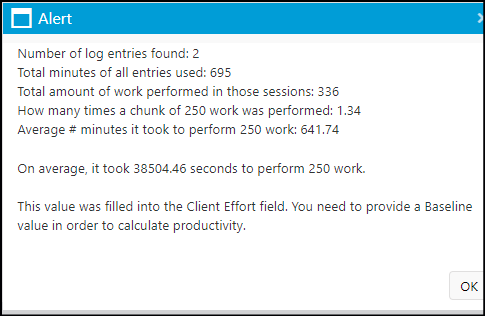
When you are done with your tests, the results are captured in the Client Time Study page. There are filters on that page to help you quickly identify your desired tests.
