This article will describe how you can import survey results from other
systems.
Overview
Some users may choose to use third party survey tools like “Survey Monkey”. If
you collect data in that way you can import into imPowr but must first perform
a few steps:
- Get data in an Excel file format
- Go to Submitted Surveys in the Account Documentation section of the Engagement menu.
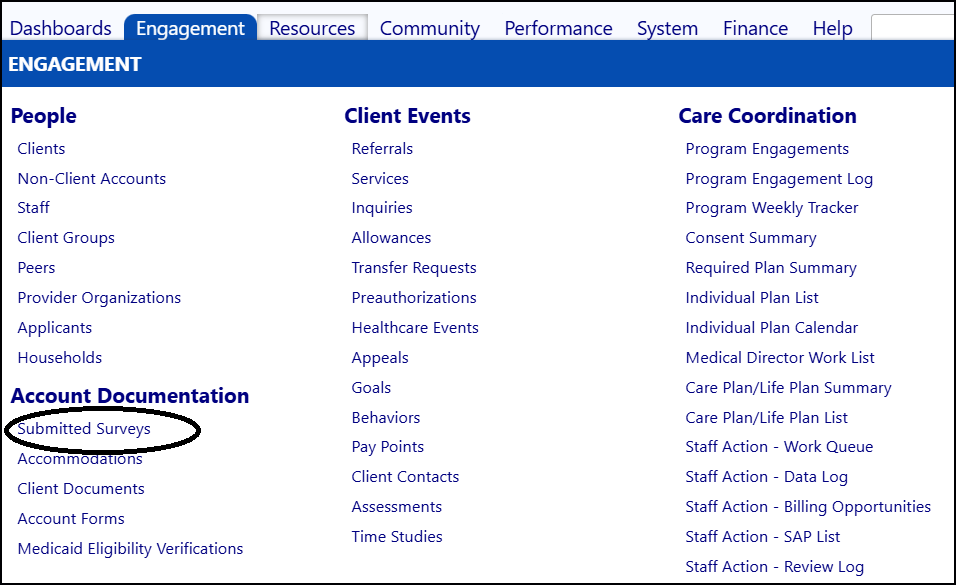
- Click Import.

-
Follow the four-step process:
- Prepare the file (as described below)
- Choose the survey definition
- Upload the file
- Process it into the database
Preparing the file
Column Names
The column names in the file must follow a certain naming convention to assure
that the data maps correctly. There are three reserved names:
- ORGANIZATION
1. Name one column “Organization”. The text in here will be compared to the organization list within imPowr and if found, the organization will be logged. Be careful to make sure that names match EXACTLY otherwise the organization will be logged as “Unknown”
- SUBMITTEDBY
1. Name one column “SubmittedBy”. This is the name that will be logged as the submitter. It can be blank, can be an email address, can be the word “anonymous” or an actual name.
- SUBMITTEDDATE
1. Name one column “SubmittedDate”. This is the date that will be logged as the submission date. It must be filled in and a valid date.
##### Row Identifier
The file should have a column named “ID”.
There should be no blank lines. The exact value is not important, but it
cannot be blank. If a blank line is encountered, the system will assume the
file to be completed and will stop processing data.
##### Data Column Names
Columns that contain the submitted results for the questions can have any
name. However, they must be mapped to the corresponding survey question.
To do that...
- Insert a second row in the table right below the header line. The second row should be set to type “Numeric”.
- In the ID column, enter a 0.
- In the data columns, enter a numeric value that corresponds to the Question ID of the survey. You can find the question ID by going to the survey setup and selecting the “Question ID checkbox”. The question IDs will appear along side the questions. An example is shown below.
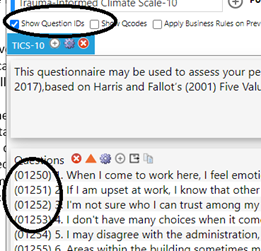
##### Question Names
There have been reports of import issues related to data column names that
include html characters such as “%”, single quotes; “<” and “>” brackets and a
few other reserved html characters. To avoid that it is recommended that you
rename the data columns to something simple. The names are not used for
anything anyway – so changing the names will not impact the data import
itself.
##### Other Columns
Columns with non-reserved names and no question mapping number will be
ignored.
##### Duplicate Names
We advise against having more than one column with the same name. In most
cases the import will still run, but you may not get the results you expected.
##### Missing Names
All columns must have names. Lack of a name may cause an error. Having
multiple columns with the same reserved word may result in unexpected
behavior.
Example
An example of a prepared file is shown below.
Notice...
- The entry of numbers in row 2 has the numeric question ID #s (e.g. 1252) from the survey questions. We highlighted the row to make it more visible. Colors don’t matter.
- The column names (columns G, H, I, J) were renamed to a simple matching name such as “Q12452”
- The ID column starts with a “0” in the first row after the header. If this was blank, the import would stop.
- The included reserved words in columns C, D, and F.
- The submitted is “anonymous”

Other Considerations
When creating the survey in imPowr, you will create the questions and the
answer types.
- It will be important to make sure you match up the right question ID with the right data column in your import file.
- It will be important to match up the response types in the file with the response types in the form setup.
For example, in the example above where entries are “Agree, Disagree, etc. the
question should be set up for those responses. If the form is set up to expect
a number or a date, the data will not import as expected.
Recommended Practice
We recommend that you “test run” any imports with small 2 or 3 record data
files. That way if you run into an issue, you can easily delete any imported
records and try again. If you load thousands and then realize that you’ve mis-
mapped a question, it is a lot harder to delete everything and re-do it.