This article will tell you how to establish management roles within an organization.
The listing of Management Roles within an Organization are found in both Configuration and in the Organization.
Organization Account Role Lookup List Setup:
- Access the **Organization Account Roles **Lookup List by going to the Configuration screen in the Setting & Security section of the System menu item
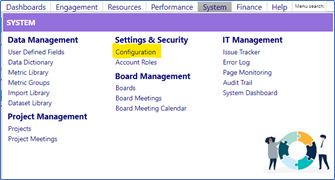
- Click on Lookup Lists
- Locate the **Organization Account Roles **list in the Other Category
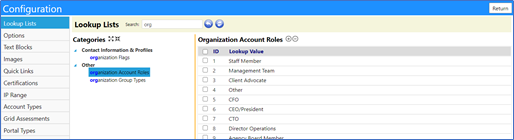
- Add new Organization Account Roles by clicking on the ‘+’ and entering a New Value (the name of the role)
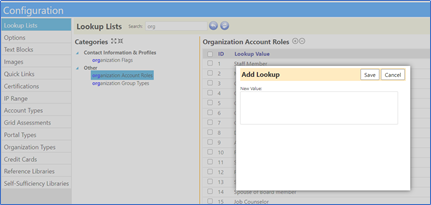
- Click on Save when completed
- Delete Organization Account Roles by clicking on the box to the left of their ID and clicking on the ‘-‘.
- Confirm the removal of the role
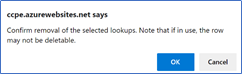
Organizational Account Roles within the Organization:
Access an Organization…
- Click on Organizations within the Organizations section of the Resources menu item
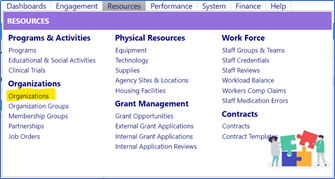
- Select an Organization by clicking on the Organization ID
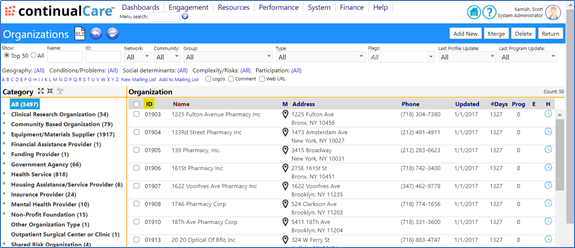
- Click on the Business Contacts tab to view the contacts and their roles
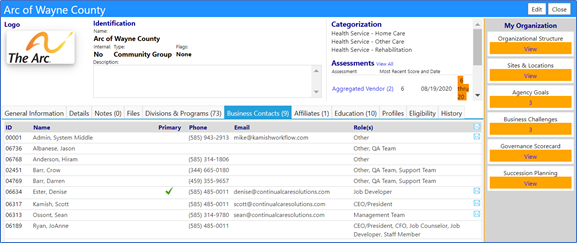
To add or change a role…
- Click Edit
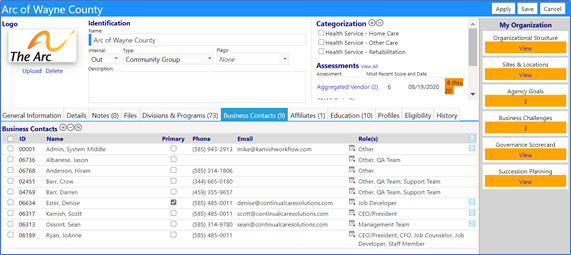
- Add/Delete a Contact by clicking on the ‘+’ or ‘-‘ sign, respectively
- Click on the **Select Roles **icon

- Update Organizational Role(s) by selecting or deselecting the role and clicking on Save
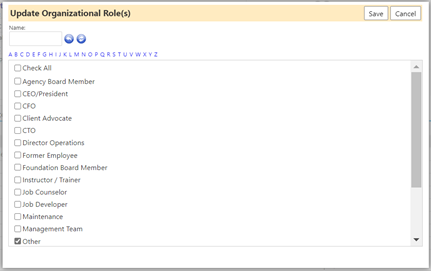
- Click Save to save your changes to the Organization
NOTE: within the imPowr system no Organizational contacts are restricted from signing a contract or contract document. It’s not up to Continual Care to decide who at the Organization has the authority to sign a contract or not. The Organization controls this by identifying who they want to have an account and who they want to have portal access. Anyone that has access to the partner portal can sign a contract document. If an Organization asks one agency to give a person access to the Organizations' account, then the Organization will do it. Continual Care won't judge whether that person has a role of board member, janitor, or CFO.
It is up to the Organization to decide who it wants to be able to sign their contract documents on their behalf.
For example, If Organization ABC tells Organization DEF that it wants Scott Kamish to be able to sign Organization ABCs contracts - then Organization DEF will create an account for Scott Kamish and will affiliate it with Organization ABC. From then on, Scott Kamish can sign those Organization ABC documents. If Organization ABC does not want Scott to be able to sign - then they should not provide his name. Similarly, if Organization ABC terminates Scott – they should notify Organization DEF to turn off his account otherwise he can still sign contracts on behalf of Organization ABC. Of course, worst case - he does that - no one really cares. Organization ABC calls Organization DEF and says Scott is no longer there, so Organization DEF deletes the signature.
Organization ABC in the example, above, should only give trusted people access to the portal since they can see contracts and eventually lots of other things too. Trusted people will understand what they should or should not be signing. Just like a when an Organization does not have to tell a staff member not to order a new car and sign for it on behalf of the company. That staff member would never do it. The same thing holds here. And if the Organization didn't trust that staff person to know that - they should not be giving them access to the portal (or bank account or whatever else).