This article will walk through the steps to entering and maintain Vaccination records.
Please note: vaccines can also be entered directly into the account profile.
Access Vaccines from the Wellness & Visitors section of the Dashboard menu.
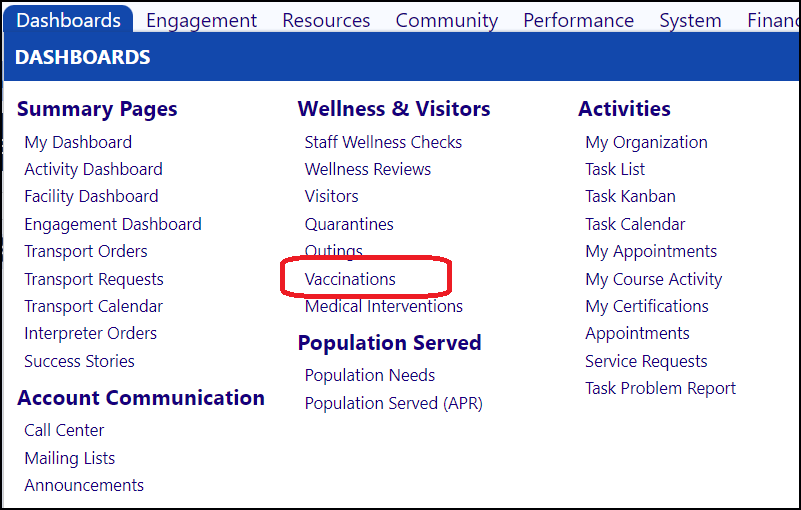
Click Add.
Search for the account. Once it is found, choose that account and click the Select button.

Chose the Vaccination Type from the drop down.
If the vaccination is a COVID vaccine, choose the Manufacturer. For non-COVID vaccines, choose Other.
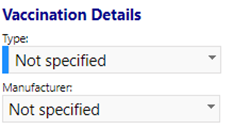
Enter the Dosing.
Under the Dosing, enter the date of the Vaccine date. The system will allow up to 3 doses. If the staff person declined doses 2 and/or 3, place a check mark in the respective box to the right of the dosing.
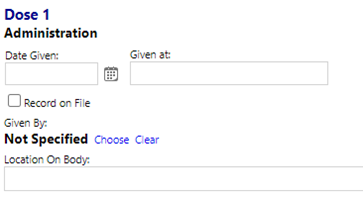
Click Apply to save your work and stay on the page, or click Save to save your work and back out of the screen.
Update existing records to Enter a second or third dose of COVID Vaccine:
Using the filters, enter the staff member’s last name (use the % wildcard if needed) and click refresh to locate the individual.
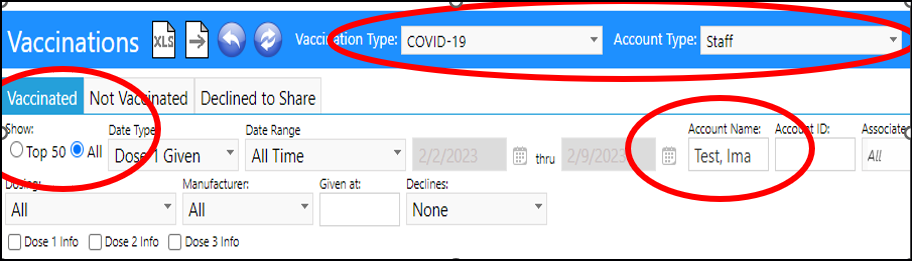
Click the refresh button (double arrows) to refresh the data.
Click on the Staff’s ID number to open to the vaccine record
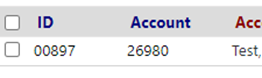
Update the date in Dose 2 or 3 respectfully and click Apply.
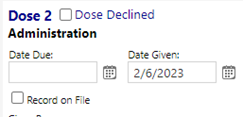
Optionally attach records.
In some instances (i.e. COVID-19), the agency retains a copy of the vaccination record. On the Files tab, the record can be uploaded and saved to the Vaccination record.
Click Save.
Enter Declined Vaccines.
If the staff person declined the initial COVID vaccine or Boosters, in the Not Vaccinated tab, locate the staff member.
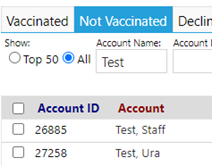
Choose the appropriate reason for Not Vaccinated from the drop down list.
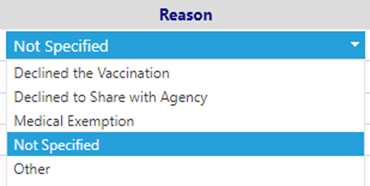
Click Save.