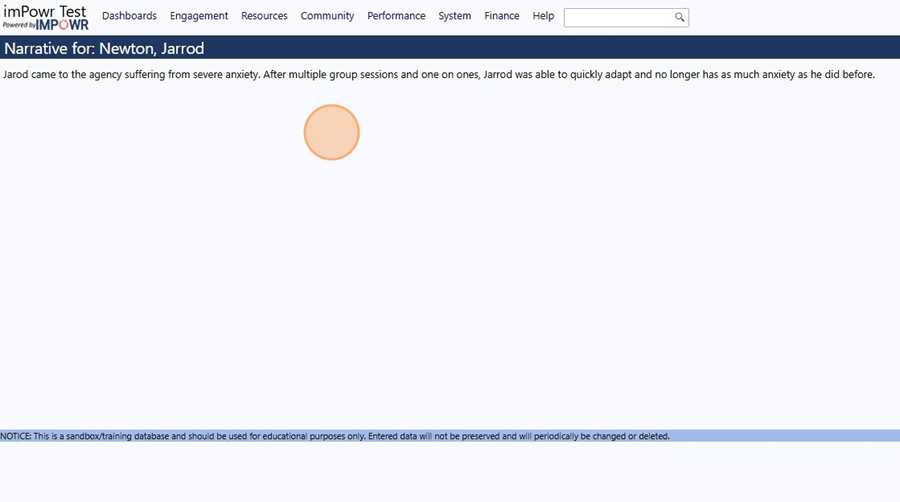How To Document A Client's Success Story
- Open IMPOWR
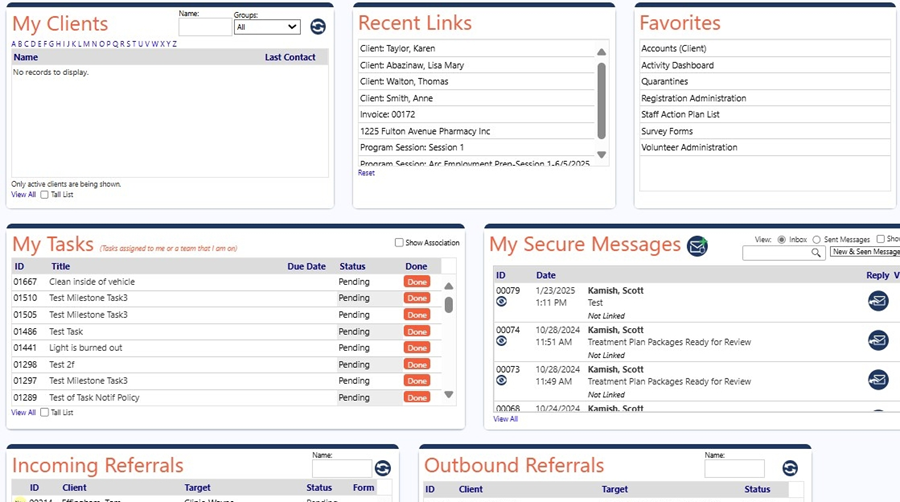
- View the Success Stories, if desired. Click "Dashboards"
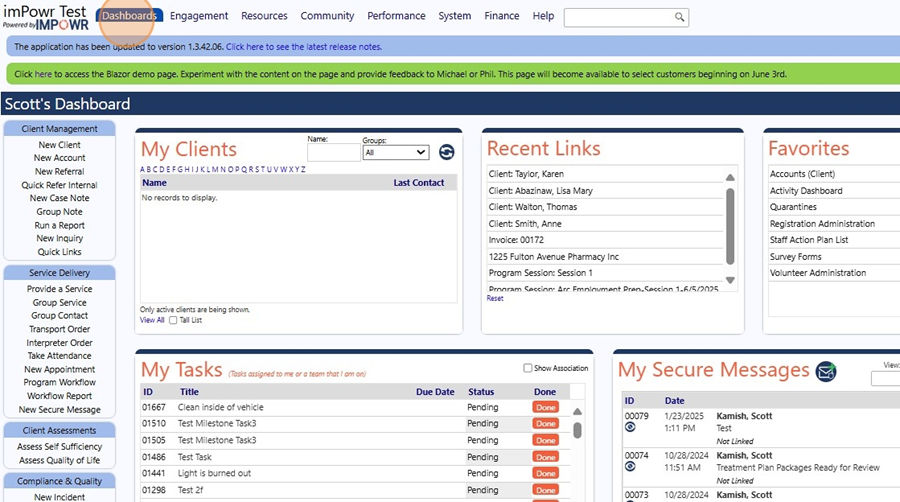
- Click "Success Stories"
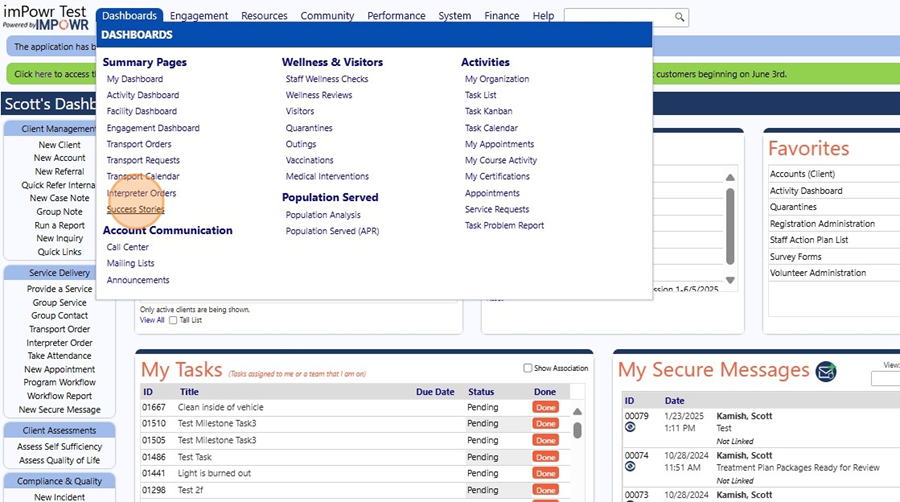
- The Success Stories page is displayed.
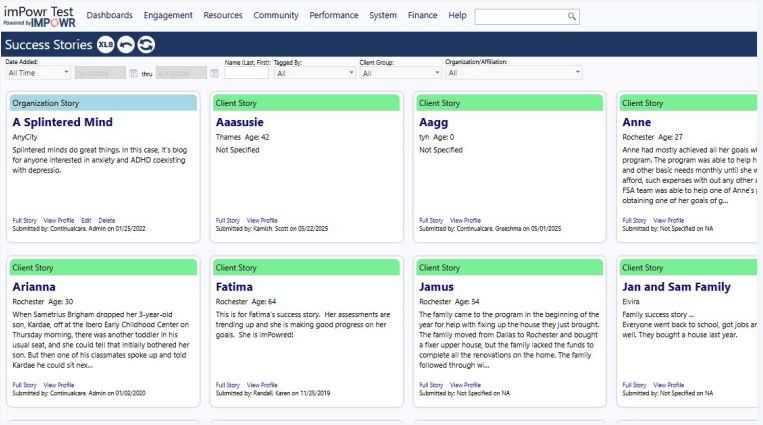
- To Exit. Click this button.
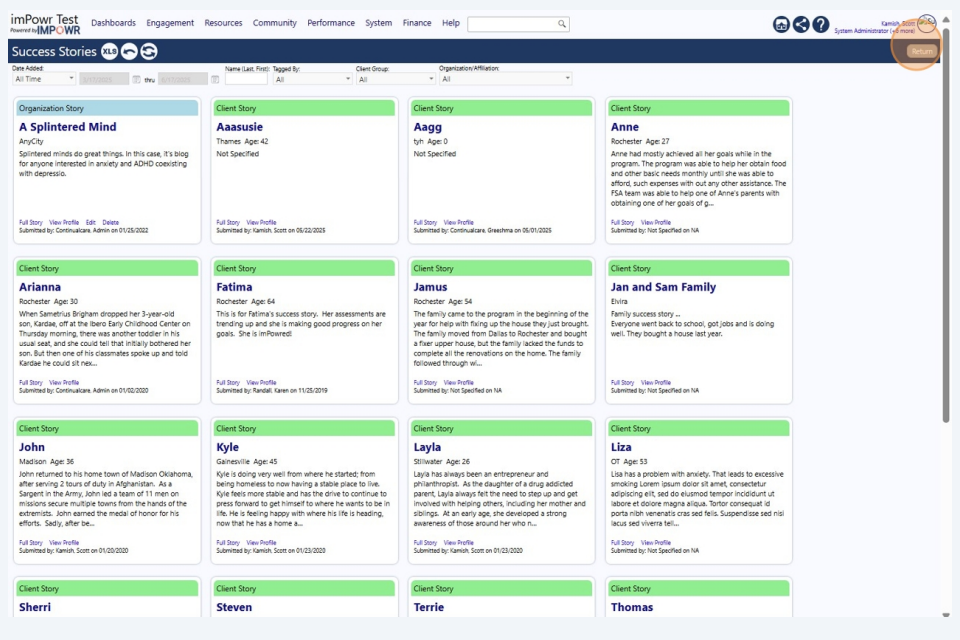
- Add a Success Story to your client. First, locate your client. Click "Engagement"
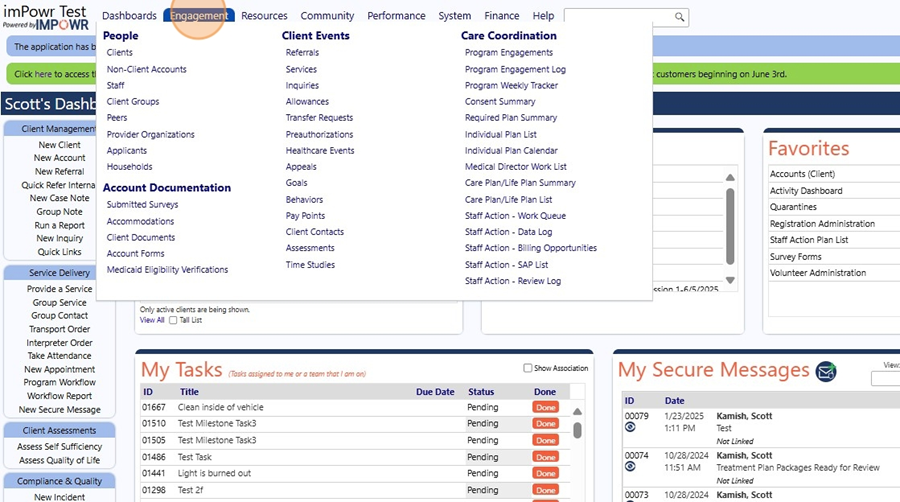
- Click "Clients"
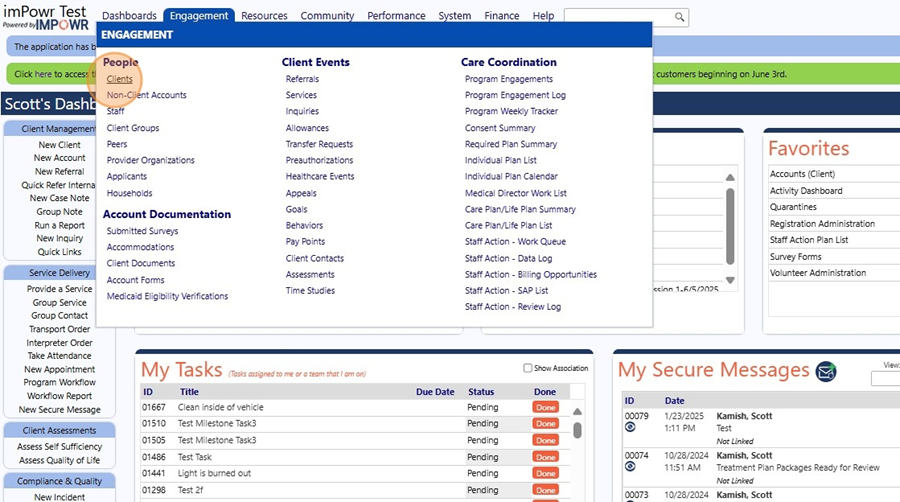
- Click "N"
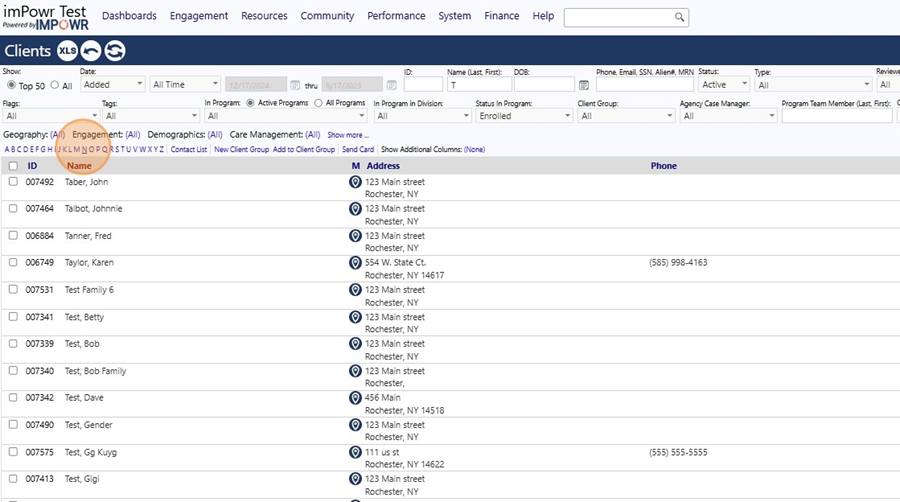
- Click on the client ID (example: "006289")
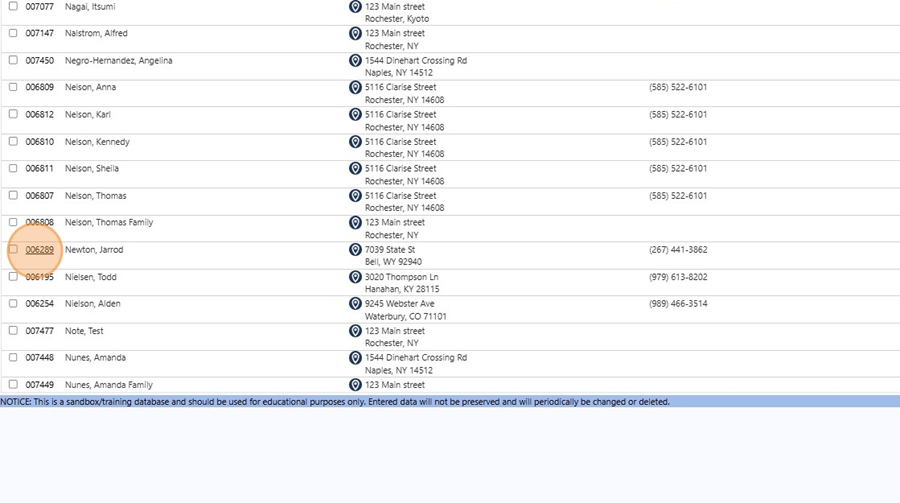
- Go into Edit mode. Click this button.
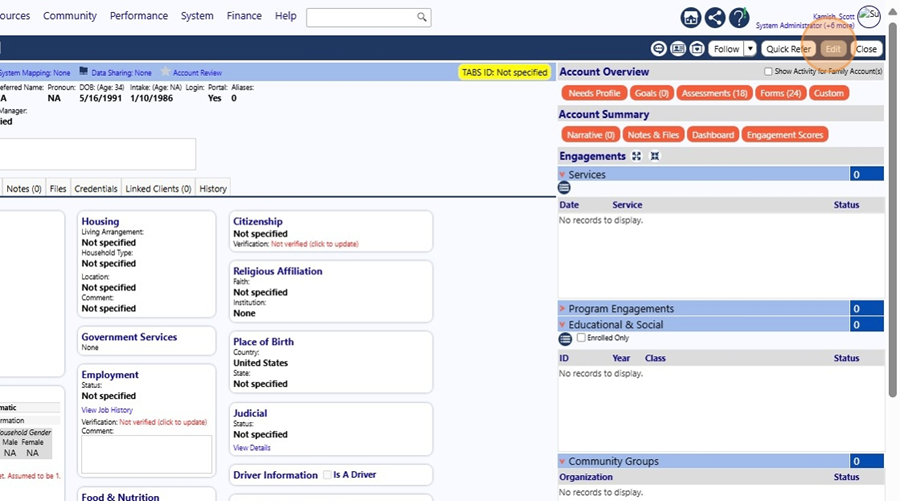
- Access Narratives by clicking this button.
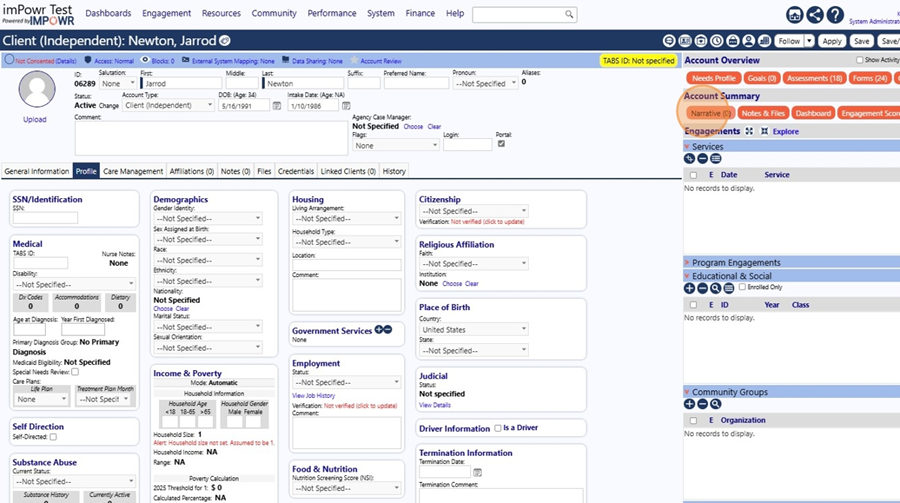
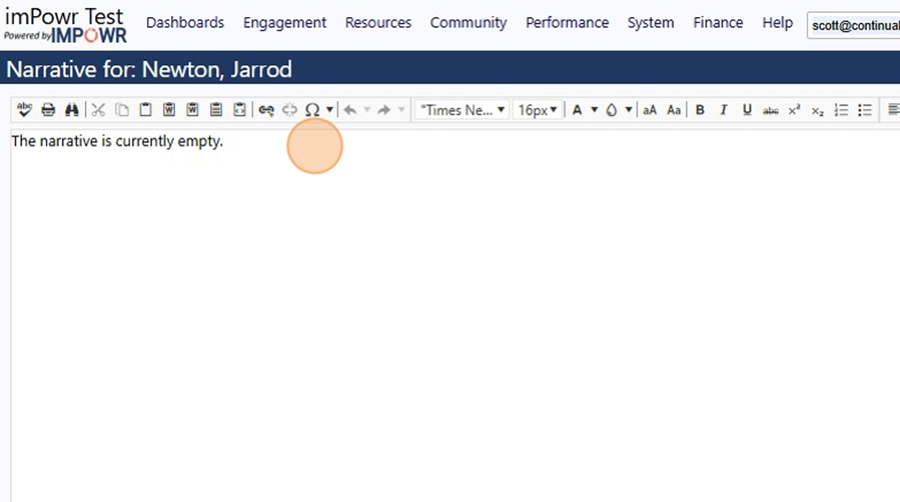
-
Enter the text you would like displayed in the Success Story. Type "Jarod came to the agency suffering from severe anxiety. After multiple group sessions and one on ones, Jarrod was able to quickly adapt and no longer has as much anxiety as he did before."
-
Save the text by clicking this button.
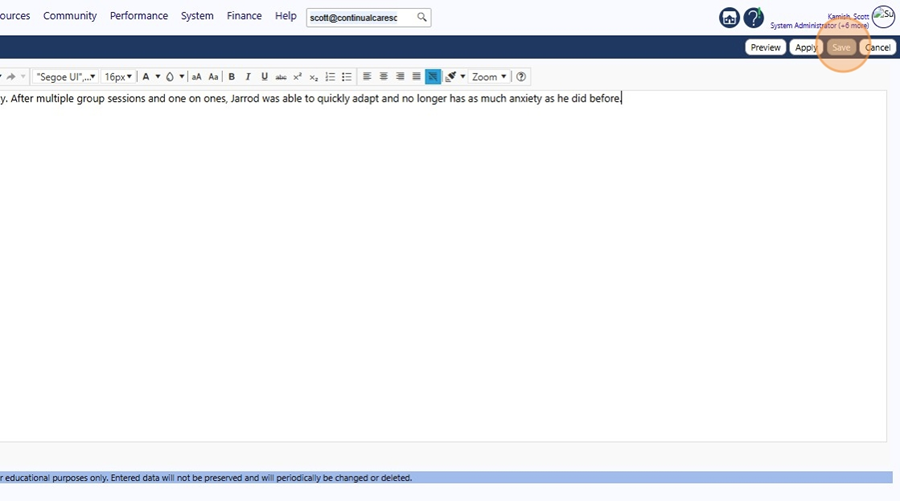
- Note that Narrative now indicates there is an entry.
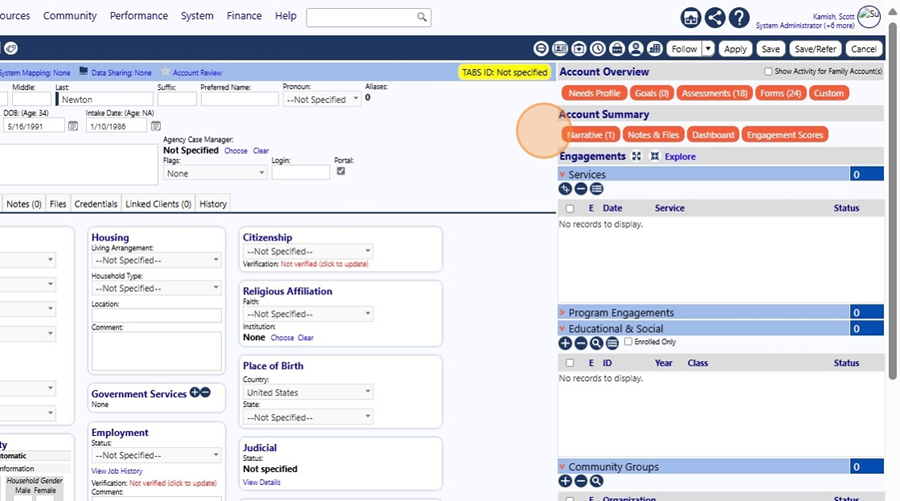
- The Narrative will not display in Success Stories unless you flag the client as having a Success Story. To set the flag, click "select" in the Flags dropdown list.
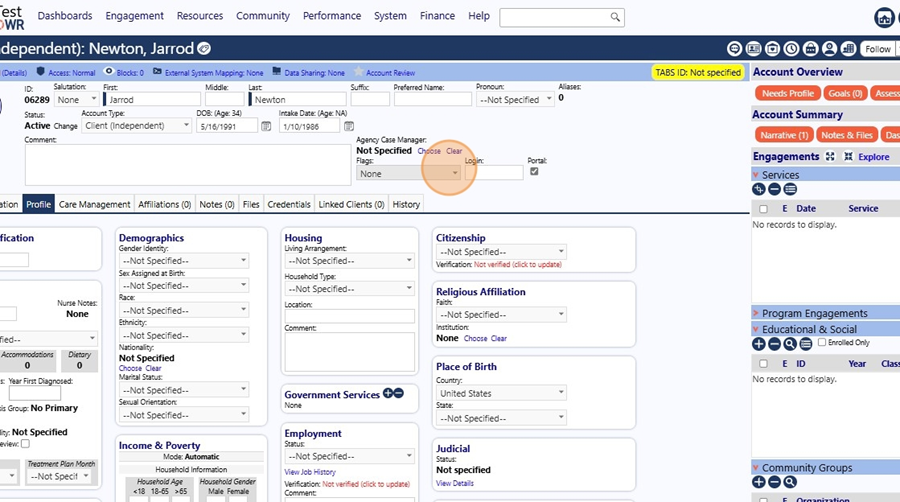
- Click the "Success Story" field.
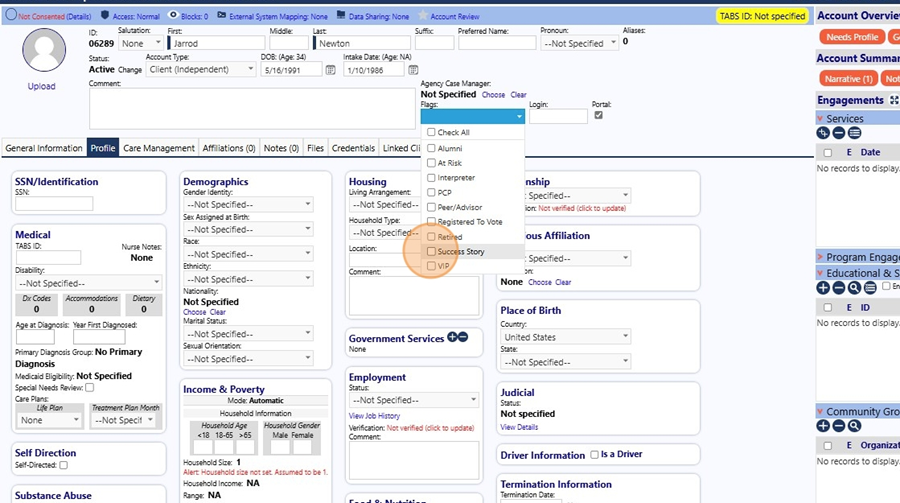
- Save the client account by clicking this button.
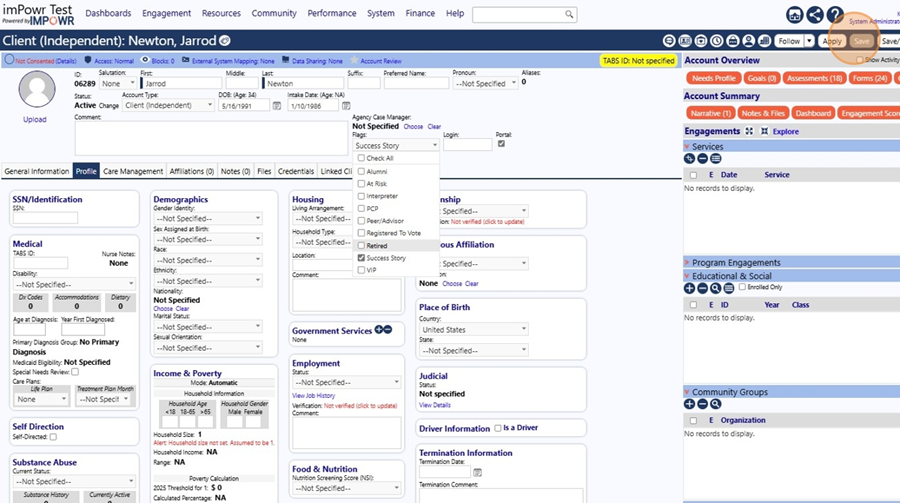
- View the Success Story. Click "Dashboards"
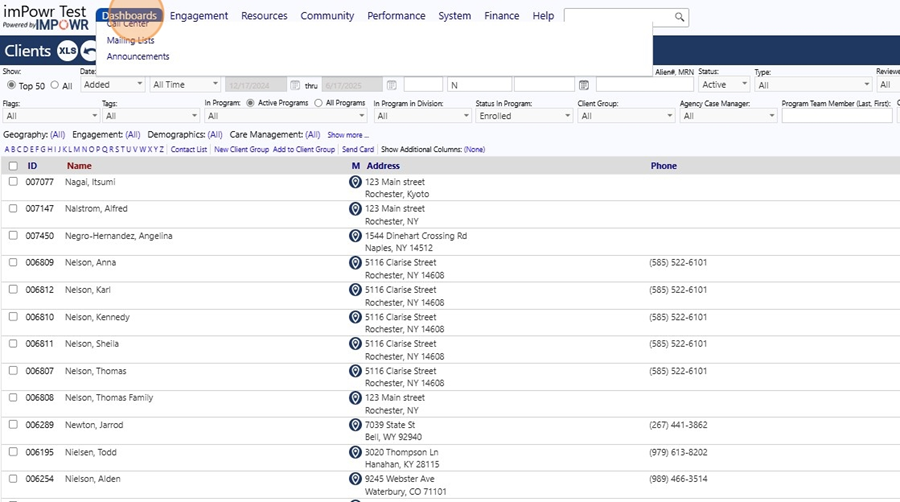
- Click "Success Stories"
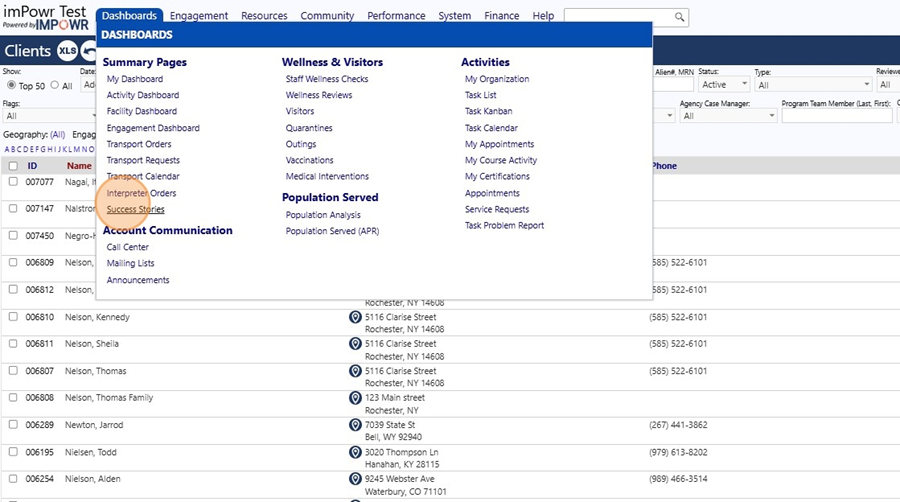
- Locate the newly displayed client Success Story.
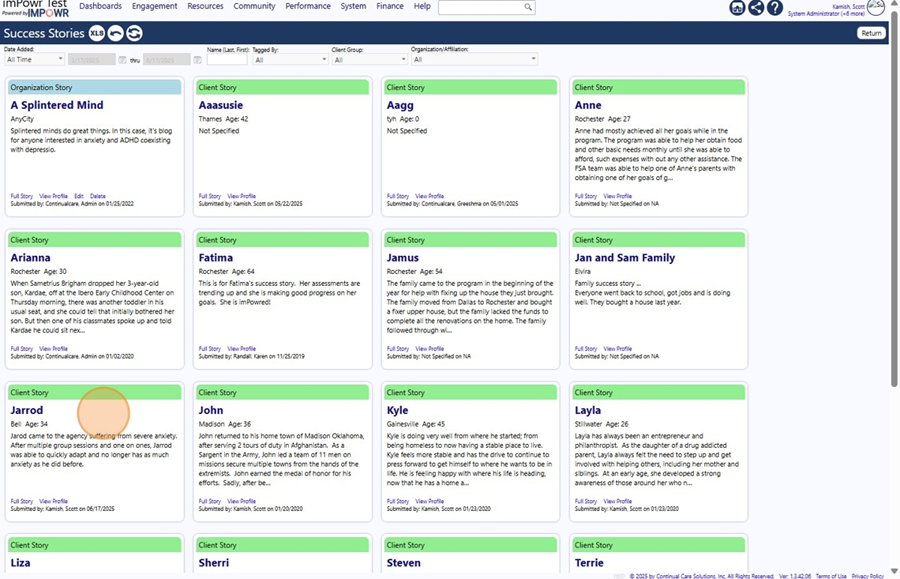
- Note that you can see who submitted the story and when. (Example: "Submitted by: Kamish, Scott on 06/17/2025")
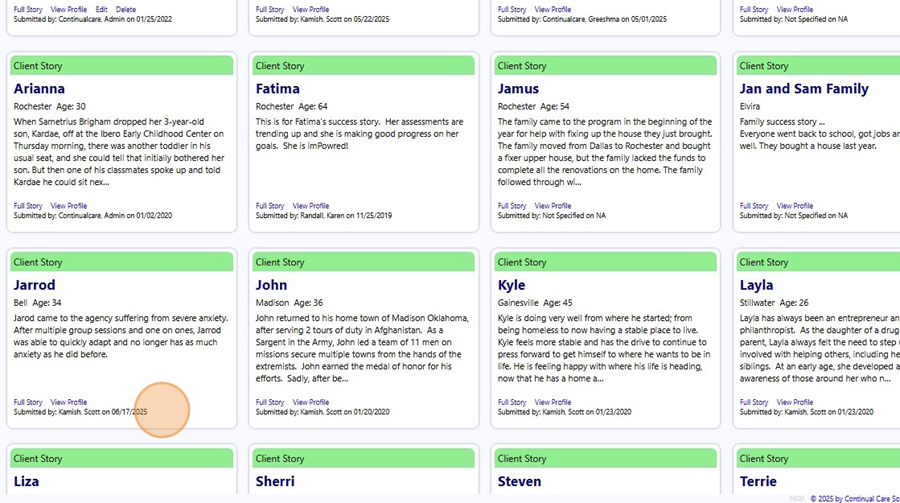
- Since only a limited amount of text is displayed on the page, you can view the entire Success Story by clicking on "Full Story".
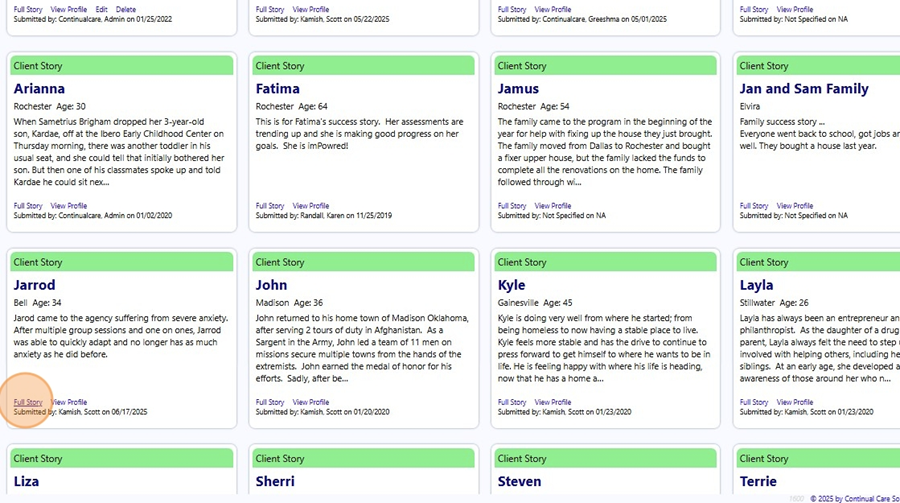
- The entire text displays. "Jarod came to the agency suffering from severe anxiety. After multiple group sessions and one on ones, Jarrod was able to quickly adapt and no l..."
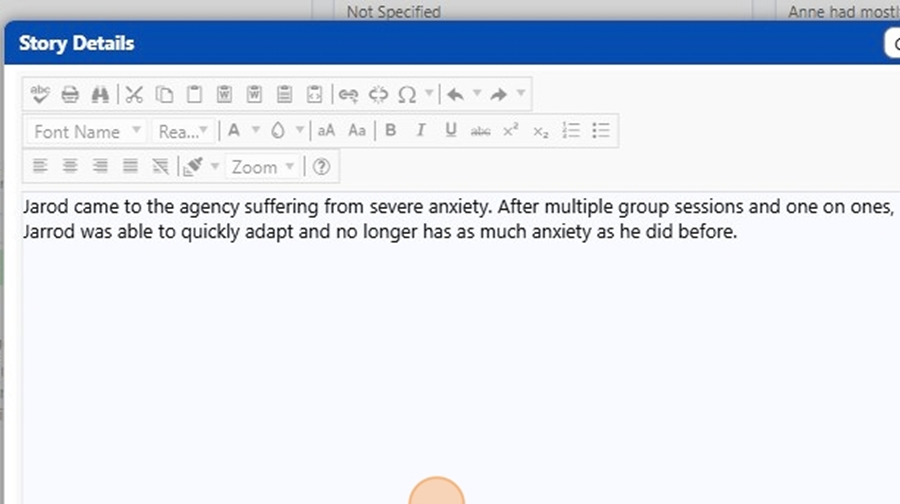
- Close the Full Story view by clicking this button.
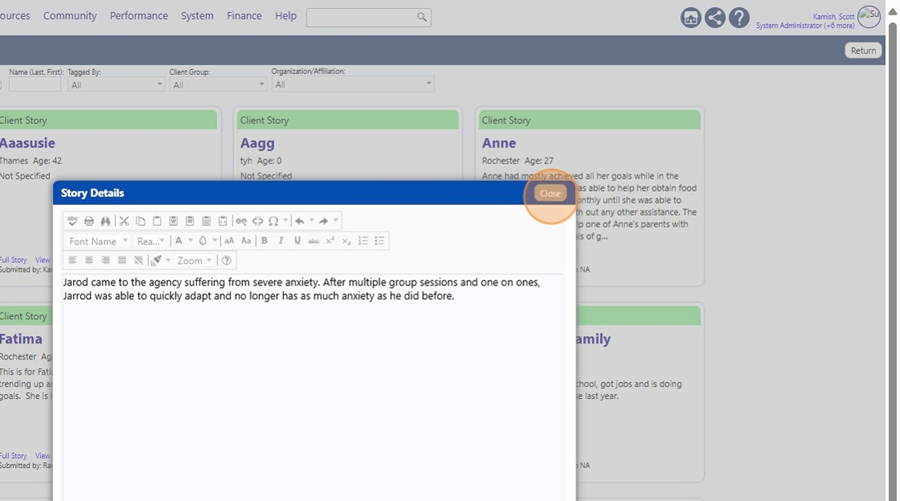
- If you click on "View Profile", the client account profile will open and display.
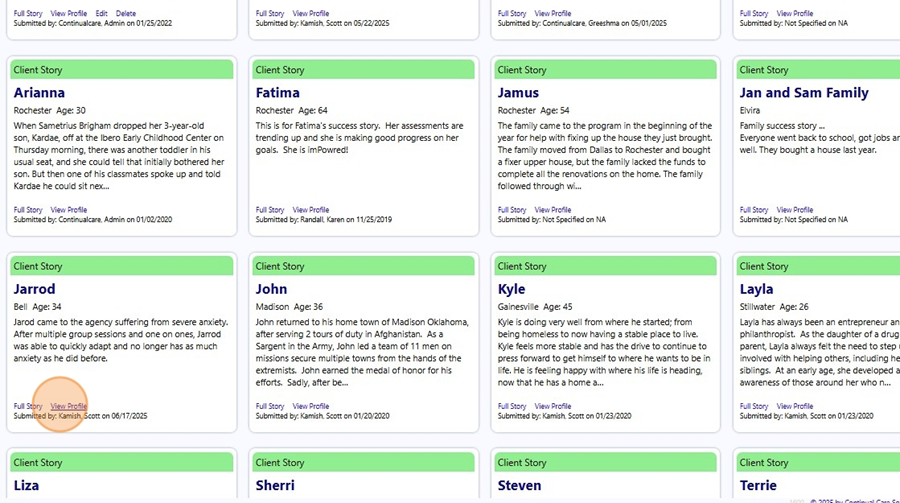

- If you wish to make any changes to the Success Story, go back into Edit Mode and click this button.
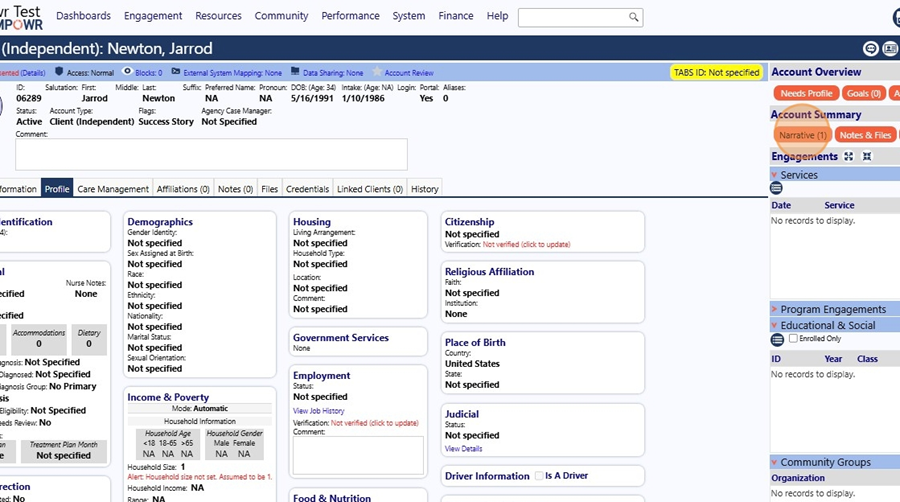
- Make any necessary changes and save your changes.