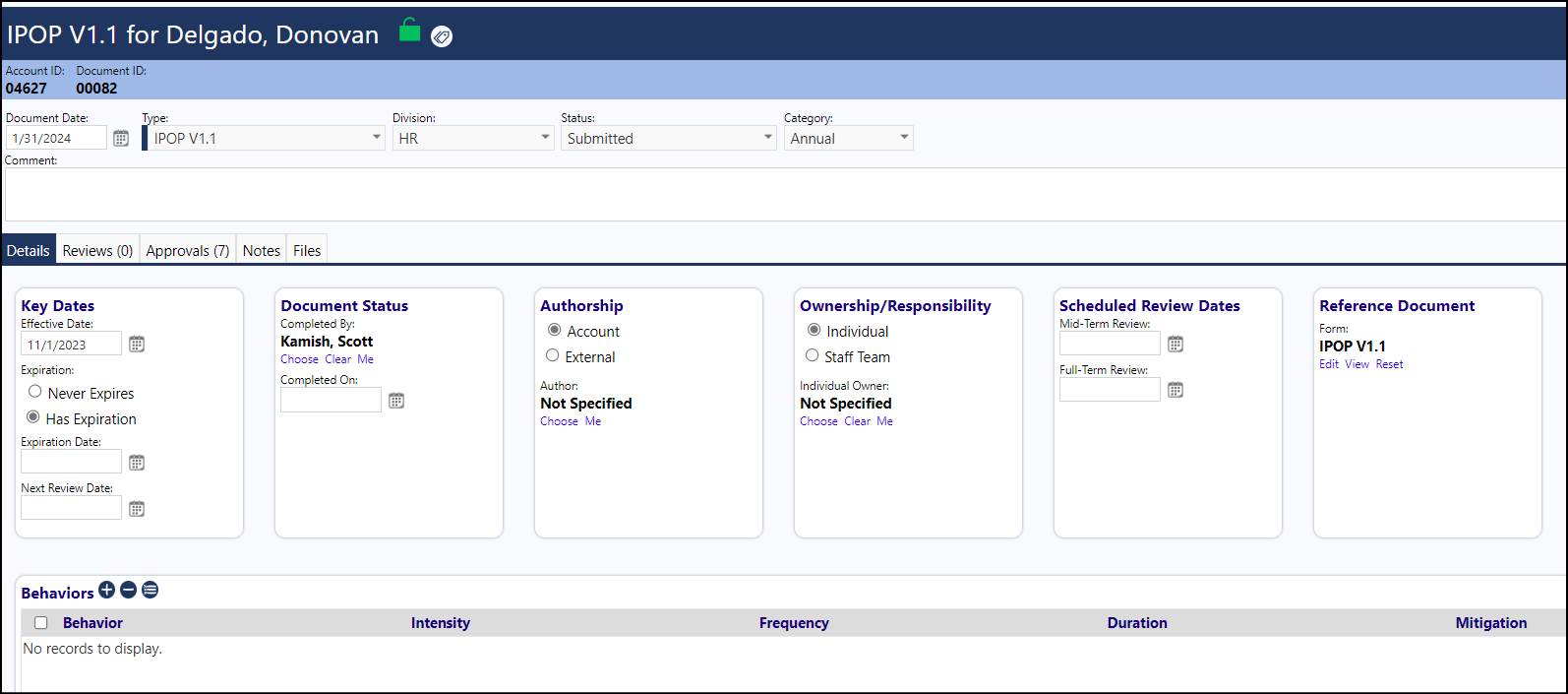Here are the steps needed to create a form and then attach it to a client document so that users who click on that document can open the form to edit or view it.
Step 1: Create the Form that you wish the users to complete, in the Form Library (Performance > Communication > Form Library)… make sure the form is in the Client Doc tab. (If it is not in that tab, after creating the form, open it up…click on Edit Name & Usage Settings…then change the ‘Type’ to Client Doc)
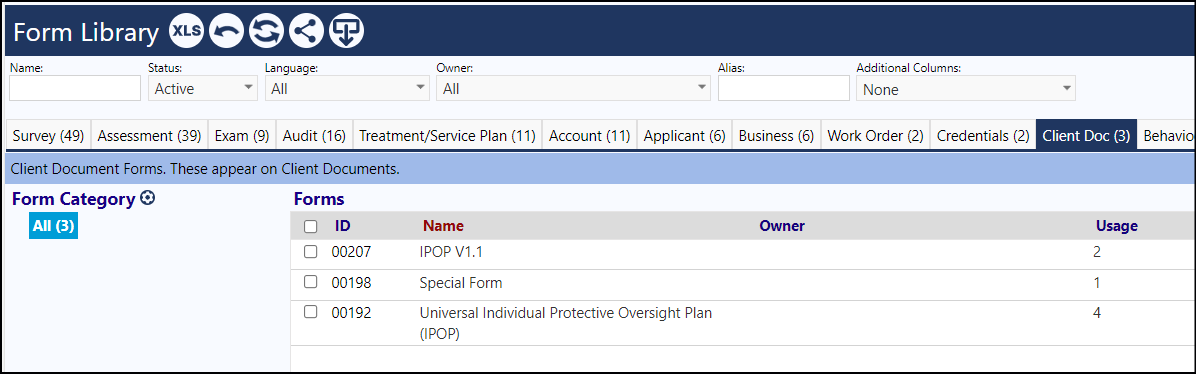
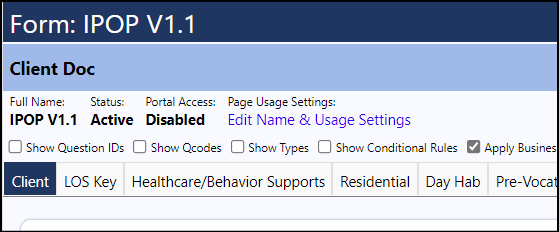
Step 2: Please go into the Client Document Types in the Configuration Reference Libraries (System > Settings & Security > Configuration > Reference Libraries > Client Document Types) and select the Medical Documents client document type you just created.
Step 2: In the Edit Document Type panel, change the Reference Document from Uploaded PDF to IMPOWR Form.
Step 3: Click on “Choose” to choose the form you just created from the dropdown list. Click Select and then Save the Edit Document Type panel.
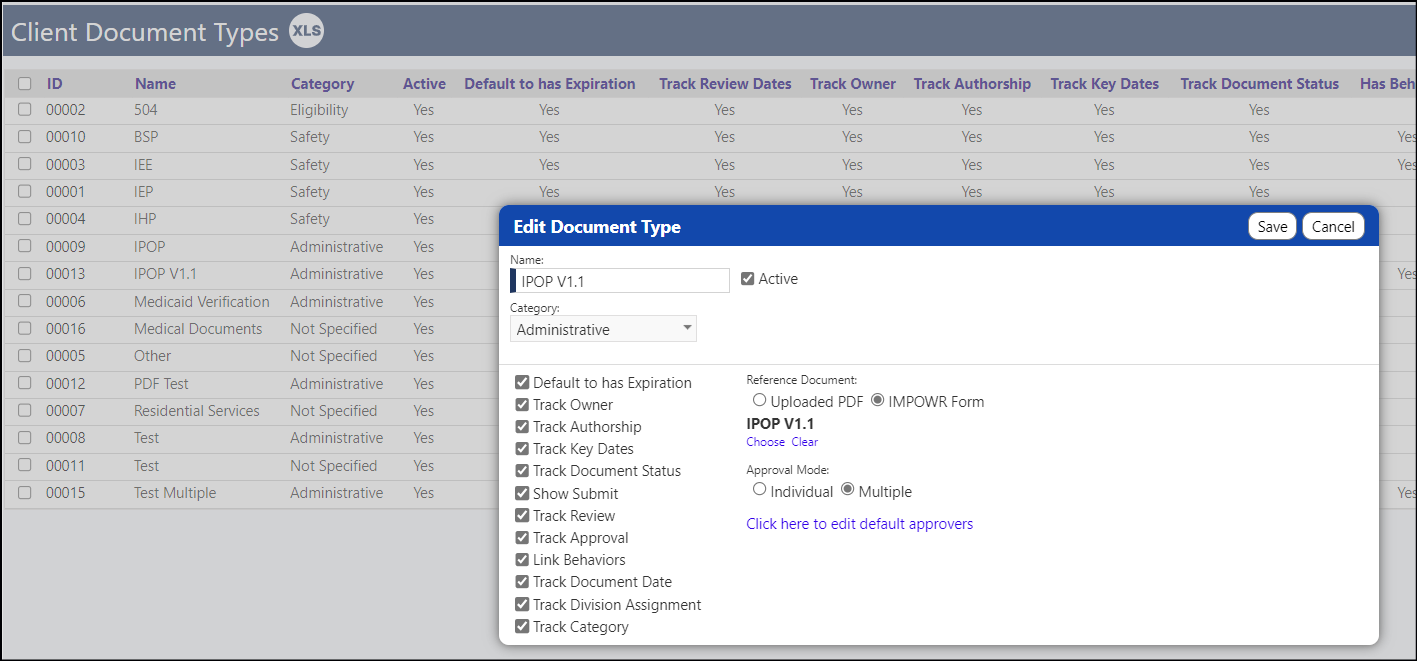
Step 4: When you create a new Client Document, the Form will display in the Reference Documents panel. After you click ‘Apply’ or ‘Save’, the form will be available for users to Edit (fill out) or view the form when they next access that Client Document.