There are 2 kinds of approvals created on Client Documents. Both are set up in the edit mode of the Client Document Types in the Configuration Reference Libraries.
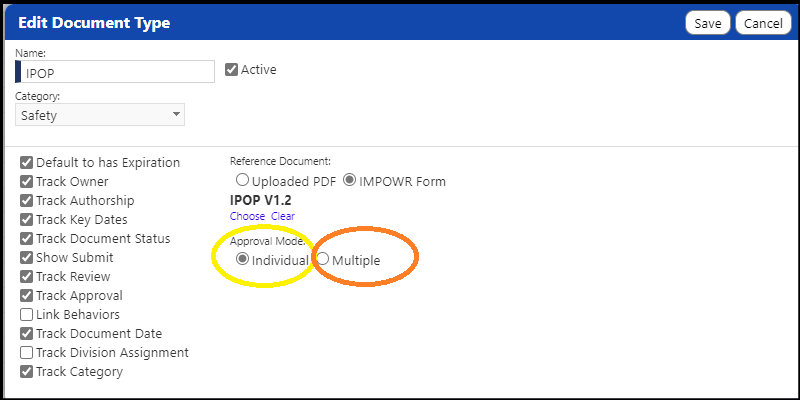
The first (the yellow highlighted “Individual”), allows for a single, individual approver of the Client Document.
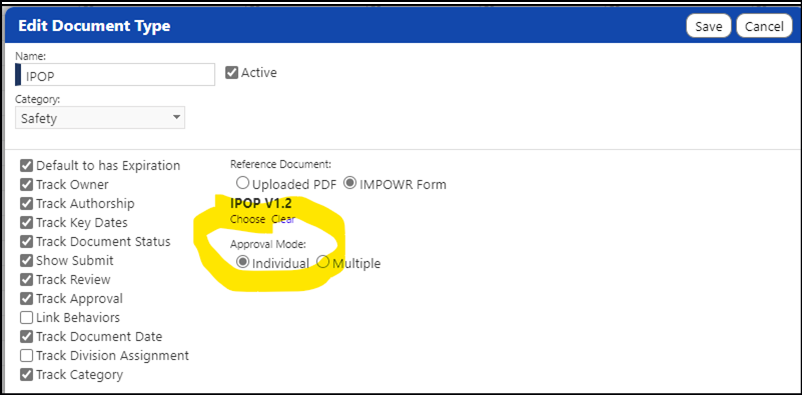
The single approver can be selected in the Document Status panel… but once selected, and the status is changed to approved, the form locks and there is no way to print out the approval.
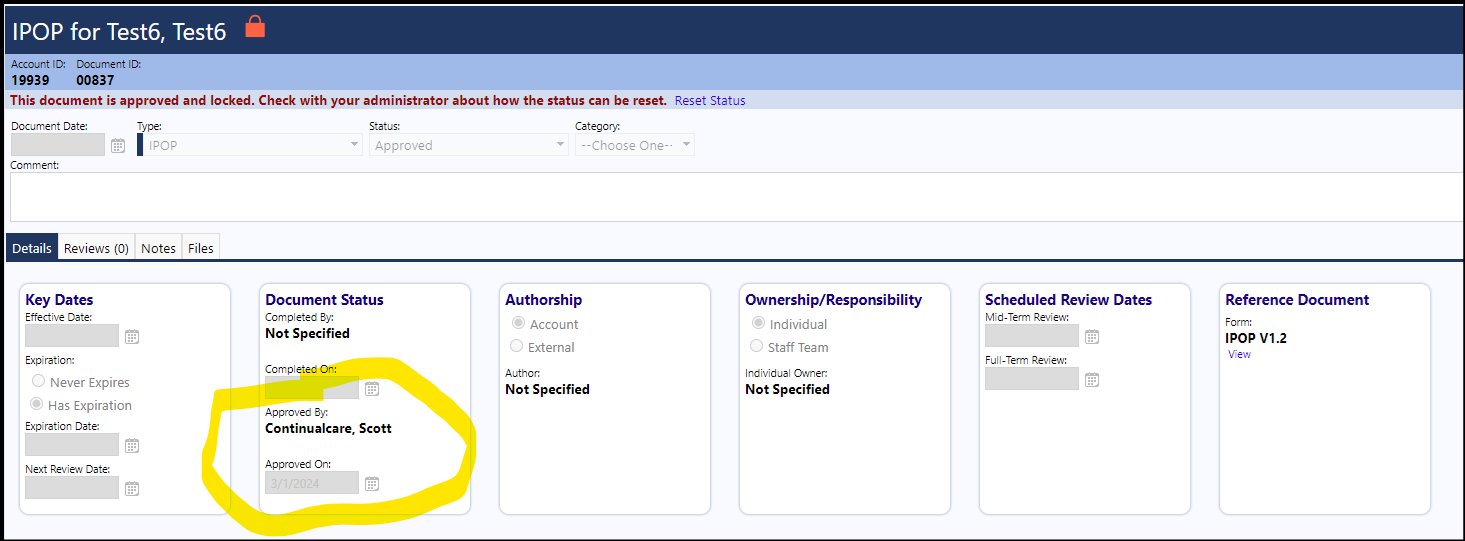
The 2nd (the orange highlighted “Multiple”, allows one or more approvers of the Client Document. And, if this option is selected, you can also allow for signature updates after the approval. When you select multiple, you can have one or more approvers – the approvers display on a separate tab in the client document, and the approval page can be printed out.
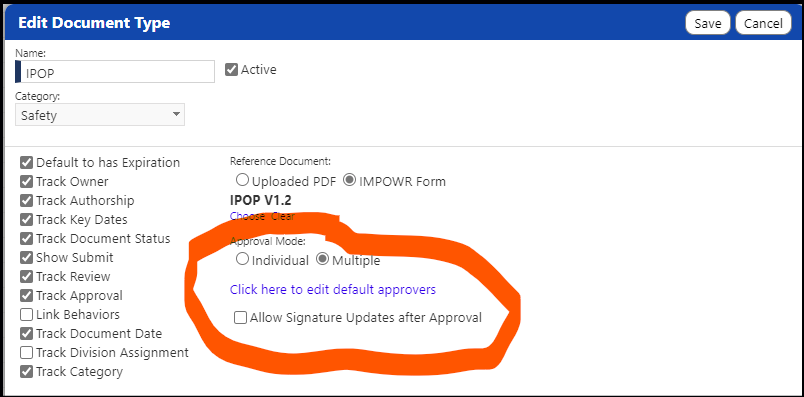
The benefit of this mode of approval is you can setup default approvers if you click on “Click here to edit default approvers”.
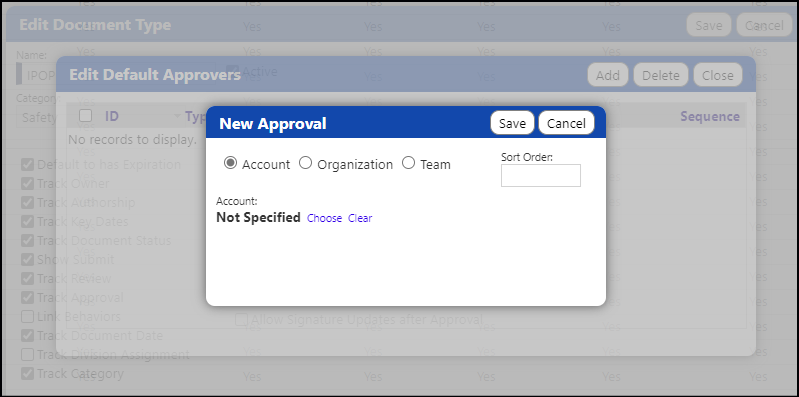
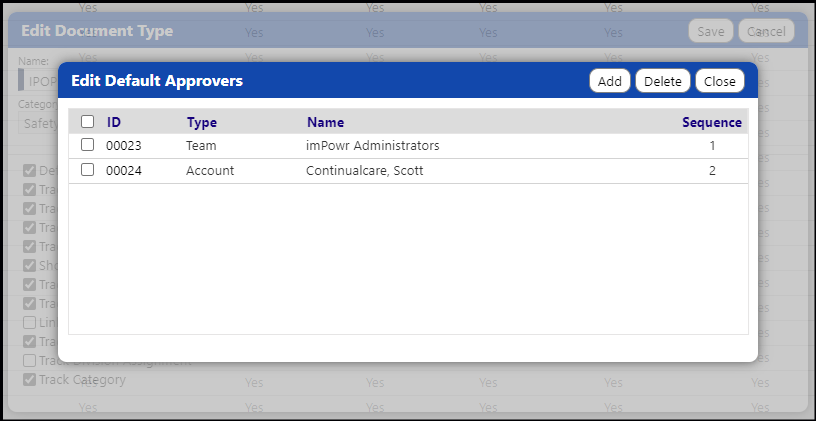
When the IPOP (or other client document) opens, the default entries you made will display…and you can always add more or remove approvers if desired:
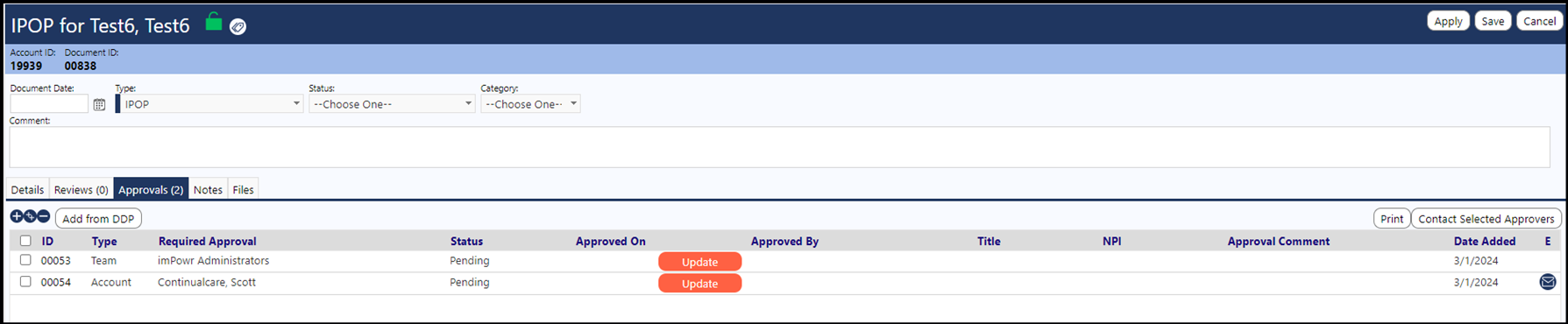
Then any time you create a new client document of this type, that / those individual names will display in the approver list. Also, when you go the client document which has this approval mode, a new tab displays – “Approvals”. The default approvers you selected will display in this tab, AND you can add individual approvers by clicking on the ‘+’, add multiple additional approvers by clicking on the ‘++’, and/or add approvers from the DDP associated with the division linked to that program of the person for whom the client document was created.
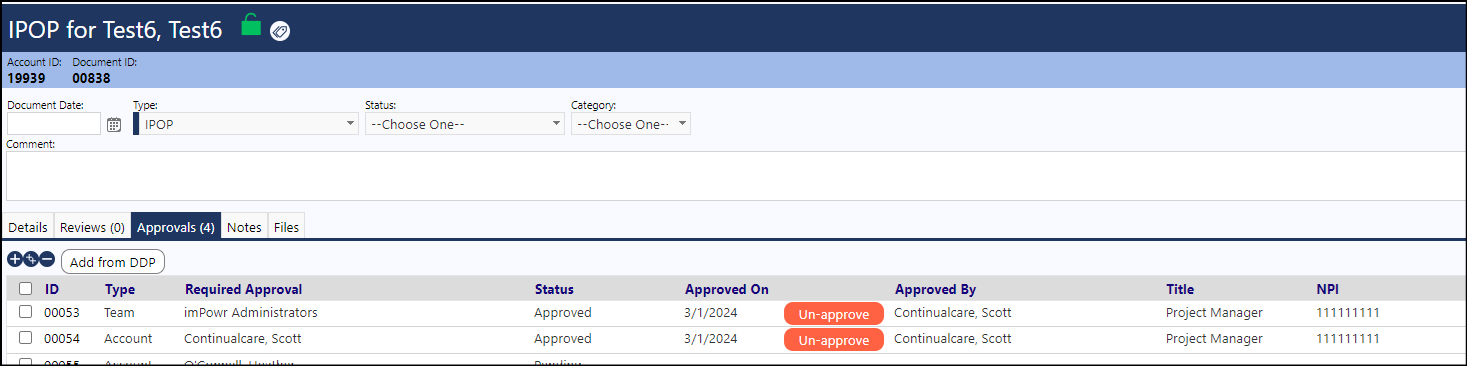
The advantage of using this mode of approval, is not only can you set up default approvers AND also allow Approval signature updates after the document is approved, BUT, you can also Print the Approver Cover Page and the ClientDocument Approval list.

So, in summary, you have to select the kind of approvals you want for client documents – a single approver (which will not be printed out), or one or more approvers (i.e. ‘multiple approvers’) which will print out (as part of the client document approval cover sheet).