This article will explain how to set the auto-logout warning time and auto-logout grace time in imPowr, which control how long a user can remain in imPowr without any activity, before they are automatically logged out.
Sometimes a user will walk away from the screen without logging out or without closing their browser. Not only does that present a risk to the agency (for HIPAA, non-authorized users, etc.), but it is not a good business practice.
ImPowr is able to automatically log that user out of the system after a set
amount of time.
Assuming you have the appropriate Account Role Security Rights to access and change configuration, there are 2 settings in imPowr which control the auto-logout. The first is the Auto Logout Warning Time, which pops up a window on the user's screen, after a defined period of time of inactivity, which indicates they have been idle for too long, and asks them if they wish to remain logged in. As soon as that window opens, the 2nd setting becomes in effect - this is the Auto Logout Grace Time. This setting governs how long that window will remain open before the user is logged out of imPowr.
In order to manage these settings, access Configuration in the Settings &
Security Section of the System menu:
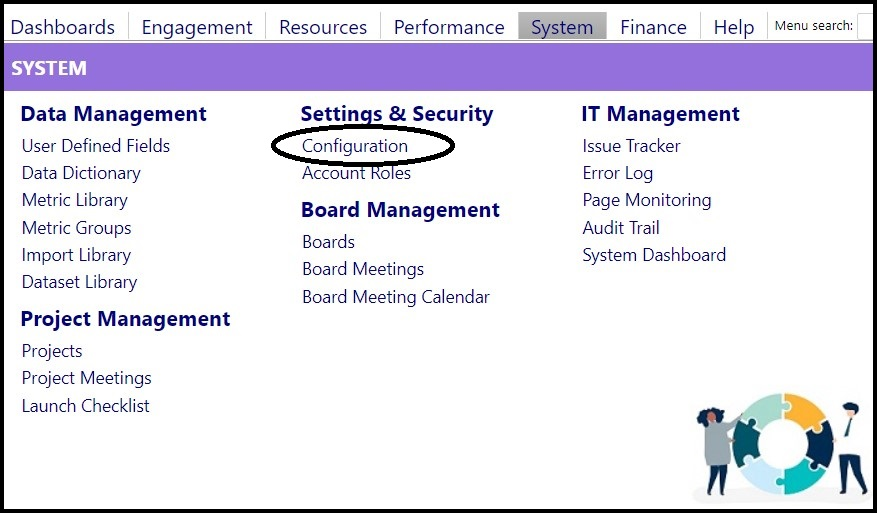
- Select Options.
- **Click Logout **in Settings menu tree.
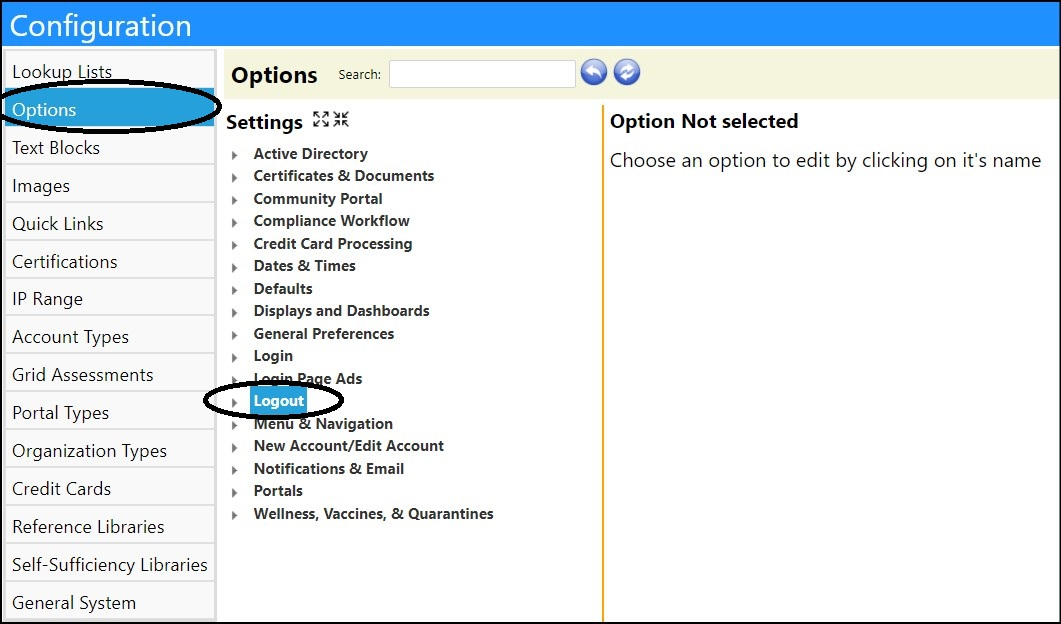
- Click on the triangle to the left of 'Logout' to display the settings you can change.
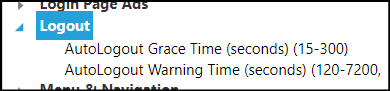
As you click on each setting, you will see what the value currently is in the
system.
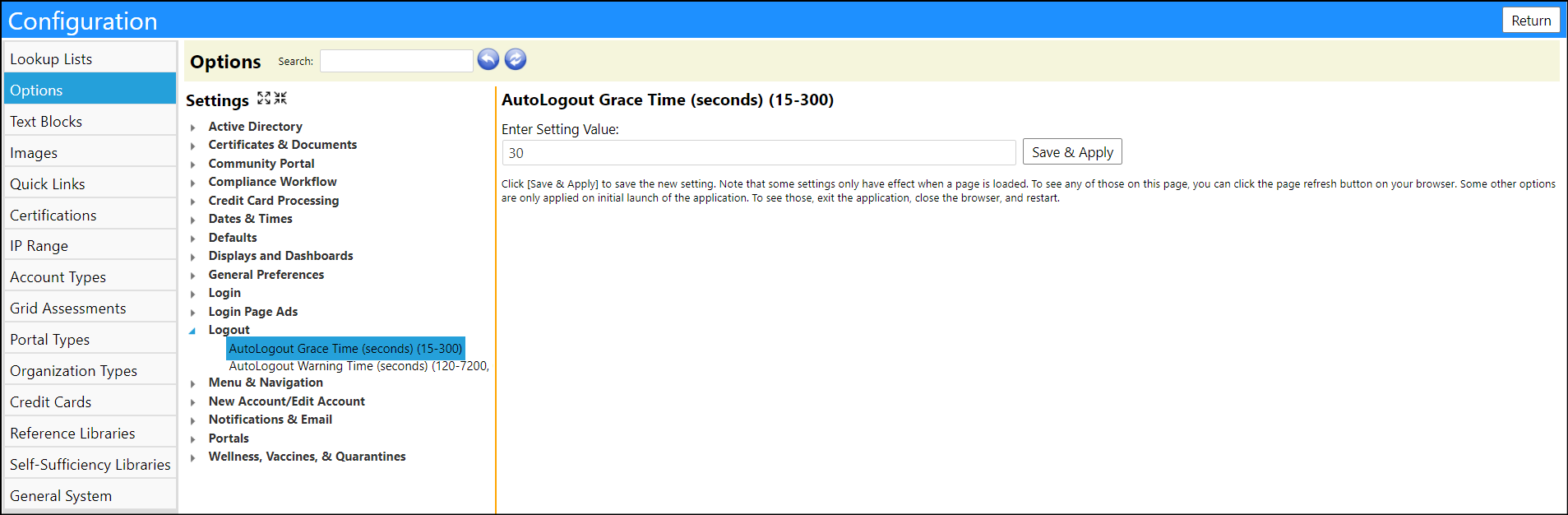
_Remember: _
The Auto Logout Warning Time is how long before a message pops up, indicating the person has been idle for a long time and checking to see if they want to remain logged in. If there is no response, the Auto Logout Grace Time is how long that window stays before the logout happens.
- Set how long (in seconds) you wish the user to remain idle before they get a pop-up message indicating they have been idle for a long time, in the Auto Logout Warning Time. (Example: Set this value to 1770 seconds to cause the pop-up message to display after 29.5 minutes of inactivity.)
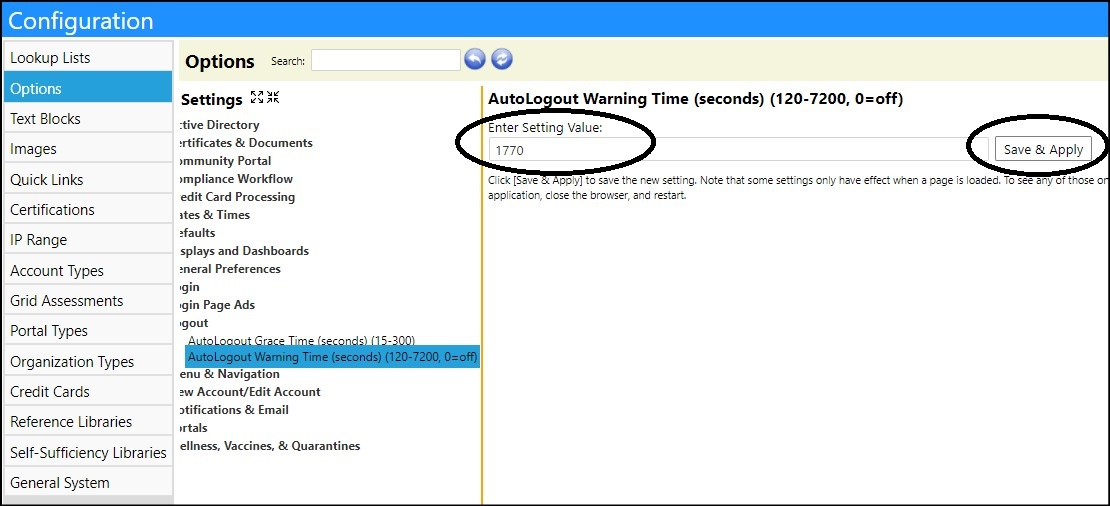
- Click Save & Apply to apply your settings.
- Set how long (in seconds) you want the pop-up message to remain open, before logging the user out of imPowr if they do not respond to that message, in the Auto Logout Grace Time. (Example: Set this value to 30 seconds to cause the user to be logged out, if they do not respond to the pop-up message within 30 seconds.)
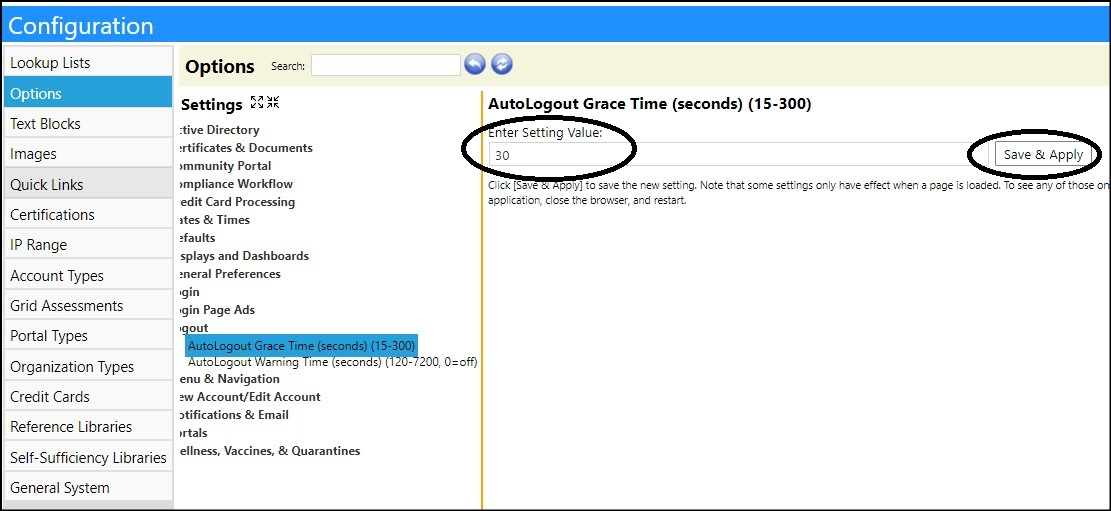
- Click Save & Apply to apply your settings.
A pop-up message warning a user they have been idle for a long time without any activity will pop-up on their screen after your set Auto Logout Warning Time. If they do not respond to that pop-up message, they will be logged out of imPowr after the Auto Logout Grace Time.
NOTE: If you wish to turn the pop-up message setting off (meaning they will
not be automatically logged out of the system due to inactivity), set the Auto
Logout Warning Time to 0 and then click on Save & Apply:

######