Up until the time a Staff Action Monthly Report is Approved, users can add Narrative to the report.
There are 3 specific kinds of narratives which can be added to a Monthly Report:
- Description of actions of staff to address challenges
- Description of the individual's response
- Issue or concerns
To add a narrative...
- Open the Staff Action - Data Log screen
- Select the Monthly Reports tab
- Locate the report you wish to add the narrative to and click on the view Eye to open the report
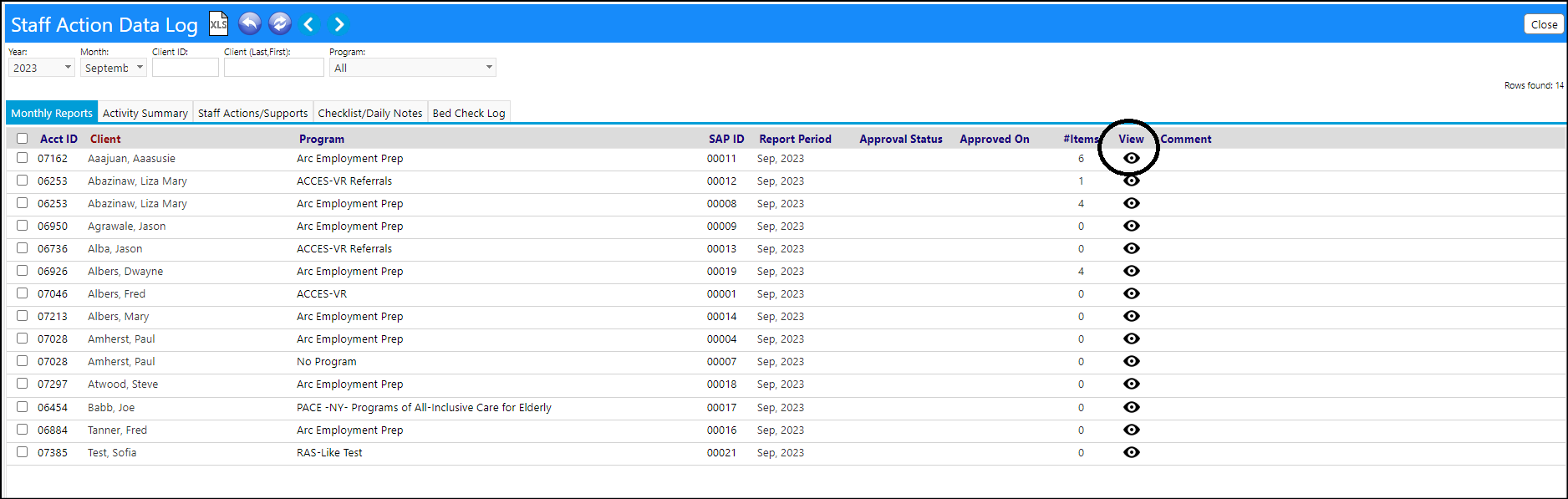
- Scroll down in the report towards the bottom of the Staff Action Monthly Report, below the POMS Goals, to locate the narrative icons
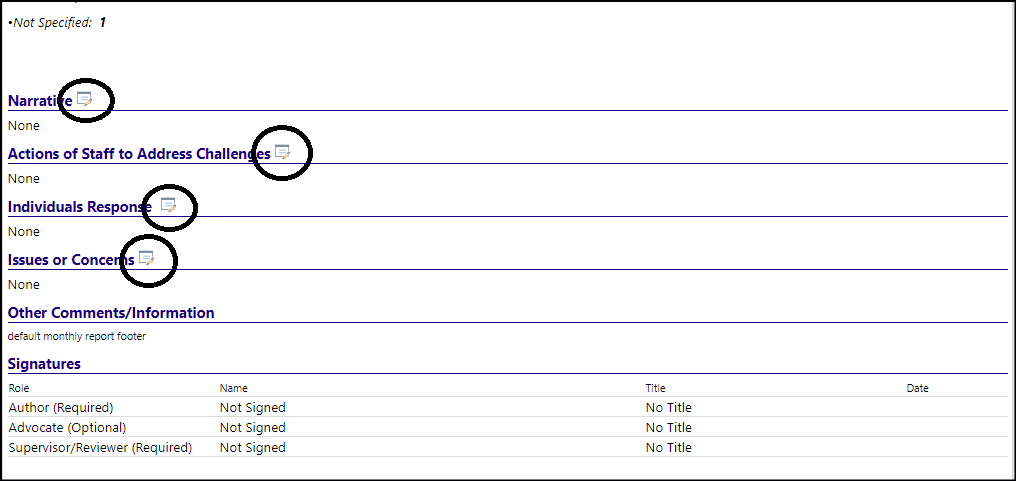
Clicking on the icon will open a word processor for you to enter your narrative:
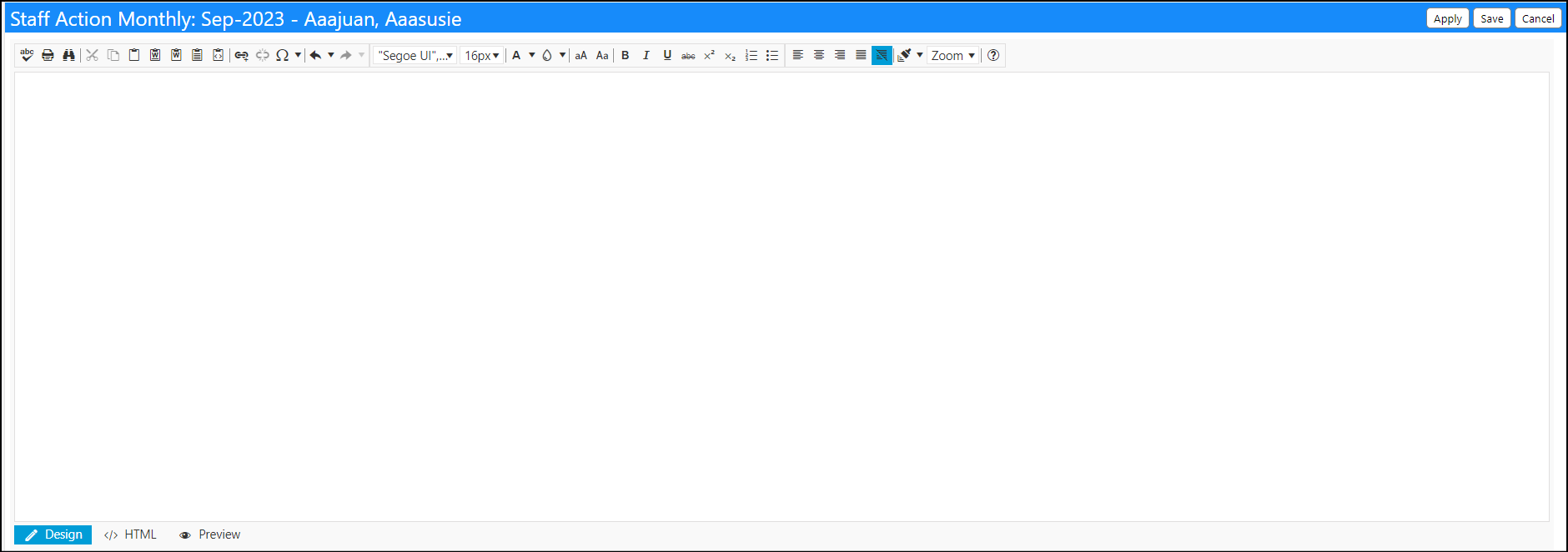
Example:

- After you have created your narrative, click Save.
- Your narrative will be displayed in the Monthly Report:
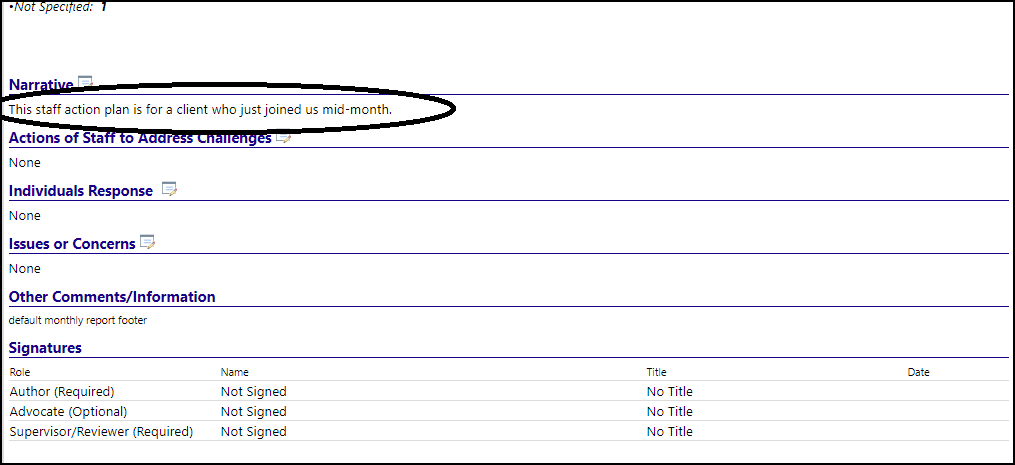
Narratives become locked when the Monthly Report is Approved
After the Monthly Report is Approved, the Narrative icons are no longer available for entries or edits, and all prior entries become locked. The only way to make changes to the narratives is to Un-Approve the report and go back into the narratives.