This article will demonstrate how you can add a client to a client group, directly from the client list.
Access the Client list from the People section of the Engagement menu.
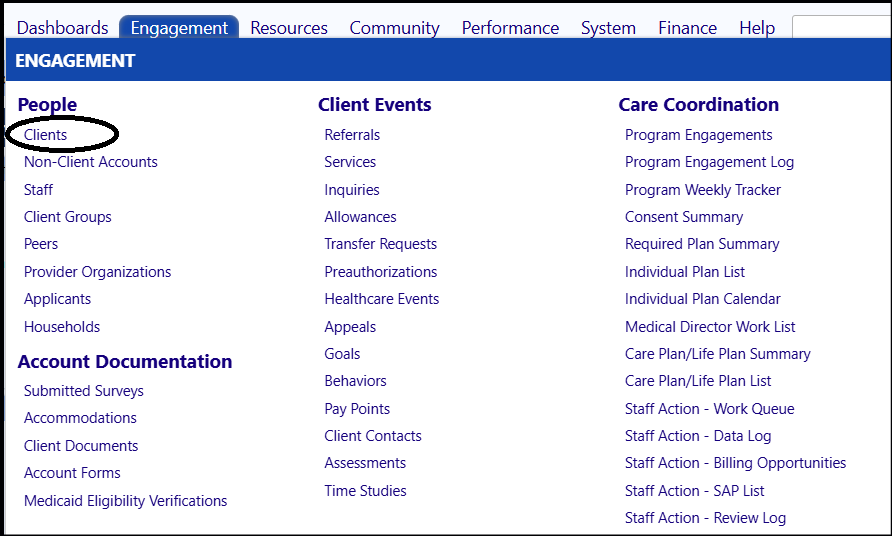
- Select the Clients by clicking the checkbox to the left of the Client ID.
- Once one or more Clients have been selected, click Add to Client Group to add the select clients to an existing Client Group.
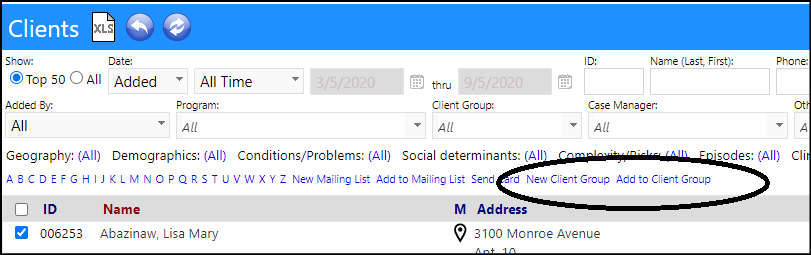
- Select the Client Group by choosing one from the List to Append drop-down list.
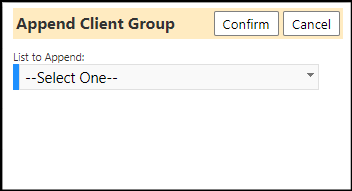
- Confirm your selection.
The Client will be assigned to that Client Group. The group will be reflected
in their Client Profile Information and in Client Groups (accessed from the
People section of the Engagement menu).
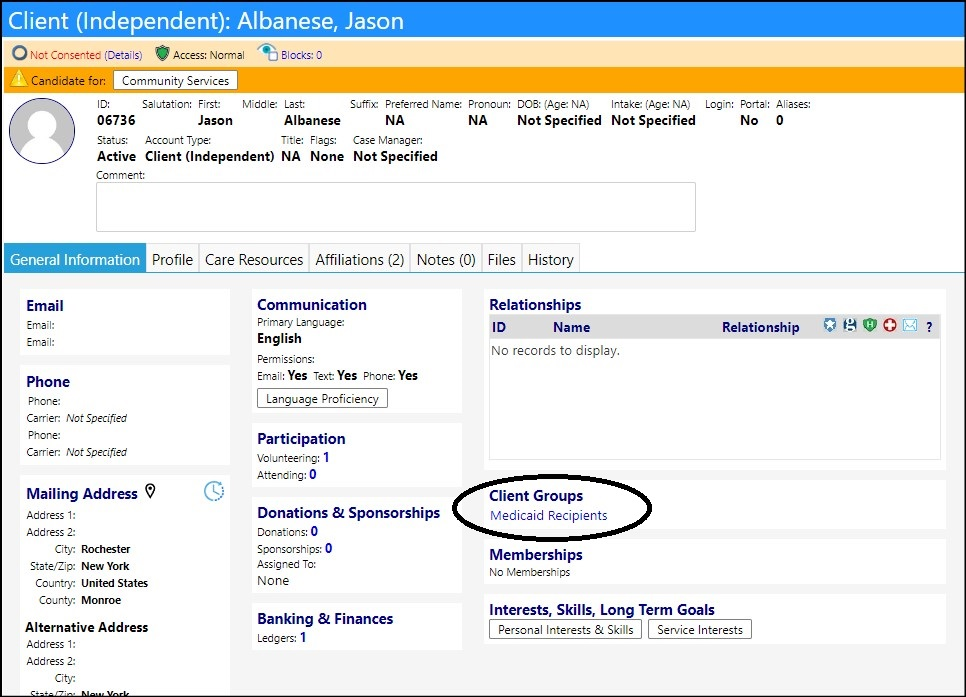
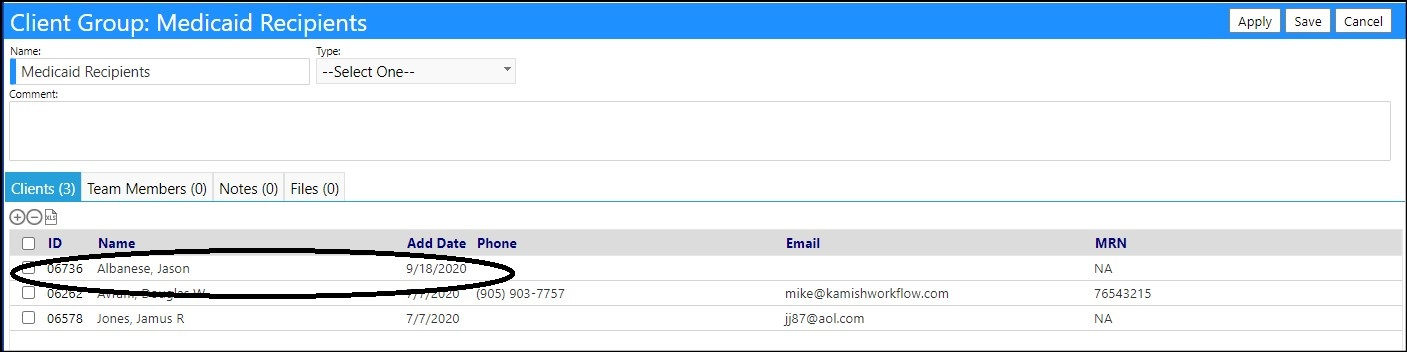
_NOTE: If there are no existing Client Groups to add the clients to,
select the clients by clicking in the checkbox to the left of their Client
ID and click on New Client Group. You will prompted to enter and
create a _New Client Group List Name.
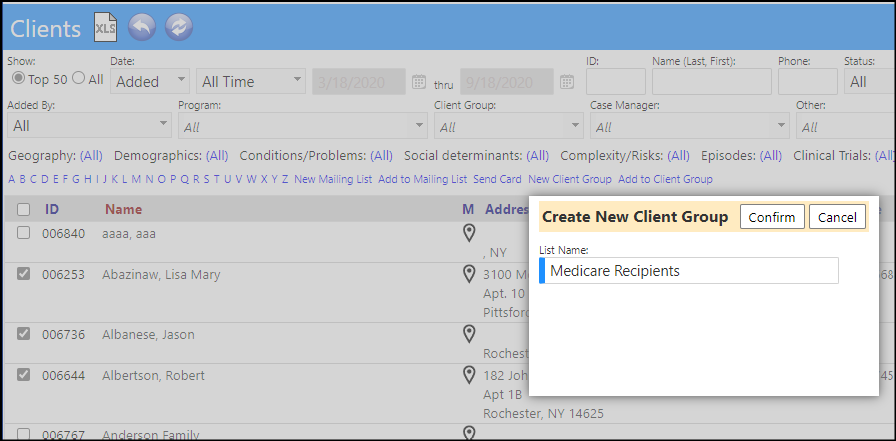
_ Once you confirm the name, a new Client Group with that name will be
created and the clients will be Add(ed) to that Client Group._